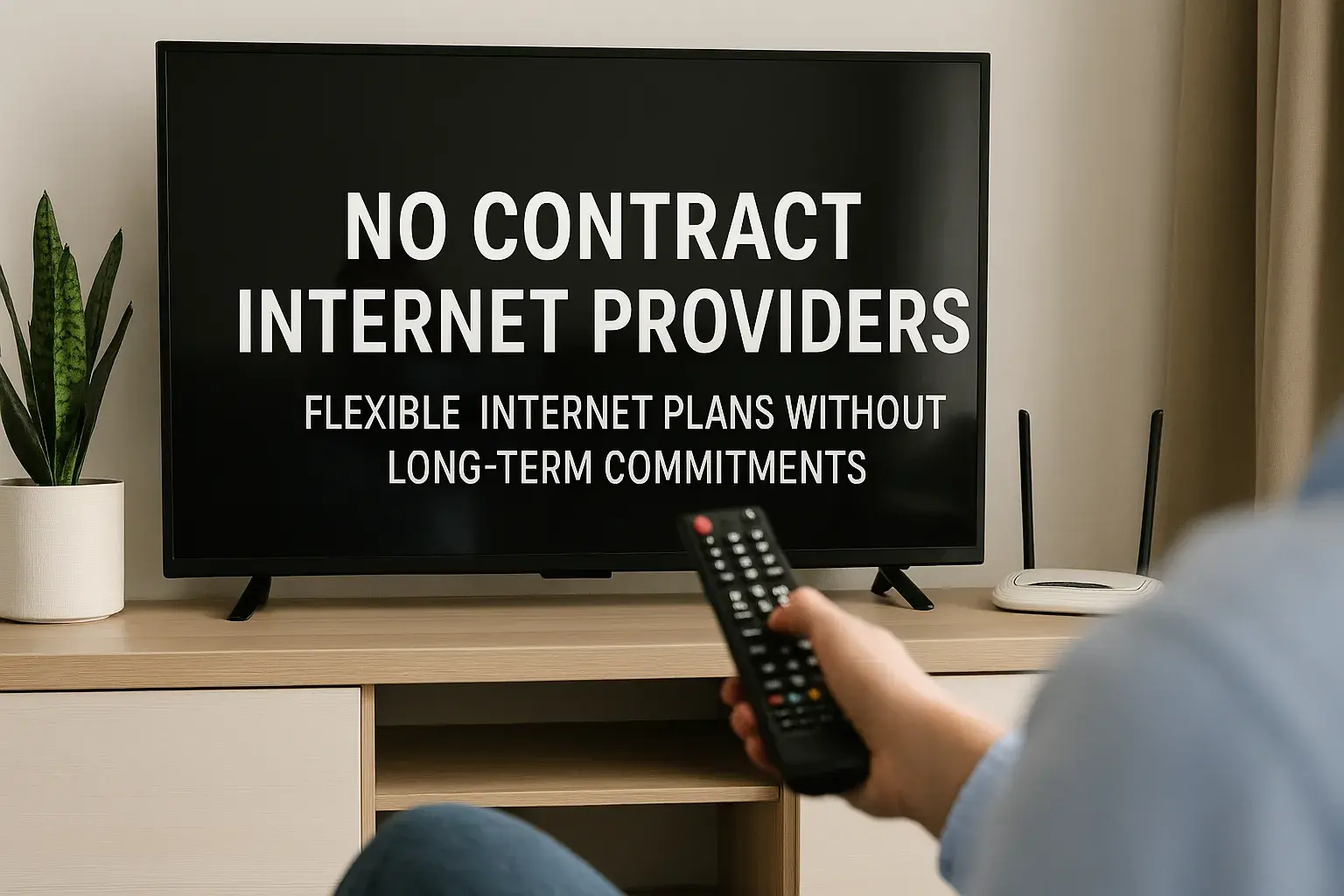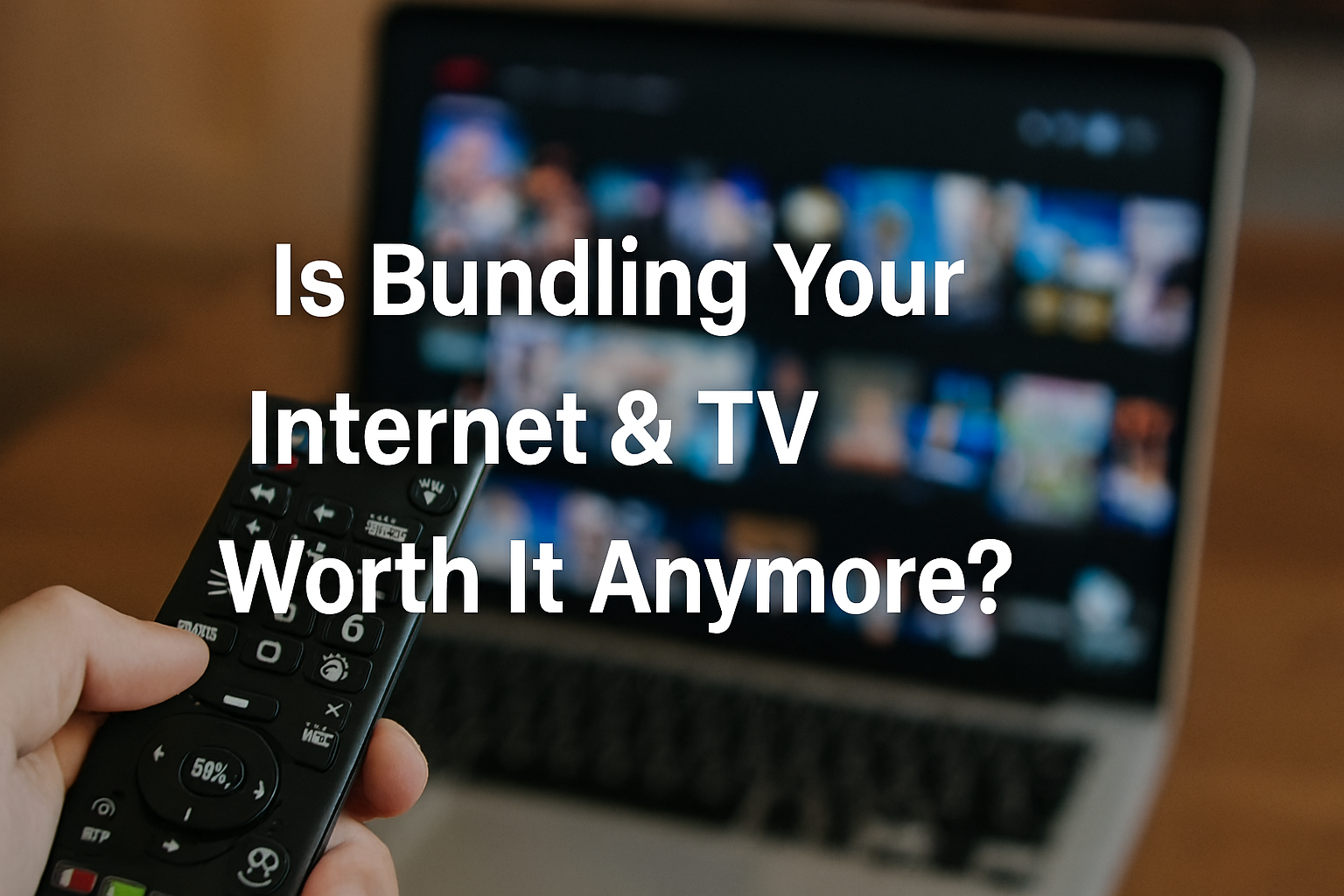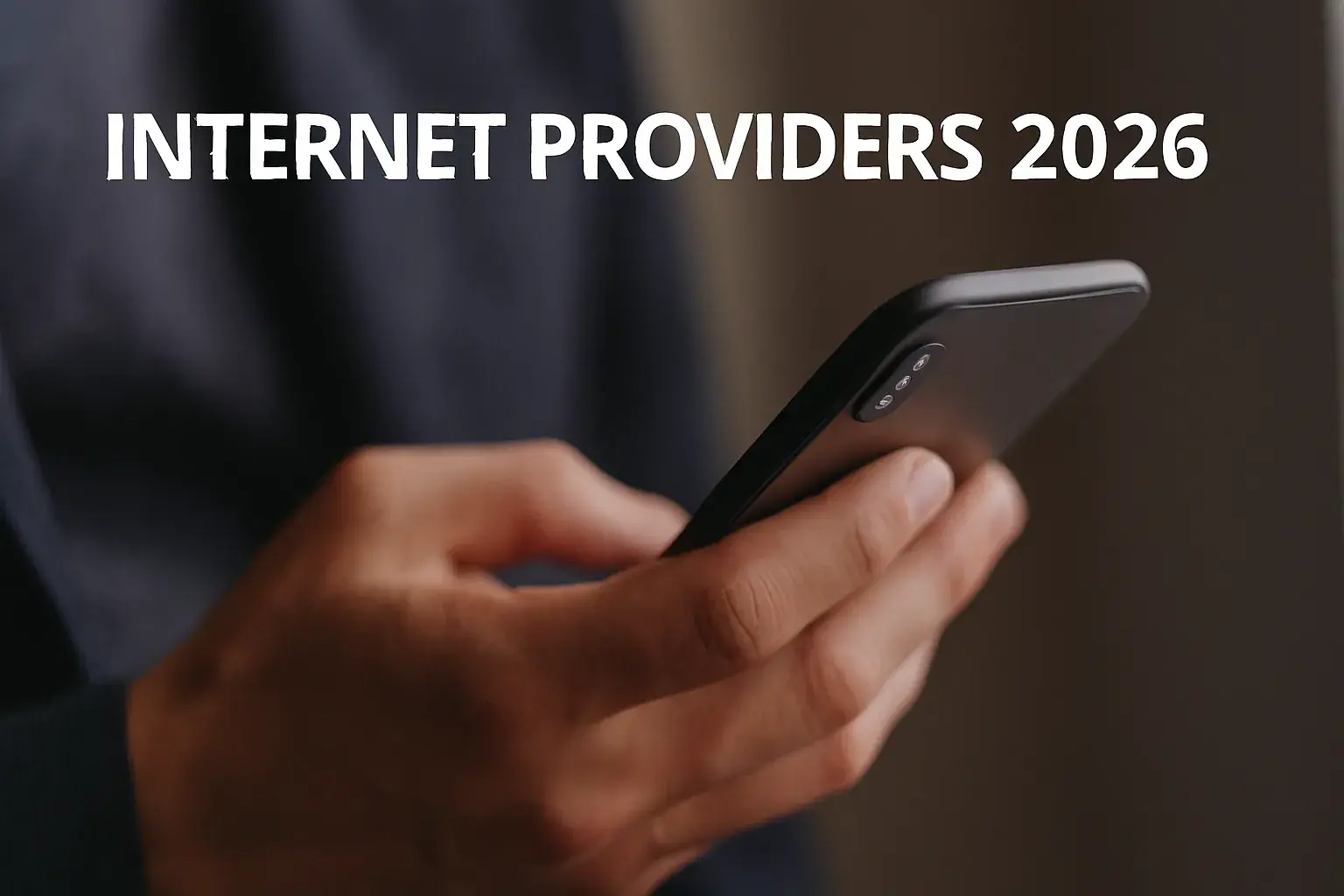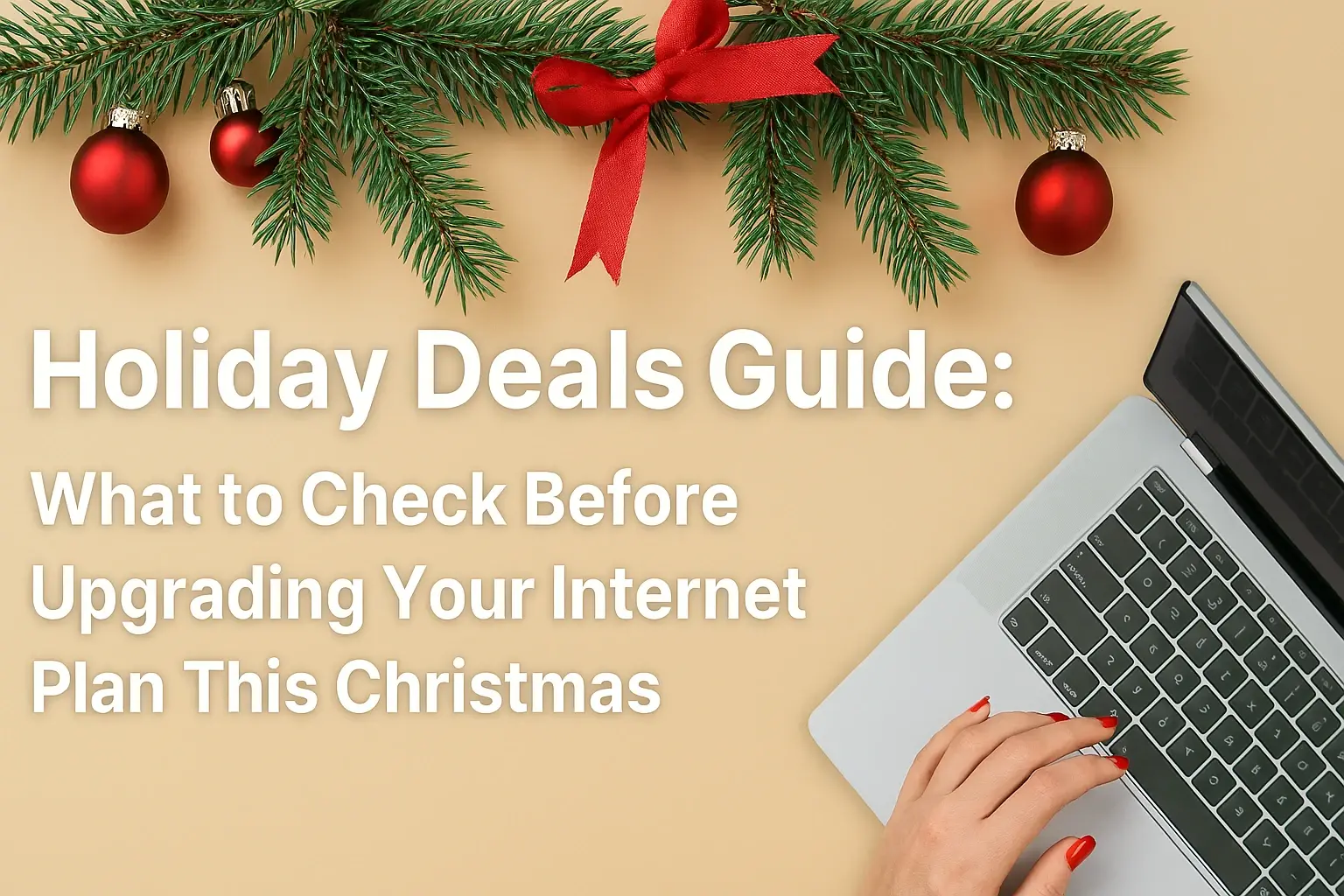Why is My Hotspot Not Working?
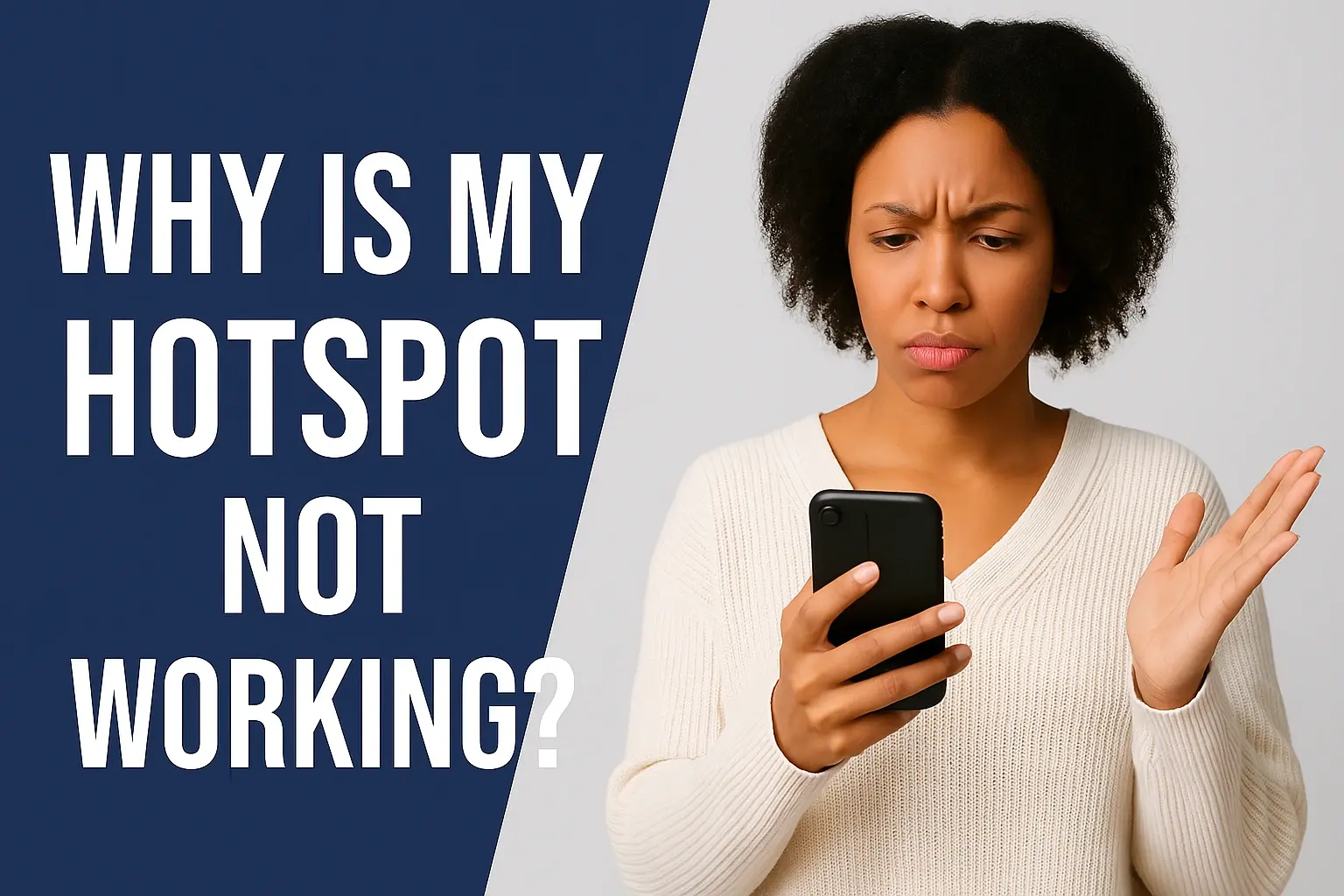
In our increasingly connected world, hotspots have become indispensable for accessing the internet on the go. Whether you're working remotely, streaming media, or staying in touch with loved ones, a hotspot provides a reliable way to connect multiple devices to the internet via Wi-Fi. However, when a hotspot stops working, it can disrupt your workflow, entertainment, or communication, leading to frustration.
This comprehensive guide explores the reasons why your hotspot might not be working and provides actionable solutions to get you back online. We'll cover general issues that affect all hotspots, as well as specific challenges related to popular U.S. providers like Spectrum, Xfinity, and AT&T. Additionally, a detailed FAQ section addresses common questions to help you better understand and manage your hotspot. By following the steps outlined here, you can diagnose and resolve most hotspot issues, ensuring seamless connectivity wherever you are.
What is a Hotspot?
A hotspot is a wireless access point that enables devices like smartphones, tablets, and laptops to connect to the internet using Wi-Fi. Hotspots can be created by:
-
Smartphones: Many modern smartphones have built-in hotspot features, allowing them to share their cellular data connection with other devices.
-
Dedicated Hotspot Devices: These are standalone devices, such as mobile routers, designed specifically to provide Wi-Fi access via a cellular network.
-
Public Wi-Fi Hotspots: Providers like Spectrum and Xfinity offer public Wi-Fi hotspots in various locations, such as cafes, parks, and public spaces.
Hotspots are particularly valuable in situations where traditional Wi-Fi networks are unavailable, such as during travel, at outdoor events, or in rural areas.
Importance of Hotspots
Hotspots are critical for modern connectivity, offering flexibility and convenience. They enable users to:
-
Work Remotely: Access emails, cloud-based tools, and video conferencing platforms from virtually anywhere.
-
Stay Entertained: Stream movies, music, or games while traveling or in areas without Wi-Fi.
-
Communicate: Make video calls, send messages, and stay connected with friends, family, or colleagues.
-
Access Information: Browse the web, check social media, or stay updated on news and events.
When a hotspot fails, it can disrupt these activities, making it essential to understand and address the underlying issues.
Common Problems with Hotspots
Hotspots can encounter a range of issues, including:
-
Connection Failures: Devices may fail to connect to the hotspot.
-
Slow or Unstable Connections: Internet speeds may be sluggish or drop intermittently.
-
Hotspot Not Detected: Devices may not recognize the hotspot network.
-
Data Limits: Exceeding data allowances can cause the hotspot to stop working or slow down.
-
Provider-Specific Issues: Each provider may have unique challenges related to their network or services.
In the following sections, we'll explore these issues in detail and provide step-by-step solutions to restore your hotspot's functionality.
Common Reasons Why Hotspots Stop Working
Hotspots can fail for a variety of reasons, ranging from simple configuration errors to complex network issues.
1. Technical Issues
Technical problems can stem from hardware or software issues within the hotspot device or the connecting devices. Examples include:
-
Hardware Malfunctions: A faulty antenna or overheating device can disrupt connectivity.
-
Software Glitches: Outdated firmware or corrupted software can cause the hotspot to malfunction.
2. Network Issues
Network-related problems often originate from the provider's cellular or Wi-Fi infrastructure. Common issues include:
-
Outages or Maintenance: Temporary network outages or scheduled maintenance can disrupt service.
-
Network Congestion: High user demand in a specific area can slow down or interrupt connectivity.
3. Configuration Errors
Incorrect settings can prevent devices from connecting to the hotspot. Common configuration issues include:
-
Incorrect Password: Entering the wrong Wi-Fi password will block connections.
-
Misconfigured Network Settings: Incorrect network names (SSIDs) or security settings can cause issues.
4. Signal Strength Problems
Weak cellular signals can significantly impact hotspot performance. Factors include:
-
Distance from Cellular Tower: Being too far from a tower reduces signal strength.
-
Physical Obstructions: Buildings, trees, or other obstacles can block signals.
-
Environmental Factors: Weather conditions or electromagnetic interference can affect connectivity.
5. Account Issues
Issues with your provider account can disable hotspot functionality. These include:
-
Data Limits: Exceeding your plan's data allowance can result in throttled speeds or complete disconnection.
-
Unpaid Bills or Account Suspension: Non-payment or account issues can lead to service interruptions.
-
Plan Restrictions: Some plans may not include hotspot capabilities or require additional activation.
6. Device Compatibility
Compatibility issues between the hotspot and connecting devices can cause problems. For example:
-
Frequency Band Mismatch: Some devices may not support the 2.4 GHz or 5 GHz bands used by the hotspot.
-
Outdated Hardware: Older devices may struggle to connect to modern hotspot technology.
7. Security Concerns
Security issues can compromise hotspot functionality, including:
-
Unauthorized Access: Hackers or unauthorized users can overload or disrupt the hotspot.
-
Malware: Malicious software on the hotspot device or connected devices can interfere with connectivity.
Troubleshooting Steps
To resolve hotspot issues, follow these systematic troubleshooting steps. Each step addresses one or more of the common problems outlined above.
Step 1: Check Basic Settings
-
Verify Hotspot is Enabled: Ensure the hotspot feature is turned on in your device's settings (e.g., Settings > Personal Hotspot on iPhones or Settings > Network & Internet > Hotspot & Tethering on Android).
-
Check Password and SSID: Confirm you're using the correct network name and password. These can often be found in the hotspot settings or on the device itself.
-
Ensure Visibility: Make sure the hotspot is set to be visible to other devices.
Step 2: Restart Devices
-
Restart Hotspot Device: Power off and on your smartphone or dedicated hotspot device to clear temporary glitches.
-
Restart Connecting Devices: Reboot laptops, tablets, or other devices attempting to connect to the hotspot.
Step 3: Check Signal Strength
-
Move to a Better Location: If possible, relocate to an area with stronger cellular coverage, ideally closer to a tower.
-
Avoid Obstructions: Position the hotspot away from walls, metal objects, or other barriers.
-
Use a Signal Booster: Consider a cellular signal booster if you're in a low-coverage area.
Step 4: Verify Account Status
-
Check Data Usage: Log in to your provider's app or website to confirm you haven't exceeded your data limit.
-
Confirm Account Status: Ensure your account is active and bills are paid.
-
Verify Plan Details: Check if your plan includes hotspot capabilities or requires additional activation.
Step 5: Update Software
-
Update Hotspot Device: Install the latest firmware or operating system updates on your smartphone or hotspot device.
-
Update Connecting Devices: Ensure all devices attempting to connect have the latest software updates.
Step 6: Reset Network Settings
-
Reset Hotspot Device: On your smartphone or hotspot, go to Settings > General > Reset > Reset Network Settings (iPhone) or equivalent on Android. Note that this will reset Wi-Fi, cellular, and VPN settings.
-
Reset Connecting Devices: Clear Wi-Fi settings or reset network configurations on devices trying to connect.
Step 7: Disable Interfering Features
-
Turn off VPN: Disable any active VPNs, as they can interfere with hotspot connectivity.
-
Disable Battery-Saving Mode: Battery-saving modes may limit hotspot functionality to conserve power.
Step 8: Contact Provider Support
-
If the above steps don't resolve the issue, contact your provider's customer support for assistance. They can check for network outages, account issues, or device-specific problems.
Provider-Specific Issues and Solutions
Each provider has unique challenges and solutions. Below, we detail common issues for Spectrum, Xfinity, and AT&T, along with steps to resolve them and contact information for support.
Spectrum
Common Problems
-
Unable to Connect to Wi-Fi Hotspots: Devices may fail to connect to Spectrum's public Wi-Fi hotspots.
-
Slow Internet Speeds: Hotspot speeds may be throttled after exceeding data limits (e.g., 5 GB for Spectrum Mobile users).
-
Hotspot Not Recognized: Devices may not detect the hotspot network.
How to Resolve Them
-
Connection Issues: Use the My Spectrum app to locate nearby hotspots and connect automatically. Ensure you're within range and have a valid Spectrum account for unlimited access to Spectrum WiFi Hotspots.
-
Slow Speeds: Check your data usage via the My Spectrum app. If you've exceeded your hotspot data limit, consider upgrading your plan or purchasing additional data.
-
Device Recognition: Restart your device and ensure it's compatible with Spectrum's network. For iPhone users, some models (e.g., iPhone XS Max) may require iOS updates to enable hotspot functionality, according to Apple Community.
Contact Information
-
Spectrum Customer Service: 1-833-224-6603
-
Website: Spectrum Support
- Spectrum Hotspot
Xfinity
Common Problems
-
Hotspot Not Working: Devices may connect to "xfinitywifi" but show "no internet connection."
-
Slow Speeds: Congestion or data limits can reduce hotspot performance.
-
Login Issues: Users may encounter errors when signing into the Xfinity WiFi Hotspots app.
How to Resolve Them
-
Connection Issues: Ensure you're connected to the correct "xfinitywifi" network. Sign in with your Xfinity ID or purchase a NOW WiFi Pass for $10 for 30 days of unlimited access to Xfinity WiFi Hotspots.
-
No Internet Error: Restart your device and check for outages using Xfinity's outage map, Xfinity Outage Map. If the issue persists, try connecting to the unsecured "xfinitywifi" network instead of the secure "XFINITY" network.
-
Slow Speeds: Verify your data usage and consider upgrading to a plan with higher data allowances if you're on a limited plan.
Contact Information
-
Xfinity Customer Service: 1-800-XFINITY (1-800-934-6489)
-
Website: Xfinity Support
- Xfinity Hotspots
AT&T
Common Problems
-
Device Compatibility Issues: Some devices may not connect to AT&T hotspots.
-
"Failed to Obtain IP" Error: Devices may fail to get an IP address from the hotspot.
-
Data Limit Issues: Hotspot functionality may stop or slow to 128 Kbps after exceeding data limits.
How to Resolve Them
-
Device Compatibility: Check AT&T's website for a list of supported devices. The NETGEAR Nighthawk M1 is a popular choice for reliable hotspot performance.
-
IP Error: Restart both the hotspot device and the connecting device. Reset network settings if necessary (Settings > General > Reset > Reset Network Settings on iPhone). AT&T Support.
-
Data Limits: Monitor your data usage via the AT&T app or website. If you've exceeded your limit, purchase additional data or upgrade to a plan like AT&T's Prepaid 100 GB plan, AT&T Tethering Plans.
Contact Information
-
AT&T Customer Service: 1-800-331-0500
-
Website: AT&T Support
- AT&T Hotspot
Conclusion
Hotspots are essential for staying connected in a mobile world, but issues like technical glitches, network problems, or data limits can disrupt their functionality. By understanding the common reasons for hotspot failures and following the troubleshooting steps outlined in this guide, you can resolve most issues quickly. For provider-specific problems with Spectrum, Xfinity, or AT&T, tailored solutions and customer support can help restore connectivity.
If problems persist, don't hesitate to contact your provider's support team. They can provide detailed diagnostics and solutions to ensure you stay connected. With the right approach, you can enjoy the full benefits of your hotspot, whether you're working, streaming, or staying in touch on the go.
Faq
What is a hotspot?
A hotspot is a wireless access point that allows devices to connect to the internet using Wi-Fi, typically via a cellular network.
How does a hotspot work?
A hotspot device connects to a cellular network and broadcasts a Wi-Fi signal, enabling other devices to access the internet through it.
Can I use my smartphone as a hotspot?
Yes, most smartphones support hotspot functionality, but you must confirm that your plan includes hotspot data Asurion.
Why is my hotspot slow?
Why is my hotspot slow? Slow speeds can result from weak signals, network congestion, or exceeding data limits. Check your signal strength and data usage.