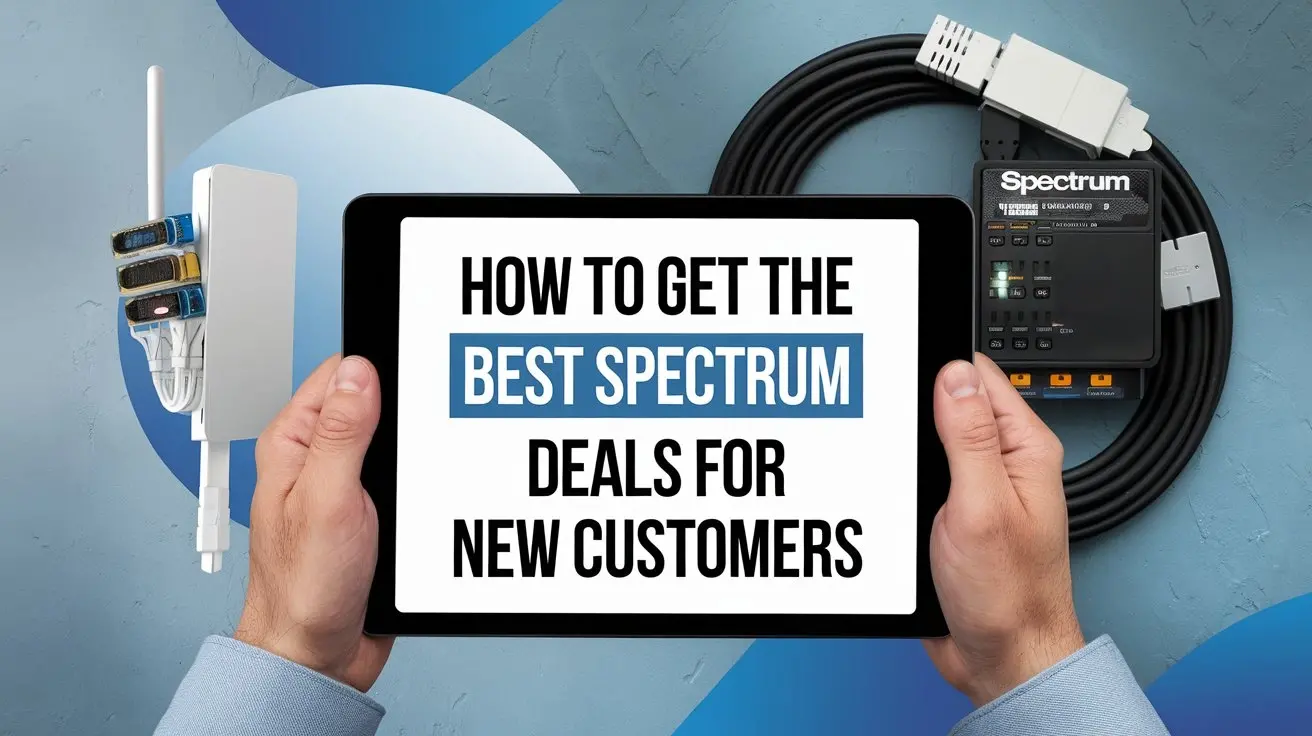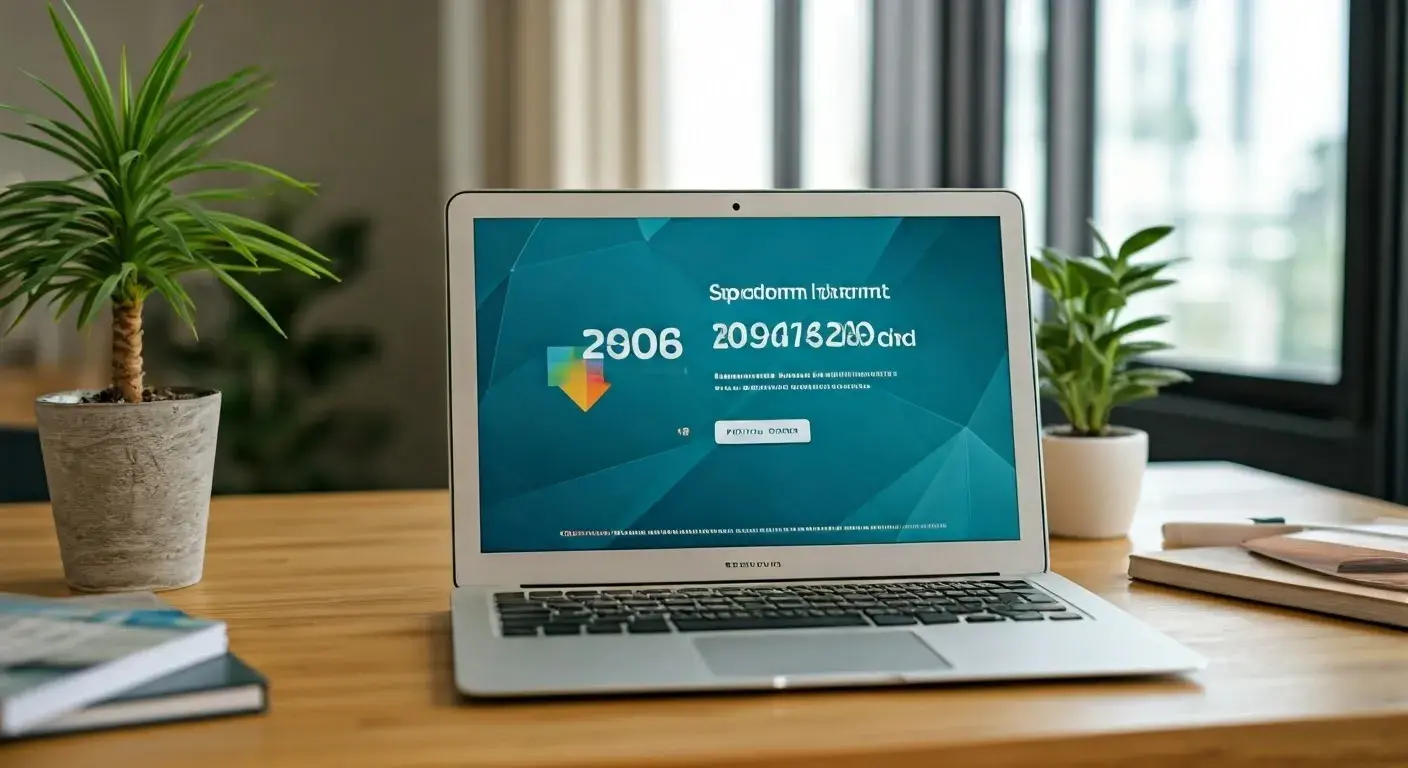Spectrum Internet Setup: A Step-by-Step Guide for Beginners

Congratulations on joining the Spectrum Internet family! Getting online with Spectrum can seem daunting at first, but fear not tech novice! This guide will walk you through the setup process step-by-step, making your internet connection a breeze.
Before We Begin: Gather Your Supplies
Spectrum will typically provide you with a self-installation kit. This box of goodies should contain:
• Modem: This acts as the bridge between your cable connection and your devices.
• Wi-Fi Router (optional): If you want wireless internet, a router is essential. It creates your home Wi-Fi network.
• Coaxial Cable: This thick cable connects your modem to the cable outlet in your wall.
• Ethernet Cable: This thinner cable (sometimes yellow) connects your modem directly to a computer for a wired connection (optional).
• Power Cords: These will juice up your modem and router.
• Installation Guide (optional): Spectrum might include a physical guide, but you won't necessarily need it with this handy breakdown!
Find Out 9 Best Steps to Setup Spectrum Internet
Step 1: Finding Your Perfect Spot
• Modem Madness: Place your modem on a flat surface near a cable outlet. Avoid placing it on the floor or near electronics that might cause interference. Good air circulation is key!
• Router Rendezvous (if applicable): If you have a Wi-Fi router, position it centrally in your home for optimal signal coverage. Aim for a high spot away from walls and metal objects that can weaken the signal.
Step 2: Cable Connections
• Coaxial Cable Chaos: Grab your coaxial cable and screw one end securely into the cable outlet on your wall. Tighten it firmly, but avoid overdoing it.
• Connecting to the Modem: Locate the coaxial input port on your modem (usually labeled "Cable" or "Coax"). Screw the other end of the coaxial cable snugly into this port.
Step 3: Power Up!
Modem Magic: Find the power cord for your modem and plug one end into the modem's power port. Insert the other end into a nearby electrical outlet. Time to give it some juice!
Router Revival (if applicable): If you have a router, locate its power cord and follow the same steps as with the modem. Plug it in and wait for the lights to come alive!
Step 4: Let the Lights Guide You
• Modem Mania: Once powered on, your modem will initiate a startup sequence. Various lights on the front will flicker and eventually turn solid. Consult your modem's manual (often found online) to understand what each light signifies. Typically, a solid internet light indicates a successful connection.
Step 5: Wired or Wireless? (Optional - Wired Connection)
If you prefer a wired connection for a computer, you can skip this step.
• Ethernet Escapade: Grab your ethernet cable and connect one end to an available ethernet port on your modem (usually yellow). Plug the other end into the ethernet port on your computer. You should be good to go!
Step 6: Embrace the Wi-Fi! (if applicable)
• Network Name & Password: Locate the label on your Wi-Fi router. This label will display your network name (SSID) and password. These are crucial for connecting your devices to the internet.
Step 7: Connecting Your Devices
• Device Dance: On your computer, phone, tablet, or any Wi-Fi-enabled device, open the Wi-Fi settings. Search for available networks and select your Spectrum network name (SSID) from the list. When prompted, enter the Wi-Fi password from your router's label.
Step 8: Activation Avenue
• Web Activation: With at least one device connected (wired or wireless), open a web browser and visit https://www.youtube.com/watch?v=5fu__UmzFqw. Follow the on-screen instructions to complete the activation process. This might involve entering some account information or verifying your service address.
Step 9: Time to Celebrate!
You've successfully navigated the setup process! Fire up your web browser and explore the wonders of the internet. Congratulations!
Troubleshooting Tips:
Connection Blues? If you encounter problems connecting, double-check all cable connections for secure fits. Restart your modem and router by unplugging them for a few seconds and then plugging them back in. Wait for the lights to stabilize before trying again.
Signal Strength Woes? If your Wi-Fi signal is weak in certain areas, consider relocating your router to a more central location. Spectrum
Need a Helping Hand?
If you encounter any difficulties during the setup process, don't hesitate to Call us at +1 888-795-8789 today to Spectrum's customer service for assistance. They can be reached by phone or through their online chat support.
Read More:
Best Awesome Features of Spectrum TV
Navigating Spectrum Internet Prices After 12 Months
Best Router for Your Spectrum Internet in 2024
Why is my Spectrum Internet So Slow?
Is Spectrum TV Free with the Internet?
Spectrum Internet Setup FAQs: Answers for Beginners
Q: What if I don't have a coaxial cable outlet in my desired location?
If your ideal modem spot lacks a cable outlet, you'll need a technician to visit for proper installation. Spectrum might offer self-installation kits with longer coaxial cables, so consult them for options.
Q: My modem lights aren't behaving as expected. What should I do?
Refer to your modem's manual (usually available online) to understand what each light signifies. If a light indicates an error, try restarting the modem by unplugging it for a few seconds and then plugging it back in. If problems persist, contact Spectrum's customer service.
Q: I can't connect any devices to my Wi-Fi network. What's wrong?
Double-check that you're entering the correct Wi-Fi password from your router's label. Ensure your device's Wi-Fi is turned on and searching for networks. Restart both your modem and router to see if that resolves the issue. Spectrum's customer service can offer further troubleshooting assistance.
Q: Do I need to activate my modem separately?
Yes! Once you've completed the physical setup steps, follow the instructions in Step 8 to activate your modem online. This step connects your modem to Spectrum's network and allows your devices to access the internet.
Q: I can't find my router's Wi-Fi password. What can I do?
The default password should be printed on the label affixed to your router. If you changed it previously and can't remember, you can try resetting the router to factory settings (consult your router's manual for instructions). This will reset the password to the default one.
Q: What if I need additional help setting up my Spectrum internet?
Spectrum's customer service is there to assist you! Reach out to them by phone or through their online chat support. They can guide you through the setup process and troubleshoot any issues you encounter.