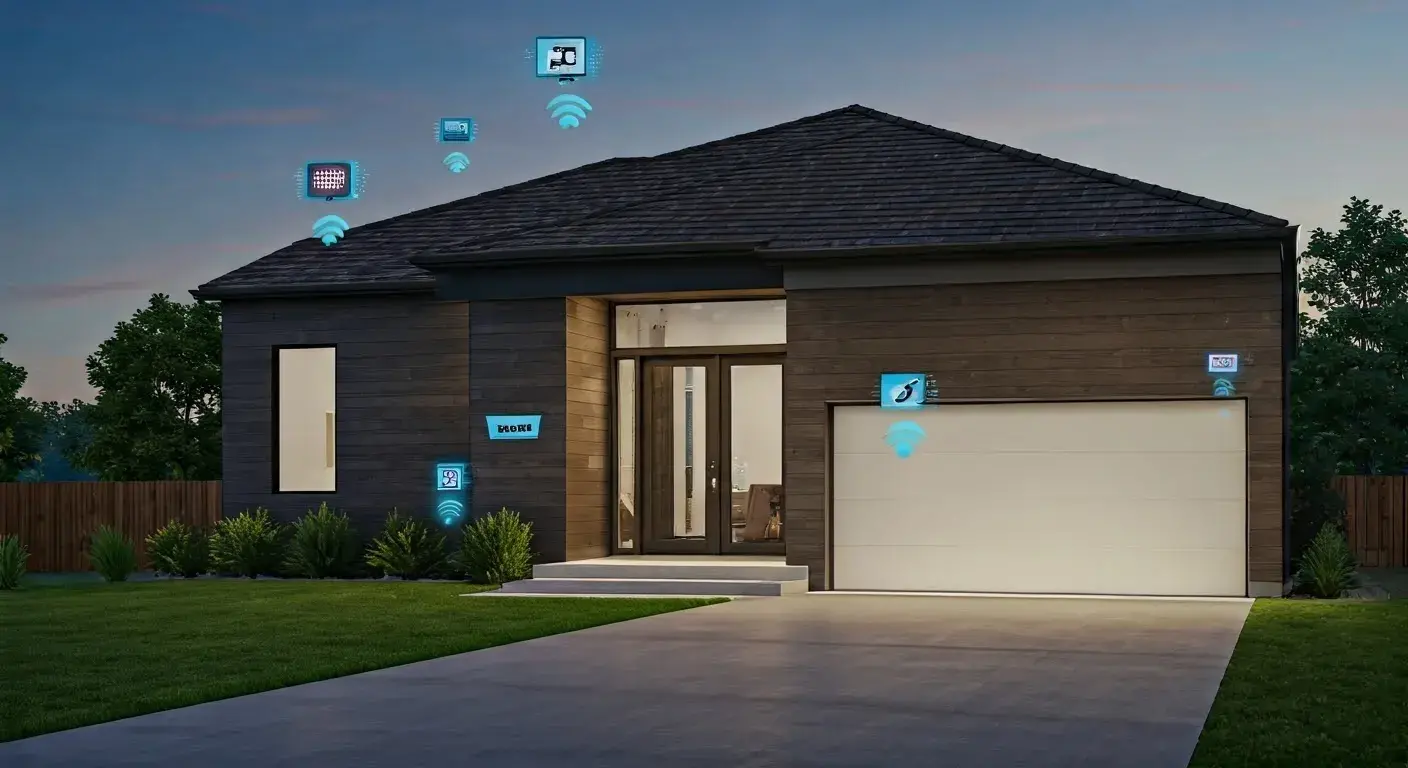How To Reset Verizon Router?
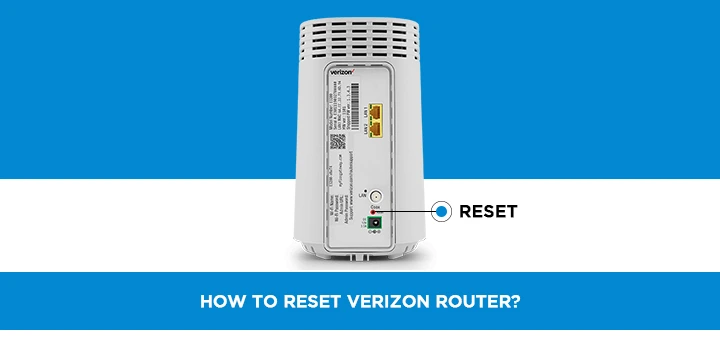
In this digital age, a stable and reliable internet connection is essential. If you're a Verizon customer and you're experiencing connectivity issues, resetting your Verizon router might be the solution. In this, we'll guide you through the process of resetting your Verizon router step by step. We'll cover everything from the basics to troubleshooting common problems. So, let's get started!
Verizon routers are reliable devices that provide seamless internet access. However, like any electronic device, they can occasionally encounter issues that disrupt your internet connection. Resetting your Verizon router can help resolve many of these issues and get you back online quickly.
Why Resetting Your Verizon Router is Necessary?
Resetting your router can be necessary for several reasons:
- Network Problems: If you're experiencing slow or no internet connection, resetting the router can help refresh your network settings.
- Security Concerns: Resetting can also clear any unwanted changes to your router's security settings.
- Router Software Updates: Occasionally, your router may require a reset to apply important software updates.
Before You Begin: Preparations
Before you proceed with resetting your Verizon router, make sure to:
- Backup Settings: If you have customized settings on your router, it's a good idea to back them up.
- Gather Information: Know your Verizon account information and Wi-Fi password, as you may need them during the setup process.
How to Reset Your Verizon Router?
1. Using the Reset Button
- Locate the reset button on your router. It's typically a small hole labeled "Reset."
- With the router powered on, use a paperclip or a similar object to press and hold the reset button for about 15 seconds.
- Release the reset button. Your router will restart, and the settings will be restored to default.
2. Resetting via the Verizon App
- Download and open the Verizon App on your mobile device.
- Sign in to your Verizon account.
- Navigate to the "My Network" section.
- Select your router and choose the option to reset it.
- Follow the on-screen instructions to complete the reset.
Troubleshooting Tips
1. Router Lights Still Blinking After Reset
If the router lights continue to blink after the reset, wait for a few minutes. It may take some time for the router to fully initialize.
2. Forgot Router Password After Reset
If you forget your router's default password, you can usually find it on a label on the router itself. If not, contact Verizon customer support for assistance.
3. Internet Speed Issues
If you're still experiencing slow internet speeds after resetting, check for other devices using your network and run a speed test to ensure your connection is up to par.
Conclusion
Resetting your Verizon router is a straightforward process that can help resolve a variety of internet connectivity issues. Whether you use the reset button or the Verizon App, following the steps outlined in this guide should have you back online in no time.
If you encounter any difficulties or have further questions, don't hesitate to reach out to Verizon customer support for assistance.
Now that youknowe to reset your Verizon router, enjoy a seamless internet experience!
Frequently Asked Questions
1. What Does Resetting the Router Do?
Resetting the router erases custom settings and reverts it to its default configuration. It can help resolve network and connectivity issues.
2. Will Resetting the Router Delete My Data?
No, resetting the router won't delete data on your devices. It only affects the router's settings.
3. How Often Should I Reset My Verizon Router?
Resetting should be done sparingly, typically only when you encounter connectivity issues. It's not a regular maintenance task.
4. Do I Need to Contact Verizon Support After Resetting?
If the reset doesn't resolve your issues or if you encounter any problems during the process, contacting Verizon support can provide additional assistance.
5. Can I Reset My Router Remotely?
In most cases, you cannot reset your router remotely. Physical access to the router is usually required for a reset.