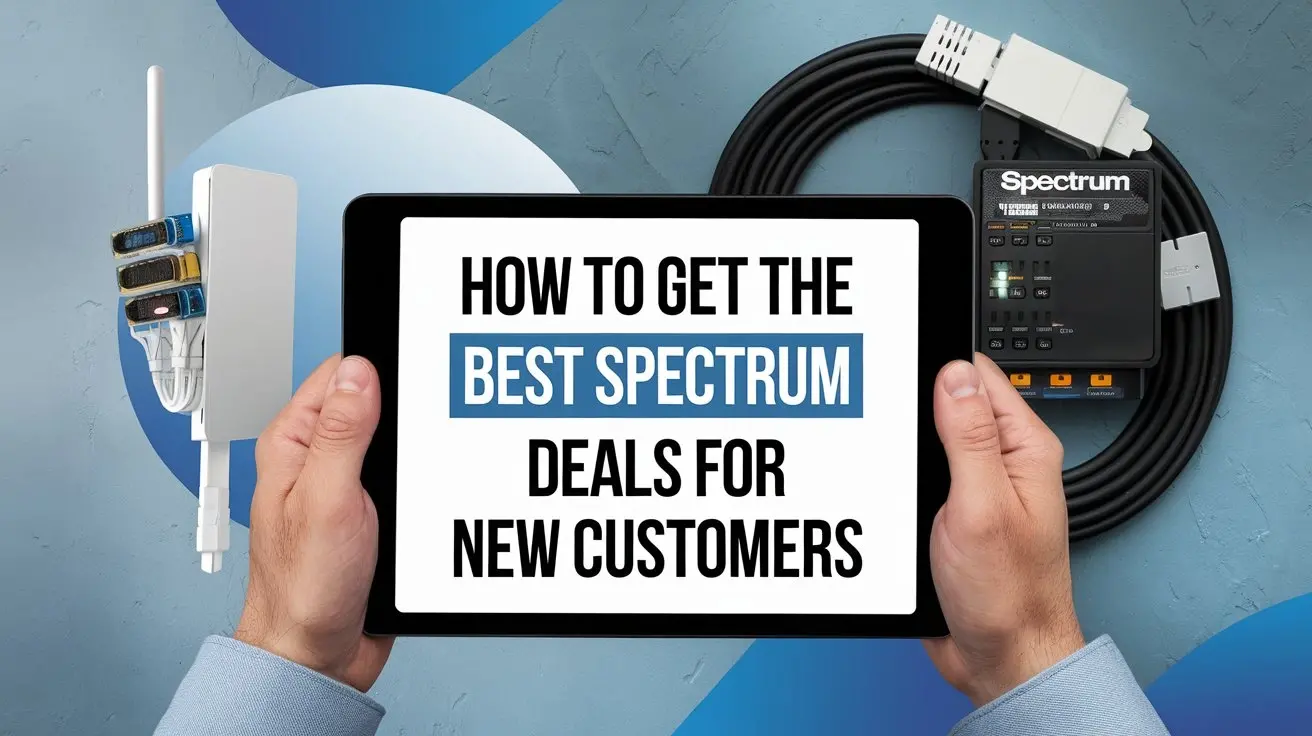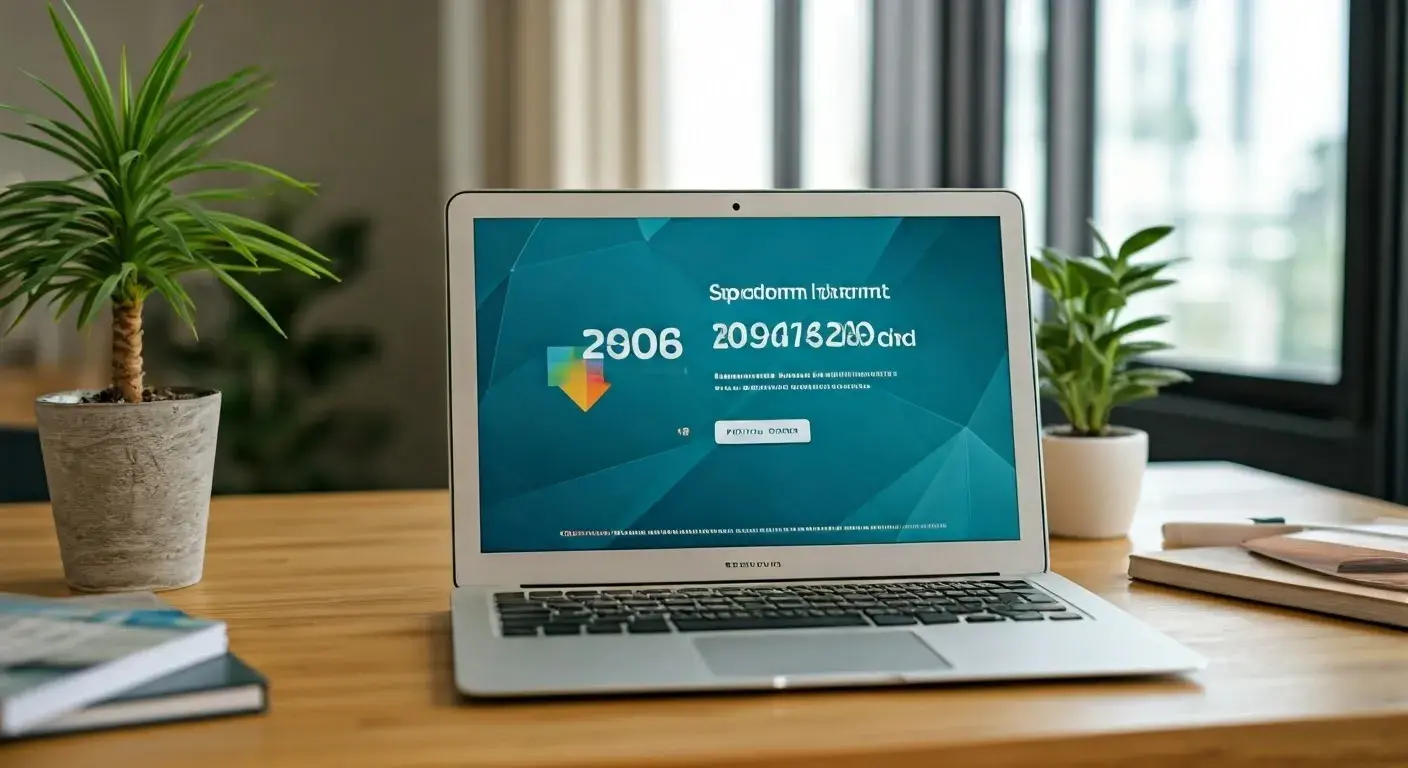How to Reset Spectrum Router?
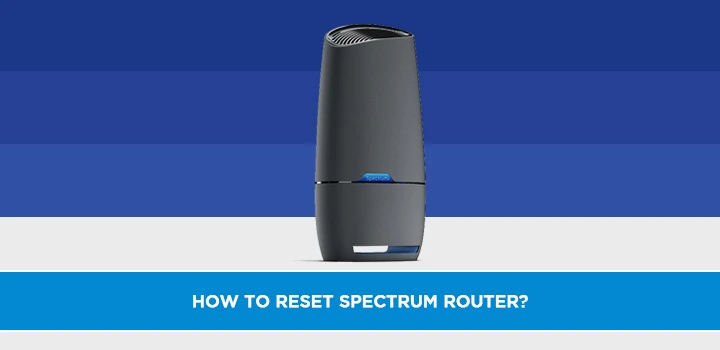
In today's digitally connected world, a stable and fast internet connection is essential for both work and leisure. Spectrum routers have gained popularity for their reliable performance and efficient coverage. However, even the best technology can encounter glitches from time to time. If you're facing connectivity issues or other problems with your Spectrum router, a simple reset might be the solution. In this guide, we'll walk you through the steps to reset your Spectrum router effectively.
Understanding the Need for a Router Reset
Routers play a crucial role in distributing internet signals across devices. Over time, they might encounter technical glitches, resulting in slow speeds or intermittent connectivity. Resetting the router can often resolve these issues, giving your network a fresh start.
Gathering Essential Information
Before you proceed with resetting your Spectrum router, it's wise to gather some essential information. Make sure you have the router's default username and password, as you might need them during the setup process post-reset.
Step-by-Step Guide to Resetting Your Spectrum Router
1. Gather Necessary Equipment
Ensure you have the equipment needed for the reset, including the router, power adapter, and a small pin or paper clip for pressing the reset button.
2. Locate the Reset Button
Locate the reset button on your Spectrum router. It's usually a small hole labeled "Reset."
3. Perform a Soft Reset
A soft reset can be done by gently pressing the reset button using a pin or paperclip. Hold the button for about 10 seconds until the lights on the router blink. This will retain your settings but refresh the connection.
4. Perform a Hard Reset
If the soft reset doesn't work, a hard reset might be necessary. Press and hold the reset button for about 30 seconds. This will restore the router to its default settings.
5. Wait for Reboot and Set Up
After the reset, wait for the router to reboot. You'll need to go through the initial setup process, where you can use the default username and password or your personalized credentials.
Troubleshooting Common Issues Post-Reset
1. No Internet Connection
If you still face connectivity issues after the reset, ensure your modem is connected properly and contact your Internet Service Provider if needed.
2. Slow Internet Speeds
Slow speeds post-reset could be due to network congestion. Try connecting fewer devices simultaneously and consider upgrading your plan if the issue persists.
3. Wi-Fi Connectivity Problems
Weak signals might be the cause. Ensure your router is placed in a central location and not obstructed by walls or objects.
Preventive Measures to Maintain Router Performance
To avoid frequent resets, place your router in a well-ventilated area, update its firmware regularly, and change your password periodically.
When to Seek Professional Help
If despite your efforts, the router issues persist, it's advisable to seek help from Spectrum customer support or a professional technician.
Conclusion
Resetting your Spectrum router can be a simple yet effective way to resolve connectivity issues and maintain optimal performance. By following the steps outlined in this guide, you can troubleshoot common problems and enjoy uninterrupted internet access.
Call (888) 795-8789 to get Spectrum Connection now!