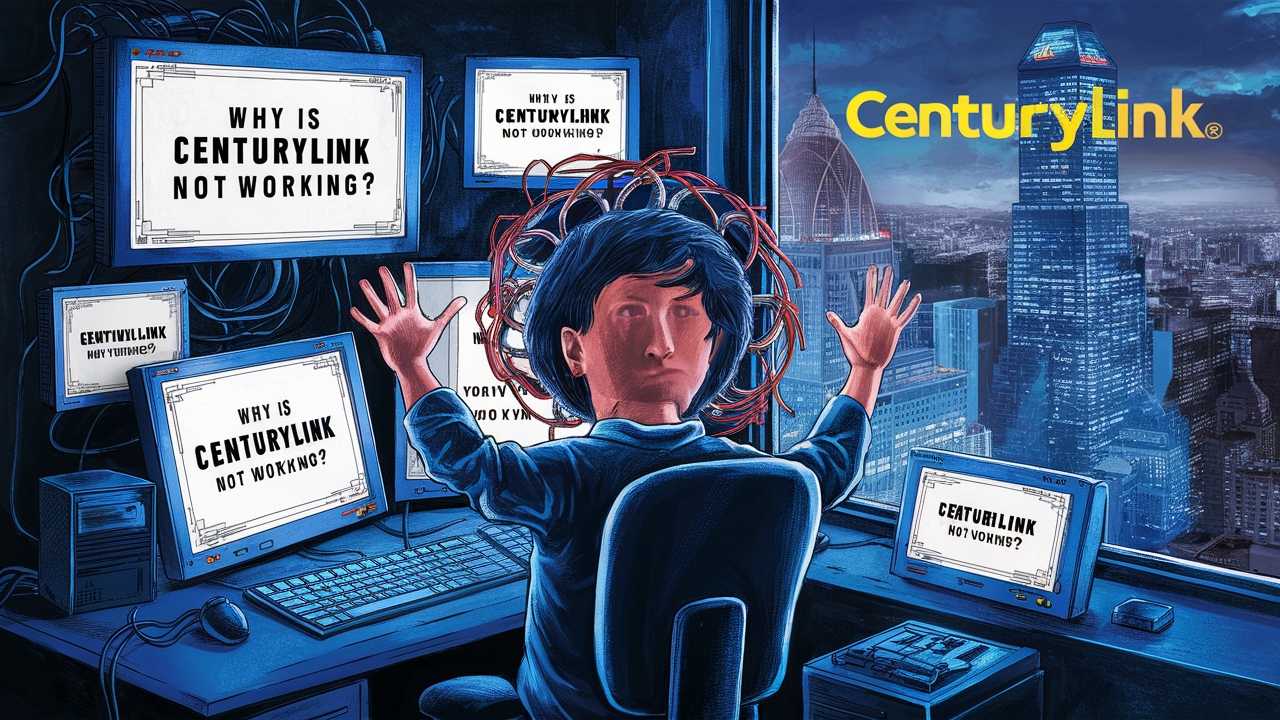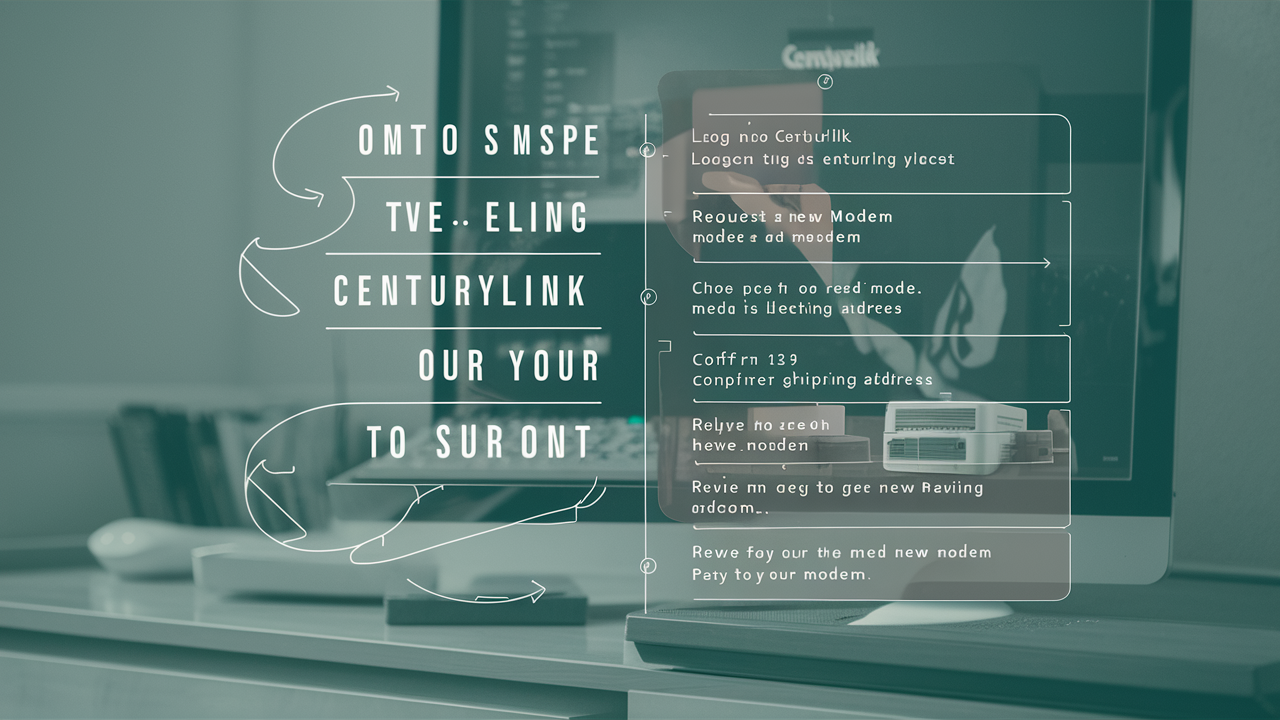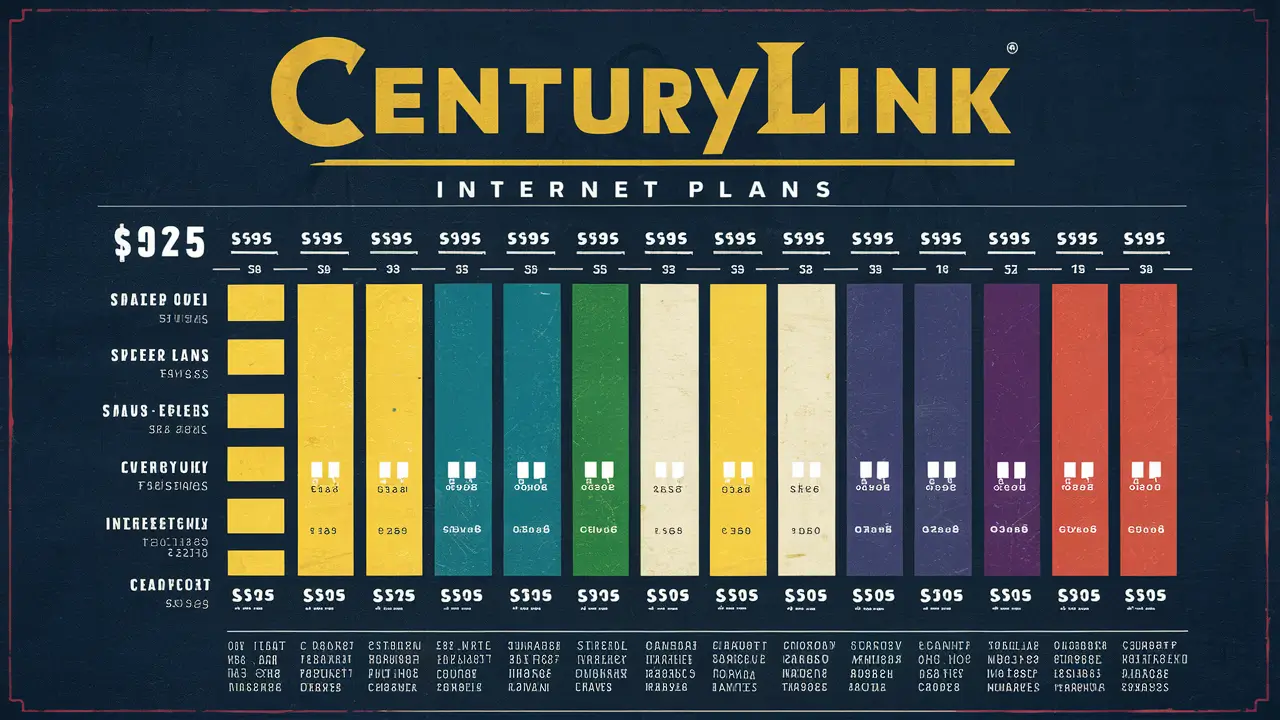How To Reset Centurylink Router?
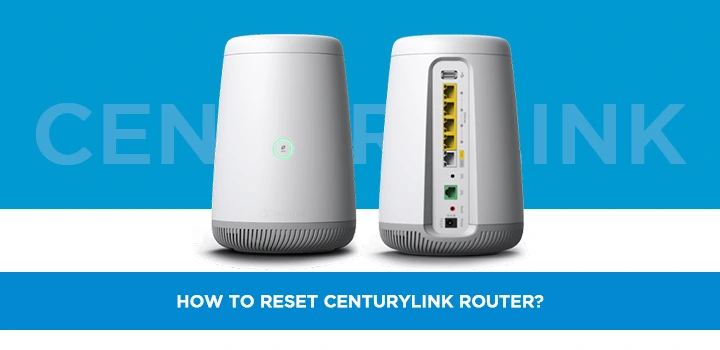
In this digital age, a stable internet connection is essential for both work and leisure. If you're a CenturyLink router user and facing connectivity issues or need to update your network settings, resetting your router might be the solution. In this article, we will guide you through the process of resetting your CenturyLink router effectively.
CenturyLink routers are reliable devices, but like any technology, they can sometimes encounter issues that require a reset. Before proceeding, let's understand why resetting your CenturyLink router might be necessary.
Why Resetting Your CenturyLink Router is Necessary
Resetting your CenturyLink router can help resolve various connectivity issues, such as slow internet speed, network conflicts, or forgotten login credentials. It's like giving your router a fresh start, often improving its performance.
Before You Begin: Preparations
Before you initiate the reset process, make sure you have these preparations in place:
- Access Credentials: Ensure you have the router's login credentials, including the username and password.
- Physical Access: Be near the router as you may need to press physical buttons.
- Backup: Consider backing up important router settings if necessary.
How to Soft Reset Your CenturyLink Router
A soft reset is the initial step when troubleshooting minor connectivity issues. It allows your router to reboot without losing your settings.
Soft Reset Process
- Access Router Interface: Open a web browser and enter your router's IP address (usually 192.168.0.1 or 192.168.1.1) in the address bar.
- Login: Enter your router's login credentials.
- Reboot: Look for the reboot or reset option in the router settings and select it.
- Confirmation: Confirm the action and your router will restart.
How to Hard Reset Your CenturyLink Router
If a soft reset doesn't resolve the issue, you may need to perform a hard reset. This process restores the router to its default factory settings.
Hard Reset Process
- Locate Reset Button: Find the reset button on your router. It's usually a small, recessed button.
- Press and Hold: Using a paperclip or similar tool, press and hold the reset button for about 15 seconds.
- Release: Release the button once the router's lights start flashing.
- Wait: Allow the router a few minutes to fully reset.
What to Do After Resetting Your CenturyLink Router
After resetting your router, you'll need to reconfigure your network settings, such as your Wi-Fi name and password. Make sure to set a strong password to enhance security.
Common Issues and Troubleshooting
Let's address some common issues that may arise after resetting your CenturyLink router and how to troubleshoot them.
1. Slow Internet After Reset
If you experience slow internet, check your ISP connection and ensure your router firmware is up to date.
2. Can't Access Router Settings
If you can't access the router settings page, verify your connection and try again. Ensure you are using the correct IP address.
3. Forgot Router Password
If you forget your router password, you may need to reset it as described earlier. Remember to update it to something memorable but secure.
Security Measures After Reset
Enhance your network security after resetting your CenturyLink router by enabling encryption, changing default login credentials, and enabling firewall settings.
Conclusion
Resetting your CenturyLink router can be an effective way to resolve connectivity issues and enhance your network's performance. By following the steps outlined in this guide, you can ensure a smoother online experience.
In conclusion, resetting your CenturyLink router can be a simple yet effective solution to various network issues. Remember to follow the steps carefully and ensure you have all the necessary credentials before proceeding. If you encounter any persistent problems, don't hesitate to contact CenturyLink customer support for further assistance.
Call on (844) 340-6066 to know more about the CenturyLink now!
FAQs
1. Is resetting my CenturyLink router safe?
Yes, resetting your router is safe and can often resolve connectivity issues.
2. Will resetting the router delete my network settings?
Yes, a hard reset will erase your custom settings, returning the router to its default configurations.
3. How often should I reset my CenturyLink router?
You should only reset your router when facing persistent connectivity issues.
4. What should I do if I can't access the router settings page?
Check your connection and ensure you're using the correct IP address for your router.
5. Can I change my Wi-Fi password after resetting the router?
Yes, after resetting, you should change your Wi-Fi password for security reasons.