How To Reset AT&T Router?
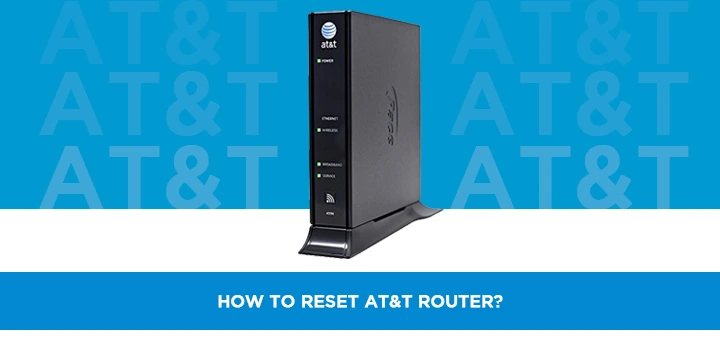
In today's digital age, a stable internet connection is crucial for both work and leisure. If you're an AT&T user experiencing connectivity issues or want to make some changes to your router settings, resetting your AT&T router might be the solution. This comprehensive guide will walk you through the process of resetting your AT&T router effectively. Whether you're a tech-savvy individual or a beginner, these steps are designed to be easy to follow.
Understanding the Need for a Router Reset
Before diving into the reset process, it's essential to understand why you might need to reset your AT&T router in the first place. Here are some common reasons:
1. Slow Internet Speeds
Slow internet speeds can be frustrating. Resetting your router can help refresh the connection and potentially improve your internet speed.
2. Connectivity Issues
If you're frequently experiencing dropped connections or your devices can't connect to the network, a reset can resolve these issues.
3. Security Concerns
Resetting your router can also be a security measure. If you suspect unauthorized access or want to change your Wi-Fi password, a reset is a good idea.
Preparing for the Reset
Before you initiate the reset, there are a few essential steps to take:
1. Gather Information
Collect important information like your Wi-Fi network name (SSID) and password. You'll need this information to reconnect your devices after the reset.
2. Backup Settings
If you've made specific customizations to your router settings, consider backing them up. This ensures you can restore your preferences after the reset.
How to Reset Your AT&T Router
Now that you're prepared, let's dive into the reset process:
1. Locate the Reset Button
Most AT&T routers have a small reset button, usually located on the back or bottom of the device. It's often labeled "Reset" or "Restart."
2. Use a Pointed Object
To press the reset button, you'll need a pointed object like a paperclip or a pen. Gently press and hold the button for about 15 seconds.
3. Wait for the Reboot
Release the button after 15 seconds, and your router will begin to reboot. This process may take a few minutes.
4. Reconnect Devices
Once your router has restarted, you'll need to reconnect your devices using the SSID and password you collected earlier.
Conclusion
Resetting your AT&T router can be an effective solution to various connectivity and security issues. By following the simple steps outlined in this guide, you can ensure a smooth reset process and enjoy a refreshed internet connection. Remember to gather the necessary information and backup settings before initiating the reset. If you have any further questions or encounter difficulties, don't hesitate to reach out to AT&T customer support for assistance.
Call on (844) 905-5002 to know more about the AT&T Internet Connection now!
Frequently Asked Questions
1. Is resetting my router the same as restarting it?
No, resetting your router is a more comprehensive process that restores it to its default settings. Restarting simply turns it off and on again.
2. Will resetting my router delete my internet service settings?
Resetting your router will not affect your internet service settings provided by your ISP (Internet Service Provider).
3. Do I need to contact AT&T support before resetting my router?
In most cases, you don't need to contact AT&T support before resetting your router. However, if you're unsure or facing specific issues, it's a good idea to reach out to them for guidance.
4. Can I reset my router remotely?
No, you typically cannot reset your router remotely. You need physical access to the router to press the reset button.
5. How often should I reset my AT&T router?
You should only reset your AT&T router when you encounter significant issues with your internet connection or security concerns. It's not necessary to do it regularly.