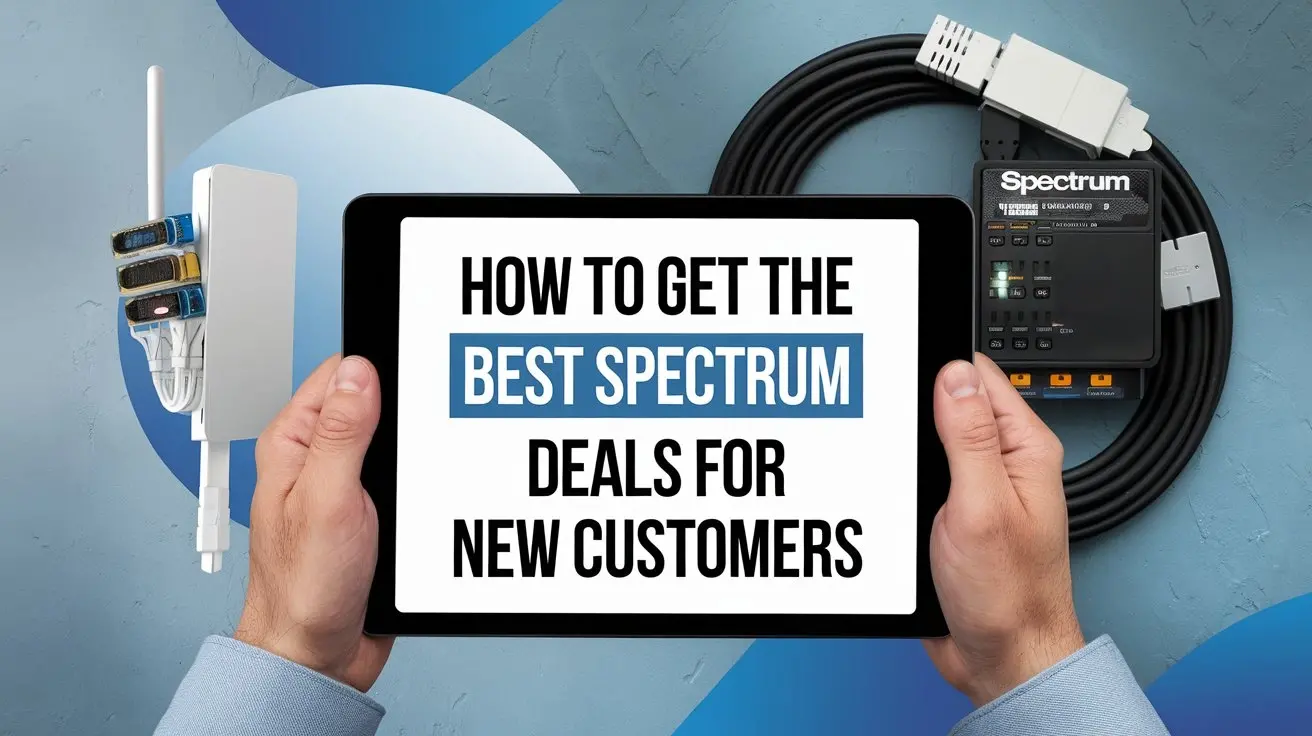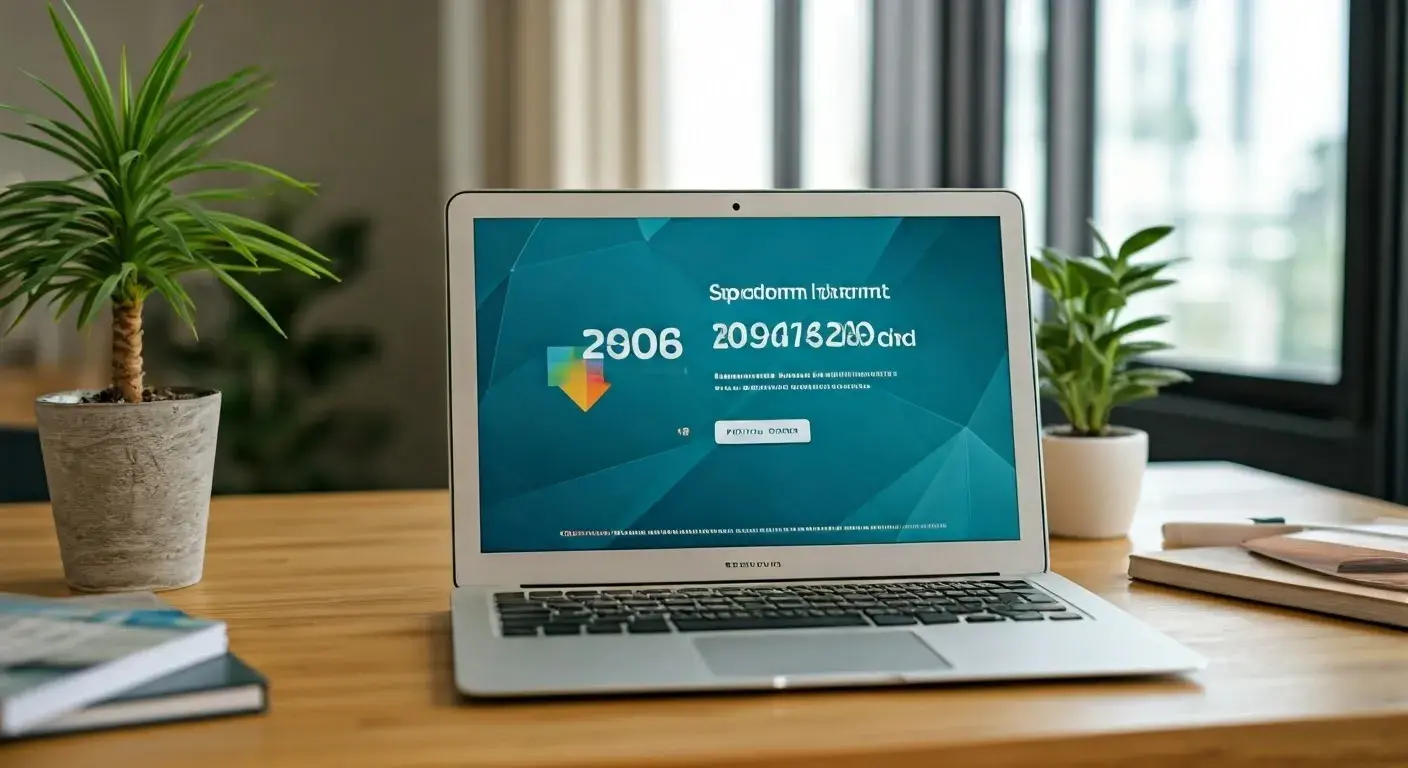How to Download Spectrum TV App on Firestick?
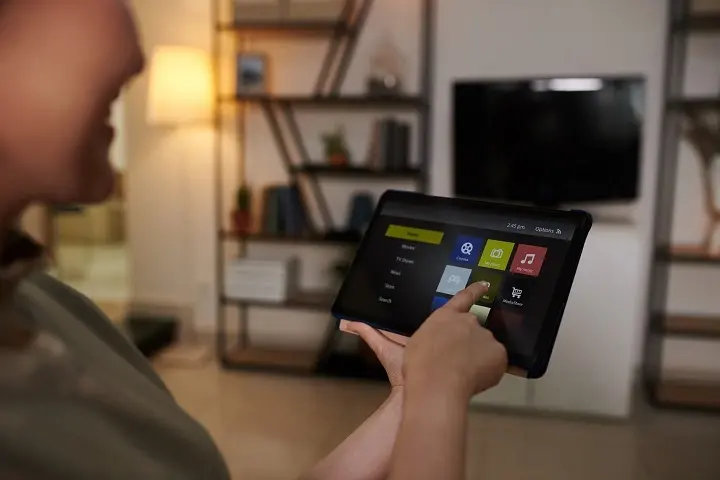
In today's digital age, streaming has become the primary way to access and enjoy television content. The Amazon Firestick is a popular choice for turning your standard television into a smart TV. It allows you to install various streaming apps, including the Spectrum TV app, which provides access to a wide range of channels and on-demand content. In this guide, we will walk you through the process of downloading and installing the Spectrum TV app on your Firestick, so you can start enjoying your favorite shows and movies hassle-free.
The Spectrum TV app is a versatile tool that allows Spectrum subscribers to stream live TV, and on-demand content, and even access their DVR recordings on various devices. Firestick users can also benefit from this app. To get started, follow these step-by-step instructions.
What is Spectrum TV?
Spectrum TV is a streaming service offered by Spectrum, one of the leading cable and internet providers in the United States. The Spectrum TV app allows subscribers to watch their favorite channels, shows, and movies on their preferred devices, including smartphones, tablets, and streaming devices like the Amazon Firestick.
Preparing Your Firestick
Before we delve into the installation process, ensure that your Firestick is properly set up and connected to your TV. If you haven't done so yet, follow these simple steps:
- Plug the Firestick into an available HDMI port on your TV.
- Connect the power adapter to the Firestick and a power source.
- Use the Firestick remote to select the correct HDMI input on your TV.
Now that your Firestick is ready, let's move on to enabling app installation from unknown sources.
Enabling App Installation from Unknown Sources
To install the Spectrum TV app on your Firestick, you'll need to allow the installation of apps from unknown sources.
Here's how to do it:
- From the Firestick home screen, navigate to "Settings."
- Scroll right and select "Device."
- Choose "Developer options."
- Turn on the "Apps from Unknown Sources" option.
You're now ready to download the necessary app that will facilitate the installation of Spectrum TV.
Downloading the Downloader App
To download and install apps that aren't available in the Amazon App Store, we'll use the "Downloader" app. Follow these steps to get it:
- Return to the Firestick home screen.
- Use the search function and type "Downloader."
- Select the "Downloader" app from the search results.
- Download and install the app.
With the Downloader app now installed, we can proceed to download the Spectrum TV app.
Installing the Spectrum TV App
- Open the Downloader app.
- In the URL field, enter the following link: https://bit.ly/SpectrumTVApp.
- Click "Go."
- Wait for the Spectrum TV app's APK file to download.
- After the download is complete, click "Install."
- Once the installation is finished, click "Done."
- You can now choose to delete the APK file to free up space.
Logging into Your Spectrum Account
- Return to the Firestick home screen.
- Open the Spectrum TV app.
- Enter your Spectrum username and password.
- Click "Sign In."
Using the Spectrum TV App
Now that you've successfully installed and logged into the Spectrum TV app, you can explore the various features it offers. You can watch live TV, browse on-demand content, and even set up and manage your DVR recordings. Enjoy your favorite shows and movies anytime, anywhere.
Troubleshooting Common Issues
If you encounter any problems during the installation or usage of the Spectrum TV app, here are some common troubleshooting steps:
- Ensure your Firestick is connected to the internet.
- Clear the app's cache and data in the Firestick settings if you experience performance issues.
- Check for updates for the Spectrum TV app to ensure you have the latest version.
Conclusion
Downloading and installing the Spectrum TV app on your Firestick is a straightforward process that allows you to enjoy a wide variety of television content. With this app, you can watch live TV, access on-demand shows and movies, and manage your DVR recordings with ease. Follow the steps outlined in this guide, and you'll be streaming your favorite content in no time.
Call (888) 795-8789 to get a Spectrum TV connection now!
Frequently Asked Questions (FAQs)
1. How to Update the Spectrum TV App on Firestick?
To update the Spectrum TV app on your Firestick, follow these steps:
From the Firestick home screen, go to "Apps."
Locate the Spectrum TV app.
If an update is available, a notification will appear. Click on "Update" to install the latest version.
2. Can I Use the Spectrum TV App on Multiple Devices?
Yes, you can use the Spectrum TV app on multiple devices, including your Firestick, smartphone, tablet, and more. Just log in with your Spectrum account credentials on each device.
3. What Are the Minimum System Requirements for the Spectrum TV App?
The Spectrum TV app is compatible with a wide range of devices, including the Firestick. However, to ensure smooth performance, it's recommended to have a Firestick with at least 1 GB of RAM and a stable internet connection.
4. Is the Spectrum TV App Available for Free?
The Spectrum TV app itself is free to download and install. However, you'll need a valid Spectrum TV subscription to access its content.