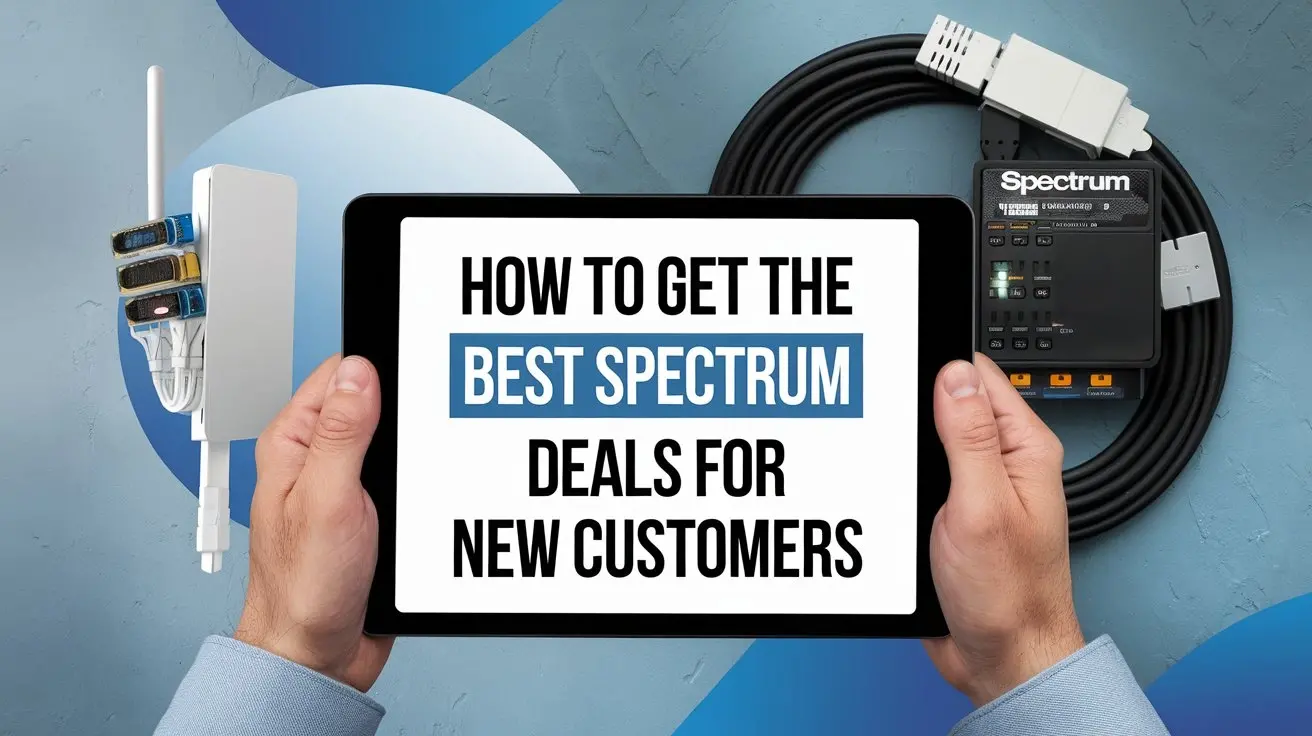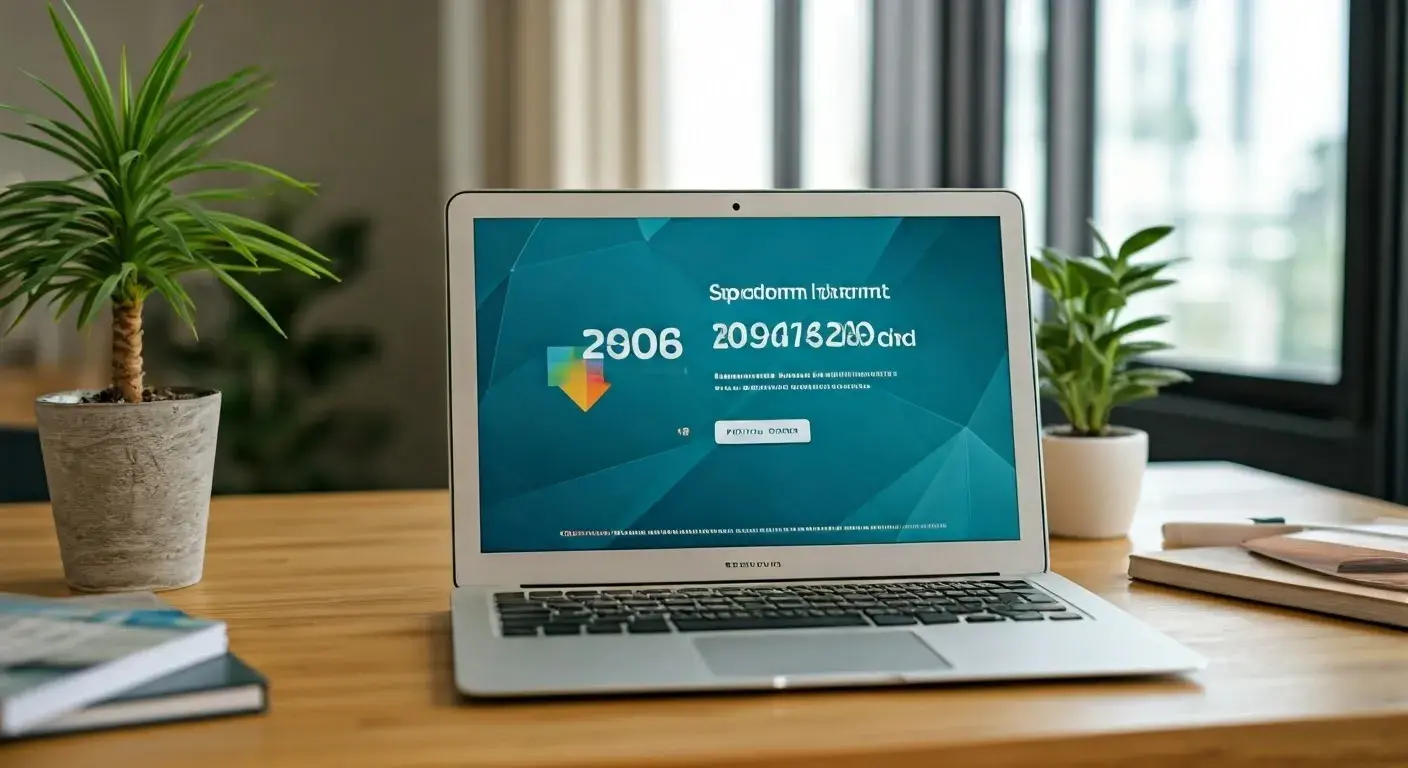How to Connect Spectrum Remote to TV

In today's digital age, the remote control is an essential tool that simplifies our television experience. However, setting up your Spectrum remote to work seamlessly with your TV can sometimes be a daunting task. In this article, we will walk you through the process, ensuring that you can effortlessly control your Spectrum TV and enjoy your favorite shows. So, let's dive in and learn how to connect your Spectrum remote to your TV!
Gather the Essentials
Before you begin, make sure you have the following items on hand:
- Your Spectrum remote control
- Your TV
- Fresh batteries for the remote
Pairing the Remote
Syncing the Remote to Your TV
- Turn on your TV and ensure it's set to the correct input source.
- Grab your Spectrum remote and hold it close to your TV.
- Simultaneously press and hold the "Menu" and "OK" buttons on the remote until the LED at the top of the remote flashes twice.
- Release the buttons, and your remote is now paired with your TV!
Programming for Volume Control
Automatic Setup
If you wish to control your TV's volume using the Spectrum remote, follow these steps:
Press and hold the "Volume Up" and "Volume Down" buttons on the remote until the LED flashes twice.
Release the buttons, and your remote will automatically set up volume control.
Manual Setup
In case the automatic setup doesn't work, you can manually program your remote for volume control by following the instructions provided in the Spectrum remote manual.
Using the On-Screen Guide
The Spectrum remote offers a user-friendly on-screen guide that can help you navigate channels, shows, and more. Refer to the user manual for detailed instructions on using this feature.
Troubleshooting Tips
Remote Not Working?
If your remote isn't working as expected, try the following:
- Check the batteries and replace them if needed.
- Ensure there are no obstructions between the remote and your TV.
- Verify that your TV is on and set to the correct input source.
Pairing Issues
If you encounter problems while pairing your remote, repeat the pairing process, ensuring the TV is on and correctly set up.
Volume Control Problems
Should you face issues with volume control, try reprogramming the remote manually or checking the batteries.
Resetting the Remote
If all else fails, you can reset the remote to its default settings by following the instructions in the user manual.
Advanced Features
Voice Control
Many Spectrum remotes offer voice control. Refer to the manual for instructions on enabling and using this feature.
Universal Remote Functionality
Explore your Spectrum remote's universal remote capabilities, which may allow you to control other devices, such as audio systems and DVD players.
Optimizing Your Remote Experience
Updating Remote Settings
Periodically check for remote updates to ensure you have access to the latest features and improvements.
Customizing Buttons
Some Spectrum remotes allow button customization, letting you assign specific functions to certain buttons. Refer to the user manual for details.
Conclusion
Connecting your Spectrum remote to your TV doesn't have to be a challenging task. By following the simple steps outlined in this guide, you can enjoy a seamless and user-friendly TV experience. Whether it's watching your favorite shows or exploring the advanced features of your remote, you'll be in control. Get started today and enhance your television experience!
Call (888) 795-8789 to get a Spectrum TV connection now!
Frequently Asked Questions (FAQs)
Now, let's address some common questions about connecting a Spectrum remote to a TV:
1. Why won't my Spectrum remote pair with my TV?
Ensure your TV is on and correctly set to the input source. Repetition of the pairing process may be necessary.
2. Can I use the Spectrum remote with other devices besides my TV?
Depending on the model, some Spectrum remotes offer universal remote functionality, allowing you to control other devices as well.
3. How do I enable voice control on my Spectrum remote?
Refer to the user manual for your specific remote model for detailed instructions on enabling and using voice control.
4. What should I do if the volume control isn't working?
Check the batteries, and if necessary, reprogram the remote manually as described in the manual.
5. How often should I update my Spectrum remote?
It's a good practice to check for updates periodically to ensure you have access to the latest features and improvements.