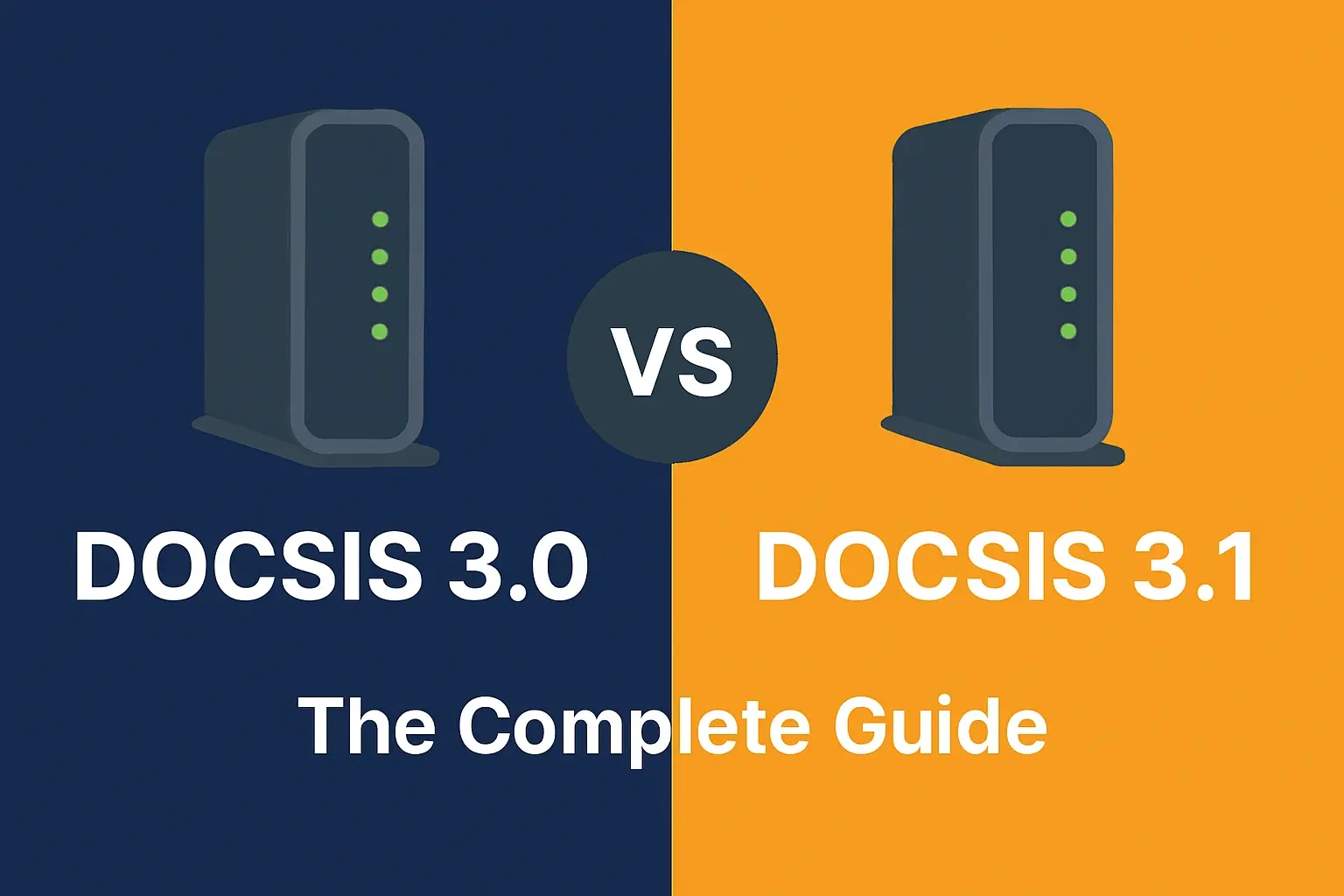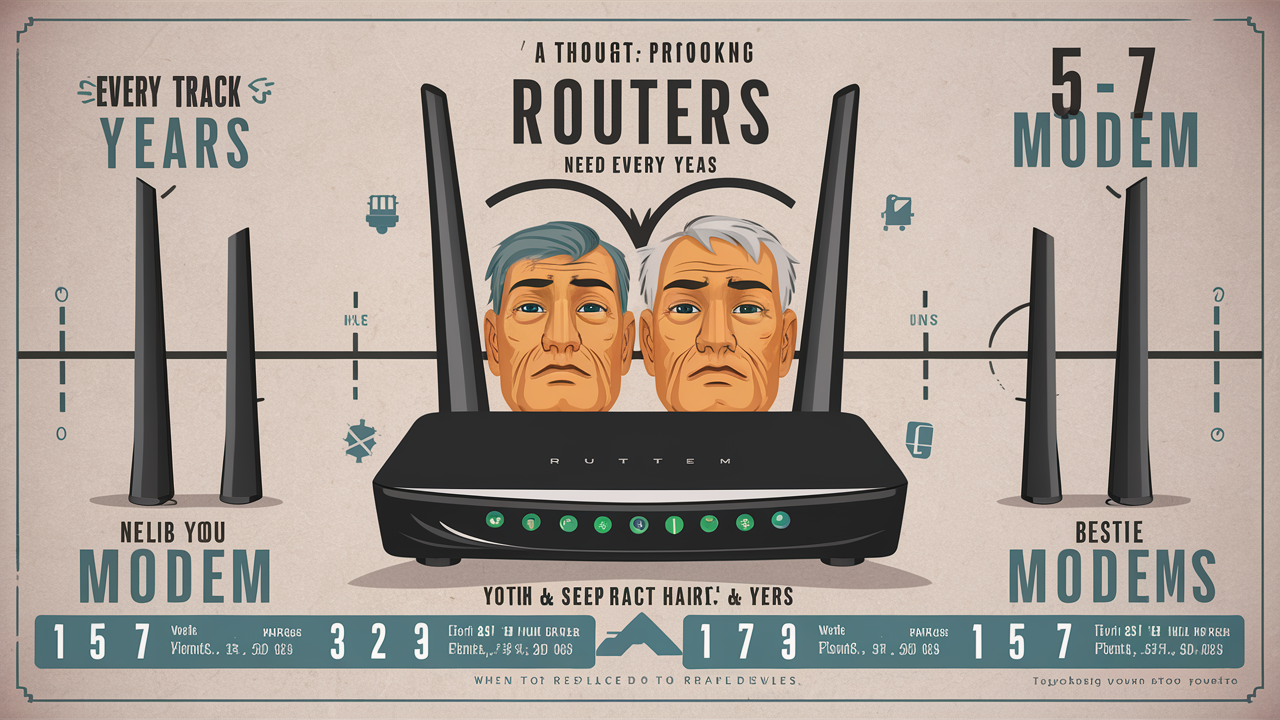Understanding Cable Modems and WiFi Routers: A Comprehensive Guide
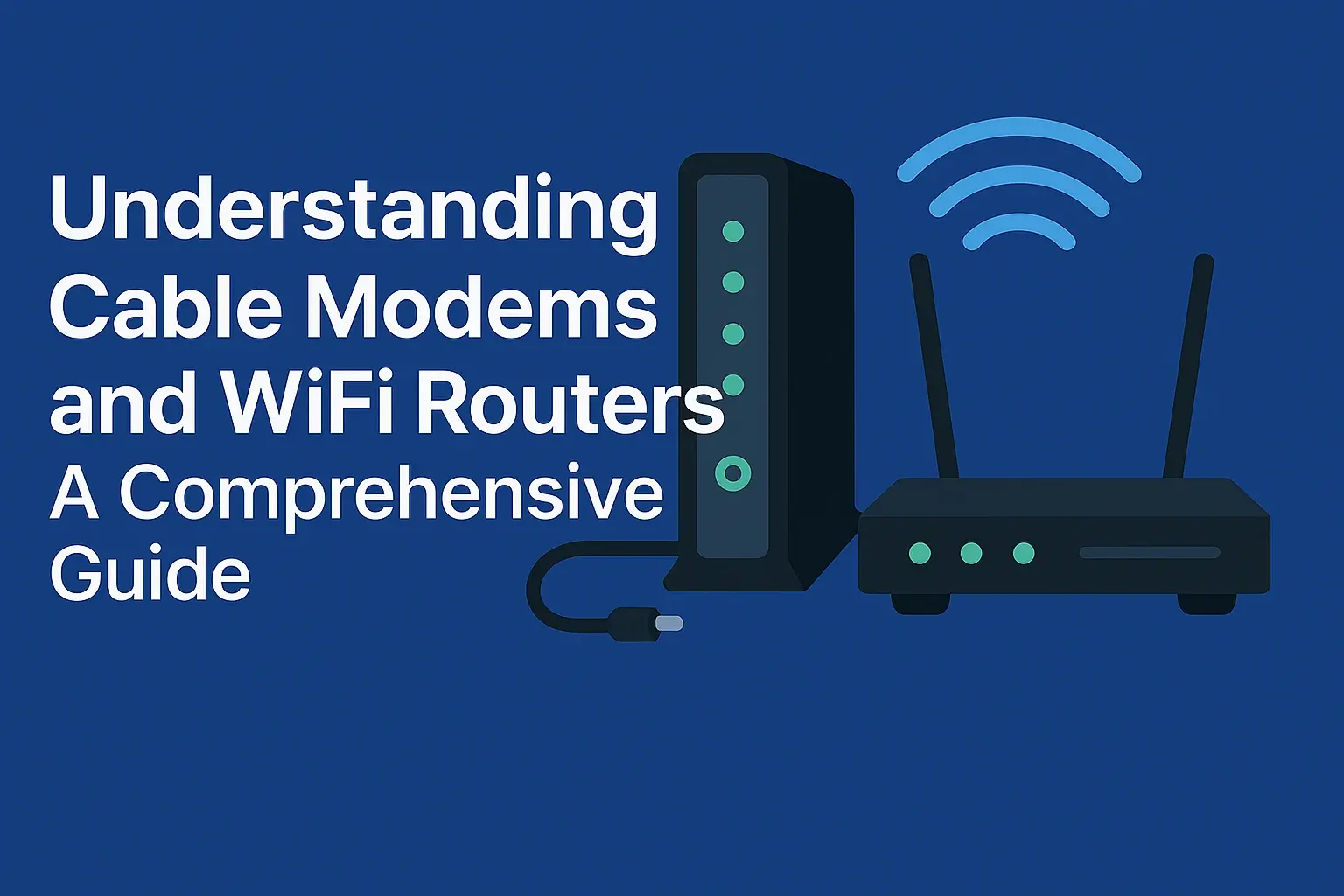
In today’s connected world, a reliable and fast internet connection is vital for work, entertainment, and communication. At the core of every home network are two essential devices: the cable modem and the WiFi router. While often confused, these devices serve distinct roles in delivering internet access to your home. This guide explores what cable modems and WiFi routers do, how they work together, how to choose the right ones, and what the future holds for home networking with technologies like DOCSIS 4.0 and WiFi 7.
What is a Cable Modem?
A cable modem is a device that connects your home network to your Internet Service Provider (ISP). It acts as a translator, converting digital signals from your devices (like a Google search or an email) into analog signals that travel over a coaxial cable to your ISP, and vice versa. This process, known as modulation and demodulation (hence “modem”), enables your home to access the internet.
Historically, modems used telephone lines for dial-up connections, but modern cable modems leverage coaxial cables—the same ones used for cable TV—to deliver high-speed internet. According to CNET, cable modems support speeds ranging from hundreds of megabits per second (Mbps) to multiple gigabits per second (Gbps), depending on the technology used.
Cable modems adhere to DOCSIS (Data Over Cable Service Interface Specification) standards, which define their performance capabilities:
|
DOCSIS Version |
Max Downstream Speed |
Max Upstream Speed |
Use Case |
|---|---|---|---|
|
DOCSIS 3.0 |
1 Gbps |
200 Mbps |
Standard residential plans |
|
DOCSIS 3.1 |
10 Gbps |
1.5 Gbps |
Gigabit and multi-gigabit plans |
|
DOCSIS 4.0 |
10 Gbps |
6 Gbps |
Future-proof for ultra-fast plans |
Table: Comparison of DOCSIS standards and their capabilities.
DOCSIS 4.0, as noted by CableLabs, is the latest standard, offering symmetrical multi-gigabit speeds and lower latency, ideal for applications like video conferencing and cloud backups. However, as of July 2025, DOCSIS 4.0 modems are not widely available for retail purchase, with limited rollouts expected soon.
When choosing a modem, ensure it’s compatible with your ISP. For example, Comcast Xfinity supports customer-owned modems, but AT&T may require its own. Owning a modem can save you rental fees, potentially $180 annually, as per CNET’s Joe Supan.
What is a WiFi Router?
A WiFi router creates a local network within your home, allowing multiple devices to connect to the internet wirelessly or via Ethernet cables. It receives the internet signal from the modem and broadcasts it as a Wi-Fi signal, enabling devices such as smartphones, laptops, and smart home gadgets to connect.
Routers vary in type and capability. Basic routers suit small homes, while mesh systems or high-end routers are better for larger spaces or homes with many devices. WiFi technology has evolved significantly, with each generation improving speed, range, and efficiency:
|
WiFi Standard |
Max Speed |
Key Features |
Best For |
|---|---|---|---|
|
WiFi 5 (802.11ac) |
3.5 Gbps |
Dual-band, good range |
Older devices, small homes |
|
WiFi 6 (802.11ax) |
9.6 Gbps |
Better in crowded networks |
Modern homes, multiple devices |
|
WiFi 6E |
9.6 Gbps |
6 GHz band, less interference |
High-density environments |
|
WiFi 7 (802.11be) |
46 Gbps |
320 MHz channels, Multi-Link Operation |
Future-proof, high-bandwidth tasks |
Table: Comparison of WiFi standards and their features.
WiFi 7, as described by TP-Link, is the latest standard, offering speeds up to 46 Gbps, lower latency, and support for more devices through features like Multi-Link Operation (MLO), which allows devices to use multiple bands simultaneously. Models like the ASUS RT-BE96U and NETGEAR Nighthawk RS700S are among the first WiFi 7 routers available.
When selecting a router, consider your home’s size, the number of devices, and your internet activities. For example, gaming or 4K streaming requires a router with high speed and low latency, while a small apartment may only need a basic dual-band router.
Differences Between Cable Modem and WiFi Router
The cable modem and WiFi router serve distinct but complementary roles:
-
Cable Modem: Connects your home to the ISP, translating signals for internet access.
-
WiFi Router: Creates a local network, distributing the internet to your devices.
A common misconception is that one device can replace the other. In most cases, both are necessary for a complete home network. Some ISPs offer gateways—devices combining modem and router functions—but separate devices often provide better performance and customization, as noted by Wirecutter.
How They Work Together
The modem and router work in tandem to deliver internet access:
-
The cable modem connects to the ISP via a coaxial cable, receiving the internet signal.
-
It sends this signal to the router through an Ethernet cable.
-
The router broadcasts the signal as WiFi, allowing wireless connections, or provides wired connections via Ethernet ports.
This setup ensures all your devices can access the internet seamlessly, whether through WiFi or Ethernet.
Choosing the Right Cable Modem
Selecting a cable modem involves several considerations:
-
ISP Compatibility: Check your Internet Service Provider’s website for approved modems. For example, Comcast Xfinity lists compatible models, while AT&T may restrict options.
-
Speed Support: Match the modem to your internet plan. DOCSIS 3.0 supports up to 1 Gbps, while DOCSIS 3.1 is needed for gigabit or higher plans.
-
Ports: Look for multiple Ethernet ports if you need wired connections to the modem.
-
Ownership vs. Rental: Buying a modem, like the ARRIS SURFboard SB8200, can save on rental fees, which can cost up to $150 per year, according to Optimum.
Popular brands include ARRIS, NETGEAR, and Motorola. For future-proofing, consider DOCSIS 3.1 modems, as DOCSIS 4.0 models like the Hitron CODA60 are still emerging.
Choosing the Right WiFi Router
Choosing a WiFi router requires balancing performance and budget:
-
WiFi Standard: WiFi 6 or 6E is sufficient for most homes, but WiFi 7 is ideal for future-proofing.
-
Speed and Coverage: Ensure the router supports your internet speed and covers your home’s size. Mesh systems like the TP-Link Deco BE63 are great for large homes.
-
Features: Look for MU-MIMO, beamforming, and QoS for better performance with multiple devices.
-
Ports: Multiple Gigabit Ethernet ports are useful for wired connections, especially for gaming or NAS devices.
Top brands include ASUS, TP-Link, and NETGEAR. For example, the NETGEAR Nighthawk RS700S offers WiFi 7 with speeds up to 19 Gbps and coverage for up to 3,500 square feet.
Setting Up Your Network
Setting up your home network is straightforward:
-
Connect the cable modem to the ISP’s coaxial cable.
-
Use an Ethernet cable to connect the modem to the router’s WAN port.
-
Power on both devices.
-
Access the router’s setup page (usually via a web browser) to configure your network name (SSID) and password.
For optimal WiFi coverage, place the router centrally, elevated, and away from walls or electronics that may cause interference, as recommended by HP.
Common Issues and Troubleshooting
Common networking issues include:
-
No Internet: Verify cable connections, restart the modem and router, and check if the modem is online with your ISP.
-
Slow Speeds: Test your internet speed, update firmware, and reduce interference from other devices.
-
Weak WiFi Signal: Reposition the router, avoid obstructions, or consider a mesh system for better coverage.
Optimum suggests using the 5 GHz band for devices close to the router and 2.4 GHz for those farther away to optimize performance.
Future Trends in Home Networking
Home networking is evolving rapidly with technologies like DOCSIS 4.0 and WiFi 7:
-
DOCSIS 4.0: Supports up to 10 Gbps downstream and 6 Gbps upstream, ideal for multi-gigabit plans and upstream-heavy tasks like live streaming. It uses existing coaxial infrastructure, making it a practical upgrade, as per Hitron.
-
WiFi 7: Offers speeds up to 46 Gbps, lower latency, and support for more devices. Features like 320 MHz channels and MLO make it perfect for 8K streaming, VR, and smart homes, according to Tom’s Guide.
-
Mesh Networks: Systems like the Eero Max 7 provide seamless coverage across large homes, eliminating dead spots.
These advancements ensure home networks can handle increasing demands from smart devices and high-bandwidth applications.
Conclusion
Cable modems and WiFi routers are the backbone of your home network, each playing a unique role in keeping you connected. By understanding their functions, choosing compatible devices, and staying informed about emerging technologies, you can build a robust network tailored to your needs. Whether you’re upgrading to a DOCSIS 3.1 modem or exploring WiFi 7 routers, investing in the right equipment ensures a fast, reliable internet experience.
Call (855) 210-8883 to the internet provider in the USA.
Faq
1. What’s the deal with cable modems vs. WiFi routers?
A cable modem hooks your home to the internet through your ISP’s cable. A WiFi router spreads that internet to your phone, laptop, or TV wirelessly. Modem = internet access; router = WiFi for your devices.
2. Do I really need both a modem and a router?
Yup! The modem gets you online, and the router shares that connection with your devices. Some combo devices do both, but separate ones usually work better.
3. How do I pick a good modem and router?
Get a modem that matches your ISP’s speed (like DOCSIS 3.1 for fast plans) and works with your provider. For a router, go for WiFi 6, check coverage, and match it to how many devices you use.
4. Will a new modem or router make my internet faster?
They won’t boost your ISP’s speed, but an old modem or router can slow you down. Upgrade to a modem that handles your plan’s speed or a router with WiFi 6 to get what you’re paying for.
5. How do I set up my modem and router for the best WiFi?
Plug the modem into the cable line, power it up, and activate it with your ISP. Connect the router to the modem, set up your WiFi name and password, and place it centrally. Use the 5 GHz band for speed.