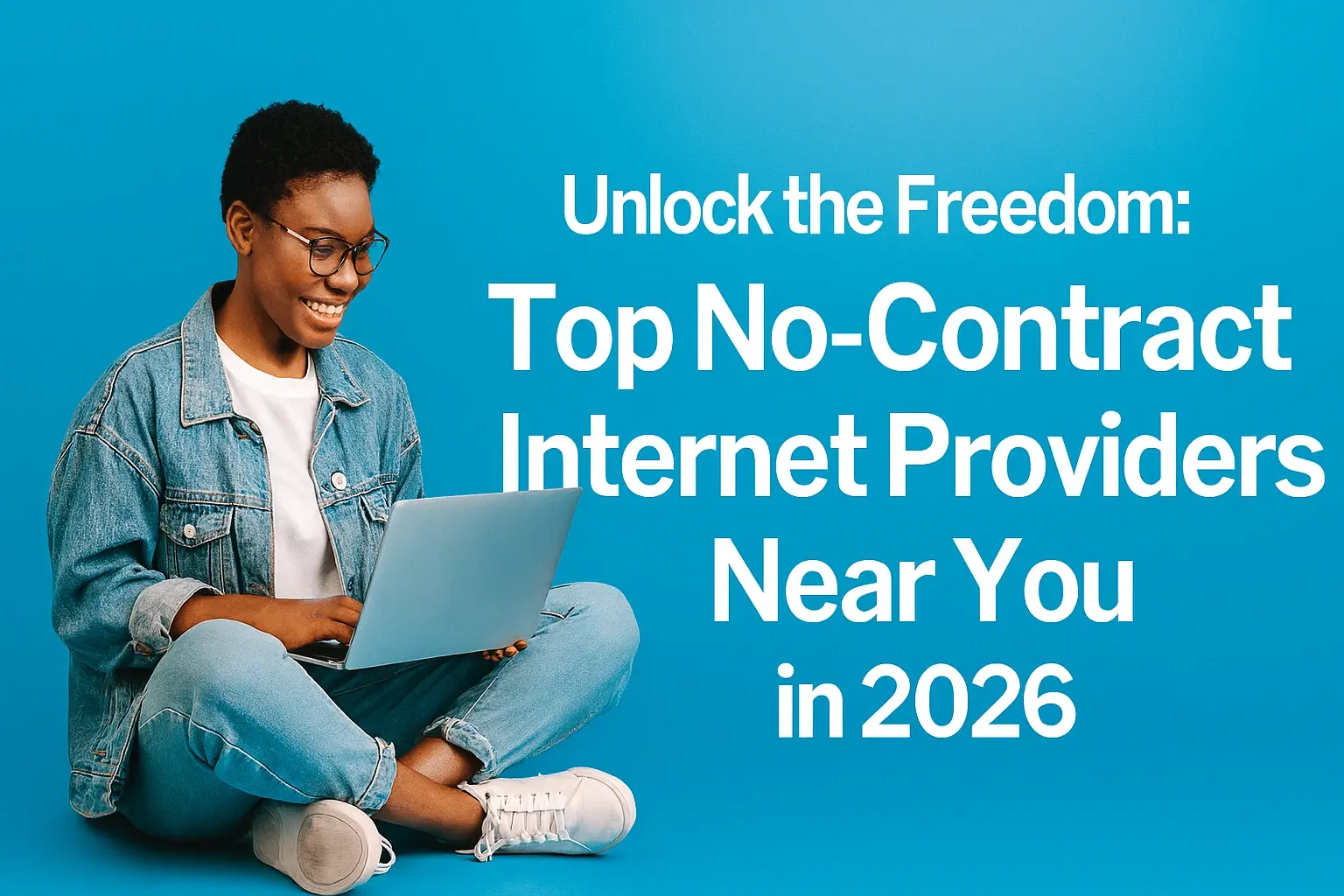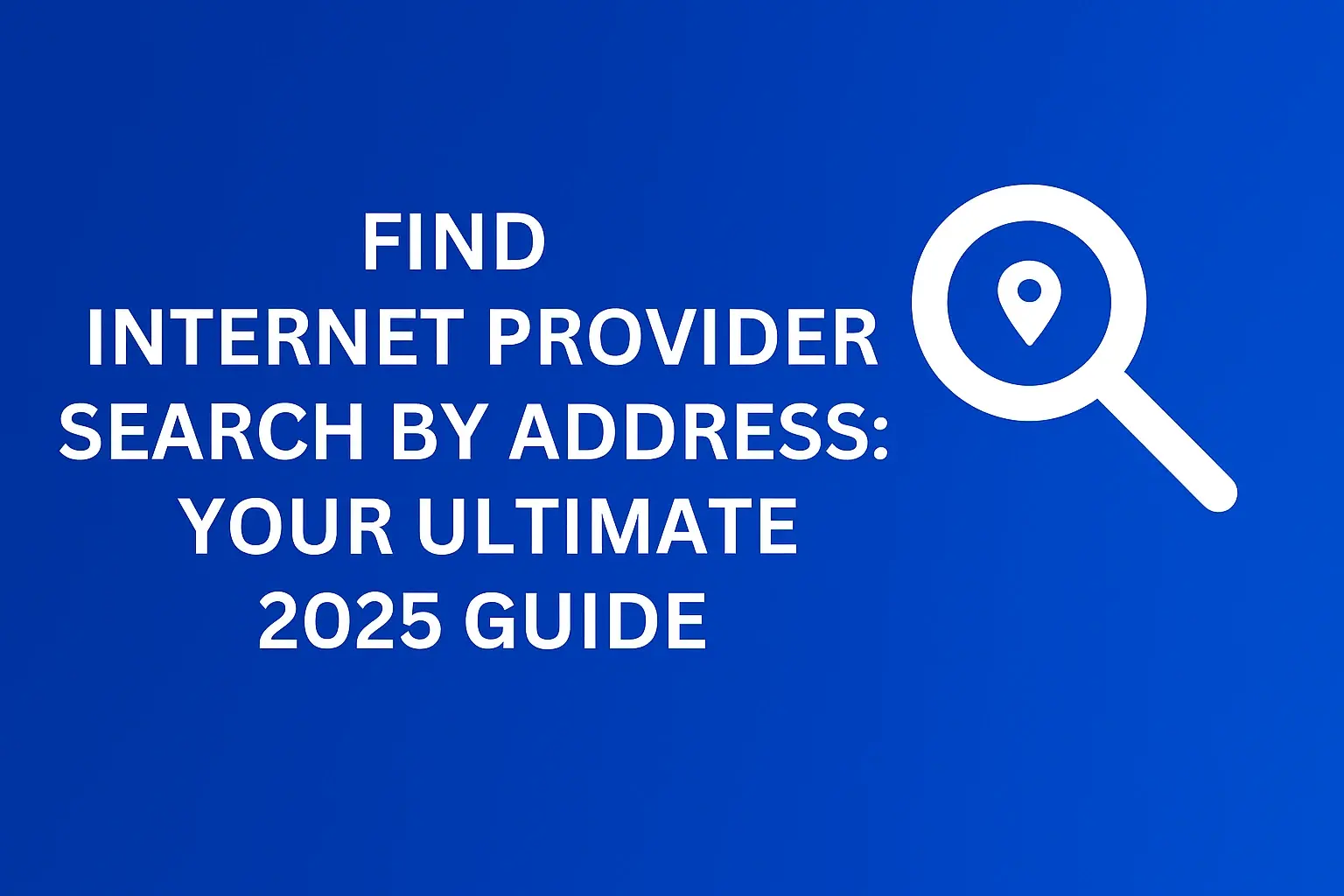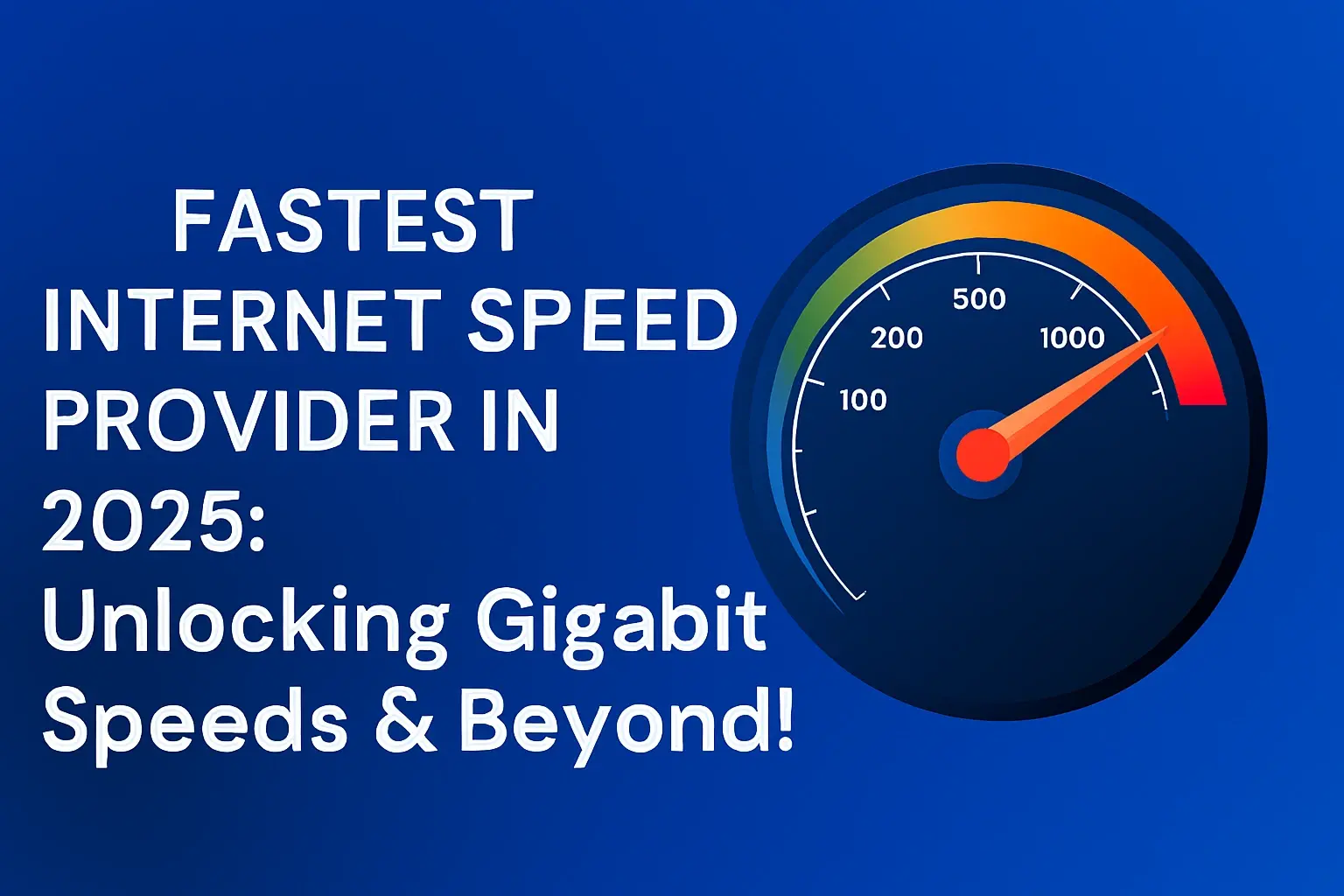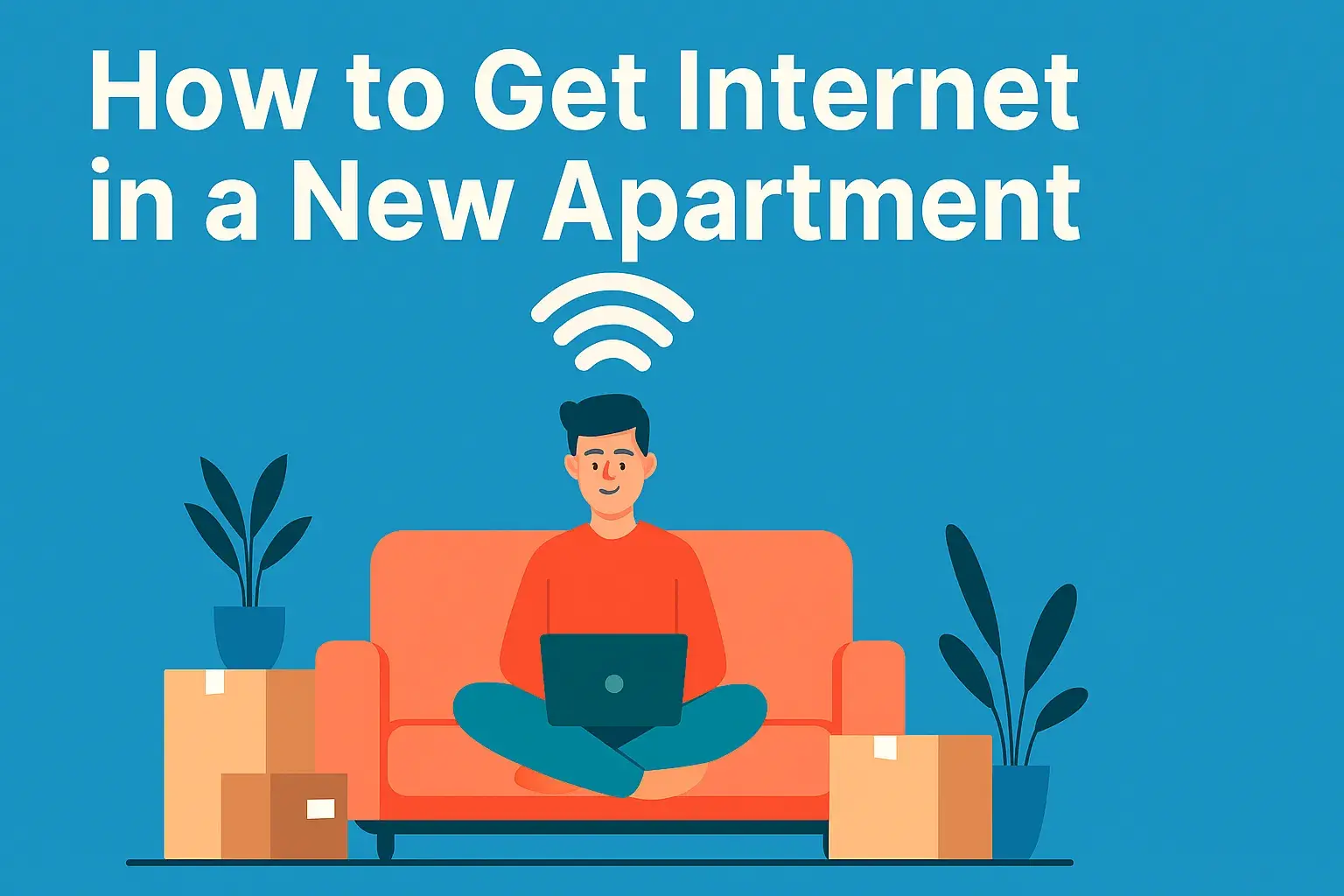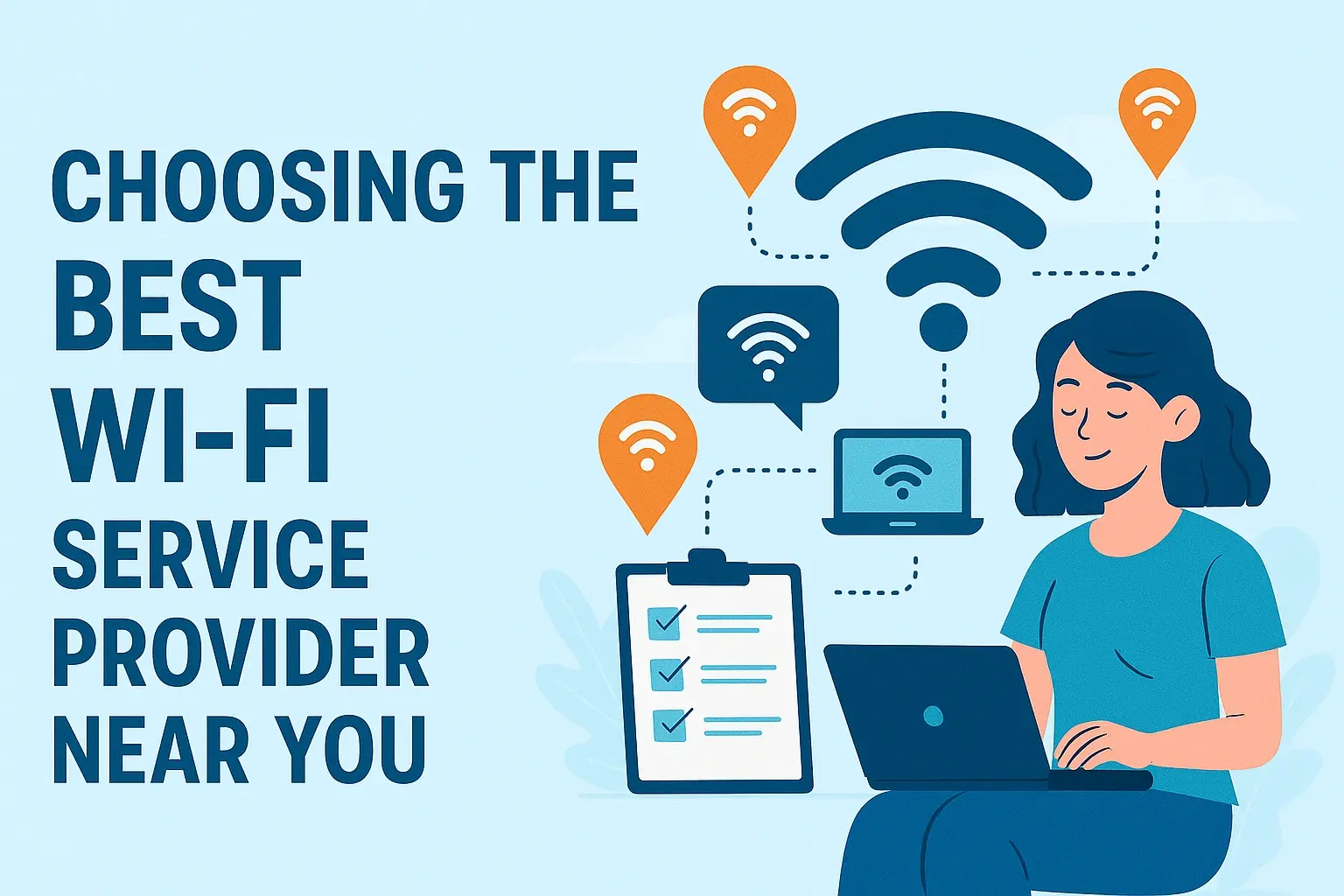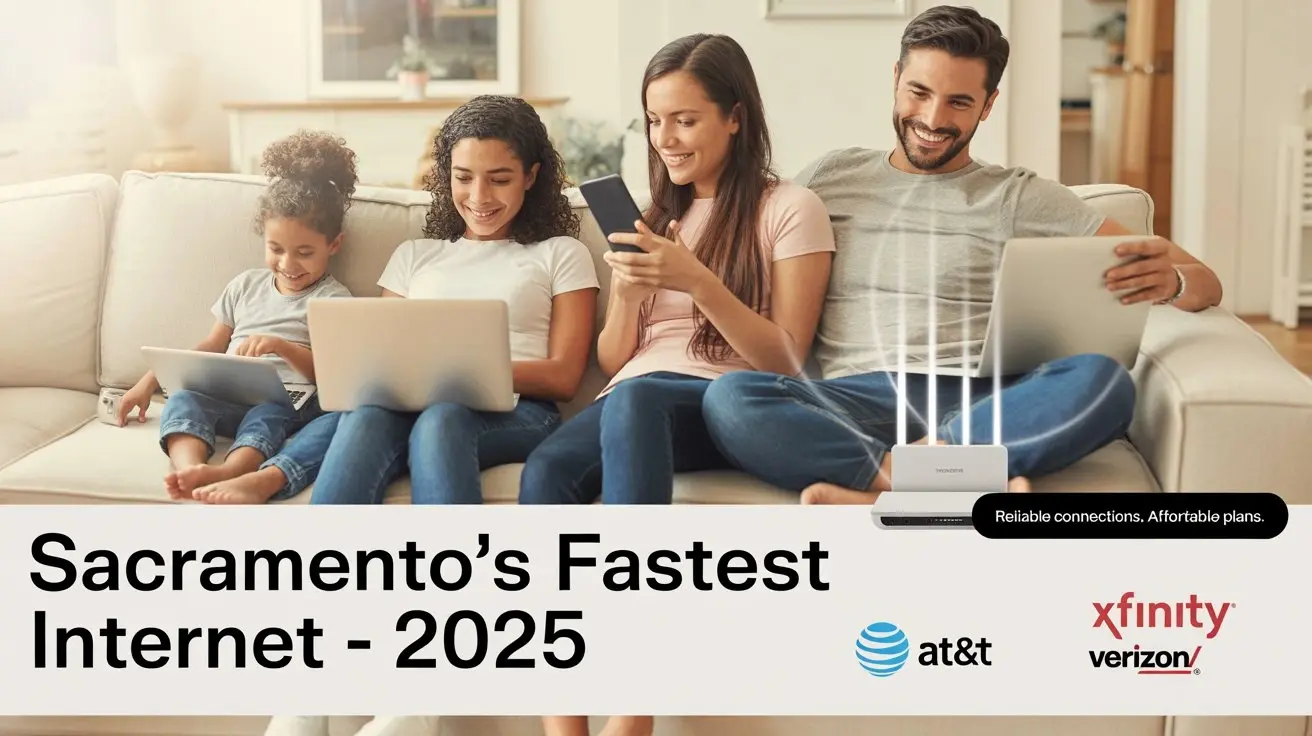People Spend 139 A Year On Router Fees Which Is Much More Than A New Router

Discover how the seemingly small monthly router fee adds up significantly over a year, often exceeding the cost of purchasing your own high-quality router. This guide reveals the hidden expenses and empowers you to make a smarter financial decision for your home internet.
Understanding Router Fees: The Hidden Cost of Convenience
In the digital age, a reliable internet connection is no longer a luxury; it's a necessity. From remote work and online education to streaming entertainment and staying connected with loved ones, our lives are deeply intertwined with the internet. When signing up for a new internet service, providers often present a seemingly simple solution for accessing their network: renting a router. This convenience, however, comes at a price, a price that often goes unnoticed until the cumulative effect becomes glaringly apparent. Many consumers are unaware that the monthly fee for a leased router can amount to a substantial sum over time, a sum that frequently eclipses the cost of purchasing a comparable or even superior device outright. This article aims to demystify these router fees, quantify their annual impact, and demonstrate why investing in your own router is a financially sound decision for the long haul.
The Monthly Rental Trap
Internet Service Providers (ISPs) typically offer two main options for accessing their network: either you purchase your own compatible modem and router, or you rent one from them. The rental option is often presented as the path of least resistance, especially for those less tech-savvy or seeking immediate setup without the hassle of researching and purchasing separate equipment. However, this ease of use is a carefully crafted illusion that masks a persistent drain on your finances. The monthly rental fee, often presented as a small, almost negligible amount, is strategically designed to be an ongoing revenue stream for ISPs. While it might seem insignificant on a monthly basis, typically ranging from $10 to $20, its true impact is revealed when viewed through an annual lens. This consistent charge, month after month, year after year, represents a significant expenditure that could otherwise be allocated to other essential needs or investments.
The Illusion of Simplicity
The primary appeal of renting a router from your ISP lies in its perceived simplicity. The provider often supplies a device that is pre-configured to work with their network, eliminating the need for users to navigate compatibility issues or complex setup procedures. This is particularly attractive to individuals who may not have a strong technical background or who simply want their internet service up and running as quickly as possible. The ISP handles the delivery, and often, the installation is straightforward. However, this simplicity comes at a steep price. The rental fee is not a one-time charge; it's a recurring expense that continues for as long as you rent the equipment. This ongoing cost can be substantial, especially when compared to the upfront investment required to purchase your own router. The perceived convenience of renting can, therefore, lead consumers into a long-term financial commitment that is far more expensive than necessary.
The Annual Drain: How $139 Becomes a Significant Expense
The headline figure of "$139 a year on router fees" might initially sound like a modest sum, perhaps a rounding error in the grand scheme of household expenses. However, when dissected, it reveals a substantial and often overlooked financial burden. This figure is not arbitrary; it's derived from common ISP rental charges. If an ISP charges an average of $11.58 per month for a modem/router combo unit, this translates to exactly $139 annually ($11.58 x 12 months). This is a conservative estimate, as many providers charge upwards of $15 or even $20 per month, pushing the annual cost even higher. To put this into perspective, consider the cost of a new, high-quality router. Many excellent routers suitable for average to demanding home use can be purchased for between $75 and $200. This means that within a single year, the accumulated rental fees can equal, or even surpass, the cost of owning a brand-new, feature-rich router that you own outright.
Breaking Down the Annual Cost
Let's delve deeper into the financial implications. Imagine an ISP charges $12 per month for their modem/router rental. Over 12 months, this amounts to $144. If the fee is $15 per month, the annual cost jumps to $180. For a family that has been with the same ISP for five years, this seemingly small monthly charge has accumulated to a staggering $720 to $900, a sum that could have funded a significant purchase or savings goal. The critical point is that this money is being spent on equipment that you do not own and which depreciates in value while you are paying for it. Furthermore, the technology of routers evolves rapidly. The router you rent today might be outdated in two to three years, yet you continue to pay the same monthly fee, potentially for a device that offers subpar performance compared to newer, more advanced models available on the market.
Comparison with Router Purchases
The stark reality of the annual drain becomes even clearer when we compare it to the cost of purchasing a router. As of 2025, a robust, feature-packed router capable of handling multiple devices, high-speed internet plans, and advanced security features can be purchased for anywhere from $75 to $250. For instance, a reputable brand like TP-Link, Netgear, or ASUS offers excellent mid-range routers for around $100-$150. These devices often come with superior Wi-Fi standards (like Wi-Fi 6 or Wi-Fi 6E), better range, more advanced security protocols, and user-friendly management apps. If you spend $150 on a new router, it's a one-time purchase. If your ISP charges $12 per month, you would recoup your investment in just over a year ($150 / $12 per month = 12.5 months). After that initial period, you are essentially getting free internet connectivity from your owned equipment, saving you $144 every year thereafter.
The Long-Term Financial Disadvantage
The cumulative effect of router rental fees over several years is where the financial disadvantage becomes most pronounced. Consider a scenario where an individual stays with the same ISP for five years and pays $12 per month for their equipment. That's $144 per year x 5 years = $720 spent on rented equipment. In contrast, purchasing a $150 router would have cost $150 upfront, with no further equipment costs for those five years. The savings are $570. If the rental fee is higher, say $15 per month, the five-year cost is $180 per year x 5 years = $900. The savings by purchasing a $150 router would be $750. This demonstrates a significant opportunity cost. That money could have been used for other purposes, such as upgrading other home technology, investing, or simply reducing overall household expenses. The long-term financial disadvantage of renting is undeniable and a critical factor for consumers to consider.
Why Internet Providers Charge Router Fees
Internet Service Providers (ISPs) implement router rental fees for a combination of strategic business reasons, primarily centered around revenue generation, customer retention, and managing their infrastructure. While they may frame it as a service to the customer, the underlying motivations are largely economic. Understanding these reasons can help consumers make more informed decisions about whether to rent or buy.
Revenue Generation
The most straightforward reason for charging router fees is pure revenue generation. These monthly charges contribute directly to the ISP's bottom line. For large ISPs with millions of subscribers, the aggregate revenue from equipment rentals can be substantial, adding a significant stream of income beyond the core internet service charges. This revenue helps offset the costs associated with providing the service, including infrastructure maintenance, customer support, and the acquisition of network equipment. It's a consistent, predictable income source that doesn't rely on fluctuating internet usage or plan changes.
Equipment Management and Support
ISPs argue that rental fees cover the costs associated with managing, maintaining, and supporting the leased equipment. This includes the initial purchase of the hardware, warehousing, shipping, potential repairs or replacements, and the technical support staff who assist customers with connectivity issues related to the provided router. When a customer experiences internet problems, the ISP's first point of troubleshooting is often the equipment they supplied. By renting, customers are ostensibly paying for this ongoing support and the assurance that their equipment is managed by the provider. However, the cost of this support is often inflated within the rental fee.
Customer Retention and Lock-in
Rental fees can also serve as a subtle form of customer retention. If a customer has invested a significant amount of money over time in renting equipment, they may be less inclined to switch ISPs, as doing so would mean losing that accumulated "investment" and having to purchase new equipment for a different provider. This creates a mild form of vendor lock-in, making it more cumbersome for customers to explore competitive offerings. While not a primary driver, it contributes to customer loyalty by increasing the perceived cost and effort of switching.
Technological Obsolescence and Upgrades
ISPs are responsible for ensuring their network infrastructure is up-to-date. This includes providing modems and routers that are compatible with their latest technologies and speed tiers. By renting equipment, they can more easily manage the rollout of new hardware and ensure that customers are using devices that meet their network's requirements. When new Wi-Fi standards or higher speed tiers are introduced, ISPs can mandate upgrades to their rented equipment, ensuring a consistent experience across their customer base. This is more challenging when customers own their own equipment, as they may not upgrade as frequently.
The Cost of Owning Your Router: A Smart Investment
The decision to purchase your own router is not just about avoiding monthly fees; it's about making a strategic investment that yields significant long-term benefits in terms of cost savings, performance, and control. The upfront cost, while seemingly larger than a single month's rental fee, is quickly offset by the elimination of recurring charges. As we've established, the annual cost of renting can easily exceed the purchase price of a quality router, making ownership the more financially prudent choice.
Upfront Cost vs. Long-Term Savings
Let's revisit the numbers. A typical ISP charges $12-$15 per month for a modem/router combo. This translates to $144-$180 annually. Now, consider purchasing a highly-rated Wi-Fi 6 router for $120. After just one year, you've saved $24-$60. By the second year, you've saved an additional $144-$180, accumulating total savings of $168-$240. Over three years, your savings reach $312-$420. This pattern continues, with your savings growing exponentially the longer you own the router. The initial outlay for a quality router is a one-time expense that pays for itself within the first year, and then provides ongoing savings for its entire lifespan, which can easily be 3-5 years or more.
Access to Better Technology
When you own your router, you have the freedom to choose the latest and greatest technology available. ISPs typically provide older or mid-range equipment to keep their costs down. By purchasing your own, you can opt for routers with advanced features such as Wi-Fi 6E or Wi-Fi 7 (emerging in 2025), which offer significantly faster speeds, lower latency, and improved capacity for handling a multitude of connected devices. You can select routers with superior range, beamforming technology for better signal strength, and advanced Quality of Service (QoS) settings to prioritize your most important traffic (like gaming or video conferencing). This access to cutting-edge technology directly translates to a better, more responsive internet experience in your home.
Enhanced Security Features
Many ISPs' provided routers come with basic security features. When you purchase your own, you gain access to more robust and customizable security options. Modern routers often include built-in firewalls, VPN client/server capabilities, parental controls, and automatic firmware updates that patch vulnerabilities. Some routers even offer integrated antivirus or malware protection for your entire network. This enhanced security layer is crucial in today's threat landscape, protecting your personal data and devices from malicious actors. You are in control of your network's security, rather than relying on the ISP's potentially limited offerings.
Customization and Control
Owning your router gives you complete control over your home network. You can customize settings to optimize performance for your specific needs. This includes setting up dedicated guest networks, creating custom DNS settings, managing port forwarding for specific applications or devices, and fine-tuning Wi-Fi channels to avoid interference. You are not limited by the proprietary interfaces or restricted settings that ISPs often impose on their rental equipment. This level of customization empowers you to tailor your network for peak performance, whether you're a gamer, a streamer, a remote worker, or managing a smart home ecosystem.
Calculating Your Return on Investment (ROI)
To truly appreciate the financial wisdom of purchasing your own router, it's essential to understand the concept of Return on Investment (ROI). ROI helps quantify the profitability of an investment relative to its cost. In the context of router ownership, it demonstrates how quickly the savings from avoiding rental fees recoup the initial purchase price.
ROI Formula and Application
The basic ROI formula is: ROI = (Net Profit / Cost of Investment) x 100. In our case, the "Net Profit" is the total savings from avoiding rental fees, and the "Cost of Investment" is the purchase price of the router. However, for simplicity, we can calculate the payback period, which is the time it takes for the savings to equal the initial investment.
Payback Period = Cost of Router / Monthly Savings from Avoiding Rental Fee
Let's use an example: * Cost of purchased router: $120 * ISP's monthly rental fee: $12 * Monthly Savings = $12 * Payback Period = $120 / $12 = 10 months.
This means that after just 10 months of owning the router, you've effectively "paid for it" through the savings from not renting. Any time after that, you are saving money. If the ISP charges $15 per month, the payback period for a $120 router is only 8 months ($120 / $15 = 8 months).
Scenario Analysis (2025 Data)
Let's analyze a few scenarios using 2025 pricing and typical rental fees:
| Scenario | Purchased Router Cost (2025) | ISP Monthly Rental Fee | Annual Rental Cost | Savings in Year 1 | Savings in Year 2 | Savings in Year 3 | Total Savings (3 Years) |
|---|---|---|---|---|---|---|---|
| Scenario A (Budget) | $80 (Good Wi-Fi 5/Basic Wi-Fi 6) | $10 | $120 | $40 ($120 - $80) | $160 ($120 + $40) | $280 ($120 + $160) | $280 |
| Scenario B (Mid-Range) | $150 (Excellent Wi-Fi 6) | $12 | $144 | $6 ($144 - $150 = -$6, so no savings in Year 1, but cost is covered) | $138 ($144 - $6) | $282 ($144 + $138) | $282 |
| Scenario C (Premium) | $220 (High-end Wi-Fi 6/Wi-Fi 6E) | $15 | $180 | -$36 (Initial cost higher than Year 1 savings) | $144 ($180 - $36) | $324 ($180 + $144) | $324 |
Note: "Savings in Year 1" for Scenario B and C indicates the point at which the total accumulated savings cover the initial router cost. For Scenario B, it's covered within the first year. For Scenario C, it takes slightly longer than a year to recoup the initial investment through savings. The table reflects total savings *after* the initial router purchase cost has been offset.
As you can see, even with a premium router, the savings over three years are substantial. The payback period for Scenario B is less than a year. For Scenario C, the initial investment is recouped within 15 months ($220 / $15 per month = 14.67 months). After this point, the savings continue to grow significantly each year.
Considering Device Lifespan
The lifespan of a router is typically 3-5 years, sometimes longer with proper care and firmware updates. If you purchase a $150 router and it lasts for 4 years, you've effectively paid $37.50 per year for your internet hardware. Compare this to paying $144 per year for rented equipment. Over four years, you would have spent $576 on rental fees, versus your $150 purchase. The savings are $426. This highlights the long-term financial advantage of owning your equipment.
Choosing the Right Router for Your Needs
With the freedom to choose comes the responsibility of making an informed decision. Selecting the right router involves understanding your internet plan, your home's size and layout, and the number and type of devices you use. Here's a guide to help you navigate the options available in 2025.
Understanding Wi-Fi Standards
The primary differentiator for routers is their Wi-Fi standard. As of 2025, the most common and relevant standards are:
- Wi-Fi 5 (802.11ac): Still prevalent and adequate for many homes, offering good speeds and reliability for general use.
- Wi-Fi 6 (802.11ax): The current mainstream standard. Offers higher speeds, better efficiency in crowded environments (more devices), and improved battery life for connected devices. Ideal for most households.
- Wi-Fi 6E: An extension of Wi-Fi 6 that adds a new 6 GHz band. This provides even less interference and higher speeds, but requires compatible devices. Best for early adopters or those with very high bandwidth needs.
- Wi-Fi 7 (802.11be): Emerging standard promising even greater speeds, lower latency, and enhanced reliability. Still in its early stages, but will become more common in high-end routers and devices in the coming years.
For most users in 2025, a Wi-Fi 6 router offers the best balance of performance, features, and price.
Considering Home Size and Layout
The physical characteristics of your home play a crucial role in Wi-Fi coverage. Walls, floors, and large furniture can impede signal strength.
- Small Apartments/Homes (under 1500 sq ft): A single, good-quality Wi-Fi 6 router is usually sufficient.
- Medium Homes (1500-2500 sq ft): A powerful Wi-Fi 6 router with good range, or a mesh Wi-Fi system, is recommended.
- Large Homes (over 2500 sq ft) or Homes with Multiple Floors: A mesh Wi-Fi system is almost essential. Mesh systems consist of a main router and satellite nodes that work together to create a seamless network, eliminating dead zones.
When choosing a router, look at its advertised coverage area and features like beamforming, which directs Wi-Fi signals towards connected devices.
Internet Speed Plan Compatibility
Your router needs to be able to handle the maximum speed of your internet plan. If you have a gigabit internet plan (1000 Mbps), you'll need a router that supports speeds significantly higher than that, as the advertised speeds are theoretical maximums. Look for routers that are rated for speeds well over 1000 Mbps, especially if they are dual-band or tri-band, and utilize the latest Wi-Fi standards.
Key Features to Look For in 2025
- Wi-Fi 6 or Wi-Fi 6E: For future-proofing and better performance.
- MU-MIMO (Multi-User, Multiple Input, Multiple Output): Allows the router to communicate with multiple devices simultaneously, improving efficiency.
- OFDMA (Orthogonal Frequency Division Multiple Access): A key feature of Wi-Fi 6 that further improves efficiency and reduces latency, especially in environments with many devices.
- WPA3 Security: The latest security protocol offering enhanced protection.
- Gigabit Ethernet Ports: Essential for wired connections to devices like gaming consoles, smart TVs, and desktop computers.
- User-Friendly App: For easy setup, management, and monitoring of your network.
- Quality of Service (QoS): Allows you to prioritize traffic for specific applications or devices.
Popular brands in 2025 include ASUS, TP-Link, Netgear, and Eero (Amazon). Researching reviews for specific models that fit your budget and needs is highly recommended.
Installation and Setup: A DIY Approach
One of the perceived benefits of renting a router from your ISP is the ease of setup. However, setting up your own router is often a straightforward process that most users can accomplish with a little guidance. This DIY approach saves you money and gives you immediate control over your network.
What You Need
Before you begin, ensure you have the following:
- Your New Router: Purchased from a retailer or online.
- Your ISP's Modem: If your ISP requires you to use their modem, you'll connect your new router to it. Some routers are modem/router combos, but for ISPs that require their own modem, you'll need both.
- Ethernet Cables: Usually included with the router, or you can purchase them separately.
- A Computer or Smartphone: For accessing the router's setup interface.
- Your ISP's Account Information: Sometimes needed for specific configurations, though often not for basic setup.
Step-by-Step Setup Guide
- Unplug Your Old Router/ISP Equipment: Disconnect the power and any Ethernet cables from your current router or modem/router combo provided by your ISP.
- Connect Your Modem: If you are using a separate modem provided by your ISP, ensure it is powered on and connected to your internet line.
- Connect Your New Router to the Modem: Use an Ethernet cable to connect the modem's Ethernet port to the WAN (Wide Area Network) or Internet port on your new router. This port is usually colored differently or labeled clearly.
- Power On Your New Router: Plug in the power adapter for your new router and turn it on. Wait a few minutes for it to boot up.
- Connect to the Router's Default Wi-Fi: Your new router will broadcast a default Wi-Fi network. The network name (SSID) and password are usually printed on a sticker on the router itself or in its quick start guide. Connect your computer or smartphone to this default Wi-Fi network.
- Access the Router's Setup Interface: Open a web browser on your connected device and type the router's IP address into the address bar. Common IP addresses are 192.168.1.1 or 192.168.0.1. You can find this information in your router's manual or on the sticker.
- Follow the On-Screen Setup Wizard: Most routers have a guided setup wizard that will walk you through the process. This typically involves:
- Changing the default Wi-Fi network name (SSID) and password to something secure and memorable.
- Setting a strong administrator password for accessing the router's settings.
- Configuring your internet connection type (usually DHCP, which is automatic).
- Update Firmware: Once the initial setup is complete, check for and install any available firmware updates. This is crucial for security and performance.
- Reconnect Your Devices: Now, connect all your other devices (laptops, smartphones, tablets, smart TVs, etc.) to your new Wi-Fi network using the new password you created.
If you encounter issues, consult your router's manual or the manufacturer's website for detailed troubleshooting guides. Many ISPs also have documentation on their websites for using third-party routers.
Potential Compatibility Issues
While most modern routers are compatible with most ISPs, there are a few potential issues to be aware of:
- Modem Requirements: Some ISPs may require you to use their specific modem, especially for certain technologies like fiber optic or DSL. In such cases, you'll connect your purchased router to the ISP's modem.
- DOCSIS Standards: For cable internet, your modem (whether rented or purchased) must comply with the DOCSIS (Data Over Cable Service Interface Specification) standard your ISP uses. Most ISPs support DOCSIS 3.0 or 3.1. If you are buying your own modem, ensure it's on your ISP's approved list.
- PPPoE Authentication: Some older DSL or fiber connections might require a username and password for authentication (PPPoE). This information is usually provided by your ISP and can be entered during the router setup.
Always check your ISP's website for a list of compatible modems and routers, or contact their support to confirm before making a purchase.
Troubleshooting and Maintenance: Taking Control
Owning your router means you are responsible for its upkeep and troubleshooting. This might seem daunting, but it also means you have the power to resolve issues quickly and efficiently, often without waiting for ISP support.
Common Router Problems and Solutions
- Slow Internet Speeds:
- Restart your router and modem.
- Check if too many devices are connected and using bandwidth simultaneously.
- Move your router to a more central location, away from obstructions.
- Update your router's firmware.
- Consider upgrading your router if it's outdated.
- Run a speed test directly connected to the modem to rule out ISP issues.
- No Internet Connection:
- Check all cable connections.
- Restart your modem and router in the correct order (modem first, then router).
- Verify your ISP's service status in your area.
- Reset your router to factory defaults (use as a last resort).
- Wi-Fi Dead Spots:
- Reposition your router.
- Consider a Wi-Fi extender or a mesh Wi-Fi system.
- Adjust router antenna placement.
- Router Overheating:
- Ensure the router has adequate ventilation.
- Clean any dust buildup.
Firmware Updates Are Crucial
Router firmware is the software that controls its operation. Manufacturers regularly release updates to fix bugs, improve performance, and patch security vulnerabilities. Neglecting firmware updates can leave your network exposed to threats and can lead to performance issues. Most modern routers allow you to schedule automatic updates or will notify you when an update is available through their management app or web interface. Make it a habit to check for and install these updates regularly.
Security Best Practices
Taking control of your router also means taking control of your network's security. Follow these best practices:
- Change Default Passwords: Always change the default administrator password for accessing your router's settings. Use a strong, unique password.
- Use WPA3 Encryption: If your router and devices support it, use WPA3 for the strongest Wi-Fi security. Otherwise, use WPA2-AES.
- Create a Strong Wi-Fi Password: Use a long, complex password for your Wi-Fi network that includes a mix of uppercase and lowercase letters, numbers, and symbols.
- Enable Guest Network: If your router supports it, set up a separate guest network for visitors. This keeps your main network and devices more secure.
- Disable WPS (Wi-Fi Protected Setup): WPS can be vulnerable to brute-force attacks.
- Keep Firmware Updated: As mentioned, this is critical for security.
- Consider a VPN: For enhanced privacy, you can set up a VPN on your router (if supported) or on individual devices.
Long-Term Benefits of Owning Your Router
The decision to purchase your own router extends beyond immediate cost savings. It offers a suite of long-term advantages that enhance your internet experience, provide greater flexibility, and ultimately empower you as a consumer.
Financial Freedom
The most obvious long-term benefit is financial. By avoiding recurring rental fees, you free up a significant portion of your budget. Over the lifespan of a router (3-5 years), these savings can amount to hundreds, if not thousands, of dollars. This financial freedom allows you to allocate funds towards other priorities, such as upgrading your internet plan, investing in smart home devices, or simply enjoying more disposable income.
Performance and Upgrade Path
When you own your router, you are not beholden to your ISP's upgrade cycle. You can choose to upgrade your router whenever new technology emerges that offers a tangible benefit to your internet usage. This means you can always have access to the fastest speeds, lowest latency, and most advanced features available. Whether it's the latest Wi-Fi standard or enhanced processing power for managing more devices, you have the flexibility to stay at the cutting edge of home networking technology, ensuring optimal performance for your online activities.
ISP Independence
Owning your router provides a degree of independence from your Internet Service Provider. If you decide to switch ISPs, you don't need to worry about returning their equipment or incurring new rental fees for a different provider's hardware. Your router is yours to keep and use with any compatible ISP. This flexibility makes switching providers easier and can empower you to seek out better deals or service in your area without the added complication of equipment logistics.
Customization for Specific Needs
As discussed earlier, owning a router allows for deep customization. This is a long-term benefit that continues to pay dividends. For example, if you are a remote worker who relies on stable video conferencing, you can configure Quality of Service (QoS) settings to prioritize that traffic. If you have a large smart home network with many IoT devices, you can optimize your router's settings to handle the load efficiently. This level of fine-tuning is often not possible with ISP-provided equipment, ensuring your network is perfectly tailored to your evolving needs over time.
Environmental Considerations
While not always the primary driver, owning your router can also have positive environmental implications. When you purchase a router, you are likely to use it for its full lifespan. ISPs, on the other hand, may cycle through equipment more frequently, leading to more electronic waste. By investing in a quality router and using it for an extended period, you contribute to reducing the demand for new manufacturing and the disposal of older units.
Making the Switch: A Step-by-Step Guide
Transitioning from renting your ISP's router to owning your own is a process that requires a few key steps. By following this guide, you can ensure a smooth and hassle-free switch, paving the way for significant long-term savings and improved internet performance.
Step 1: Research and Purchase Your Router
Begin by assessing your needs. Consider your internet speed plan, the size of your home, and the number of devices you typically connect. Read reviews from reputable tech publications and user feedback for routers that fit your budget and requirements. Look for Wi-Fi 6 or Wi-Fi 6E for future-proofing. Purchase your chosen router from a reliable retailer.
Step 2: Check ISP Compatibility
Visit your ISP's website or contact their customer support to confirm their policy on using third-party equipment. They should provide a list of compatible modems and routers. If you have cable internet, ensure any modem you purchase is DOCSIS 3.0 or 3.1 compatible and on their approved list. If you have DSL or Fiber, confirm the specific requirements.
Step 3: Prepare for the Switch
Once you have your new router, gather any necessary Ethernet cables. If your ISP requires you to use their modem, ensure it's functioning correctly. Note down your new router's default Wi-Fi name (SSID) and password, which are usually found on a sticker on the device or in its manual.
Step 4: Schedule Your Switch
It's often best to make the switch during a time when you don't heavily rely on your internet connection, such as in the evening or on a weekend. This minimizes disruption.
Step 5: Perform the Physical Setup
Follow the step-by-step setup guide outlined in the Installation and Setup section above. This involves disconnecting your old equipment, connecting your new router to your modem (if separate), powering everything on, and connecting a device to the new router's default network.
Step 6: Configure Your New Router
Access the router's web interface via your browser and follow the setup wizard. This includes changing the default Wi-Fi name and password to something secure, and setting a strong administrator password for the router itself. Ensure you update the firmware.
Step 7: Notify Your ISP and Return Equipment
Once your new router is up and running, contact your ISP to inform them that you are no longer using their equipment. They will likely deactivate their modem/router from their network. Arrange to return their rented equipment to avoid ongoing charges. Keep records of your return, including tracking numbers or receipts, as proof of return.
Step 8: Test Your Network
Connect all your devices to your new Wi-Fi network and test your internet speed and stability. Ensure all your smart home devices and other connected equipment are functioning correctly. If you encounter any issues, refer to the troubleshooting steps provided earlier.
Step 9: Enjoy Your Savings
Congratulations! You've successfully made the switch. You are now in control of your home network and are saving money every month. Monitor your ISP bills to ensure rental fees have been removed.
Conclusion
The revelation that people spend an average of $139 annually on router fees, a sum often exceeding the cost of a new router, is a stark reminder of how hidden charges can erode personal finances. This recurring expense, masked by the convenience of ISP-provided equipment, represents a significant missed opportunity for savings and technological advancement. By investing in your own router, you not only eliminate this unnecessary annual drain but also gain access to superior technology, enhanced security, and greater control over your home network. The initial outlay for a quality router is a wise financial decision, paying for itself within a year and delivering substantial savings thereafter. Empower yourself to take control of your internet experience and your budget by making the switch to owning your router today. It’s a simple yet impactful step towards a more cost-effective and technologically advanced home.