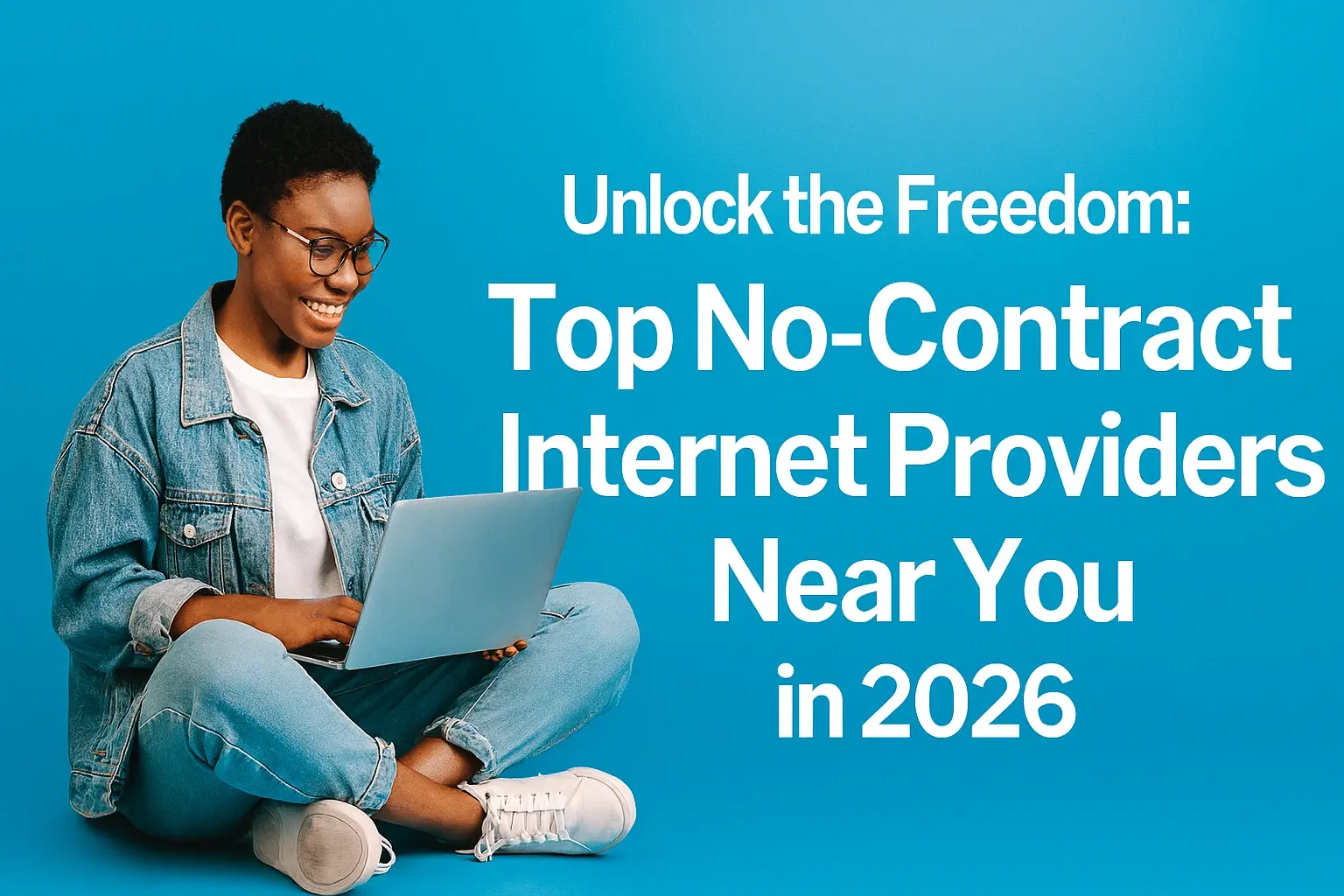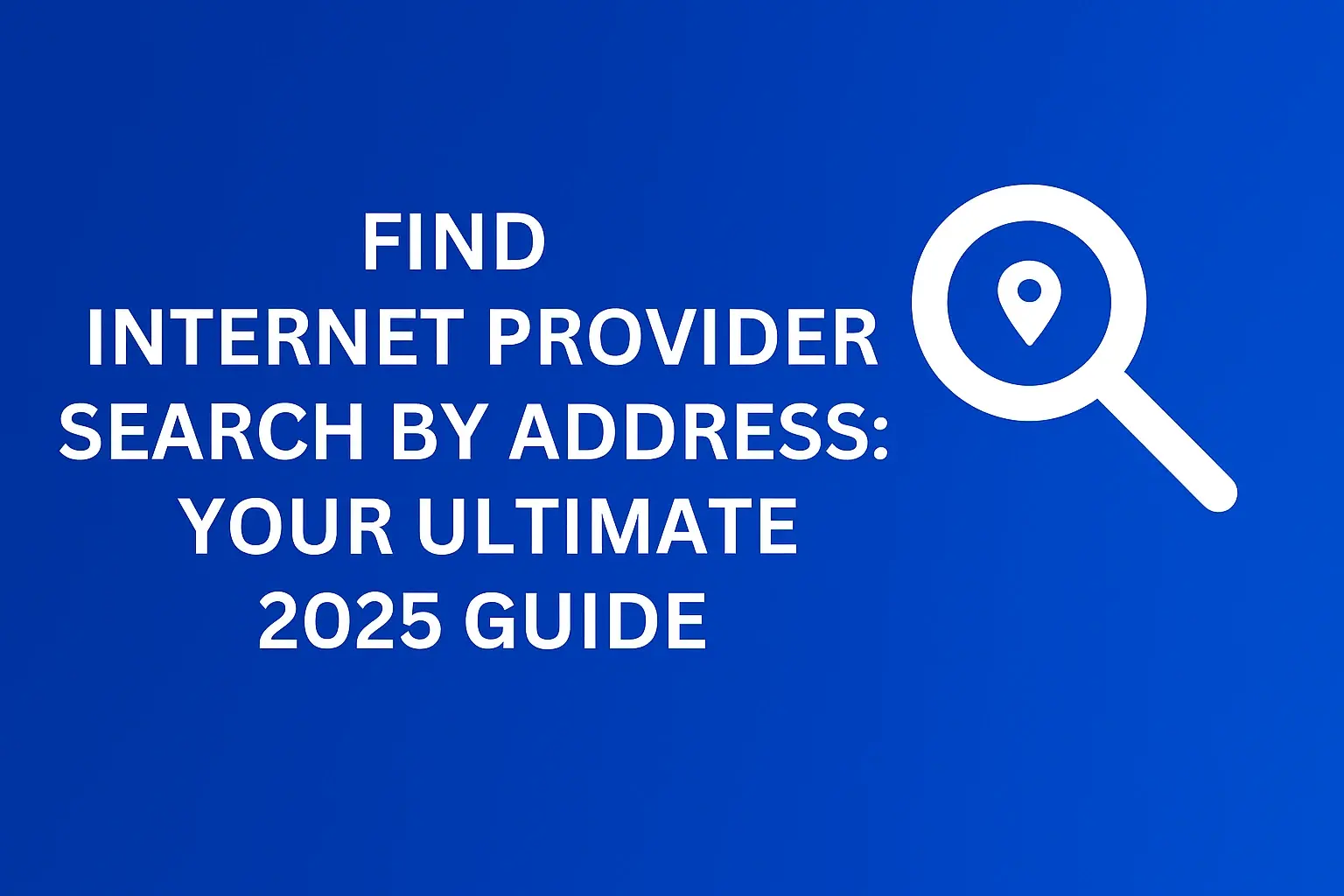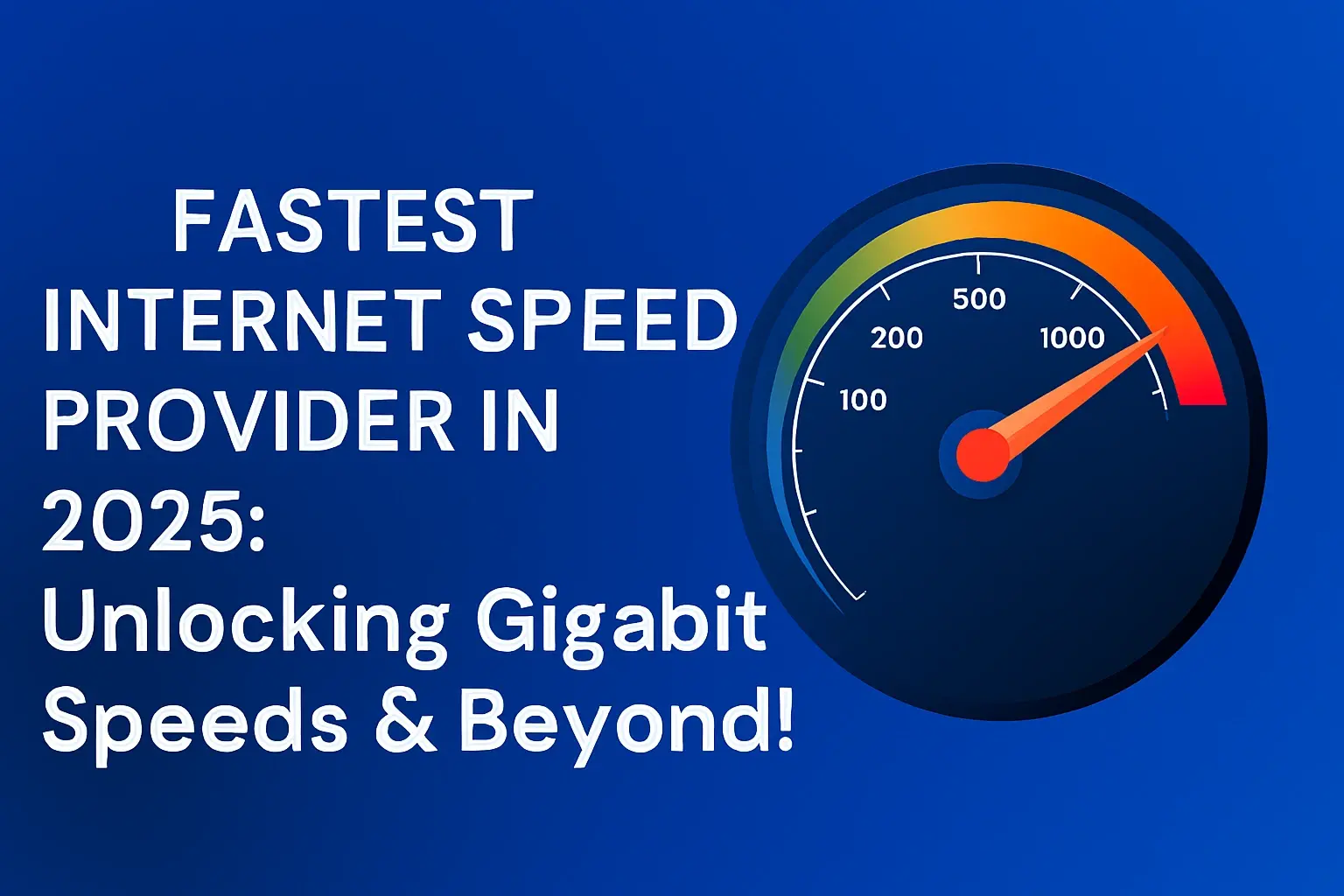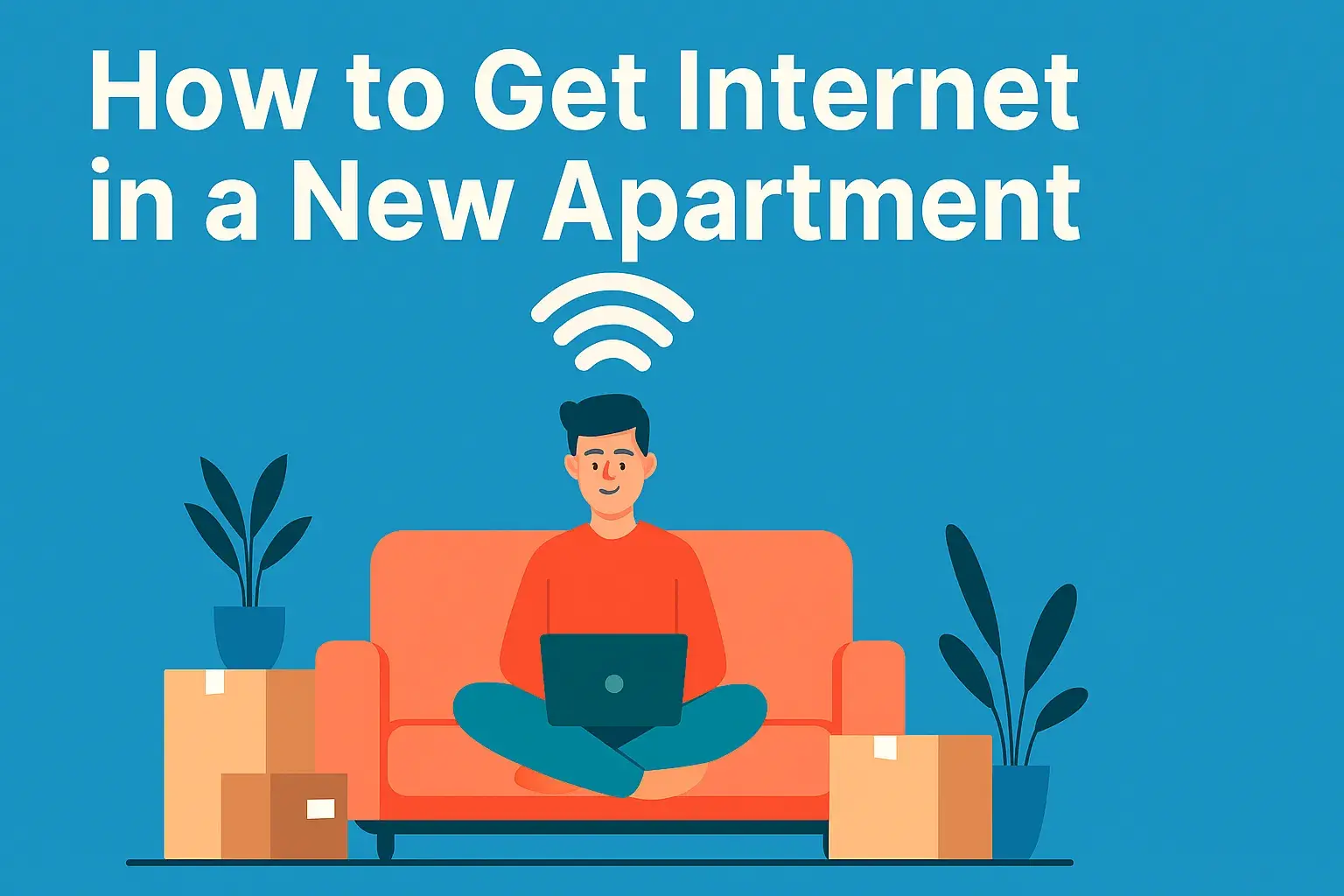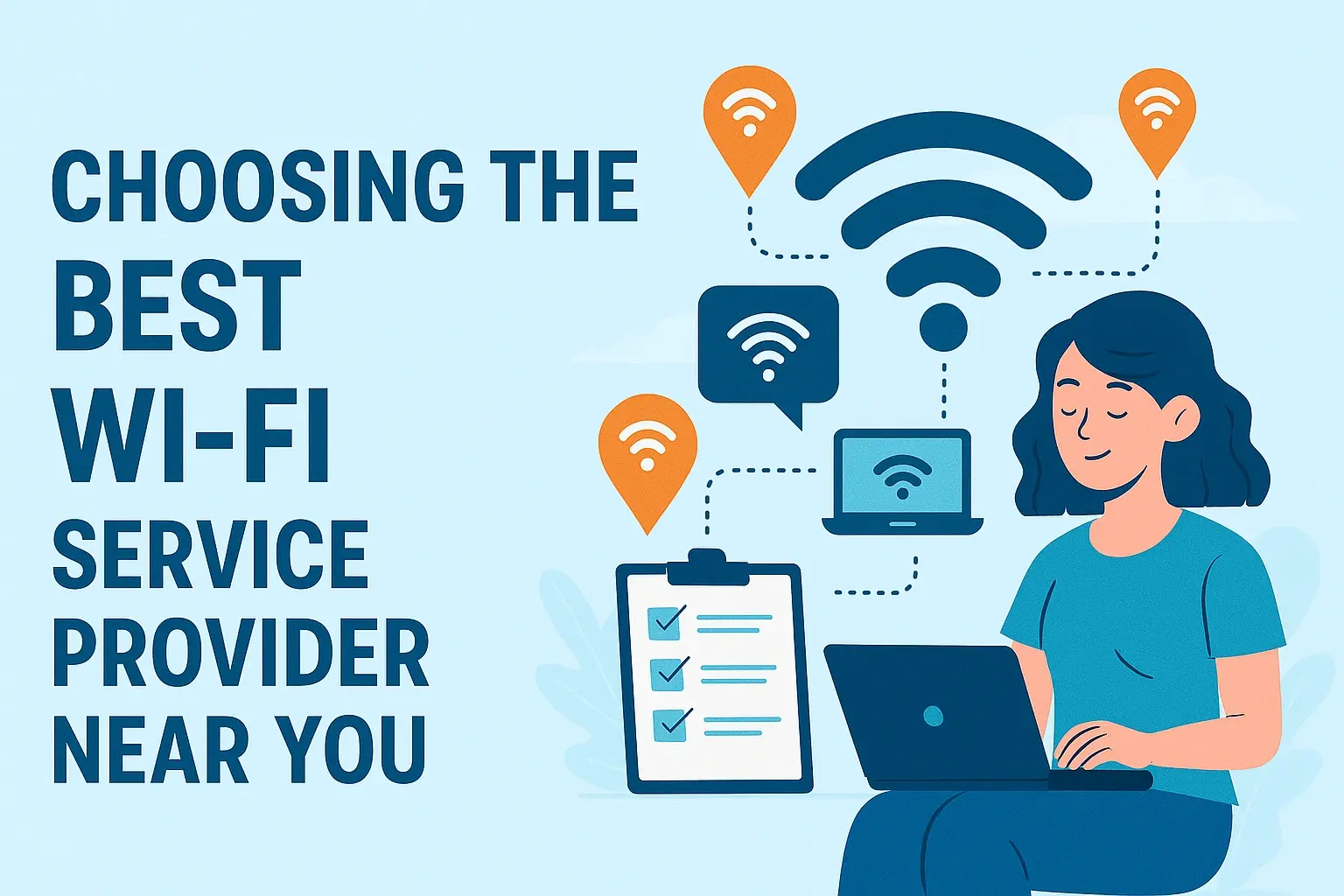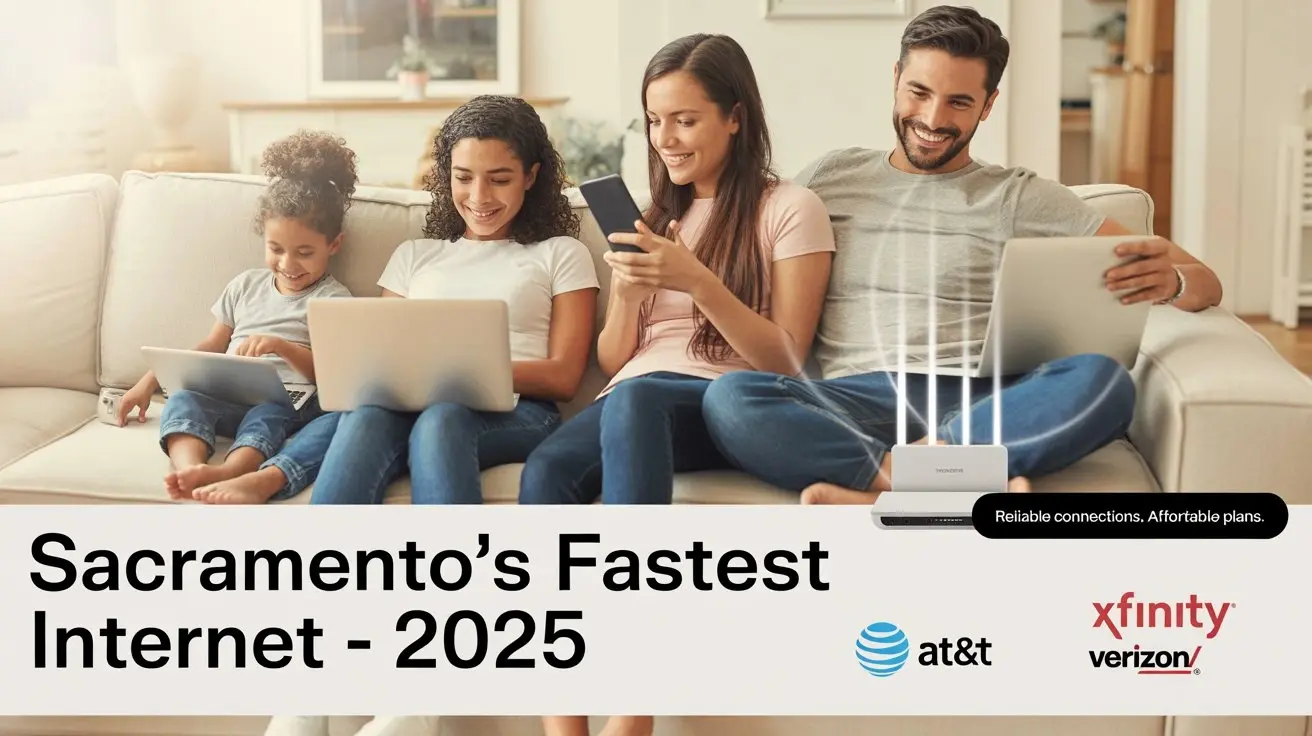Internet Wifi Connection Problems

Experiencing frequent Internet WiFi connection problems can be incredibly frustrating. This guide provides a comprehensive, step-by-step approach to diagnosing and resolving common WiFi issues, ensuring you get back online quickly and efficiently. We cover everything from simple router resets to advanced network troubleshooting.
Understanding Internet WiFi Connection Problems
Internet WiFi connection problems are a common bane in our hyper-connected world. From buffering videos to dropped video calls, these disruptions can significantly impact productivity and leisure. This guide aims to demystify the myriad of reasons behind these issues and provide actionable solutions. We'll delve into common culprits like router placement, interference, and hardware failures, offering clear, step-by-step instructions to restore your internet's stability. By the end, you'll be equipped to tackle most WiFi woes, ensuring a smoother online experience.
Common Causes of WiFi Issues
Before diving into solutions, it's crucial to understand the potential root causes of your internet WiFi connection problems. Identifying the source is the first step toward an effective fix. In 2025, the landscape of home networking is more complex than ever, with an increasing number of connected devices and evolving wireless technologies.
Router and Modem Malfunctions
Your router and modem are the gateways to the internet. Like any electronic device, they can experience glitches, overheat, or simply fail over time. A common issue is a router that has become unresponsive or is stuck in a loop. Modem issues can also manifest as a lack of internet signal reaching your home. In 2025, many households use combined modem-router units, which means a single point of failure can affect your entire network.
Wireless Interference
WiFi signals operate on radio frequencies, and these frequencies can be disrupted by other devices emitting similar signals. Common sources of interference include:
- Microwave ovens
- Bluetooth devices
- Cordless phones
- Neighboring WiFi networks operating on the same channel
- Certain types of lighting (e.g., fluorescent bulbs)
- Thick walls, metal objects, and large appliances
This interference can lead to dropped connections, slow speeds, and intermittent WiFi problems.
Weak WiFi Signal Strength
The further you are from your router, the weaker the WiFi signal becomes. Obstacles like walls, floors, and furniture can also degrade the signal. This is particularly problematic in larger homes or apartments with multiple rooms. In 2025, with the rise of smart home devices spread throughout a residence, dead zones where the WiFi signal is weak or non-existent are a growing concern.
Device-Specific Issues
Sometimes, the problem isn't with your WiFi network itself but with the specific device you're using. This could be due to:
- Outdated network drivers on a computer
- A faulty network adapter in a laptop or smartphone
- Software conflicts on the device
- The device's WiFi antenna being damaged or obstructed
If only one device is experiencing connection problems, the issue likely lies with that device.
Internet Service Provider (ISP) Problems
Occasionally, the internet WiFi connection problems stem from issues outside your home. Your ISP might be experiencing an outage in your area, or there could be maintenance work being performed on their network. This is often indicated by a complete loss of internet connectivity across all devices, both wired and wireless.
Network Congestion
If multiple devices are simultaneously using a significant amount of bandwidth (e.g., streaming 4K video, large downloads, online gaming), your network can become congested. This can lead to slow speeds and connection drops for all devices. In 2025, with an average of 20-30 connected devices per household, congestion is a more frequent challenge than ever.
Outdated Firmware
Router firmware is the software that controls your router's operations. Like any software, it can have bugs or become outdated, leading to performance issues or security vulnerabilities. Manufacturers regularly release firmware updates to fix these problems and improve functionality. Failing to update can be a significant contributor to internet WiFi connection problems.
Step-by-Step Diagnosis and Solutions
When faced with internet WiFi connection problems, a systematic approach is key. Follow these steps to identify and resolve the issue efficiently.
Step 1: The Power Cycle (Restart Everything)
This is the most common and often the most effective first step. A simple restart can clear temporary glitches in your modem, router, and devices. It's a quick fix that resolves a surprising number of issues.
- Unplug the power to your modem.
- Unplug the power to your router.
- If you have a separate modem and router, unplug both.
- Wait for at least 30-60 seconds. This allows the devices to fully discharge and reset.
- Plug the modem back in first. Wait for its lights to stabilize (usually 1-2 minutes), indicating it has reconnected to your ISP.
- Plug the router back in. Wait for its lights to stabilize (another 1-2 minutes).
- Restart your computer or device.
- Test your internet connection.
This process ensures that all network components are re-established in the correct order, resolving many transient internet WiFi connection problems.
Step 2: Inspect Router and Modem Lights
Your modem and router have indicator lights that provide valuable information about their status. Consult your device's manual, but generally:
- Power light: Should be solid, indicating the device is powered on.
- Internet/WAN/Online light: Should be solid or blinking, indicating a connection to your ISP. If it's off or red, there's a problem with the internet signal.
- WiFi/WLAN light: Should be solid or blinking, indicating the WiFi network is broadcasting.
- Ethernet lights: If you have devices connected via Ethernet cables, these lights should be on or blinking.
If the Internet/WAN light is not active, the problem is likely with your ISP or the modem itself. If the WiFi light is off, the router's wireless function may be disabled or malfunctioning.
Step 3: Test with a Wired Connection
To determine if the problem is with your WiFi signal or your internet service in general, connect a computer directly to your router using an Ethernet cable.
- Ensure your computer has an Ethernet port.
- Use a known-good Ethernet cable.
- Plug one end into a LAN port on your router (usually numbered 1-4).
- Plug the other end into your computer's Ethernet port.
- Disable WiFi on your computer temporarily.
- Try to access the internet.
If the wired connection works: The problem is likely with your WiFi signal, router settings, or interference. Proceed to check WiFi-specific troubleshooting steps.
If the wired connection does NOT work: The issue is likely with your modem, ISP service, or the router itself. Contact your ISP.
Step 4: Verify Other Devices
Are all devices experiencing internet WiFi connection problems, or just one? If only one device is affected:
- Restart the problematic device.
- Forget and re-join the WiFi network on that device. Go to WiFi settings, select your network, and choose "Forget" or "Remove." Then, find your network again and re-enter the password.
- Update the device's operating system and network drivers.
- Check for any VPNs or proxy settings that might be interfering.
If all devices are affected, the issue is more likely with your router, modem, or ISP.
Step 5: Assess Router Placement and Environment
Router placement is critical for good WiFi coverage. Poor placement is a leading cause of weak signals and dead zones.
- Central Location: Place your router in a central location in your home, if possible.
- Open Space: Avoid placing it in enclosed cabinets, behind large furniture, or near thick walls.
- Elevated Position: Placing the router on a shelf or table, rather than the floor, can improve signal distribution.
- Avoid Obstructions: Keep it away from metal objects, mirrors, and appliances that can cause interference (e.g., microwaves, refrigerators).
Even a slight adjustment in placement can significantly improve WiFi performance and reduce internet WiFi connection problems.
Step 6: Identify and Mitigate Interference
As mentioned, interference is a major culprit. Identify potential sources:
- Move Suspect Devices: Temporarily turn off or move devices known to cause interference (microwaves, cordless phones, Bluetooth speakers) to see if the WiFi improves.
- Switch WiFi Bands: Most modern routers are dual-band (2.4 GHz and 5 GHz). The 2.4 GHz band has a longer range but is more susceptible to interference. The 5 GHz band offers faster speeds and less interference but has a shorter range. Try connecting to the 5 GHz band if you're close to the router and experiencing issues on 2.4 GHz.
In 2025, with more smart home devices, managing interference is an ongoing task.
Step 7: Update Router Firmware
Outdated firmware can cause a host of problems. Keeping your router's firmware up-to-date is essential for optimal performance and security.
- Access your router's admin interface: Open a web browser and type your router's IP address (often 192.168.1.1 or 192.168.0.1) into the address bar. You'll need your router's username and password.
- Navigate to the firmware update section: This is usually found under "Administration," "System," or "Advanced Settings."
- Check for updates: The interface will typically have an option to check for new firmware.
- Download and install: If an update is available, follow the on-screen instructions. Do not turn off or unplug the router during the update process, as this can permanently damage it.
If you're unsure how to do this, consult your router's manual or your ISP's support website.
Step 8: Review WiFi Settings (SSID, Password, Channel)
Incorrect or suboptimal WiFi settings can lead to connection issues. Log into your router's admin interface to check:
- SSID (Network Name): Ensure it's unique and not broadcasting an easily identifiable name if you're concerned about security.
- Password (WPA2/WPA3): Ensure you're using a strong password and the most secure encryption method available (WPA2 or WPA3).
- Channel: This is crucial for avoiding interference. We'll cover this in the next step.
Step 9: Optimize WiFi Channel Selection
WiFi networks operate on specific channels. If your neighbors' networks are using the same channels as yours, it creates interference. This is especially true for the 2.4 GHz band, which has fewer non-overlapping channels.
For the 2.4 GHz band: The optimal non-overlapping channels are typically 1, 6, and 11. Most routers are set to "Auto," but sometimes manually selecting one of these can improve performance.
For the 5 GHz band: This band has more channels and is less prone to interference, but it's still worth checking if you're experiencing issues. Channels can vary by region.
How to change channels:
- Log into your router's admin interface.
- Find the Wireless settings.
- Look for "Channel" or "Channel Selection."
- Try manually selecting channels 1, 6, or 11 for the 2.4 GHz band.
- Experiment with different channels to see which provides the best performance. Some routers have a built-in WiFi analyzer or can suggest optimal channels.
This is a common fix for intermittent internet WiFi connection problems.
Step 10: Troubleshoot DNS Settings
The Domain Name System (DNS) translates website names (like google.com) into IP addresses. If your DNS server is slow or unresponsive, websites may fail to load, or you might experience intermittent connection issues, even if your internet connection is otherwise stable.
How to change DNS servers:
- Log into your router's admin interface.
- Look for WAN, Internet, or DHCP settings.
- You should find fields for Primary and Secondary DNS servers.
- You can change these to public DNS servers like Google DNS (8.8.8.8 and 8.8.4.4) or Cloudflare DNS (1.1.1.1 and 1.0.0.1).
- Save the changes and restart your router.
This can sometimes resolve "can't reach website" type internet WiFi connection problems.
Step 11: Contact Your ISP
If you've gone through all the previous steps and are still experiencing internet WiFi connection problems, it's time to contact your Internet Service Provider. They can:
- Check for outages in your area.
- Test your line from their end.
- Diagnose issues with their equipment (modem, if rented).
- Potentially send a technician to your home.
Be prepared to explain the troubleshooting steps you've already taken. This will help them diagnose the issue more quickly.
Advanced Troubleshooting Techniques
For persistent internet WiFi connection problems, consider these more advanced steps.
Performing a Factory Reset on Your Router
A factory reset will revert your router's settings to their original default configuration. This can fix corrupted settings or software issues that a simple reboot can't resolve. Warning: This will erase all your custom settings, including your WiFi name (SSID) and password, so you'll need to reconfigure your network afterwards.
How to perform a factory reset:
- Locate the reset button on your router. It's usually a small, recessed button on the back or bottom of the device.
- You'll likely need a paperclip or a pen tip to press it.
- With the router powered on, press and hold the reset button for 10-30 seconds (check your router's manual for the exact duration).
- The router lights will likely flash or change, indicating the reset is in progress.
- Release the button and wait for the router to reboot.
- You will need to set up your WiFi network again from scratch using the default credentials printed on the router or in its manual.
This is a powerful tool but should be used as a last resort before replacing hardware.
Understanding and Adjusting Quality of Service (QoS)
Quality of Service (QoS) settings allow you to prioritize certain types of network traffic over others. For example, you might want to prioritize video conferencing or online gaming over background downloads. If QoS is misconfigured, it could inadvertently slow down certain applications or devices.
How to adjust QoS:
- Log into your router's admin interface.
- Look for QoS settings, often under "Advanced Settings" or "Traffic Management."
- If QoS is enabled, review the rules. Ensure that essential devices or applications are not being unnecessarily throttled.
- You might consider disabling QoS temporarily to see if it resolves your internet WiFi connection problems.
In 2025, with the proliferation of smart home devices and multiple users, effective QoS management can be crucial for a smooth experience.
Troubleshooting Network Adapters on Devices
If you suspect the issue lies with a specific device's network adapter (Wi-Fi card), you can try these steps:
- Update Drivers: Go to the device manufacturer's website (e.g., Dell, HP, Apple) or the network adapter manufacturer's website (e.g., Intel, Realtek) and download the latest drivers for your specific model.
- Roll Back Drivers: If the problem started after a recent driver update, you can try rolling back to a previous version through Device Manager (on Windows).
- Disable/Enable Adapter: In Device Manager, right-click on your network adapter and select "Disable," then right-click again and select "Enable."
- Run Network Troubleshooter: Windows has a built-in network troubleshooter that can automatically detect and fix common problems.
- Test with a Different Device: If possible, try connecting to your WiFi with a different device that uses a known-good network adapter.
Optimizing Router Placement for Maximum Coverage
Beyond the basic central placement, consider these advanced tips for optimal coverage:
- Antenna Alignment: If your router has external antennas, experiment with their positioning. For broad coverage, point them vertically. For coverage across multiple floors, try one vertical and one horizontal.
- Mesh WiFi Systems: For larger homes or areas with significant dead zones, a mesh WiFi system (e.g., Eero, Google Nest Wifi, TP-Link Deco) is often the best solution. These systems use multiple nodes to create a single, seamless WiFi network throughout your home, eliminating weak spots. As of 2025, mesh systems are increasingly affordable and effective.
- WiFi Extenders/Boosters: While less effective than mesh systems, these can help extend the range of your existing WiFi signal into specific areas. However, they can sometimes halve the available bandwidth.
- Consider Router Upgrade: If your router is several years old, it might not support the latest WiFi standards (like Wi-Fi 6/6E or Wi-Fi 7). Upgrading to a newer router can significantly improve speed, range, and stability, especially with the demands of 2025 internet usage.
Preventative Measures for a Stable Connection
To minimize future internet WiFi connection problems, adopt these preventative habits:
- Regular Reboots: Schedule automatic reboots for your router and modem (many modern routers have this feature) or perform them manually once a week.
- Keep Firmware Updated: Regularly check for and install firmware updates for your router and modem.
- Secure Your Network: Use a strong, unique password for your WiFi network and enable WPA2 or WPA3 encryption.
- Monitor Network Usage: Be aware of how much bandwidth your devices are consuming. Consider using QoS if necessary.
- Optimize Router Placement: Periodically reassess your router's location as you add new devices or redecorate.
- Invest in Quality Hardware: A reliable, well-performing router and modem are crucial investments for a stable internet connection.
- Consider a Mesh System: If you have a large home or persistent dead zones, a mesh WiFi system is a proactive solution.
- Regularly Check for Interference: Be mindful of new devices you bring into your home that might cause wireless interference.
By implementing these preventative measures, you can significantly reduce the likelihood of encountering frustrating internet WiFi connection problems.
Conclusion
Navigating internet WiFi connection problems can feel like a daunting task, but by understanding the common causes and following a systematic troubleshooting approach, you can effectively restore your online connectivity. We've covered everything from the simple power cycle and checking indicator lights to more advanced techniques like firmware updates, channel optimization, and even performing a factory reset on your router. Remember that router placement, potential interference from other devices, and the age of your hardware all play significant roles in your WiFi performance. In 2025, with an ever-increasing number of connected devices, maintaining a stable network is more critical than ever. Don't hesitate to test with a wired connection to isolate the issue and, if necessary, contact your ISP. For persistent issues in larger homes, consider investing in a mesh WiFi system or upgrading your router. By implementing the preventative measures outlined, you can proactively ensure a more reliable and robust internet experience, minimizing future disruptions and keeping you connected seamlessly.