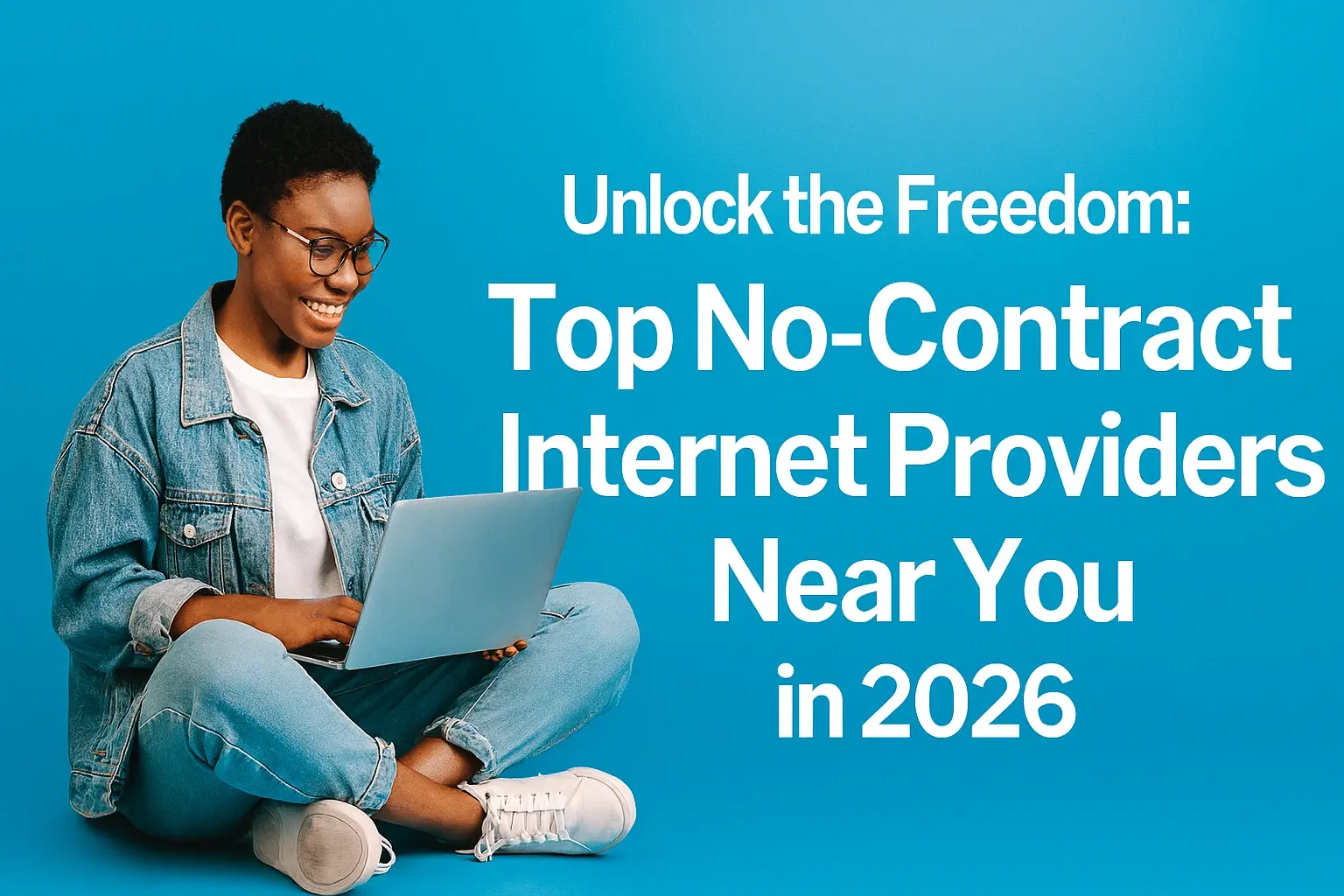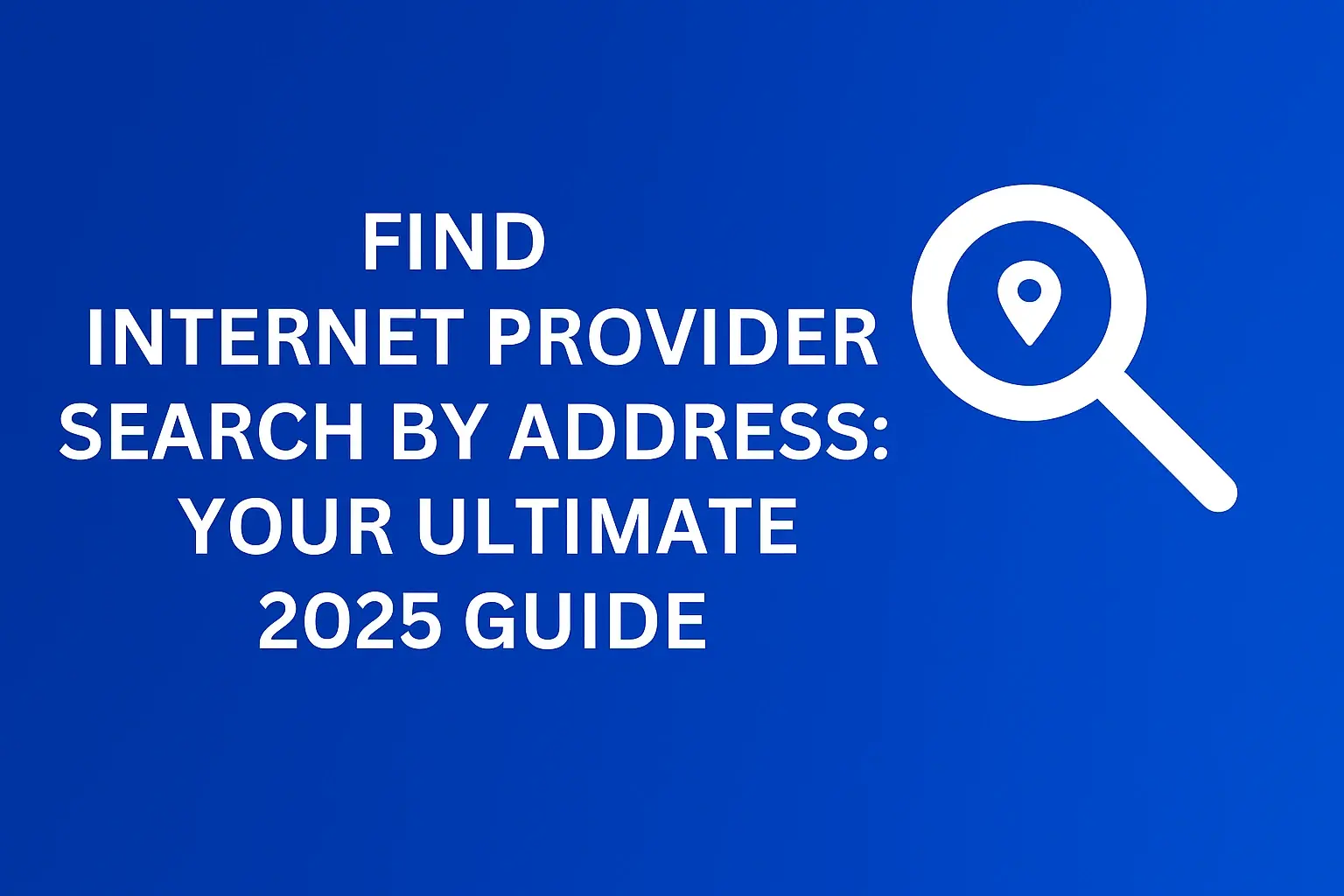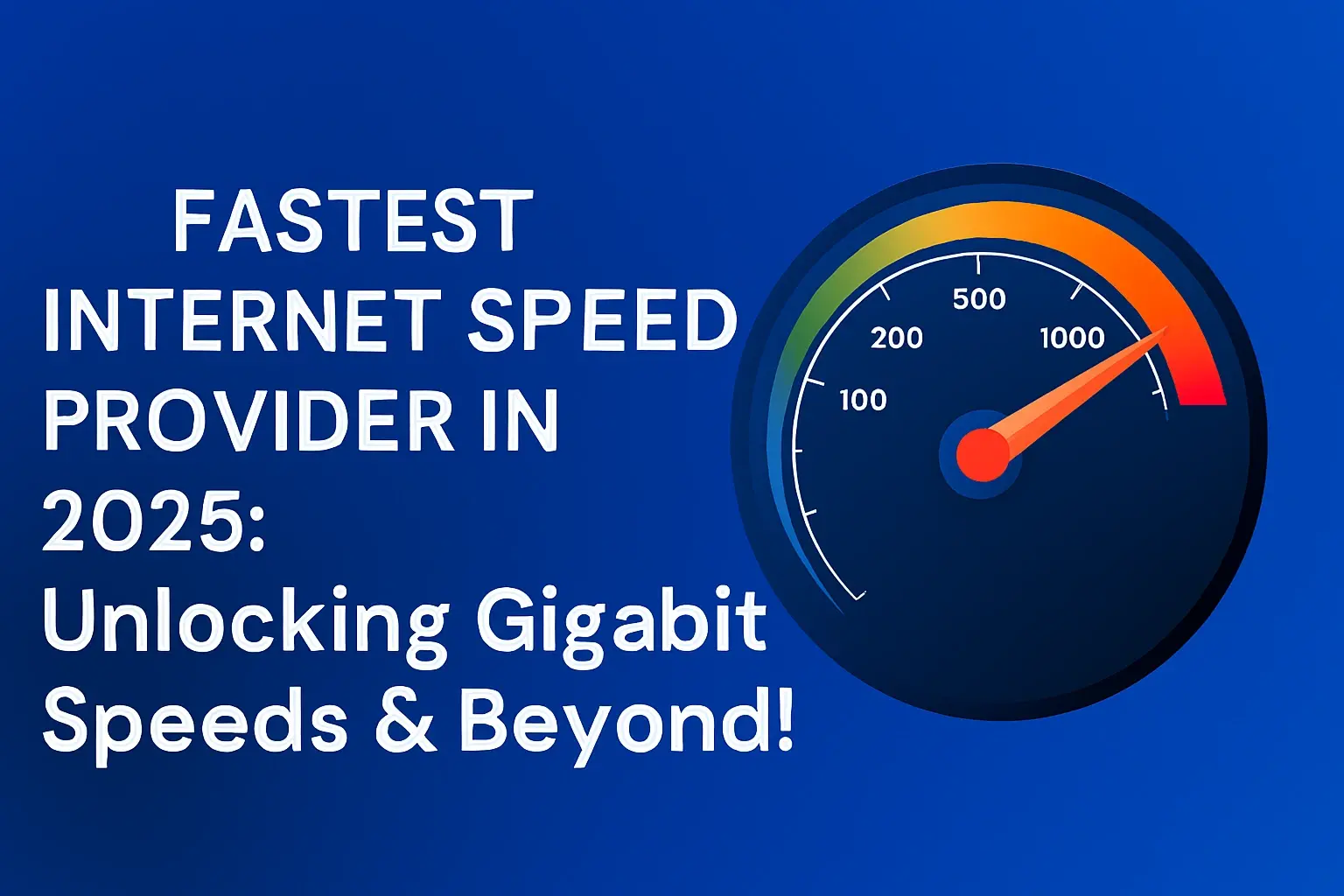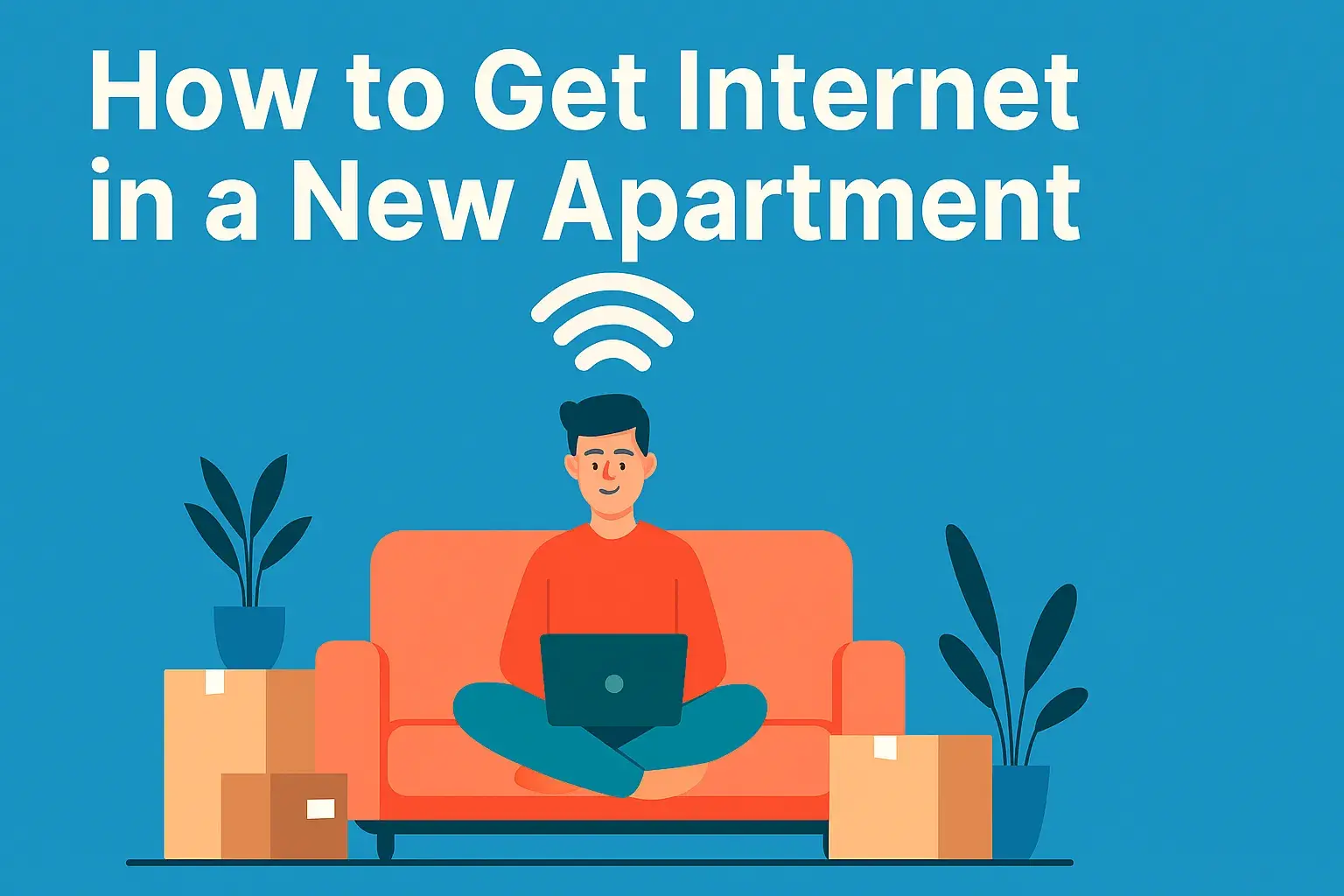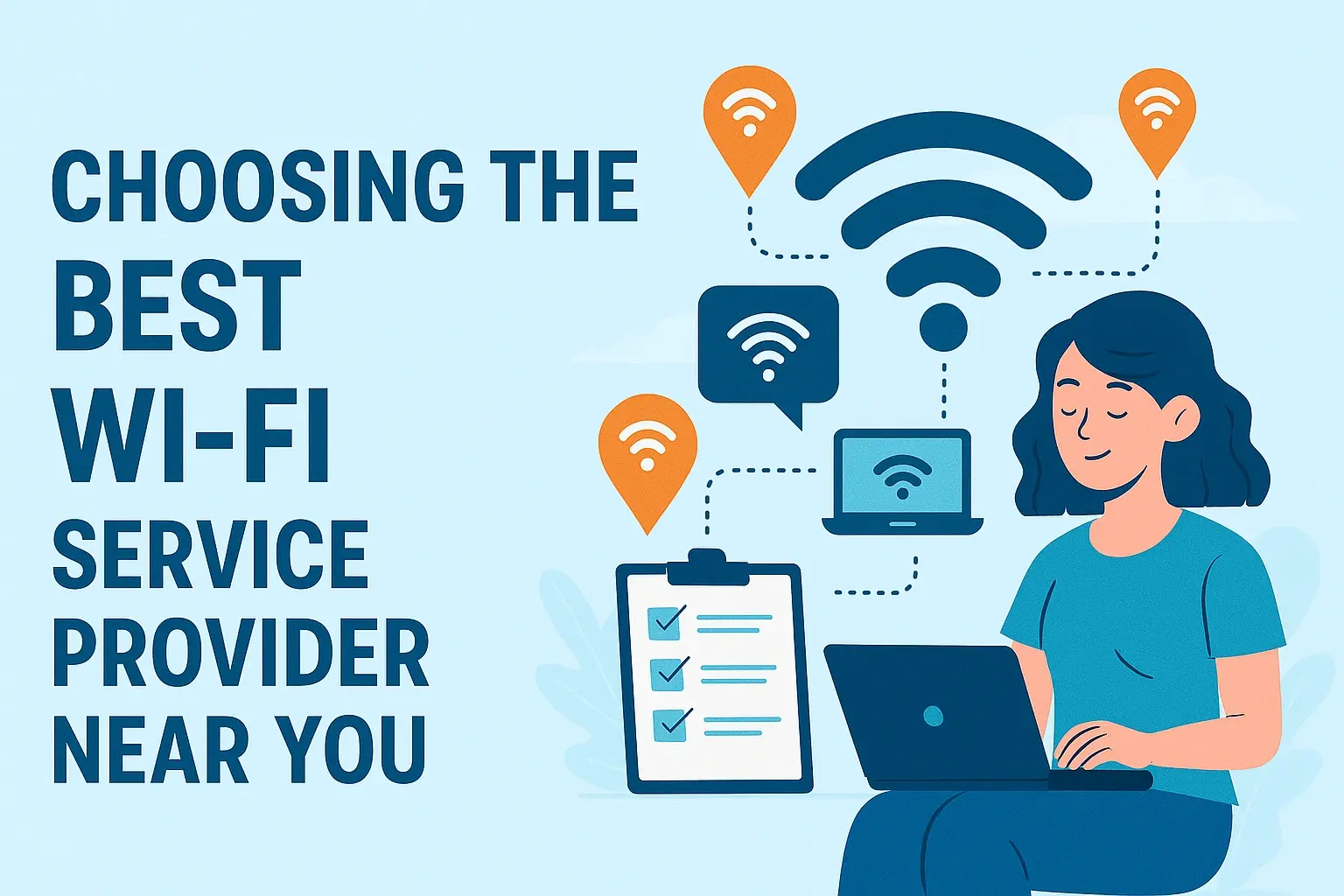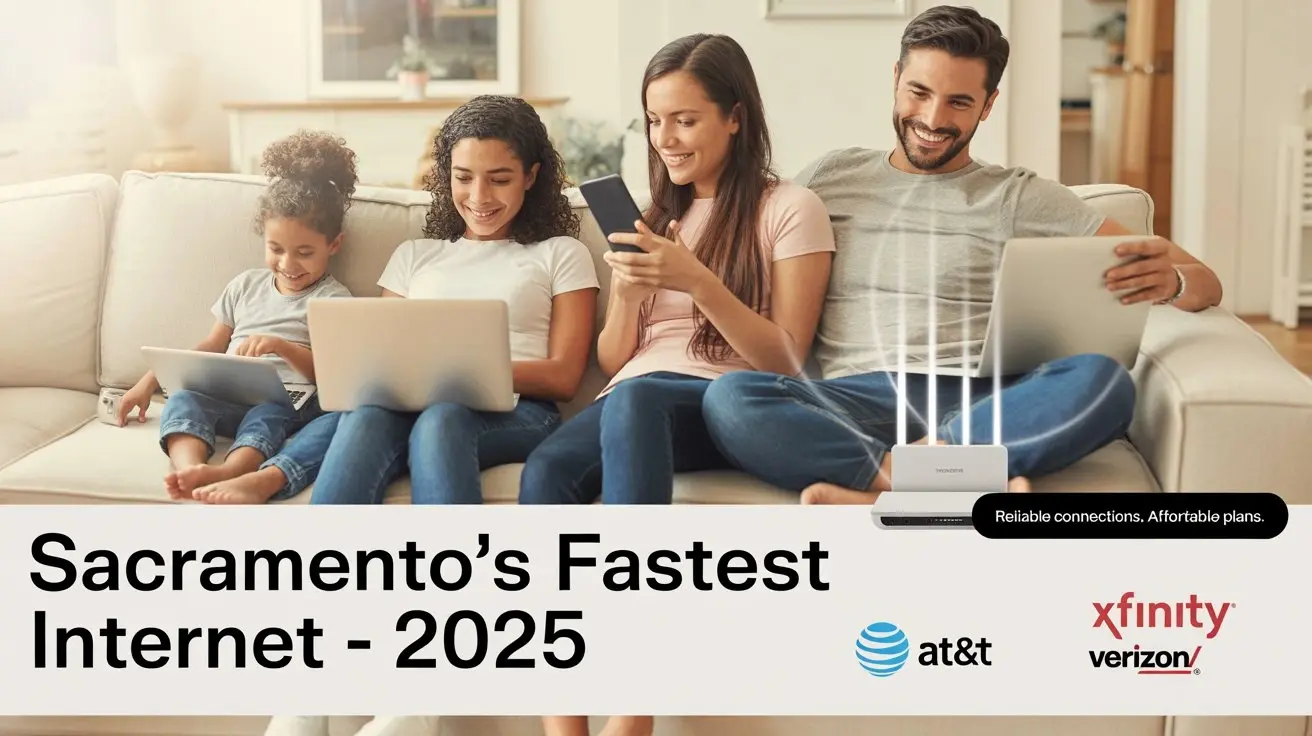How To Share Wifi Password From iPhone?
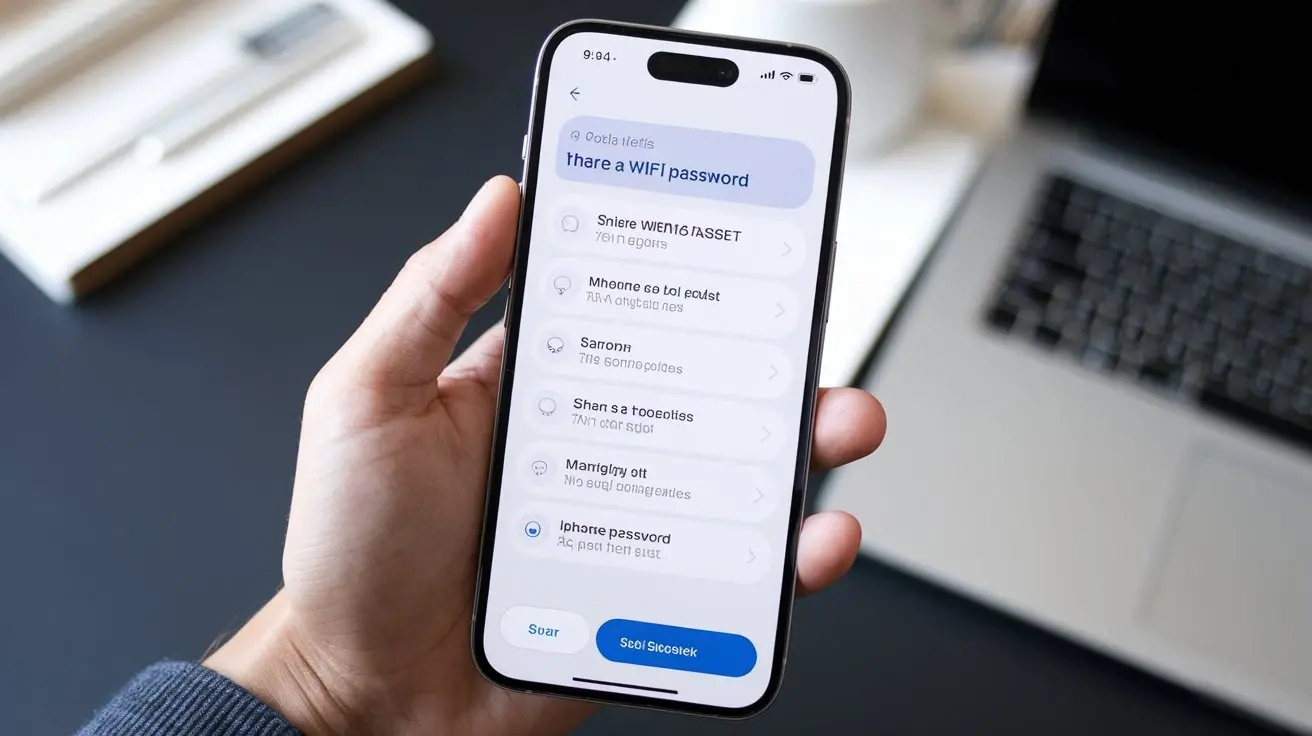
Struggling to get your friends or family connected to your Wi-Fi network? This guide offers a comprehensive, step-by-step walkthrough on how to share your Wi-Fi password from your iPhone, ensuring seamless connectivity for everyone. We cover all the modern methods, from the simplest sharing options to troubleshooting common issues.
Effortless Wi-Fi Password Sharing Methods from iPhone
In today's hyper-connected world, sharing your Wi-Fi password is a common courtesy, whether it's for guests at your home, colleagues in a co-working space, or family visiting. Apple has made this process incredibly streamlined, especially between its own devices. However, understanding the nuances of how to share your Wi-Fi password from your iPhone is key to avoiding frustration. This section will explore the primary methods available, setting the stage for a deeper dive into each one. We'll look at the built-in iOS features that make this task remarkably simple, and also address scenarios where these methods might not be the most direct route.
The core of sharing your Wi-Fi password from an iPhone revolves around two main approaches: automatic sharing facilitated by Apple's ecosystem and manual sharing methods that are universally compatible. Each has its own set of advantages and best-use cases. By the end of this section, you'll have a clear overview of what's possible and which method best suits your immediate needs.
The Magic of Automatic Wi-Fi Password Sharing
Apple's ecosystem is renowned for its seamless integration, and sharing Wi-Fi passwords is a prime example. This feature leverages Bluetooth and iCloud to allow nearby Apple devices to join your Wi-Fi network without you ever having to manually type in the password. It’s a feature that has been refined over several iOS versions, becoming more robust and intuitive with each update. For users deeply embedded in the Apple ecosystem, this is often the go-to method.
How Automatic Sharing Works
The process is deceptively simple. When another Apple device (iPhone, iPad, or Mac) attempts to join a Wi-Fi network that your iPhone is already connected to, and your iPhone is nearby and unlocked, a prompt will appear on your iPhone asking if you want to share the Wi-Fi password. This prompt is triggered by a combination of Bluetooth discovery and Wi-Fi network information exchange. Your iPhone essentially broadcasts the network name (SSID) and password to nearby Apple devices that are seeking to connect. This is all done securely, ensuring that only authorized sharing occurs.
Prerequisites for Automatic Sharing
For this magical feature to work, several conditions must be met:
- Your iPhone must be connected to the Wi-Fi network you wish to share. This is the fundamental requirement.
- The other Apple device must be nearby. Bluetooth needs to be enabled on both devices for them to discover each other.
- The other Apple device must be attempting to join the same Wi-Fi network. The prompt only appears when a connection attempt is made.
- Wi-Fi and Bluetooth must be enabled on both devices. These are the communication channels for the sharing process.
- Your Apple ID must not be restricted from sharing. While rare, certain account settings could potentially interfere.
- The other device should be running a compatible operating system. Generally, this means iOS 11 or later for iPhones/iPads, and macOS High Sierra or later for Macs.
It's important to note that this feature is designed for personal networks and trusted individuals. While convenient, it's not intended for public Wi-Fi sharing scenarios.
Step-by-Step: Initiating Automatic Sharing
The process is largely passive on your end, but here’s what happens from the perspective of the person you're sharing with, and what you might see:
- The person wanting to connect goes to their Wi-Fi settings and selects the network you are on.
- When prompted for the password, if your iPhone is nearby and unlocked, a pop-up will appear on your iPhone screen. It will look something like: "Share '[Network Name]'?"
- Your iPhone will display options: "Share Password" or "Decline".
- Tap "Share Password".
- Your iPhone securely transmits the password to the other device, and it connects automatically.
This method is incredibly fast and efficient, eliminating the need to read out a complex password or type it into another device. It’s a testament to Apple’s commitment to user experience within its ecosystem.
Manual Sharing: When Automatic Isn't an Option
While automatic sharing is fantastic for Apple users, it's not a universal solution. If you need to share your Wi-Fi password with an Android user, a Windows laptop, or any other non-Apple device, or if the automatic prompt fails to appear, you'll need to resort to manual methods. These methods involve physically conveying the password to the other user, which can be done in several ways, each with its own level of convenience and security.
Reading Out the Password
The most straightforward, albeit sometimes cumbersome, manual method is to simply read the Wi-Fi password aloud to the person you wish to grant access. This requires you to know the password yourself, which you can find in your iPhone's Wi-Fi settings.
- Open the Settings app on your iPhone.
- Tap on Wi-Fi.
- Tap the 'i' icon next to the Wi-Fi network you are currently connected to.
- The password will be displayed under the 'Password' field. You may need to authenticate with Face ID, Touch ID, or your passcode to reveal it.
- Read this password clearly to the other user.
Pros: Universally compatible, no special software or features required.
Cons: Prone to errors if the password is long or complex, requires the user to manually type it in, potentially insecure if overheard.
Using Messaging Apps
A slightly more secure and convenient manual method is to send the password via a messaging app. This avoids the risk of the password being overheard and allows the recipient to copy and paste it directly.
- Follow steps 1-4 above to find your Wi-Fi password.
- Open your preferred messaging app (Messages, WhatsApp, Signal, etc.).
- Start a new message or open an existing chat with the person you want to share the password with.
- Type out the password or copy and paste it from the settings.
- Send the message.
Pros: More private than reading aloud, allows for copy-pasting, good for remote sharing.
Cons: The password exists in the chat history, which could be a security risk if the chat is compromised. Ensure you are using an encrypted messaging service for better security.
Generating a QR Code
For Android users and others who can scan QR codes to connect to Wi-Fi, this is an excellent manual sharing method. While iOS doesn't have a built-in QR code generator for Wi-Fi passwords, several third-party apps can do this for you. This method is highly recommended for non-Apple devices.
- Download a reputable Wi-Fi QR code generator app from the App Store. Search for "Wi-Fi QR Code Generator".
- Open the app and enter the Wi-Fi network name (SSID) and password.
- The app will generate a QR code.
- Open your iPhone's Camera app and point it at the QR code displayed on your iPhone screen.
- A notification should appear allowing the other user to connect to the Wi-Fi network. Alternatively, they can use their device's QR scanner to get the network details.
Pros: Extremely convenient for the recipient (especially Android users), reduces typing errors, can be shared digitally or printed.
Cons: Requires a third-party app, the QR code itself contains the password, so it should be handled with care.
Sharing with Other Apple Devices: A Seamless Experience
As mentioned, Apple's automatic sharing feature is a cornerstone of its ecosystem integration. This section will delve deeper into the nuances of sharing your Wi-Fi password with other Apple devices, highlighting its efficiency and the underlying technology that makes it possible. It's a feature that truly embodies the "it just works" philosophy.
Sharing with Another iPhone or iPad
This is perhaps the most common use case for automatic sharing. When a friend or family member visits with their iPhone or iPad, and they need to connect to your home Wi-Fi:
- Ensure your iPhone is connected to the Wi-Fi network.
- Have the other person go to their iPhone/iPad's Wi-Fi settings and select your network.
- As they attempt to connect, a prompt will appear on your iPhone: "Share '[Network Name]'?".
- Tap "Share Password".
- The password is automatically transferred, and their device connects.
This process is instantaneous and requires no manual input from either party, provided the prerequisites are met.
Sharing with a Mac
Sharing with a Mac follows a very similar principle, showcasing Apple's commitment to cross-device functionality within its own product lines.
- Ensure your iPhone is connected to the Wi-Fi network.
- On the Mac, go to System Settings (or System Preferences on older macOS versions) > Network > Wi-Fi.
- Select the Wi-Fi network you wish to join.
- If your iPhone is nearby and unlocked, a prompt will appear on your iPhone: "Share '[Network Name]'?".
- Tap "Share Password".
- The Mac will then connect to the network.
This feature has been available since macOS High Sierra, making it a long-standing convenience for Mac users who also own iPhones.
Sharing with an Apple TV
While Apple TV doesn't directly prompt for Wi-Fi sharing in the same way as an iPhone or Mac, it can benefit indirectly. If your iPhone is used as a hotspot or is connected to a network, other Apple devices nearby can leverage that connection. However, for direct home network sharing, the iPhone-to-iPhone/iPad/Mac method is the primary automated route.
Troubleshooting Automatic Sharing Between Apple Devices
Occasionally, automatic sharing might not work as expected. Here are common reasons and solutions:
- Bluetooth is Off: Ensure Bluetooth is enabled on both your iPhone and the device requesting access.
- Wi-Fi is Off: Wi-Fi must be on for both devices.
- Devices Too Far Apart: Bring the devices closer together.
- Incorrect Apple ID Settings: Ensure both devices are signed into iCloud with different Apple IDs. If they are signed in with the same Apple ID, the device already has the password.
- Outdated Software: Make sure both devices are running the latest compatible iOS/iPadOS/macOS versions.
- "Personal Hotspot" is Off: While not directly for Wi-Fi sharing, sometimes having Personal Hotspot enabled on your iPhone can help with network discovery for other devices.
- Network Restrictions: Some enterprise or public networks might have settings that prevent this type of sharing.
By understanding these prerequisites and troubleshooting steps, you can ensure the automatic Wi-Fi sharing feature works reliably for your Apple devices.
Sharing with Android and Other Non-Apple Devices
When you need to share your Wi-Fi password with devices outside of Apple's ecosystem, such as Android smartphones, tablets, Windows laptops, or other smart devices, the approach shifts from automatic prompts to more direct, manual methods. These methods are universally applicable and ensure that anyone can connect to your network, regardless of their device's operating system.
Using QR Codes (Recommended for Non-Apple)**
As previously mentioned, QR codes are an exceptionally efficient way to share Wi-Fi credentials with Android and other devices. The process involves generating a QR code on your iPhone that contains the Wi-Fi network name (SSID) and password, which the other device can then scan to connect automatically.
- Find a QR Code Generator App: Search the App Store for "Wi-Fi QR Code Generator." Choose a well-rated and reputable app.
- Input Network Details: Open the app and enter your Wi-Fi network's SSID (the network name) and its password. Ensure accuracy, as this is case-sensitive.
- Generate the QR Code: The app will create a unique QR code image.
- Display and Scan: Present the QR code on your iPhone screen. The other user will then use their device's camera or a dedicated QR scanner app to scan it. Most Android devices will prompt them to join the network directly.
Advantages: Extremely user-friendly for the recipient, minimizes typing errors, can be shared digitally or printed. This is often the most practical method for mixed-device households or guest scenarios.
Disadvantages: Requires a third-party app on your iPhone, and the QR code itself contains the password, so it should be displayed discreetly and not left accessible for long periods.
Manual Entry via Messaging
This is a reliable fallback method. You can send the Wi-Fi network name and password through a text message, email, or any other communication platform.
- Retrieve Your Wi-Fi Password: On your iPhone, go to Settings > Wi-Fi. Tap the 'i' icon next to your connected network. Authenticate to reveal the password.
- Choose a Communication Method: Open your preferred messaging app (Messages, WhatsApp, Telegram, etc.) or email client.
- Send the Details: Type or copy and paste the network name (SSID) and the password into a message or email addressed to the person needing access.
- Recipient Action: The recipient will then manually enter these details into their device's Wi-Fi settings.
Advantages: Universally compatible, no third-party apps required, allows for asynchronous sharing (you don't need to be physically present). Using an encrypted messaging service enhances privacy.
Disadvantages: The recipient must manually type the password, which can lead to errors if it's complex. The password will be stored in the message history, posing a potential security risk if the chat is compromised.
Using a Guest Network (If Available)
Many modern routers offer a "Guest Network" feature. This is a separate Wi-Fi network that you can set up with a different name and password. It allows visitors to access the internet without gaining access to your main network and its connected devices.
- Access Router Settings: Log in to your router's administration interface (usually via a web browser).
- Enable Guest Network: Navigate to the Wi-Fi or Wireless settings and enable the guest network feature.
- Set Up Guest Network: Assign a network name (SSID) and a strong password for the guest network.
- Share Guest Network Credentials: Share the guest network's SSID and password with your visitors using any of the manual methods described above (messaging, reading aloud, etc.).
Advantages: Enhances security by isolating guest devices from your main network, simplifies password management (you can change the guest password independently). This is the most secure method for frequent visitors.
Disadvantages: Requires access to your router's settings, which might not be feasible for everyone. The guest network might have slower speeds or limited access compared to the main network.
Understanding the Underlying Technology
To truly master how to share your Wi-Fi password from your iPhone, it's beneficial to understand the technology that powers these sharing methods. This knowledge not only helps in troubleshooting but also demystifies the seemingly magical aspects of modern connectivity.
Automatic Sharing: Bluetooth, Wi-Fi Direct, and iCloud
The seamless automatic sharing between Apple devices is a sophisticated interplay of several technologies:
- Bluetooth Low Energy (BLE): When you attempt to connect to a Wi-Fi network, your iPhone uses Bluetooth to detect nearby Apple devices that are already connected to that network. This is the initial handshake that signals the potential for sharing.
- Wi-Fi Direct (or similar peer-to-peer communication): Once a connection is established via Bluetooth, the devices can use a form of Wi-Fi Direct or a similar proprietary protocol to exchange network credentials securely. This bypasses the need for a central router to facilitate the password transfer between the two devices.
- iCloud Keychain: The passwords are not just sent; they are often synchronized and managed through iCloud Keychain. When you share a password, it's securely added to the recipient's iCloud Keychain, allowing their device to use it for future connections without re-authentication. This also ensures that if you change your Wi-Fi password, your other devices connected via iCloud Keychain will be updated.
- Network Information Exchange: Your iPhone broadcasts the SSID (network name) and other essential network parameters. The requesting device uses this information to initiate a connection attempt, which then triggers the sharing prompt on your iPhone.
This multi-layered approach ensures that the sharing is both convenient and secure, leveraging the strengths of each technology to create a smooth user experience.
QR Code Technology
QR codes, or Quick Response codes, are two-dimensional barcodes that can store various types of data, including text. For Wi-Fi sharing, the data encoded is a specific string format that includes the network's SSID, security type (like WPA/WPA2), and the password.
- Data Encoding: When you use a Wi-Fi QR code generator app, it takes the network details and formats them into a string that Wi-Fi scanning software can interpret. A common format is `WIFI:S:
;T: ;P: ;;`. - Scanning and Connection: When a device's camera scans this QR code, the scanning software parses the string. It then automatically populates the Wi-Fi connection fields and, with user permission, initiates the connection to the specified network using the provided password.
This technology is device-agnostic, which is why it's so effective for sharing with non-Apple devices.
Security Protocols
When you share your Wi-Fi password, you are essentially granting access to your local network. The security of this access depends heavily on the encryption protocols used by your Wi-Fi router (e.g., WPA2, WPA3). While the sharing methods themselves are designed to be secure (especially Apple's automatic sharing), the fundamental security of your network relies on a strong Wi-Fi password and up-to-date router security settings.
Troubleshooting Common Wi-Fi Sharing Issues
Even with the most advanced technology, users can sometimes encounter problems when trying to share their Wi-Fi password from an iPhone. This section addresses common issues and provides practical solutions to get you and your guests connected.
Issue 1: Automatic Sharing Prompt Not Appearing
This is a frequent point of confusion for Apple users.
- Check Prerequisites: Re-verify that Wi-Fi and Bluetooth are enabled on *both* devices. Ensure both devices are signed into iCloud with different Apple IDs. The requesting device must be attempting to join the *exact* network your iPhone is connected to.
- Device Proximity: Ensure the devices are within close range (a few feet) of each other.
- Restart Devices: A simple restart of both iPhones (or iPhone and Mac/iPad) can often resolve temporary glitches.
- Update Software: Ensure both devices are running the latest compatible versions of iOS, iPadOS, or macOS.
- Check Network Settings: On your iPhone, go to Settings > General > Transfer or Reset iPhone > Reset > Reset Network Settings. This will erase Wi-Fi passwords and Bluetooth pairings but can fix underlying network configuration issues. You'll need to reconnect to your Wi-Fi afterward.
Issue 2: Password Entered Incorrectly (Manual Sharing)
When sharing manually, typos are common, especially with complex passwords.
- Verify Password: Double-check the password on your iPhone (Settings > Wi-Fi > tap 'i' next to your network). Ensure you're reading it exactly, including capitalization and special characters.
- Use Copy-Paste: If possible, copy the password from your iPhone's settings and paste it into the messaging app to send. This minimizes transcription errors.
- Confirm with Recipient: Ask the recipient to confirm the password they entered.
- Consider QR Code: If the recipient's device supports it, generating a QR code is the most foolproof way to avoid manual entry errors.
Issue 3: Device Connects but Has No Internet Access
This can happen even if the password was accepted.
- Router Issues: Restart your Wi-Fi router and modem. Wait a minute or two for them to fully boot up.
- Check Router Settings: Ensure your router is properly connected to your Internet Service Provider (ISP). Check if there are any MAC address filtering or parental controls enabled on the router that might be blocking the new device.
- IP Address Conflict: Sometimes, devices can get assigned the same IP address. Restarting the device that can't access the internet and the router can help resolve this.
- ISP Outage: Check if your internet service is down.
Issue 4: Sharing with Specific Network Types
Some networks are configured to prevent easy sharing.
- Captive Portals: Public Wi-Fi networks (like in hotels or airports) often use captive portals, which require you to agree to terms or log in through a web page. Automatic sharing and QR codes typically won't bypass these. You'll need to manually connect and go through the portal's login process.
- Enterprise Networks: Corporate or school networks might use advanced security protocols (like WPA-Enterprise) that require specific authentication methods beyond a simple password, making sharing more complex or impossible for guests.
By systematically addressing these common issues, you can ensure a smoother Wi-Fi sharing experience for yourself and your guests.
Security Considerations When Sharing Your Wi-Fi
Sharing your Wi-Fi password is an act of convenience, but it's crucial to approach it with security in mind. Granting access to your network means granting access to your local resources and potentially your internet connection. Understanding the risks and implementing best practices is paramount.
The Risks of Unauthorized Access
When you share your Wi-Fi password, you're essentially opening your network. Potential risks include:
- Bandwidth Hogging: Uninvited guests or even well-meaning friends might consume excessive bandwidth, slowing down your internet speed for everyone.
- Malware Propagation: If a guest's device is infected with malware, it could potentially spread to other devices on your network.
- Unauthorized Access to Devices: Depending on your network configuration, a connected device might be able to access shared files or printers on other devices on your network.
- Illegal Activities: In rare cases, someone using your Wi-Fi could engage in illegal online activities, which could, in some jurisdictions, be traced back to your internet connection.
- Data Snooping: On unsecured or poorly secured networks, others might be able to intercept your unencrypted data.
Best Practices for Secure Wi-Fi Sharing
To mitigate these risks, follow these best practices:
- Use Strong, Unique Passwords: Your primary Wi-Fi password should be complex, using a mix of uppercase and lowercase letters, numbers, and symbols. Avoid common words or easily guessable sequences. Regularly change your password.
- Enable WPA3 or WPA2 Encryption: Ensure your router is configured with the strongest available encryption protocol. WPA3 is the latest and most secure, but WPA2 is still widely used and offers good security. Avoid WEP or open networks.
- Utilize Guest Networks: As mentioned earlier, setting up a separate guest network is the most effective way to isolate visitors from your main network. This prevents them from accessing your personal devices and sensitive data.
- Limit Access When Not Needed: If you only need to share your Wi-Fi temporarily, consider disabling it or changing the password once the guest leaves, especially if you are concerned about security.
- Monitor Connected Devices: Many routers provide a list of connected devices. Periodically check this list for any unfamiliar devices.
- Educate Your Guests: Remind guests to keep their devices secure, ensure their antivirus software is up-to-date, and avoid accessing sensitive information while on your network if they are not fully trusted.
- Avoid Sharing on Public Networks: Never use your iPhone's automatic sharing feature or share your password for public Wi-Fi hotspots. These networks are inherently insecure.
By implementing these security measures, you can enjoy the convenience of sharing your Wi-Fi while maintaining a secure and protected home network.
The Future of Wi-Fi Sharing in 2025 and Beyond
The way we connect and share Wi-Fi is constantly evolving, driven by the demand for greater convenience, enhanced security, and seamless integration across a growing number of devices. In 2025, we can anticipate further advancements building upon the foundations laid by current technologies.
Enhanced Automatic Sharing Protocols
Expect Apple and other tech giants to continue refining automatic sharing. This could involve:
- Broader Cross-Platform Compatibility: While Apple excels within its ecosystem, there's a growing demand for interoperability. Future standards might emerge that allow for secure, automatic Wi-Fi sharing between iOS, Android, and Windows devices without relying on third-party apps or manual entry.
- Contextual Sharing: Sharing could become more intelligent, perhaps automatically offering to share your network with trusted contacts when they are detected at your location, or even integrating with smart home hubs for easier device onboarding.
- Improved Security Handshakes: New authentication methods might be introduced that are even more robust than current protocols, offering stronger protection against credential theft.
The Rise of Wi-Fi as a Service (WaaS)
While not directly related to personal sharing, the broader trend of Wi-Fi as a Service could influence home networking. This might lead to:
- Easier Network Management: Services that abstract away complex router configurations, making it simpler for users to manage who connects to their network and under what conditions.
- Integration with IoT Devices: As the number of smart home devices explodes, simplified onboarding and secure connection management will become even more critical. Future Wi-Fi sharing mechanisms might be designed with these devices in mind.
Advancements in Router Technology
New router hardware and firmware will play a significant role:
- AI-Powered Security: Routers equipped with AI could proactively identify and flag suspicious connection attempts or unusual network activity, providing users with real-time alerts and automated defenses.
- Mesh Network Enhancements: For larger homes, mesh Wi-Fi systems will likely offer even more seamless device handoffs and potentially more sophisticated guest network management features.
- Wi-Fi 7 and Beyond: The rollout of newer Wi-Fi standards like Wi-Fi 7 promises higher speeds and lower latency, which could indirectly improve the performance and reliability of sharing mechanisms.
User Education and Awareness
As technology advances, so too will the need for user education. With more sophisticated sharing options, clear guidance on security best practices will be crucial. Users will need to understand the implications of granting network access and how to leverage new features securely.
In 2025, sharing your Wi-Fi password from your iPhone will likely be an even more intuitive and secure process, seamlessly integrated into our daily digital lives, while also demanding a heightened awareness of network security.
In conclusion, sharing your Wi-Fi password from your iPhone has evolved from a technical hurdle to a streamlined, user-friendly process. Whether you're leveraging Apple's automatic sharing for fellow ecosystem users or employing QR codes and messaging for broader compatibility, the methods are accessible and efficient. Always prioritize security by using strong passwords and considering guest networks. By mastering these techniques, you ensure seamless connectivity for your guests while safeguarding your own network. This comprehensive guide equips you with the knowledge to share your Wi-Fi password with confidence and ease, making you the most accommodating host in the digital age.