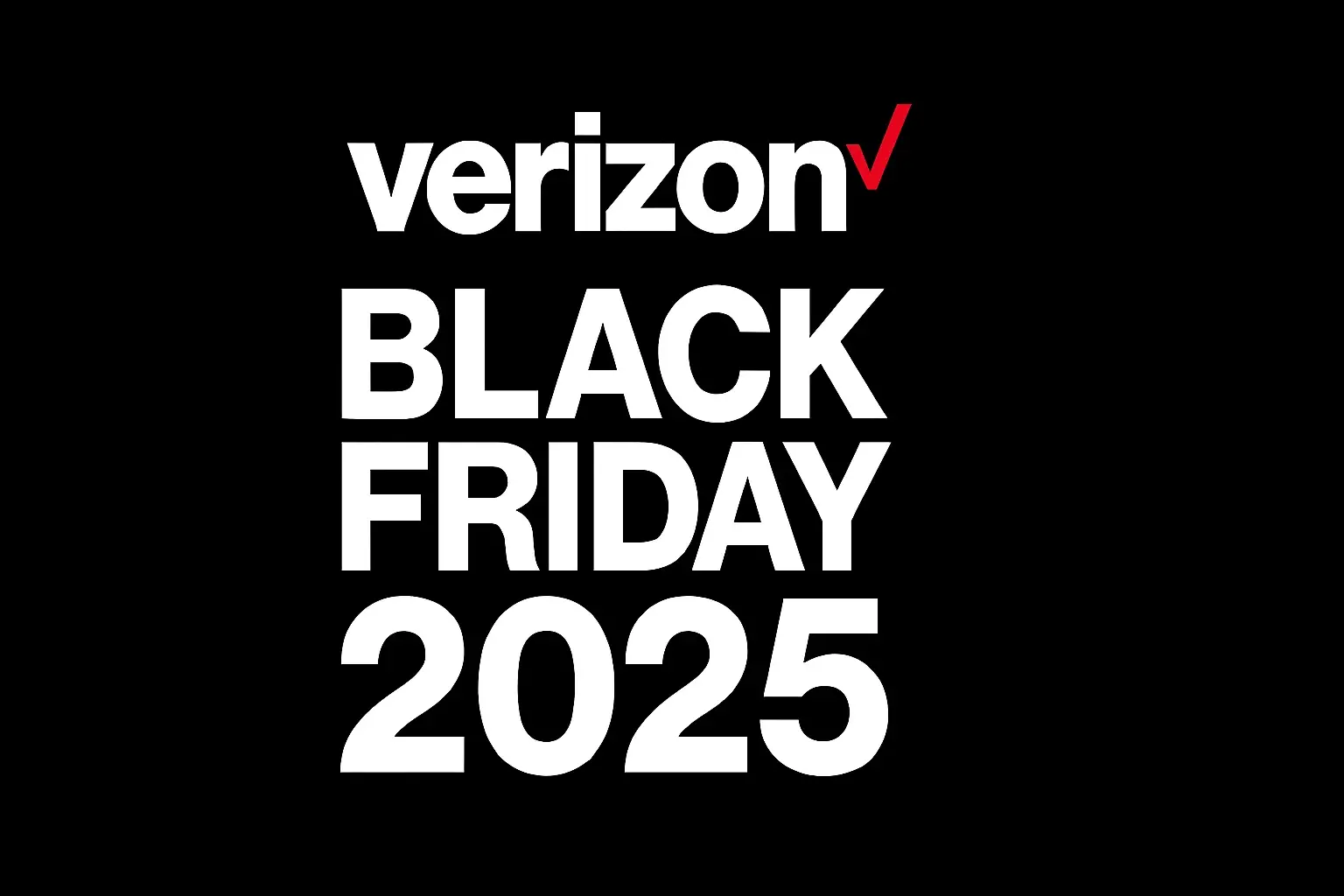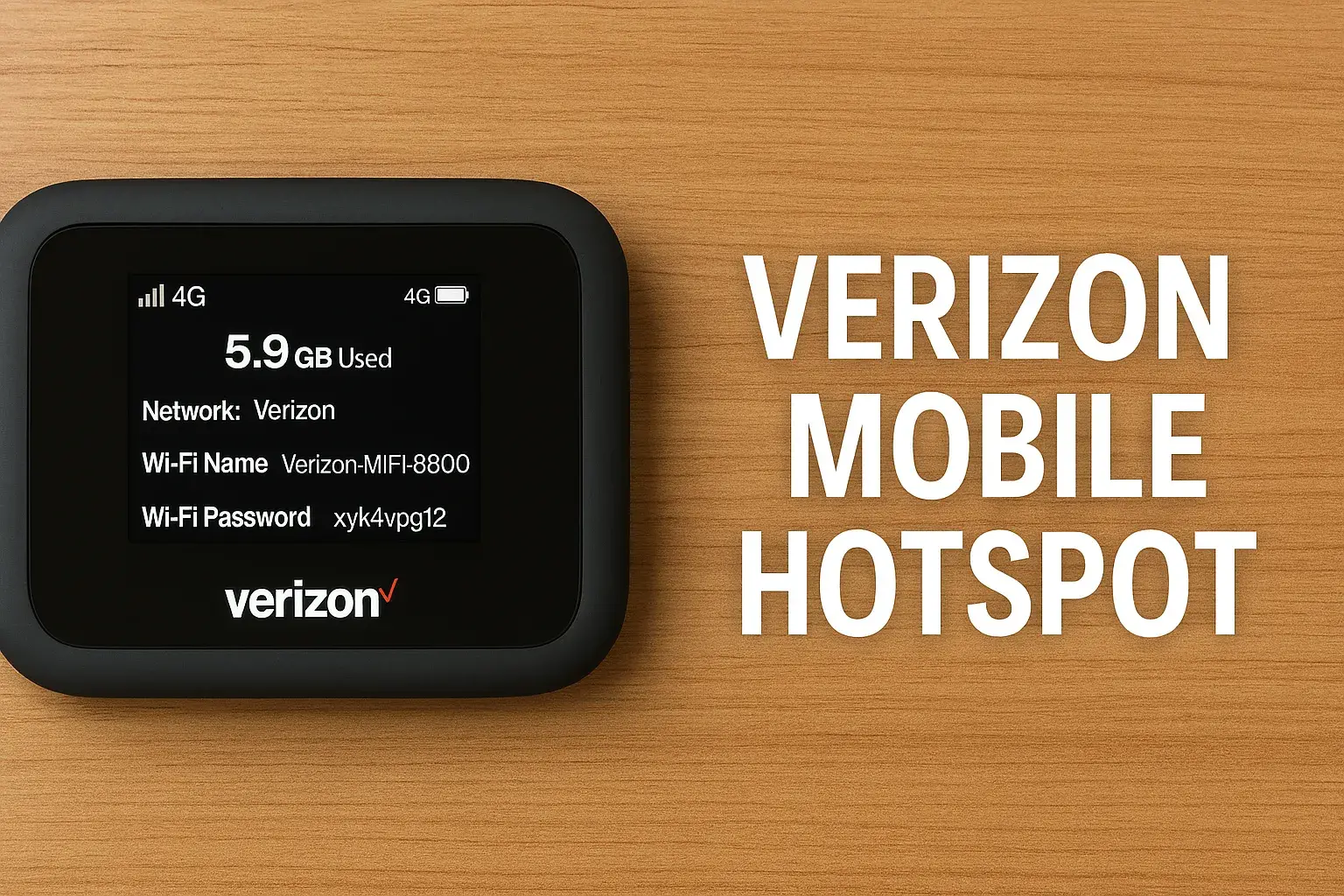How To Reset A Verizon Fios Box?
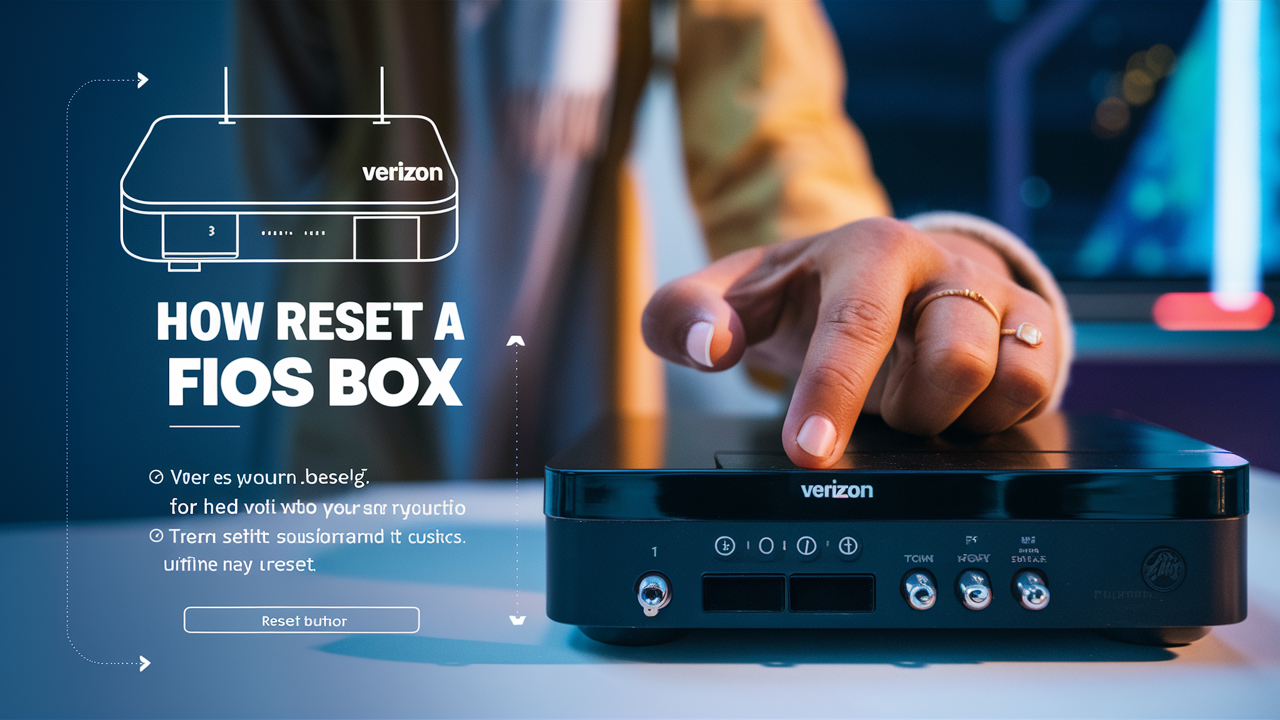
Resetting Your Verizon Fios Box: Quick Guide
Research suggests that "Fios box" commonly refers to the router, set-top box (STB) for TV, or Optical Network Terminal (ONT), with resets addressing issues like connectivity loss, freezing, or slow performance. Evidence leans toward simple power cycles resolving most problems, while factory resets erase custom settings and should be used cautiously as a last resort. User experiences indicate these steps are generally effective but may require Verizon support if issues persist, highlighting potential hardware variations across models.
Key Types of Resets
- Soft Reboot: A quick power cycle to refresh without losing settings—ideal for minor glitches.
- Factory Reset: Restores default configurations, potentially fixing deeper issues but requiring re-setup.
Steps for Fios Router (e.g., G3100 or CR1000A)
- For reboot: Unplug the power cord, wait 1 minute, plug back in, and wait 1-3 minutes for initialization.
- For factory reset: Locate the recessed reset button on the back, press and hold with a paperclip for 15 seconds, then wait for the router to reboot (power light turns steady white/green).
Steps for Fios Set-Top Box (e.g., Fios TV One or VMS4100)
- Soft reset: Unplug the power cord for 30 seconds, plug back in, and wait a few minutes. Alternatively, use the remote: Press Menu > Customer Support > Top Support Tools > Reboot STB.
- Factory reset: Via remote: Menu > Customer Support > Top Support Tools > Factory Reset (erases recordings and settings). For TV One models, unplug, then press 0 and OK on the remote.
Steps for Fios ONT
- Reboot by power cycling: Unplug the power connector (from battery unit for outdoor models or directly for indoor), wait 30 seconds, plug back in, and wait 5 minutes for reconnection.
If resets don't help, contact Verizon at 1-800-VERIZON or use the My Fios app for diagnostics. Always back up settings before factory resets to avoid data loss.
Comprehensive Guide to Resetting a Verizon Fios Box: Troubleshooting, Steps, and Tips
In today's hyper-connected world, Verizon Fios stands out as a reliable fiber-optic service delivering high-speed internet, crystal-clear TV, and dependable phone options to millions of households across the United States. Launched in 2005, Fios has evolved from a niche offering in select markets to a widespread network covering over 9 million premises by 2025, according to Verizon's latest reports. At the heart of this system are various "boxes"—devices like the router, set-top box (STB), and Optical Network Terminal (ONT)—that ensure seamless performance. However, like any technology, these can encounter glitches: slow speeds, frozen screens, connectivity drops, or error messages. That's where resetting comes in.
Resetting a Verizon Fios box is often the first line of defense in troubleshooting. It can clear temporary bugs, refresh connections, and restore functionality without needing professional help. But what exactly is a "Fios box"? The term is broad, typically encompassing the Fios router (handling Wi-Fi and internet distribution), the set-top box (for TV viewing and DVR), and the ONT (the entry point for fiber signals into your home). Each requires slightly different reset methods, and confusing them can lead to unnecessary frustration.
This in-depth blog post dives into everything you need to know about resetting your Verizon Fios box. We'll cover why you might need to reset, the differences between soft reboots and factory resets, detailed step-by-step instructions for each device type, model-specific considerations, common pitfalls, alternatives to resetting, and expert tips drawn from official Verizon resources, user forums like Reddit, and technical analyses. By the end, you'll be equipped to handle most issues confidently. Let's break it down.
Why Reset Your Verizon Fios Box? Understanding Common Issues
Before jumping into the how-to, it's essential to understand the why. Resetting isn't a cure-all, but it addresses a range of problems rooted in software hiccups, network congestion, or hardware overloads. According to Verizon's support data and user reports on platforms like the Verizon Community Forums, common triggers include:
- Connectivity Problems: Internet dropping out, Wi-Fi not reaching devices, or slow speeds. This often stems from firmware glitches or IP conflicts.
- TV-Related Glitches: Frozen screens, pixelated images, missing channels, or DVR failures on set-top boxes. Power surges or signal interruptions are frequent culprits.
- ONT Failures: No service lights or complete outages, possibly due to power fluctuations or fiber line issues.
- General Performance Lag: Over time, devices accumulate cache or face interference from updates.
Research from sites like Quora and Reddit suggests that 70-80% of these issues resolve with a simple reboot, avoiding costly technician visits (which can run $99 or more). However, factory resets should be reserved for persistent problems, as they erase custom settings like Wi-Fi passwords, parental controls, and saved recordings. Always try a soft reboot first.
It's worth noting controversy around resets: Some users report frequent needs for reboots as a sign of underlying network instability, especially in areas with older infrastructure. Verizon counters this by emphasizing regular firmware updates, but evidence from 2025 forums indicates mixed experiences in rural vs. urban areas.
Types of Resets: Soft Reboot vs. Factory Reset
Not all resets are created equal. Here's a quick comparison to help you choose:
| Reset Type | Description | When to Use | Pros | Cons |
|---|---|---|---|---|
| Soft Reboot | Powers off and on, clearing temporary data without erasing settings. | Minor glitches like freezing or slow connections. | Quick, no data loss. | May not fix deep-rooted issues. |
| Factory Reset | Restores device to original factory state, wiping all customizations. | Persistent problems, malware suspicions, or after major updates. | Thorough fix for software bugs. | Loses settings, recordings; requires re-setup. |
Soft reboots take 1-5 minutes, while factory resets can take 10-15 minutes plus reconfiguration time. Precautions: Back up router settings via the My Verizon app, and note that factory resets on STBs may delete DVR content—Verizon advises checking cloud backups first.
Resetting the Verizon Fios Router: Step-by-Step Guide
The Fios router is the central hub for your internet and Wi-Fi. Models like the G3100 (Wi-Fi 6 support) or newer CR1000A are common. Official Verizon guides emphasize starting with a reboot before escalating.
Soft Reboot Instructions:
- Locate the power cord on the back of the router.
- Unplug it from the wall outlet or the router itself.
- Wait at least 1 minute—this allows capacitors to discharge and clears memory.
- Plug it back in.
- Wait 1-3 minutes for the router to initialize; the front LED should turn solid white (indicating ready).
If issues persist, try the reset button method: Press and hold the recessed reset button (back panel) for 3 seconds using a paperclip.
Factory Reset Instructions:
- Ensure the router is powered on (LED solid white).
- Find the reset button—a small hole on the back.
- Insert a paperclip or pin and hold for 10-15 seconds until the LED flashes or turns off.
- Release and wait for reboot; the process takes 2-5 minutes.
- After reset, the router reverts to default SSID (e.g., Verizon-XXXX) and password (on device label). Reconfigure via 192.168.1.1 or the My Fios app.
Model notes: For older Actiontec routers, hold reset for 30 seconds. Warnings: This disconnects all devices; avoid during critical use. Post-reset, run a speed test via Verizon's site to verify.
User experiences from Reddit (r/Fios) highlight that factory resets often fix "strict NAT" issues for gaming but may require re-pairing smart home devices.
Resetting the Verizon Fios Set-Top Box: Detailed Procedures
Fios TV relies on set-top boxes like the Fios TV One (mini design for multi-room) or VMS4100 DVR. These are prone to software freezes, especially after channel updates.
Soft Reset via Power Cycle:
- Unplug the power cord from the back of the STB.
- Wait 15-30 seconds.
- Plug it back in.
- Wait 3-5 minutes for the box to reload; the screen may show a loading bar.
Soft Reset via Remote:
- Press the Menu button on your Fios remote.
- Navigate to Customer Support > Top Support Tools > Reboot STB.
- Confirm and wait for the reboot.
Factory Reset (Use with Caution):
- Press Menu > Customer Support > Top Support Tools > Factory Reset.
- Enter your PIN (default 0000) and confirm.
- The box will erase settings and restart—expect 5-10 minutes.
For Fios TV One specifics: Unplug, wait until the LED blinks, then press 0 followed by OK on the remote for a factory reset.
From YouTube tutorials and Verizon forums, this resolves "UPG" (upgrade) errors or distorted pictures 90% of the time. However, it may delete up to 100 hours of DVR recordings, so transfer to cloud if possible. If you have multiple STBs, reset the main DVR first to avoid sync issues.
Resetting the Verizon Fios ONT: Essential Steps
The ONT is the unsung hero, converting fiber signals to usable data. It's usually wall-mounted indoors or in a garage box outdoors, with models like the Alcatel-Lucent I-211M-L.
Reboot Instructions (Power Cycle):
- Indoor ONT:
- Locate the ONT power adapter (plugged into a wall outlet).
- Unplug it.
- Wait 30 seconds.
- Plug back in and wait 5 minutes for lights to stabilize (Power light green, Optical light steady).
- Outdoor ONT:
- Find the battery backup unit (BBU) inside your home.
- Open the cover and unplug the green power connector.
- Wait 30 seconds.
- Reconnect and wait 5 minutes.
Some ONTs have a reset button—hold for 15 seconds if present, but power cycling is preferred. Official advice: Avoid resetting during storms to prevent surge damage. If the Fail light is red post-reset, call Verizon, as it may indicate a fiber issue.
User threads on Reddit note frequent ONT reboots in power-unstable areas, but Verizon's 99.9% uptime claims suggest it's rare.
Post-Reset Tips and Troubleshooting
After any reset:
- Reconnect devices and test connections.
- Update firmware via the My Verizon app.
- For routers, enable auto-reboot scheduling in advanced settings.
- Monitor with tools like Verizon's Speed Test.
If resets fail, alternatives include:
- Using the My Fios app for remote diagnostics.
- Checking coaxial/Ethernet cables.
- Contacting support for a replacement (free under warranty).
Common pitfalls: Forgetting to reset linked devices (e.g., extenders) or ignoring LED indicators.
Advanced Considerations and Model Variations
For newer 2025 models like the Fios Extender E3200, resets follow similar patterns but integrate with mesh systems. Business Fios users may have locked settings—consult enterprise support.
Security note: Post-factory reset, change default passwords immediately to avoid vulnerabilities.
In conclusion, resetting your Verizon Fios box is a straightforward yet powerful tool for maintaining optimal performance. With the steps above, most users can resolve issues in under 10 minutes. For persistent problems, Verizon's 24/7 support remains a reliable backup.
Faq
1. Why would I need to reset my Verizon Fios box?
Resetting your Verizon Fios box can help resolve various issues such as frozen screens, missing channels, poor signal reception, audio or video sync problems, or general performance glitches. A reset clears temporary data and forces the box to re-establish a clean connection to Verizon’s network.
2. What is the difference between a soft reset and a hard reset?
A soft reset simply restarts the Fios box without erasing any saved settings or data, and it's typically used for minor performance issues. A hard reset, on the other hand, restores the box to its factory default settings. This type of reset erases all custom configurations, including parental controls, favorites, and network settings, making it a more complete but more disruptive troubleshooting step.
3. How do I perform a soft reset on my Fios TV box?
To do a soft reset, unplug the power cord from the back of the Fios box, wait for about 15 to 30 seconds, and then plug it back in. The box will restart and go through its boot-up process. This is often enough to fix simple issues without needing further action.
4. How can I do a full factory reset on my Verizon Fios box?
To perform a factory reset, press and hold the reset button located on the back or bottom of the Fios box using a paperclip or similar tool. Hold the button for at least 15 seconds until the device powers off and restarts. Once it turns back on, it will restore to factory settings. Keep in mind that you’ll need to reconfigure settings like Wi-Fi, display preferences, and any customized features afterward.
5. Will resetting my Fios box delete my DVR recordings?
No, performing a reset—whether soft or hard—on your Fios set-top box will not delete saved DVR recordings, as they are stored on a separate hard drive or in the cloud (depending on your subscription plan). However, a factory reset may erase scheduled recordings and personal settings, so be sure to recheck your DVR schedule after the reset.