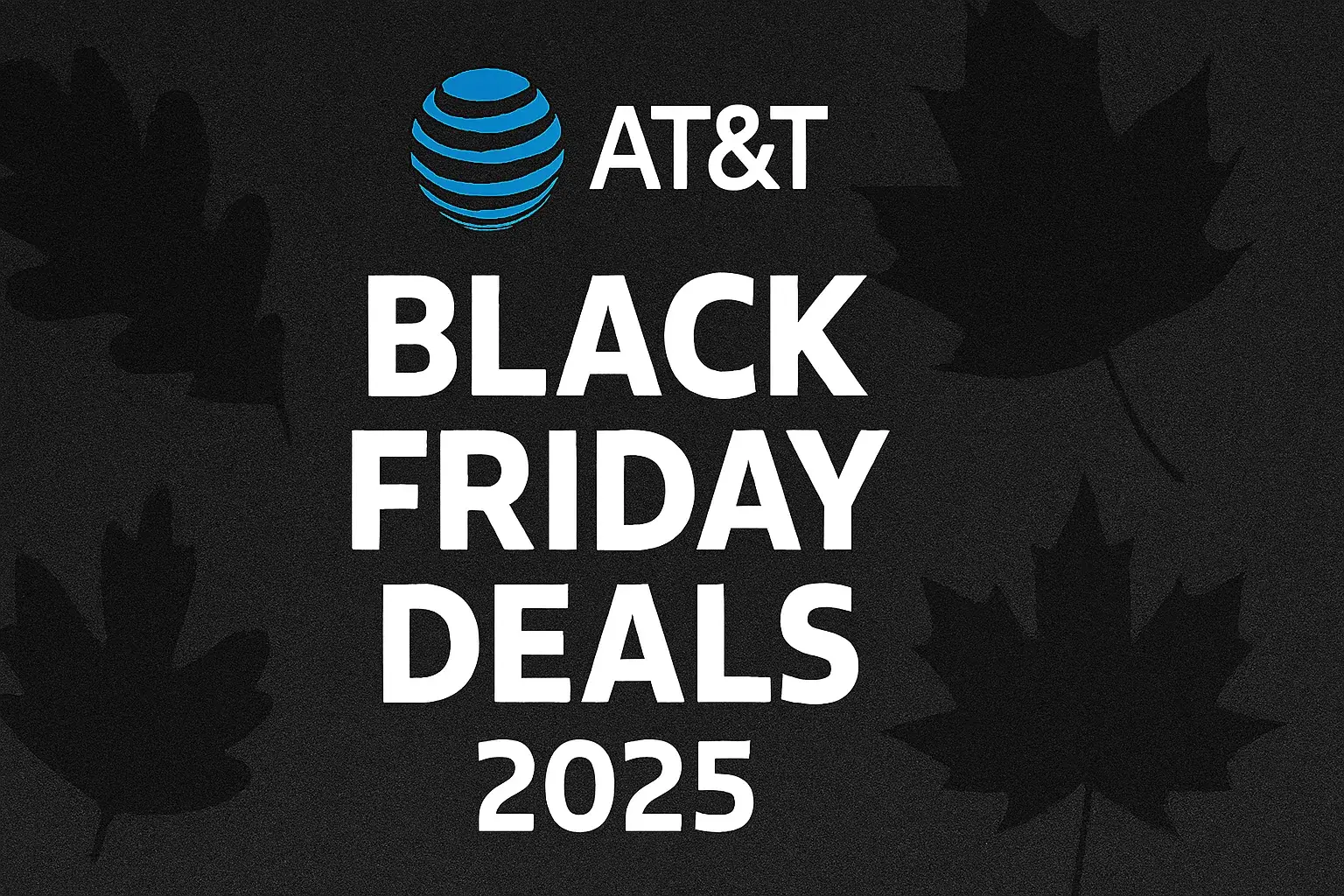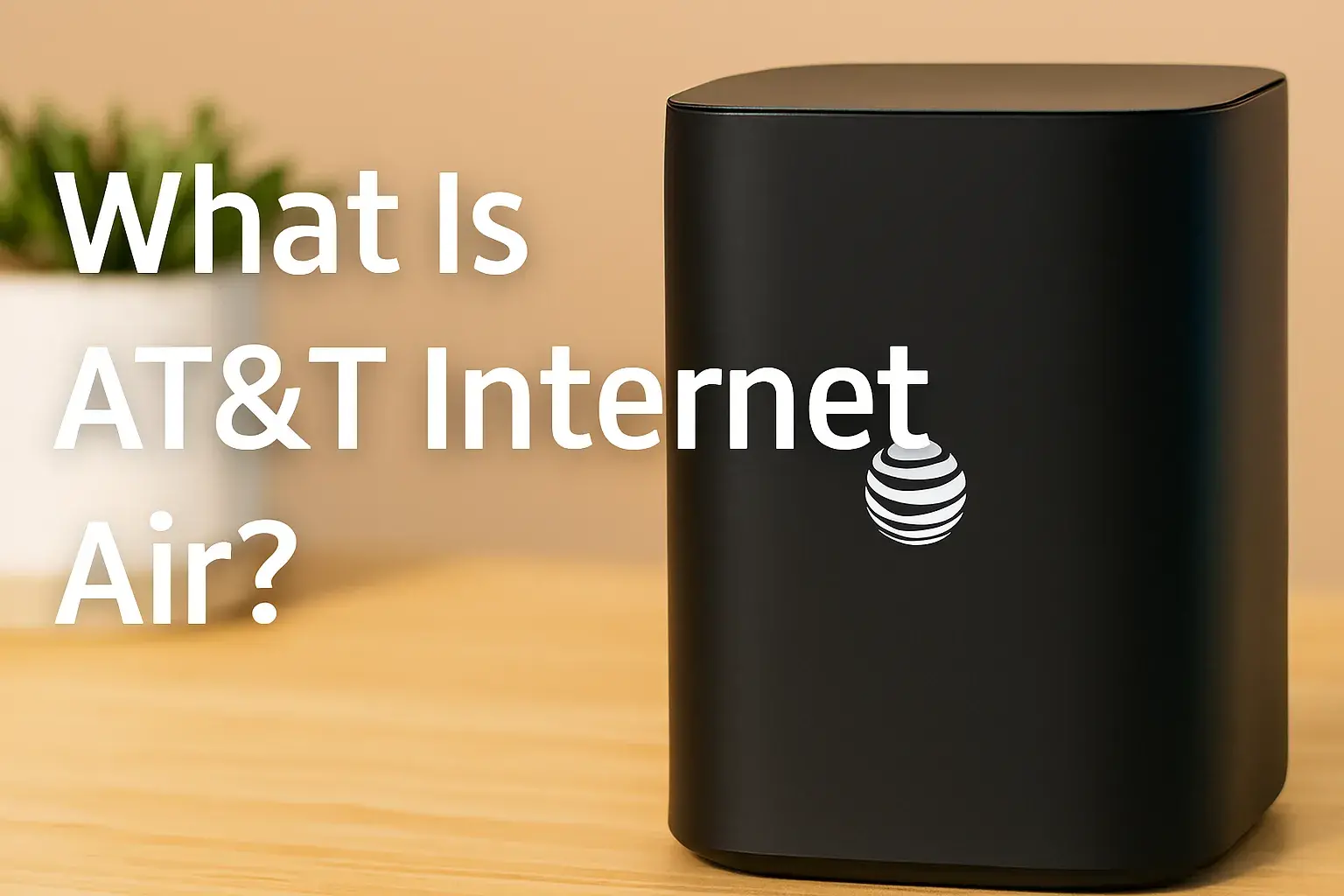How many devices can you have on AT&T Fiber?
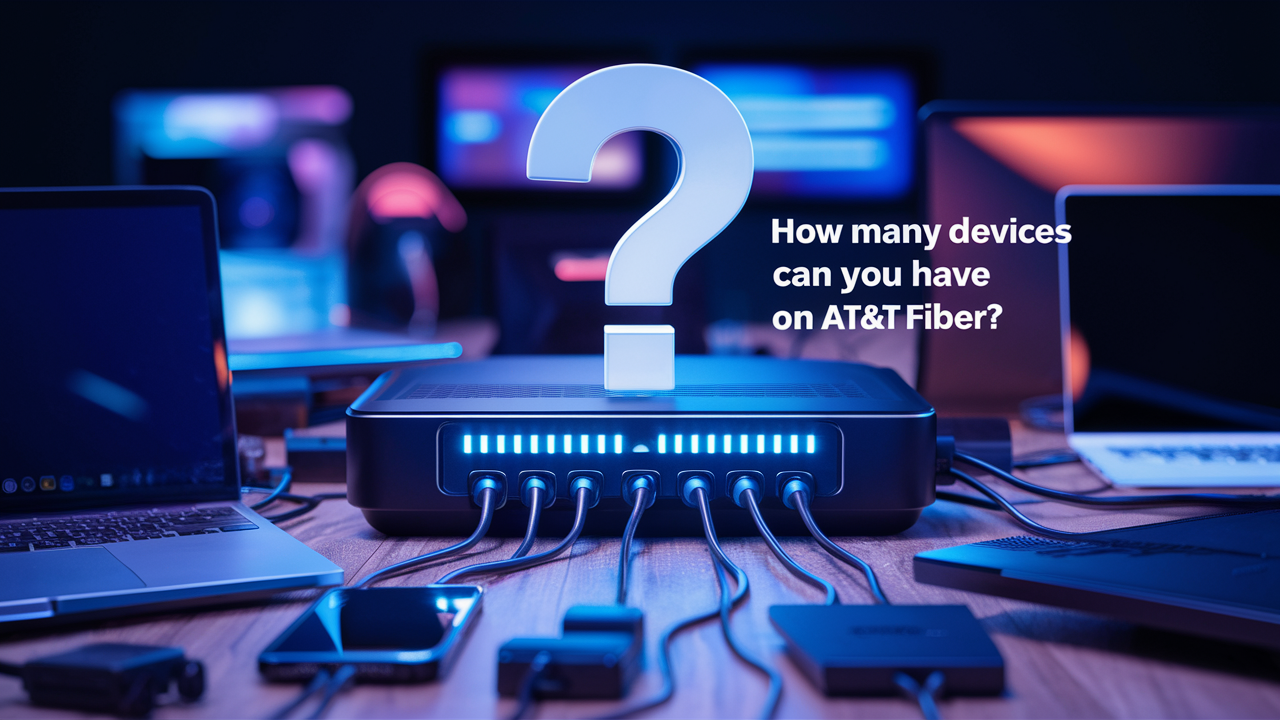
Is your Wi-Fi slowing down the moment your family starts streaming, gaming, and video calling all at once? You’re not alone. In our connected world, the number of smartphones, laptops, tablets, and smart home gadgets is exploding. A common question we hear is, "How many devices can AT&T Fiber actually handle?"
The short answer is: a lot. But the real number depends on your specific plan and how you use your internet. This complete guide will break down everything you need to know. We will explore AT&T Fiber's capacity by speed tier, explain the key factors that affect performance, and give you expert tips to optimize your network for dozens of devices.
AT&T Fiber at a Glance: What Makes It Different
Before we dive into device limits, let's understand what makes AT&T Fiber Internet special.
What is AT&T Fiber?
AT&T Fiber is a 100% fiber-optic internet service. Unlike traditional cable or DSL that uses copper wires, fiber optics use strands of glass to transmit data as pulses of light. This technology is significantly faster, more reliable, and less susceptible to interference.
Key Benefits of Fiber-Optic Internet
-
Symmetrical Speeds: This is a game-changer. With most AT&T Fiber Plan, your upload speed is as fast as your download speed. This means uploading large files for work, video conferencing, and cloud backups happen just as quickly as streaming a movie.
-
Greater Reliability: Fiber is less affected by weather and electrical interference than cable lines. You get a more stable connection with less downtime.
-
Higher Bandwidth Capacity: Fiber-optic cables can carry vastly more data than copper. This inherent capacity is what allows it to support so many devices simultaneously without breaking a sweat.
How Many Devices Can You Connect to AT&T Fiber? (The Quick Answer)
Let's cut to the chase. AT&T Fiber can typically handle anywhere from 20 to 100+ devices simultaneously. The actual number varies based on your chosen speed tier, the capabilities of your Wi-Fi router, and what those devices are actually doing.
A smart thermostat uses almost no bandwidth, while a 4K streaming session or a competitive online game uses a significant amount. Think of your internet plan like a highway. A higher speed tier is a wider highway with more lanes, allowing more cars (data) to travel at high speeds without causing a traffic jam.
AT&T Fiber Device Capacity by Speed Tier
Your plan's speed (in Mbps or Gigabits per second) is the primary factor determining your home's device capacity. Here’s a practical breakdown for each major AT&T Fiber plan.
AT&T Fiber 300 Mbps Plan
-
Recommended For: Small apartments or households of 1-3 people.
-
Estimated Device Capacity: ~10-20 devices comfortably.
-
Ideal Usage: Perfect for everyday browsing, HD video streaming on a few screens, social media, and video calls. If everyone tries to stream 4K at the same time while gaming, you might hit limits.
AT&T Fiber 500 Mbps Plan
-
Recommended For: Small to medium families (3-5 people) with a growing number of smart home devices.
-
Estimated Device Capacity: ~20-40 devices.
-
Ideal Usage: Handles multiple 4K streams, online gaming, and large file downloads simultaneously. A great balance of performance and value for most households.
AT&T Fiber 1 GIG (1000 Mbps) Plan
-
Recommended For: Larger families (5+ people), serious gamers, smart home enthusiasts, and households with multiple people working from home.
-
Estimated Device Capacity: ~40-75+ devices.
-
Ideal Usage: Effortlessly supports numerous 4K/8K streams, heavy gaming, frequent large file uploads/downloads, and a house full of smart devices without slowdowns.
AT&T Fiber 2 GIG and 5 GIG Plans
-
Recommended For: Power users, very large smart homes, and home-based businesses that require maximum performance.
-
Estimated Device Capacity: 100+ devices easily.
-
Ideal Usage: These are future-proof plans designed for data-intensive tasks like VR gaming, editing 4K video footage, and running a home server. They ensure every device has ample bandwidth.
Comparison Table: AT&T Fiber Plans & Device Capacity
| Speed Tier | Estimated Device Capacity | Ideal Household Size | Best For |
|---|---|---|---|
| 300 Mbps | 10-20 devices | 1-3 people | Browsing, HD streaming, light gaming |
| 500 Mbps | 20-40 devices | 3-5 people | Multiple 4K streams, moderate smart home |
| 1 GIG | 40-75+ devices | 5+ people | Heavy usage, large smart homes, WFH |
| 2/5 GIG | 100+ devices | Power Users | Data-intensive tasks, future-proofing |
Factors That Affect How Many Devices You Can Use
Speed isn't the only factor. These elements play a crucial role in your AT&T Wi-Fi capacity.
Bandwidth Consumption per Device
Not all internet activities are created equal. Here’s a rough estimate of bandwidth needs:
-
Low (1-5 Mbps): Web browsing, email, smart bulbs/plugs.
-
Medium (5-15 Mbps): HD video streaming (Netflix, YouTube), video calls (Zoom).
-
High (15-50 Mbps): 4K UHD streaming, online gaming, large file downloads.
-
Very High (50+ Mbps): 8K streaming, VR gaming, backing up data to the cloud.
Your Wi-Fi Router's Limits
Your AT&T Fiber plan is only as good as the gateway (router) you use. The hardware provided by AT&T has its own technical limits on how many devices it can manage efficiently. Newer Wi-Fi 6 (802.11ax) gateways handle multiple devices much better than older Wi-Fi 5 (802.11ac) models by reducing network congestion.
Distance and Interference
Wi-Fi signals weaken through walls and over distance. A device far from the router may get a poor connection, consuming more airtime and effectively reducing capacity for others. Interference from neighboring Wi-Fi networks, baby monitors, and microwave ovens can also degrade performance.
Network Prioritization (Quality of Service)
Most modern routers, including AT&T's, have a Quality of Service (QoS) feature. This allows you to prioritize traffic. For example, you can give your work computer or gaming console higher priority than a smartphone that's just downloading updates, ensuring critical tasks never lag.
Smart Home Devices and IoT Considerations
You might be surprised how many devices are on your network. Smart speakers, thermostats, security cameras, doorbells, and light bulbs all count. The good news is that most IoT devices use very little bandwidth when idle.
However, a security camera streaming 1080p video 24/7 uses more consistent data. AT&T Fiber's high bandwidth and low latency make it ideal for large smart homes. Even with 50+ smart devices, the total load is often less than a single 4K stream. The key is network management, not raw speed, for most IoT gadgets.
How to Optimize AT&T Fiber for Multiple Devices
If you're experiencing slowdowns, try these expert tips before upgrading your plan.
1. Choose the Right Speed Tier
Be honest about your household's usage. A household of heavy streamers and gamers needs a 1 GIG plan, while a couple might be fine with 500 Mbps.
2. Use a Mesh Wi-Fi System for Larger Homes
If you have dead zones, a mesh system (like AT&T's own extenders or third-party options compatible with AT&T Fiber) is the best solution. It creates a seamless blanket of Wi-Fi coverage throughout your home, ensuring every device gets a strong signal.
3. Segment Devices by Frequency Band
Modern routers broadcast on two bands: 2.4 GHz (better range) and 5 GHz (faster speed, less interference). Manually connect devices that need range (like smart speakers) to the 2.4 GHz band and devices that need speed (like laptops and TVs) to the 5 GHz band. This reduces congestion on each band.
4. Enable Guest Networks and Parental Controls
Set up a guest network for visitors. This keeps your main network secure and separates traffic. Use parental controls to manage usage times and block bandwidth-hogging activities during important hours.
5. Use the AT&T Smart Home Manager App
This free app is incredibly useful. It allows you to see all connected devices, run speed tests, check for interference, pause Wi-Fi on specific devices, and set up guest networks easily.
Real-Life Scenarios: What to Expect
Let’s apply this to real life.
-
Scenario 1: Small Family (3 people, 20-30 devices). They have phones, laptops, two 4K TVs, a game console, and a few smart home devices. The AT&T Fiber 500 Mbps plan is an excellent fit, providing plenty of headroom for simultaneous streaming and gaming.
-
Scenario 2: Large Household (6 people, 50+ devices). This family has multiple people working and learning from home, heavy gaming, and a robust smart home with security cameras. The AT&T Fiber 1 GIG plan is highly recommended to ensure smooth performance for everyone without contention.
-
Scenario 3: Smart Home Enthusiast / Power User (75-100+ devices). This user has a fully integrated smart home, runs a home server, and edits high-resolution video. The AT&T Fiber 2 GIG or 5 GIG plan provides the enterprise-level performance needed for such demanding, future-proof use cases.
AT&T Fiber vs. Other ISPs: Device Capacity Comparison
How does AT&T Fiber device limit compare to the competition?
-
vs. Xfinity (Cable): Cable internet often has asymmetrical speeds (slower uploads), which can bottleneck video calls and uploads in a multi-device home. AT&T's symmetrical speeds are a clear advantage. AT&T Fiber also has no data caps on its unlimited plans, while Xfinity enforces caps in many areas.
-
vs. Spectrum (Cable): Similar to Xfinity, Spectrum relies on cable lines with slower upload speeds. While their download speeds can be high, the upload capacity may not keep up with a house full of devices uploading data simultaneously.
-
vs. Verizon Fios (Fiber): This is a close match, as Verizon Fios is also a pure fiber service with symmetrical speeds. The choice often comes down to pricing, package deals, and which provider has better service in your specific area.
Expert Tips to Maximize Your AT&T Fiber Performance
-
Schedule Big Downloads: Set large file backups or game updates to run overnight or during off-peak hours.
-
Upgrade Your Devices: Devices with Wi-Fi 6 or the latest Wi-Fi 6E technology will connect more efficiently to a compatible router, improving overall network performance.
-
Reboot Your Gateway: A simple reboot once a month can clear glitches and improve speed.
-
Monitor Your Network: Regularly check the AT&T Smart Home Manager app to see if any unknown devices are connected or if one device is hogging bandwidth.
Pro Insight: Why Fiber Handles More Devices
As a network engineer, I often explain it like this: Traditional cable internet is a shared pipeline in your neighborhood. During peak hours (7-11 pm), everyone's usage can cause congestion, slowing you down. Fiber optic technology is more like a dedicated superhighway for your home. The backbone capacity is so immense that the connection from the street to your house is the true limit, and that limit is incredibly high with fiber. This fundamental difference is why AT&T Fiber can sustain high speeds across dozens of devices where cable internet might struggle.
Faq
1. How many devices can I connect to AT&T Fiber?
AT&T doesn't enforce a strict limit on device count. Realistically—you can connect between 50 and 100 devices depending on your internet plan (e.g., 300 Mbps, 500 Mbps, or 1 Gbps) and the overall usage load.
2. Is there a maximum supported by the router itself?
AT&T fiber gateways generally support around 64 total connections (wired + Wi?Fi). However, performance may decline when you exceed active usage of about 50 devices, especially on older router models
3. What factors influence device limits?
Your plan speed (higher-tier = better support) Router type (Wi?Fi 6 routers support more connections) Device types—IoT gadgets use minimal bandwidth compared to streaming and gaming products As a rule: a 300 Mbps plan supports ~50 devices, while a 1 Gbps plan can handle ~100 connected devices smoothly.
4. What happens if I connect more than recommended?
When too many devices, especially high-bandwidth ones, are active at the same time, you may experience lag, dropped connections, or slowdowns. Many users notice minor performance issues once they exceed 25–30 Wi?Fi devices, especially on 2.4 GHz networks.
5: Is there a hard limit to how many devices AT&T Fiber can support?
No, there is no hard-coded device limit from AT&T. However, practical performance is determined by your internet speed plan and the technical capabilities of your Wi-Fi router. Connecting an excessive number of devices beyond what your hardware can manage can lead to network instability.
6: Will too many devices slow down my AT&T Fiber internet?
It depends on the bandwidth demand. If you have a 300 Mbps plan and 10 devices are all streaming 4K video at once, you will likely experience slowdowns. On a 1 GIG or 5 GIG plan, the same activity would be handled effortlessly. The type of device activity is just as important as the number of devices.
7: Does AT&T charge extra for connecting more devices?
No, AT&T does not charge any extra fees based on the number of devices you connect to your Wi-Fi. Your monthly bill is for the internet speed tier you select.