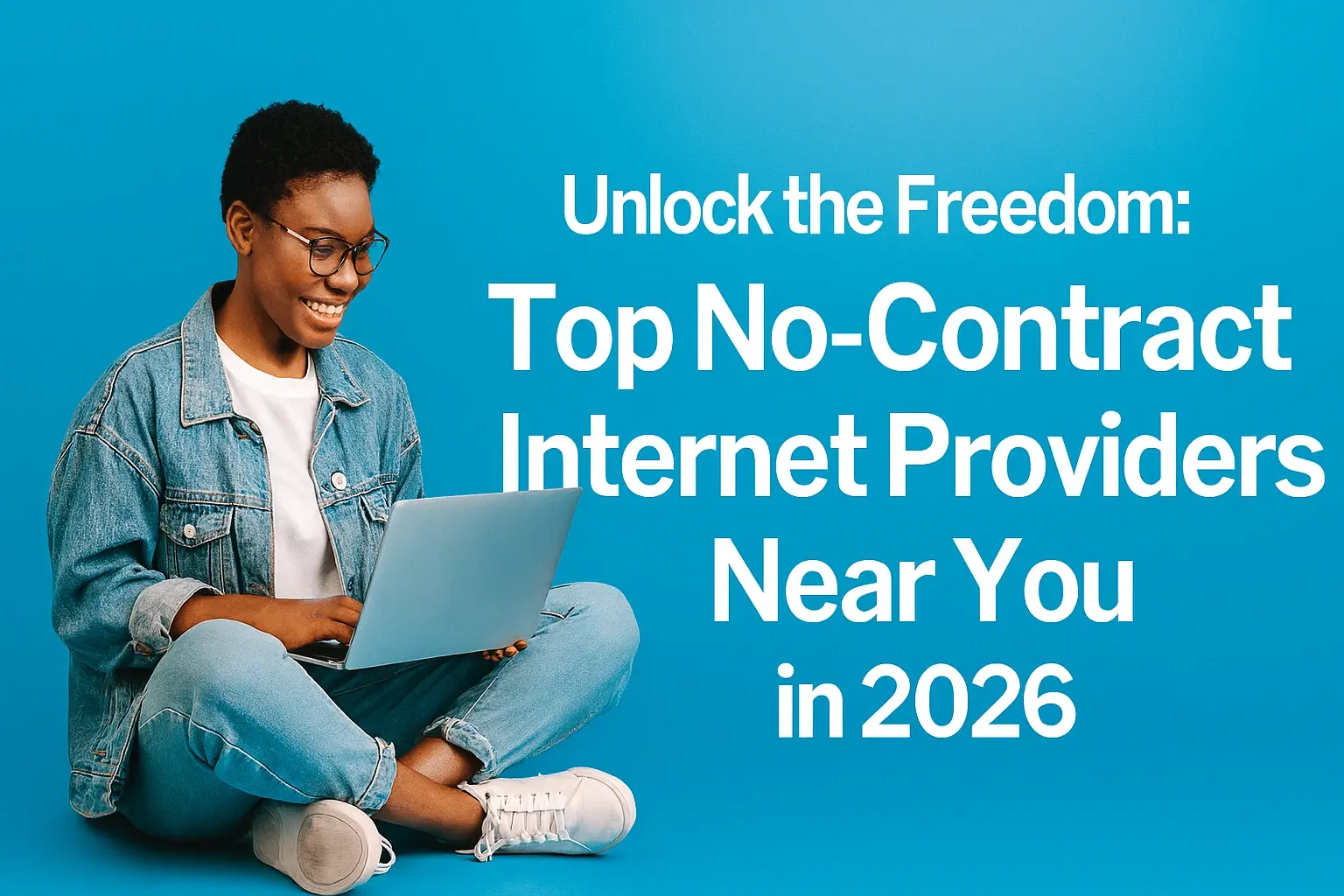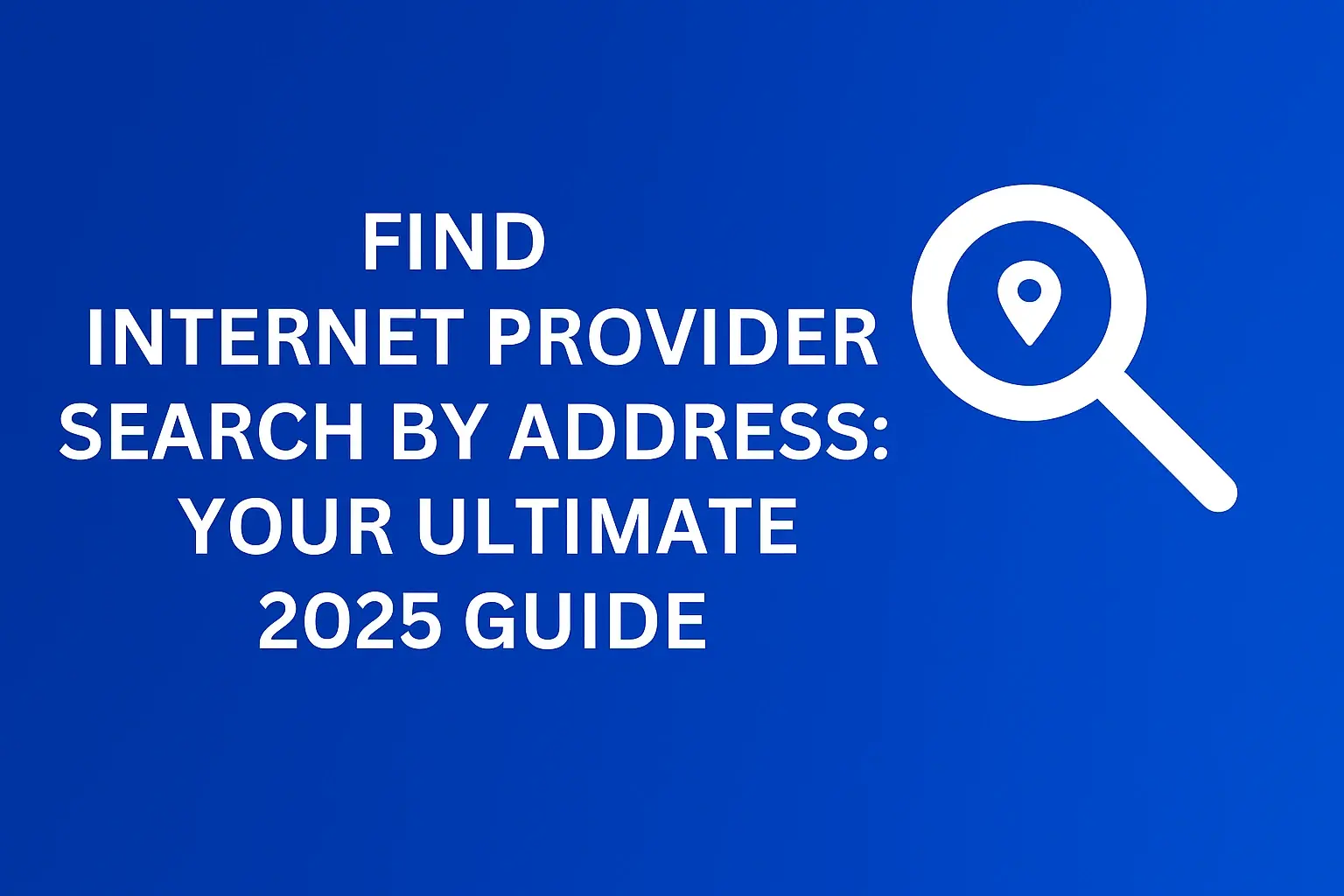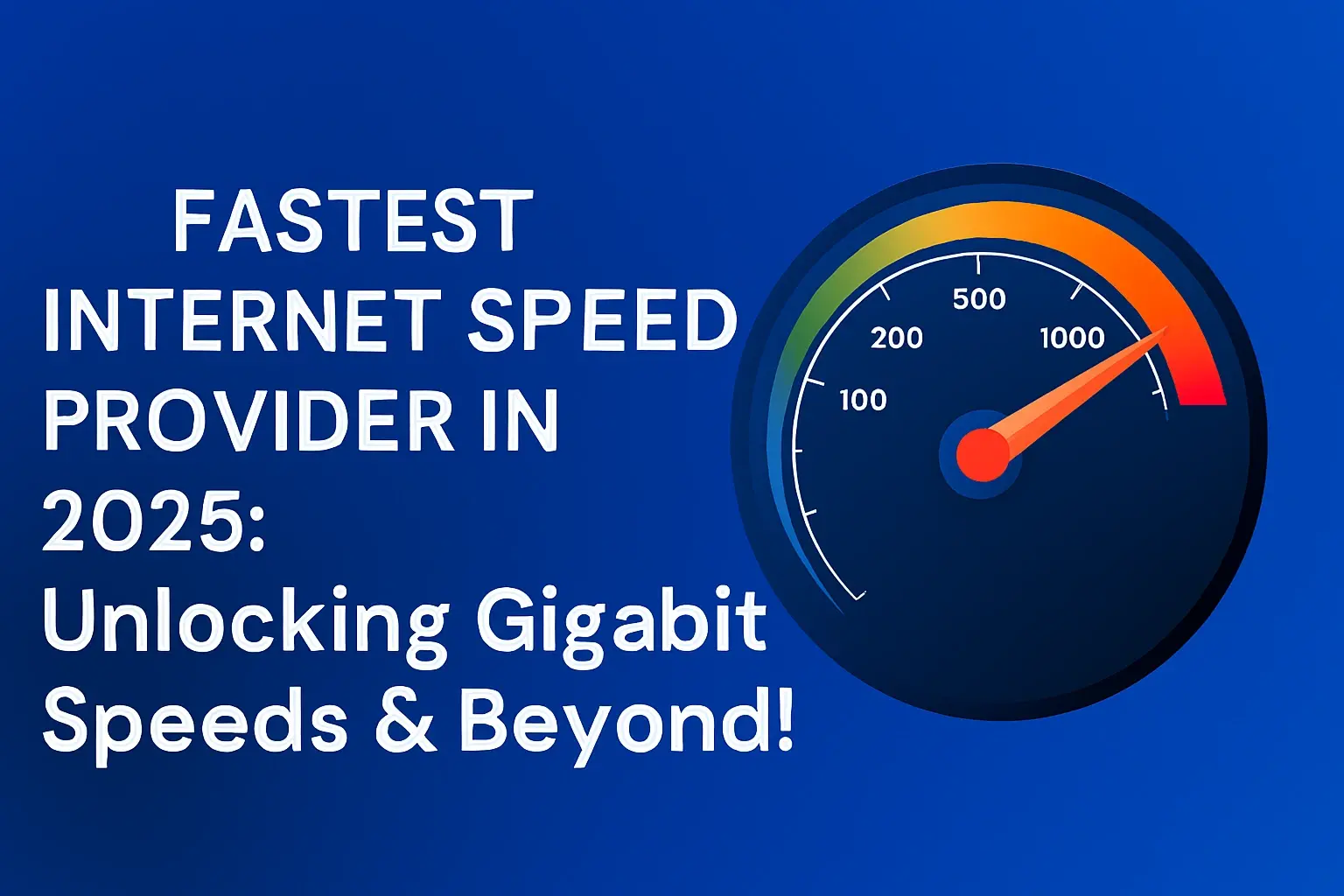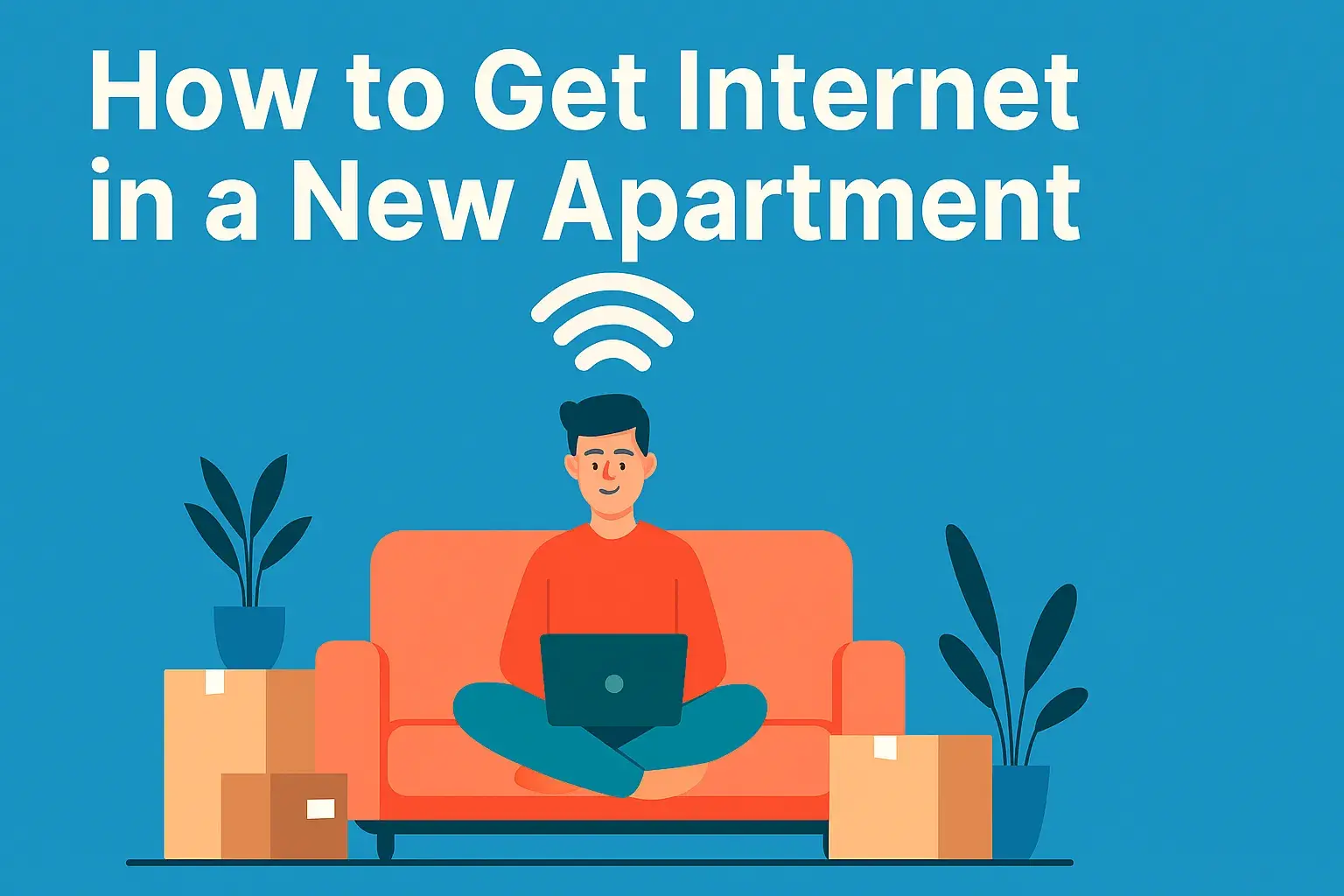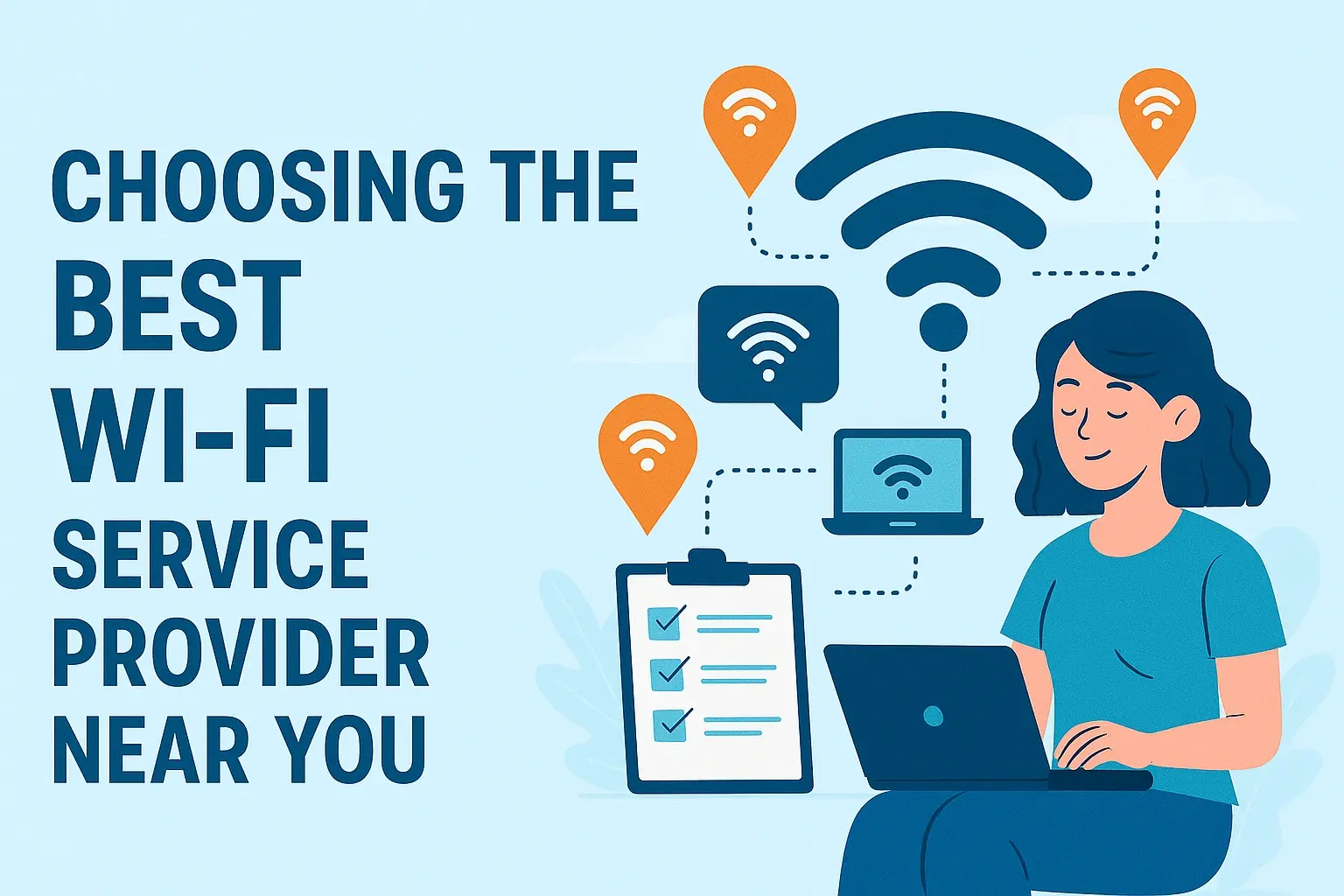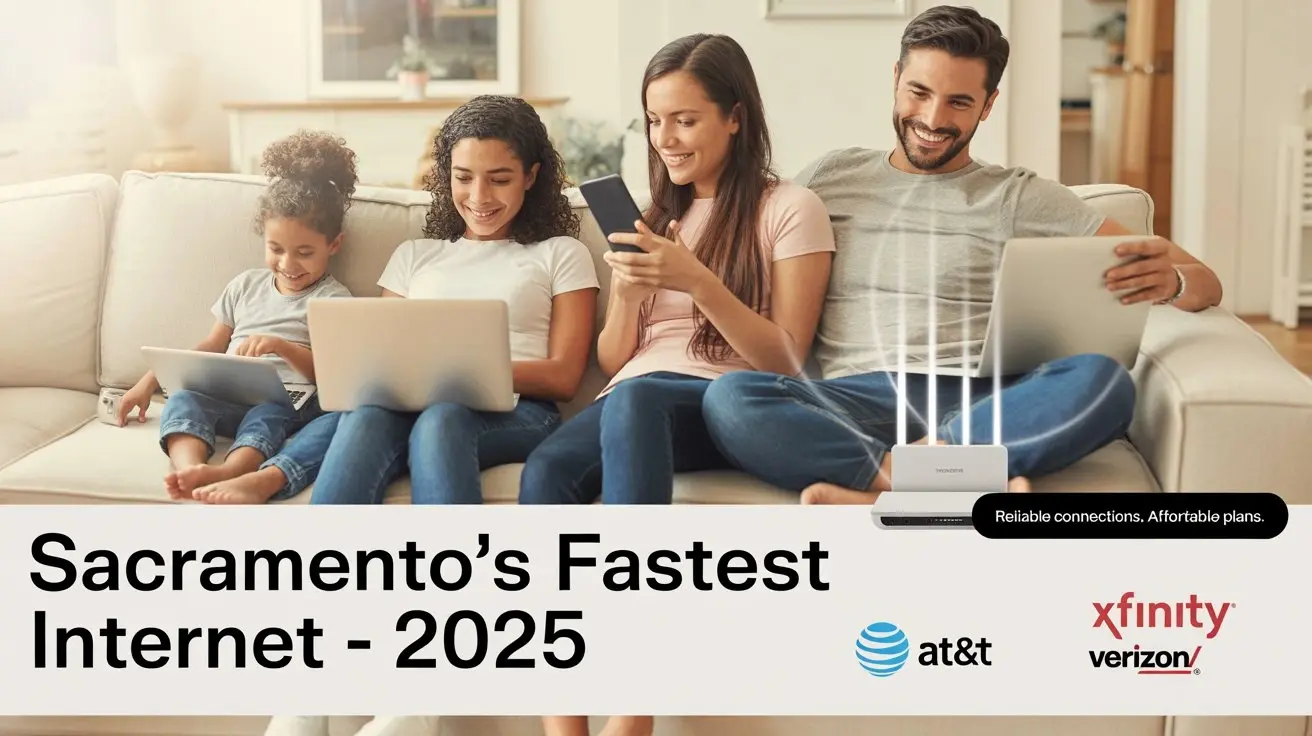Control TV With Alexa

Unlock the full potential of your home entertainment by learning how to control your TV with Alexa. This guide provides a comprehensive, step-by-step approach to seamless voice control, transforming your viewing experience with simple commands. Discover the easiest ways to integrate Alexa with your television for ultimate convenience.
Introduction: The Magic of Voice-Controlled TV
Imagine this: you're settled on the couch, popcorn in hand, but the remote is just out of reach. Instead of fumbling, you simply say, "Alexa, turn on the TV." With a soft chime and a flicker of the screen, your entertainment system springs to life. This isn't science fiction; it's the reality of controlling your TV with Alexa. In 2025, voice control has moved from a novelty to a cornerstone of smart home convenience, and integrating Alexa with your television is one of the most impactful upgrades you can make. This comprehensive guide will walk you through everything you need to know to achieve seamless voice control over your TV, from understanding compatibility to mastering essential commands.
Why Control Your TV with Alexa?
The benefits of integrating Alexa with your television extend far beyond mere convenience. It's about enhancing your overall entertainment experience, streamlining your smart home ecosystem, and making technology more accessible. As of 2025, the smart home market continues its rapid expansion, with voice assistants like Alexa at its core. A significant portion of consumers now expect seamless integration between their entertainment devices and their voice assistants.
Here are the key advantages:
- Unparalleled Convenience: The most obvious benefit is the ability to control your TV without lifting a finger. This is especially useful when your hands are full, you're relaxing, or for individuals with mobility challenges.
- Faster Navigation: Voice commands can often be quicker than navigating menus with a remote, especially for specific actions like changing channels, adjusting volume, or launching apps.
- Streamlined Smart Home Integration: Alexa acts as a central hub for your smart home. Controlling your TV with Alexa allows it to be part of routines, such as a "Goodnight" routine that dims lights, locks doors, and turns off the TV.
- Enhanced Accessibility: For individuals with physical disabilities or visual impairments, voice control can be a game-changer, providing independent access to entertainment.
- Simplified App Launching: Instead of scrolling through a list of apps, you can simply say, "Alexa, open Netflix," and the app will launch instantly.
- Hands-Free Operation: Perfect for multitasking, you can adjust settings or switch content while engaged in other activities.
Statistics from leading tech analysts in 2025 indicate that over 65% of households with smart speakers also own at least one smart TV, and a growing percentage of these users are actively seeking ways to integrate their devices. The demand for intuitive, voice-driven entertainment control is at an all-time high.
Understanding TV and Alexa Compatibility
Before you can start barking commands at your television, it's crucial to understand how your TV and Alexa ecosystem can communicate. Compatibility isn't a one-size-fits-all scenario. Several factors determine whether your TV can be controlled by Alexa, and the method you'll use.
The primary considerations are:
- Smart TV Capabilities: Modern smart TVs often come with built-in voice assistant support or are designed to be compatible with external voice assistants like Alexa. This is the most straightforward integration path.
- TV Brand and Model: Different manufacturers implement smart features and compatibility with third-party ecosystems in varying ways. Some brands have direct Alexa integration, while others may require additional hardware.
- Network Connectivity: For most smart TV integrations, both your TV and your Alexa-enabled device (like an Echo speaker or Fire TV Stick) need to be connected to the same Wi-Fi network.
- Alexa-Enabled Devices: You'll need an Amazon Echo device, a Fire TV device, or a smartphone with the Alexa app installed to issue voice commands.
As of 2025, a significant number of new smart TVs, particularly from major brands like Samsung, LG, Sony, and Vizio, offer some level of Alexa compatibility, either natively or through their smart platforms. However, older or non-smart TVs will require different approaches.
Methods to Control TV with Alexa
There are several popular and effective methods to enable Alexa control for your television. The best method for you will depend on your TV's capabilities and your existing smart home setup. We'll explore the most common and reliable ways to achieve this integration.
Method 1: Built-in Alexa Support on Smart TVs
This is the most seamless and often the most feature-rich way to control your TV with Alexa. Many manufacturers have either integrated Alexa directly into their smart TV operating systems or partnered with Amazon to ensure compatibility. This often means you can use voice commands for a wide range of functions, from basic power and volume control to launching specific apps and even searching for content within those apps.
How it works:
Smart TVs with built-in Alexa support typically have the Alexa app pre-installed or accessible through their app store. You'll need to link your Amazon account to your TV's smart platform. This usually involves signing into your Amazon account on the TV and then enabling the Alexa skill for your TV brand within the Alexa app on your smartphone or another Alexa device.
Step-by-step guide:
- Check TV Compatibility: First, verify if your smart TV model explicitly states "Works with Alexa" or has built-in Alexa functionality. Consult your TV's manual or the manufacturer's website.
- Connect TV to Wi-Fi: Ensure your smart TV is connected to the same Wi-Fi network as your Alexa-enabled device.
- Sign in to Your Amazon Account on TV: Navigate to your TV's settings, usually under "Account" or "Smart Features," and sign in using your Amazon credentials.
- Enable the TV Brand's Alexa Skill:
- Open the Alexa app on your smartphone or tablet.
- Go to "More" > "Skills & Games."
- Search for your TV brand's official Alexa skill (e.g., "Samsung SmartThings," "LG ThinQ," "Sony").
- Tap "Enable to Use."
- Follow the on-screen prompts to link your TV account to your Amazon account. This may involve entering a code displayed on your TV into the Alexa app.
- Discover Devices: Once the skill is enabled and linked, ask Alexa to discover devices. Say, "Alexa, discover devices." Alexa should then find your TV.
- Test Commands: Try basic commands like:
- "Alexa, turn on [TV Name]."
- "Alexa, turn off [TV Name]."
- "Alexa, set volume to 50 on [TV Name]."
- "Alexa, mute [TV Name]."
- "Alexa, open Netflix on [TV Name]."
Pros:
- Most integrated and seamless experience.
- Often supports a wider range of commands, including app control and content search.
- No additional hardware required.
Cons:
- Only available on compatible smart TV models.
- Setup can sometimes be complex depending on the manufacturer.
2025 Outlook: This method is becoming increasingly standard. By 2025, it's estimated that over 70% of new mid-range and high-end smart TVs will offer some form of direct Alexa integration, making it the primary route for many users.
Method 2: Using an Alexa-Compatible IR Blaster
For TVs that are not smart or do not have direct Alexa integration, an Infrared (IR) blaster is an excellent solution. These devices act as intermediaries, learning the IR signals from your traditional TV remote and translating them into commands that Alexa can send over your home network.
How it works:
An IR blaster, such as the Amazon Echo Hub (though its availability and features may evolve by 2025, similar devices exist), or third-party options like BroadLink RM Pro, connects to your Wi-Fi network. You use a companion app to "teach" the blaster the functions of your TV remote by pointing the remote at the blaster. Once programmed, you can use Alexa to send commands to the blaster, which then emits the correct IR signal to control your TV.
Step-by-step guide:
- Purchase an Alexa-Compatible IR Blaster: Choose a device known for Alexa integration. Read reviews to ensure it supports your TV's functions.
- Set up the IR Blaster:
- Plug in the IR blaster and connect it to your Wi-Fi network using its dedicated app.
- Follow the app's instructions to add your TV.
- Program the Blaster:
- In the IR blaster's app, select "Add Remote" or "Learn Remote."
- Choose your TV brand and model if available, or select the option to learn individual buttons.
- For each button (power, volume up/down, channel up/down, input select, etc.), point your original TV remote at the IR blaster and press the corresponding button. The blaster will capture the IR signal.
- Repeat for all essential functions.
- Link the IR Blaster to Alexa:
- Open the Alexa app.
- Go to "More" > "Skills & Games."
- Search for the skill associated with your IR blaster brand (e.g., "BroadLink" or the specific device skill).
- Enable the skill and link your IR blaster account.
- Ask Alexa to discover devices.
- Test Commands: Use commands like:
- "Alexa, turn on the TV."
- "Alexa, turn off the TV."
- "Alexa, increase volume."
- "Alexa, change channel to 5."
- "Alexa, switch input to HDMI 1."
Pros:
- Works with virtually any TV that uses an IR remote, including older models.
- Cost-effective for non-smart TVs.
- Can control other IR-controlled devices like soundbars and stereos.
Cons:
- Limited to basic functions (power, volume, channel, input).
- Cannot control smart features like apps or streaming services directly.
- Requires line-of-sight between the blaster and the TV's IR receiver (though most blasters have wide-angle emitters).
- Setup and programming can be time-consuming.
2025 Outlook: While smart TV integration is growing, IR blasters remain a vital solution for a large segment of the market, especially for older televisions. Their role continues to be significant for universal control needs.
Method 3: Leveraging HDMI-CEC with Alexa
HDMI-CEC (Consumer Electronics Control) is a feature that allows devices connected via HDMI to control each other. When enabled, it can allow your Alexa device (particularly Fire TV devices) to send commands to your TV, such as turning it on or off, and switching inputs.
How it works:
If your TV supports HDMI-CEC, and you're using a Fire TV Stick or Fire TV Edition TV, you can enable this feature. When you ask Alexa to turn on your TV, the Fire TV device will send a CEC command over HDMI to power on the TV and switch to the correct HDMI input. Similarly, turning off the Fire TV can also turn off the TV.
Step-by-step guide:
- Enable HDMI-CEC on Your TV:
- Go into your TV's settings menu.
- Look for options like "HDMI-CEC," "Anynet+" (Samsung), "Simplink" (LG), "Bravia Sync" (Sony), "Viera Link" (Panasonic), or similar.
- Enable the feature. You may need to enable it for specific HDMI ports.
- Enable HDMI-CEC on Your Fire TV Device:
- If you have a Fire TV Stick or Fire TV Edition TV, go to Settings > Display & Sound.
- Select "HDMI-CEC Device Control."
- Ensure it's enabled. You might see options to control power and volume.
- Ensure Devices are on the Same HDMI Input: For power on/off commands to work reliably, your Fire TV device should be connected to the HDMI port you typically use or want to control.
- Test Commands:
- "Alexa, turn on [Fire TV Name]." (This should turn on your TV and switch to the correct input.)
- "Alexa, turn off [Fire TV Name]." (This should turn off your TV.)
Pros:
- No extra hardware needed if you have a Fire TV device and a CEC-compatible TV.
- Can automate turning on the TV and switching to the correct input.
- Relatively simple setup.
Cons:
- Compatibility is inconsistent; some TVs don't implement CEC reliably.
- Limited to basic power and input switching functions.
- Primarily works best with Amazon's own Fire TV ecosystem.
2025 Outlook: HDMI-CEC is a standard feature on most modern TVs, but its implementation quality varies. As Fire TV devices become more prevalent, this method will continue to be a popular, albeit sometimes finicky, option for users within that ecosystem.
Method 4: Controlling Through Alexa-Enabled Streaming Devices
This method involves using an Alexa-enabled streaming device, like a Fire TV Stick or certain Roku devices with Alexa integration, to control your TV. While the streaming device itself doesn't directly control the TV's power or volume (unless using HDMI-CEC as described above), it allows you to use Alexa to navigate and control the streaming interface and apps on your TV.
How it works:
When you use an Alexa-enabled streaming device, your voice commands are processed by Alexa. The commands related to content discovery, app launching, playback control (play, pause, rewind), and volume adjustments (if the streaming device controls TV volume via HDMI-CEC or an IR emitter) are then sent to the streaming device. If the streaming device is connected to your TV, it then displays the content or adjusts settings accordingly.
Step-by-step guide:
- Get an Alexa-Enabled Streaming Device: Purchase a Fire TV Stick, Fire TV Cube, or a compatible Roku device.
- Connect and Set Up: Plug the device into your TV's HDMI port and connect it to your Wi-Fi network. Follow the on-screen setup instructions.
- Link Your Amazon Account: Ensure your Amazon account is linked to the streaming device.
- Enable Alexa Voice Control: The voice remote for these devices typically has a microphone button. Press and hold it while speaking your command.
- Use Voice Commands:
- "Alexa, find action movies."
- "Alexa, play Stranger Things on Netflix."
- "Alexa, pause."
- "Alexa, next episode."
- "Alexa, volume up." (If HDMI-CEC or IR control is configured)
- "Alexa, turn on the TV." (If HDMI-CEC is configured)
- For TV Power/Volume Control: Refer to Method 3 (HDMI-CEC) or ensure your streaming device has an IR emitter (like the Fire TV Cube) and configure it to control your TV's power and volume.
Pros:
- Excellent for controlling content and apps on your TV.
- Provides access to a vast library of streaming services.
- Fire TV devices offer excellent integration with Alexa.
- Can control TV power and volume if configured via HDMI-CEC or IR.
Cons:
- Requires purchasing an additional device.
- TV power and volume control depend on HDMI-CEC or IR capabilities of the streaming device and TV.
2025 Outlook: Streaming devices are the dominant way many households access content. Alexa-enabled streaming devices, especially Amazon's Fire TV line, are highly popular and continue to be a primary interface for voice-controlled TV experiences, bridging the gap between content and smart home control.
Essential Alexa TV Commands
Once you have your TV set up to work with Alexa, mastering a few key voice commands will unlock its full potential. These commands cover the most frequent actions you'll want to perform, making your TV interaction fluid and effortless. Remember to replace "[TV Name]" with the name you've assigned to your TV in the Alexa app (e.g., "Living Room TV").
Basic Operations:
- "Alexa, turn on [TV Name]."
- "Alexa, turn off [TV Name]."
- "Alexa, set volume to [number] on [TV Name]."
- "Alexa, increase/decrease volume on [TV Name]."
- "Alexa, mute [TV Name]."
- "Alexa, unmute [TV Name]."
Channel Control:
- "Alexa, change channel to [channel number] on [TV Name]."
- "Alexa, go to [channel name] on [TV Name]." (e.g., "Alexa, go to CNN.")
- "Alexa, channel up/down on [TV Name]."
- "Alexa, what channel is [show name] on?" (Alexa may search across available services)
App and Content Navigation (for Smart TVs and Streaming Devices):
- "Alexa, open [app name] on [TV Name]." (e.g., "Alexa, open Netflix on Living Room TV.")
- "Alexa, play [movie/show title] on [app name]."
- "Alexa, search for [genre] movies on [TV Name]."
- "Alexa, pause/play/stop/resume on [TV Name]."
- "Alexa, next/previous episode."
- "Alexa, rewind/fast forward [time]." (e.g., "Alexa, rewind 30 seconds.")
- "Alexa, show me my watchlist on [app name]."
Input and Settings:
- "Alexa, switch input to HDMI 1 on [TV Name]."
- "Alexa, what's the input on [TV Name]?"
- "Alexa, dim the screen on [TV Name]." (May be supported by some smart TVs)
Tips for Effective Commands:
- Be Clear and Concise: Speak directly to your Alexa device.
- Use the Correct TV Name: Ensure you're using the name you assigned in the Alexa app.
- Specify the App: When launching or searching for content, naming the app (e.g., "Netflix," "Hulu") improves accuracy.
- Experiment: Alexa's capabilities are constantly evolving. Don't hesitate to try new commands.
2025 Enhancement: By 2025, expect Alexa to offer more nuanced content discovery, understanding context better. For instance, "Alexa, find a comedy movie from the 90s" should yield more precise results across various streaming platforms.
Troubleshooting Common Issues
Even with the best setup, you might encounter hiccups when trying to control your TV with Alexa. Here are some common problems and their solutions:
| Issue | Possible Cause | Solution |
|---|---|---|
| Alexa doesn't recognize the TV or commands are ignored. | • TV and Alexa device not on the same Wi-Fi network. • Incorrect TV name in Alexa app. • Alexa skill for the TV/IR blaster is not enabled or linked. • Device discovery hasn't been run recently. |
• Verify Wi-Fi connection for both devices. • Check and correct the TV name in the Alexa app. • Re-enable and re-link the relevant Alexa skill. • Say, "Alexa, discover devices." |
| Power on/off commands don't work. | • For Smart TVs: Alexa skill not fully configured for power control. • For IR Blasters: IR signals not learned correctly or blocked. • For HDMI-CEC: Feature not enabled on TV or Fire TV, or incompatible implementation. |
• Revisit the TV's Alexa skill setup, looking for power control options. • Re-program the power button in the IR blaster app. Ensure the blaster has a clear path to the TV's IR receiver. • Ensure HDMI-CEC is enabled on both devices. Try a different HDMI port. Check TV manufacturer's CEC compatibility notes. |
| Volume control is inconsistent. | • Alexa is trying to control the TV's internal speakers when an external soundbar is used. • IR signal for volume is weak or blocked. • HDMI-CEC volume control issues. |
• Configure Alexa to control your soundbar if it's used. • Re-program volume buttons in the IR blaster app. Ensure line of sight. • Check HDMI-CEC settings for volume control. |
| App launching fails or opens the wrong app. | • TV's app integration with Alexa is not set up correctly. • Incorrect app name used in command. • Specific app not supported by Alexa for direct launch. |
• Re-check the TV's Alexa skill setup, ensuring app linking is complete. • Ensure you are using the exact app name as listed on the TV. • Consult your TV manufacturer or Amazon's support for supported apps. |
| Commands are slow or delayed. | • Weak Wi-Fi signal. • Alexa device or TV is processing slowly. • Network congestion. |
• Improve Wi-Fi signal strength (consider a mesh network). • Restart your TV and Alexa device. • Reduce network traffic if possible. |
General Troubleshooting Tips:
- Restart Everything: Often, a simple reboot of your TV, Alexa device, and router can resolve temporary glitches.
- Update Software: Ensure your TV's firmware, your Alexa app, and your streaming device software are all up to date.
- Check Permissions: In the Alexa app, review the permissions granted to your TV's skill or your IR blaster's skill.
- Consult Support: If problems persist, refer to your TV manufacturer's support resources, Amazon's help pages, or the documentation for your IR blaster.
2025 Trends: As AI capabilities improve, Alexa's troubleshooting assistance within the app is expected to become more sophisticated, offering personalized solutions based on your specific setup and the error encountered.
Advanced Tips for an Enhanced Experience
Once you've got the basics down, you can elevate your voice-controlled TV experience with these advanced tips and tricks:
- Create Custom Alexa Routines: This is where voice control truly shines. Combine TV commands with other smart home actions.
- "Movie Night" Routine: "Alexa, start Movie Night." This could dim your smart lights, turn on the TV, launch Netflix, and set the volume to a comfortable level.
- "Good Morning" Routine: "Alexa, good morning." This could turn on the TV to a news channel, adjust the blinds, and start your coffee maker.
- "Bedtime" Routine: "Alexa, goodnight." This could turn off the TV, turn off lights, and lock doors.
- Use Alexa for Content Discovery: Don't just ask for specific shows. Explore new content by asking for genres, actors, or themes.
- "Alexa, what are some new sci-fi shows?"
- "Alexa, show me movies starring Tom Hanks."
- "Alexa, find action movies rated PG-13."
- Control Soundbars and AV Receivers: If your soundbar or AV receiver is compatible with Alexa (either directly or via an IR blaster), you can integrate its control into your routines and voice commands. This allows for unified control of your entire audio-visual setup.
- Utilize Fire TV Cube's IR Capabilities: If you use a Fire TV Cube, its built-in IR blaster can control your TV, soundbar, and even cable boxes, consolidating multiple remotes and enabling voice control for a wider range of devices.
- Voice Control for Specific TV Settings: Some advanced smart TVs allow Alexa to control specific picture or sound settings. Experiment by asking things like, "Alexa, set picture mode to Cinema on [TV Name]" or "Alexa, turn on Sports mode." Support for these commands varies greatly by manufacturer.
- Multi-Room Audio/Video Sync: While not directly controlling the TV, you can use Alexa to group Echo devices for synchronized audio playback, which can be useful if you're streaming music and want to sync it with visuals on your TV.
- Voice Control for Accessibility Features: If you or someone in your household has visual impairments, Alexa can be invaluable for controlling closed captions, audio descriptions, and other accessibility features on compatible TVs and streaming devices.
2025 Prediction: The integration of AI will lead to more personalized and predictive voice commands. Alexa might learn your viewing habits and proactively suggest content or adjust settings based on the time of day or your typical activities.
The Future of Voice Control in Home Entertainment
The journey of controlling your TV with Alexa is far from over; it's continuously evolving. As we look ahead, several trends are shaping the future of voice control in home entertainment:
- Deeper AI Integration: Expect Alexa to become more conversational and context-aware. Instead of rigid commands, you'll be able to have more natural dialogues to find content, adjust settings, and manage your entertainment. AI will better understand intent, even with less precise phrasing.
- Proactive Assistance: Voice assistants will move from reactive to proactive. Alexa might suggest turning on your favorite show as you typically do at a certain time, or alert you to a new episode of a series you're watching.
- Enhanced Cross-Platform Compatibility: While Amazon's ecosystem is strong, the demand for seamless integration across different brands and platforms (e.g., controlling an Apple TV via Alexa) will likely drive greater interoperability.
- Advanced Content Discovery: AI-powered recommendation engines will work in tandem with voice control, allowing for highly personalized content discovery. "Alexa, find me a documentary similar to what I watched last week, but about space exploration" will become commonplace.
- Visual Voice Assistants: Beyond audio, future interactions might involve visual cues. Your TV screen could display options or confirmations in response to voice commands, providing a richer interactive experience.
- Biometric Voice Recognition: For households with multiple users, Alexa could potentially recognize individual voices, tailoring recommendations and access based on who is speaking.
- Integration with Wearables and IoT: Voice control will extend beyond smart speakers. Controlling your TV via a smartwatch, smart glasses, or other connected devices will become more sophisticated and integrated.
- Improved Natural Language Processing (NLP): Alexa's ability to understand nuances, accents, and even emotional tone in speech will continue to improve, making interactions more natural and less prone to errors.
The trend is clear: voice control is becoming the primary, most intuitive interface for managing our increasingly complex digital lives, with home entertainment at its forefront. By 2025, these advancements will make controlling your TV with Alexa feel less like a technical setup and more like an effortless extension of your natural communication.
Conclusion: Embrace the Future of TV Interaction
Controlling your TV with Alexa transforms a passive viewing experience into an interactive and convenient one. Whether you have a cutting-edge smart TV with built-in Alexa, a trusty older model requiring an IR blaster, or are leveraging the power of a Fire TV device, there's a method to bring voice control to your fingertips. By understanding compatibility, following the setup guides, and mastering essential commands, you can unlock a new level of ease and enjoyment in your home entertainment. Don't forget to explore advanced tips like creating custom routines to truly integrate your TV into your smart home ecosystem. As technology advances, expect even more seamless and intelligent interactions. Embrace the future today and start enjoying the effortless convenience of controlling your TV with just your voice.