Xfinity Modem Setup: A Step-by-Step Guide for a Seamless Internet Experience
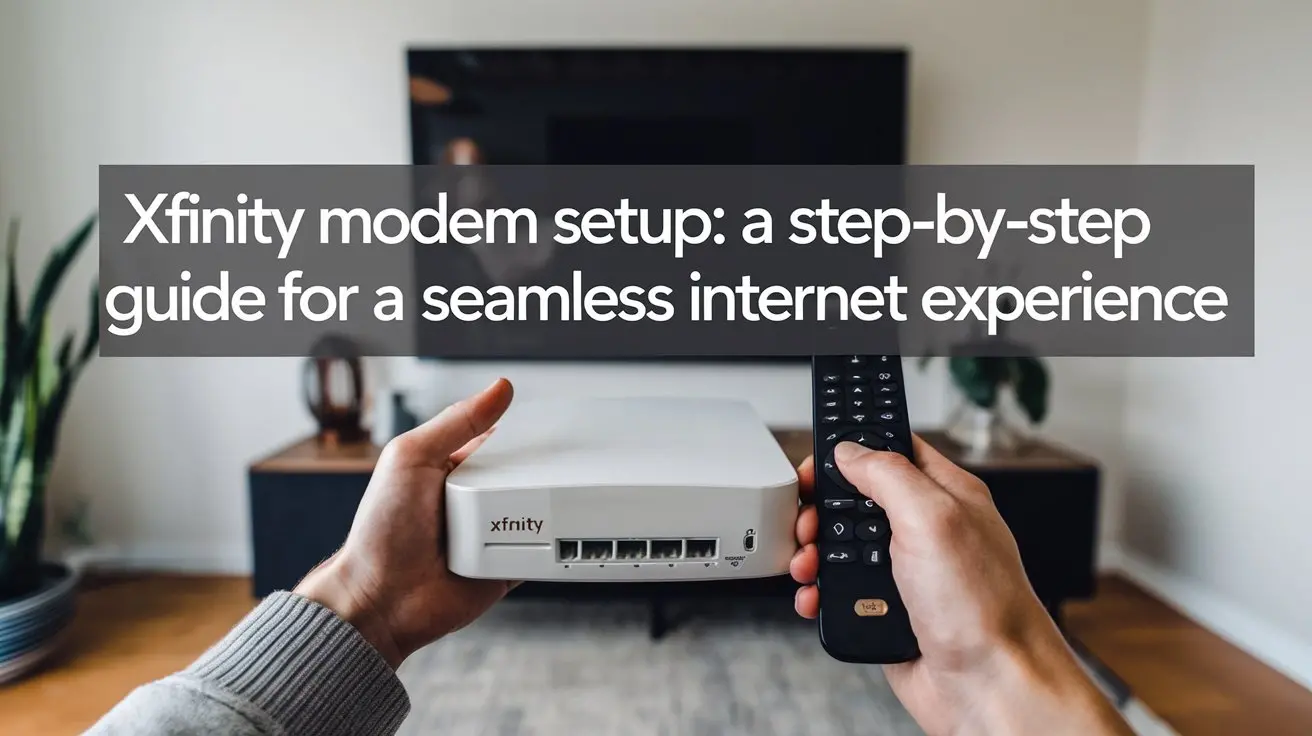
Setting up your Xfinity modem might seem daunting, but with this comprehensive, step-by-step guide, you'll achieve a seamless internet experience. We demystify the process, ensuring you're online quickly and efficiently, ready to enjoy all your digital activities without interruption.
Before You Begin: Essential Preparations
A smooth Xfinity modem setup begins long before you unbox your equipment. Proper preparation is key to avoiding common pitfalls and ensuring a swift, successful installation. By taking a few proactive steps, you can significantly streamline the entire process. In 2025, with the increasing demand for reliable, high-speed internet for remote work, online education, and entertainment, a well-prepared setup is more crucial than ever.
Gathering Necessary Information
Before you even touch your new Xfinity modem, ensure you have the following information readily available. This will be essential during the activation process.
- Xfinity Account Number: This is typically found on your bill or in your online Xfinity account portal.
- Service Address: The exact address where the internet service will be installed.
- Contact Information: A valid phone number and email address associated with your Xfinity account.
- Activation Code (if applicable): Some installations might require a specific activation code provided by Xfinity. Check your welcome kit or confirmation email.
Understanding Your Xfinity Service Plan
Familiarize yourself with the internet speed and data cap associated with your Xfinity service plan. This knowledge will help you set realistic expectations and ensure your modem choice aligns with your needs. For instance, if you're a heavy streamer or gamer, you'll want a plan that supports higher download and upload speeds. In 2025, many households are opting for gigabit plans, with average download speeds reaching over 300 Mbps across major providers, according to recent industry reports. Understanding your plan helps you confirm that your setup is achieving the speeds you're paying for.
Choosing the Right Location for Your Modem
The placement of your modem significantly impacts your Wi-Fi signal strength and overall network performance. Consider the following factors when selecting a location:
- Central Location: Position the modem in a central area of your home to maximize Wi-Fi coverage. Avoid placing it in corners, basements, or near exterior walls.
- Elevated Position: Place the modem on a shelf or table rather than on the floor. This helps the signal propagate more effectively.
- Away from Obstructions: Keep the modem away from large metal objects, thick walls, and other electronic devices that can cause interference (e.g., microwaves, cordless phones, Bluetooth devices).
- Proximity to the Demarcation Point: Ideally, the modem should be located relatively close to where the cable line enters your home (the demarcation point). This minimizes the length of coaxial cable, which can degrade signal quality.
Checking Your Home's Wiring
Ensure the coaxial cable outlet you plan to use is in good working condition.
- Inspect the Outlet: Look for any visible damage, loose connections, or corrosion.
- Test the Outlet (if possible): If you have an older setup, you might consider having a technician inspect your home's wiring to ensure it's up to modern standards. This is particularly important for gigabit speeds, which are more sensitive to signal degradation.
What's in the Box?
Upon receiving your Xfinity modem, take a moment to identify all the components. This will ensure you have everything you need for a successful setup.
- The Modem/Gateway: This is the primary device that connects to the Xfinity network.
- Power Adapter: This is crucial for powering on the modem.
- Ethernet Cable: Used for wired connections between the modem and your router (if not a gateway) or directly to a computer.
- Coaxial Cable: Connects the modem to the wall outlet.
- Setup Guide/Quick Start Guide: A printed manual often included with the equipment.
Having all these items accounted for before you begin the physical connection phase will prevent delays and frustration.
Unpacking and Identifying Your Xfinity Equipment
Once you've completed the initial preparations, it's time to carefully unpack your Xfinity modem and its accessories. This stage is about understanding what you have and ensuring everything is present and accounted for. In 2025, Xfinity offers a range of modem and gateway devices, each with slightly different configurations, so accurate identification is key.
Inspecting the Modem/Gateway
Take the modem or gateway device out of its packaging. Examine it for any physical damage that may have occurred during shipping. Look for:
- Cracks or dents on the casing.
- Bent or damaged ports (Ethernet, coaxial, power).
- Loose internal components (indicated by rattling).
If you notice any damage, do not proceed with the setup. Contact Xfinity customer support immediately to arrange for a replacement.
Identifying Ports and Indicators
Familiarize yourself with the different ports and indicator lights on your Xfinity device. These will be crucial for troubleshooting and understanding the device's status. Common ports include:
- Coaxial Port: Usually a screw-on connector where the coaxial cable from the wall outlet attaches.
- Ethernet Ports: Typically labeled LAN or with an Ethernet symbol. These are used for wired connections. Most modern gateways have multiple ports (e.g., 1Gbps Ethernet).
- Power Port: Where the power adapter connects.
- Reset Button: A small, recessed button often used to restore the device to factory settings.
Indicator lights are vital for monitoring the modem's operational status. They typically represent:
- Power: Indicates the device is receiving power.
- Downstream/Receive: Shows the connection to Xfinity's network is established and receiving data.
- Upstream/Send: Shows the connection to Xfinity's network is established and sending data.
- Online/Internet: Confirms a successful connection to the internet.
- Wi-Fi (if applicable): Indicates the wireless network is active.
Consult your device's specific manual or the Xfinity support website for the exact meaning of each light on your model.
Verifying Included Accessories
Double-check that you have all the necessary accessories:
- Power Adapter: Ensure it's the correct adapter for your specific modem model.
- Ethernet Cable: Usually a Cat 5e or Cat 6 cable.
- Coaxial Cable: A standard RG6 coaxial cable.
- Quick Start Guide: This provides model-specific instructions.
Having these components confirmed will prevent you from realizing you're missing a critical piece midway through the setup.
Physical Connection: Wiring Up Your Xfinity Modem
This is where you physically connect your Xfinity modem to your home's infrastructure and the power source. Precision and proper connections are paramount for signal integrity. In 2025, with the increasing complexity of home networks, ensuring a solid physical connection is the first step toward a robust internet experience.
Connecting the Coaxial Cable
The coaxial cable is the lifeline between your Xfinity modem and the internet service provider's network.
- Locate the Coaxial Outlet: Find the cable wall outlet in the location you've chosen for your modem.
- Connect to the Wall: Take one end of the provided coaxial cable and screw it securely onto the coaxial outlet. Ensure it's finger-tight.
- Connect to the Modem: Take the other end of the coaxial cable and screw it onto the coaxial input port on the back of your Xfinity modem. Again, ensure it's finger-tight.
Important Note: Do not overtighten the coaxial connectors, as this can damage the threads. A snug fit is sufficient. Ensure the cable is not kinked or sharply bent, as this can impede signal quality.
Connecting the Power Adapter
Once the coaxial cable is securely connected, it's time to power up the device.
- Plug into Modem: Connect the small end of the power adapter into the power port on the back of your Xfinity modem.
- Plug into Wall Outlet: Plug the other end of the power adapter into a working electrical outlet. Avoid using power strips that may have surge protection that could interfere with modem startup, unless it's specifically designed for networking equipment.
The modem will begin its startup sequence. Observe the indicator lights; they will start to blink and change as the device powers on and attempts to establish a connection.
Connecting a Router (if not using a Gateway)
If you have a separate modem and router (rather than an all-in-one Xfinity Gateway), you'll need to connect them.
- Connect Ethernet Cable: Take an Ethernet cable. Plug one end into one of the LAN ports on the back of your Xfinity modem.
- Connect to Router: Plug the other end of the Ethernet cable into the WAN (Wide Area Network) or Internet port on your router. This port is usually colored differently or labeled clearly.
This connection allows the modem to provide internet access to your router, which then broadcasts the Wi-Fi signal. If you are using an Xfinity Gateway, this step is integrated into the device, and you will proceed directly to Wi-Fi setup.
Connecting a Computer Directly (for initial setup/troubleshooting)
For initial activation or troubleshooting, you might want to connect a computer directly to the modem via Ethernet.
- Connect Ethernet Cable: Take an Ethernet cable. Plug one end into one of the LAN ports on the back of your Xfinity modem (if it's a separate modem or a gateway with multiple LAN ports).
- Connect to Computer: Plug the other end of the Ethernet cable into the Ethernet port on your computer.
This direct connection bypasses any potential issues with your Wi-Fi network during the initial setup phase.
Powering On and Activation: Bringing Your Xfinity Modem to Life
With the physical connections made, the next crucial step is powering on your Xfinity modem and activating it with Xfinity. This process allows Xfinity to recognize your device and provision your internet service. In 2025, the activation process is largely automated, but understanding the steps ensures a smooth transition.
The Modem Startup Sequence
Once powered on, your Xfinity modem will go through a startup sequence. This typically involves:
- Power On: The power light illuminates.
- Downstream Lock: The modem searches for and locks onto the downstream channel from Xfinity's network. The downstream indicator light will typically blink and then become solid.
- Upstream Lock: The modem establishes a connection with the upstream channel. The upstream indicator light will follow a similar pattern, blinking and then becoming solid.
- Online Status: The modem establishes a full connection to the Xfinity network. The online or internet indicator light will illuminate, often turning solid.
This entire process can take anywhere from 5 to 15 minutes. Be patient and allow the modem to complete its sequence without interruption.
Activating Your Xfinity Service
Once the modem indicates it has an online connection (usually via a solid "Online" or "Internet" light), you'll need to activate it. Xfinity offers several methods for activation:
Method 1: Online Activation (Recommended)
This is the most common and straightforward method.
- Connect a Device: Ensure a computer or mobile device is connected to your Xfinity network, either via Ethernet cable directly to the modem (if applicable) or through the default Wi-Fi network broadcast by the modem/gateway (the network name and password are often on a sticker on the device).
- Open a Web Browser: Navigate to Xfinity's activation website. This is typically
xfinity.com/activateor10.0.0.1(if you're connected to the gateway's local network). - Log In: You will be prompted to log in to your Xfinity account using your username and password.
- Follow On-Screen Instructions: The website will guide you through the activation process. It will likely detect your modem's MAC address and provision your service automatically.
- Confirmation: Once activated, you should receive a confirmation message, and your internet service should be live.
Method 2: Xfinity App Activation
Xfinity's mobile app can also facilitate modem activation.
- Download the App: Download the Xfinity app from your device's app store.
- Log In: Log in with your Xfinity account credentials.
- Navigate to Activation: Look for an option like "Set up my equipment" or "Activate my modem."
- Follow Prompts: The app will guide you through the process, similar to the website activation.
Method 3: Phone Activation (Less Common)
If online methods fail, you can call Xfinity customer support.
- Call Xfinity: Dial the customer service number for Xfinity.
- Request Activation: Inform the representative that you need to activate a new modem.
- Provide Information: You will likely need to provide your account number, service address, and the MAC address of your modem (found on a sticker on the device).
- Follow Instructions: The representative will guide you through the final steps.
Verifying Internet Connectivity
After successful activation, it's essential to test your internet connection.
- Speed Test: Open a web browser and visit a reliable speed test website (e.g., Speedtest.net, Fast.com). Run a test to check your download and upload speeds. Compare these to your subscribed plan.
- Browse Websites: Visit a few different websites to ensure general connectivity is stable.
- Check Multiple Devices: If you have other devices connected (wired or wireless), test their connectivity as well.
If you encounter issues, refer to the troubleshooting section.
Wi-Fi Setup: Creating Your Secure Wireless Network
Once your Xfinity modem is activated and connected to the internet, the next vital step is configuring your Wi-Fi network. This ensures your devices can connect wirelessly and securely. In 2025, a strong, secure Wi-Fi network is paramount for a seamless digital life.
Accessing Your Modem's Wi-Fi Settings
If you are using an Xfinity Gateway (an all-in-one modem and router), you can manage its Wi-Fi settings through its web interface or the Xfinity app.
Accessing via Web Browser:
- Connect to the Gateway: Ensure your computer or device is connected to the gateway's Wi-Fi network (using the default credentials found on the device sticker) or via an Ethernet cable.
- Open Web Browser: Launch your preferred web browser.
- Enter Gateway IP Address: Type the gateway's IP address into the address bar. For most Xfinity Gateways, this is
10.0.0.1. - Log In: You will be prompted for a username and password. These are also typically found on the sticker on your gateway.
Accessing via Xfinity App:
- Open the Xfinity App: Ensure you are logged in with your Xfinity account.
- Navigate to Network Settings: Look for an option like "Internet," "My WiFi," or "Network Settings."
- Access WiFi Settings: You should find options to view and manage your Wi-Fi network name (SSID) and password.
Choosing a Strong Network Name (SSID)
The SSID is the name of your Wi-Fi network that appears when you search for available networks.
- Be Descriptive but Private: Choose a name that is easily identifiable but doesn't reveal personal information (e.g., avoid your name or street address).
- Avoid Default Names: Change the default SSID provided by Xfinity (e.g., "XfinityWifi" or a string of numbers).
- Consider Dual-Band: If your gateway supports dual-band Wi-Fi (2.4 GHz and 5 GHz), you might choose separate SSIDs for each band (e.g., "MyHomeNetwork_2.4" and "MyHomeNetwork_5") or a single SSID if your gateway supports band steering. The 5 GHz band offers faster speeds but has a shorter range, while the 2.4 GHz band has a longer range but slower speeds.
Setting a Secure Wi-Fi Password (WPA3 Recommended)
This is arguably the most critical step for protecting your home network.
- Use Strong Encryption: Ensure your Wi-Fi security is set to WPA3 or WPA2-AES. WPA3 is the latest and most secure standard. Avoid WEP or WPA, as they are outdated and easily compromised.
- Create a Complex Password: Your password should be:
- At least 12 characters long.
- A mix of uppercase and lowercase letters, numbers, and symbols.
- Not easily guessable (avoid common words, names, or sequences).
- Password Manager: Consider using a password manager to generate and store a strong, unique password.
- Change Default Password: Always change the default Wi-Fi password provided by Xfinity.
Configuring Guest Network (Optional but Recommended)
Many Xfinity Gateways allow you to set up a separate guest network.
- Purpose: This provides internet access to visitors without giving them access to your primary network and your personal devices.
- Setup: You can typically enable a guest network, set a separate SSID, and assign a different password.
- Security: Guest networks are usually isolated from your main network, enhancing your home network's security.
Saving Your Settings
After making changes to your Wi-Fi name and password, remember to save your settings. Your gateway will likely reboot to apply the changes. Once it's back online, you'll need to reconnect your devices using the new network name and password.
Troubleshooting Common Xfinity Modem Setup Issues
Even with careful preparation, you might encounter issues during your Xfinity modem setup. This section provides solutions to common problems to help you get online swiftly. In 2025, proactive troubleshooting can save significant time and frustration.
No Internet Connection After Activation
This is a frequent concern.
- Check Indicator Lights: Verify that the modem's "Online" or "Internet" light is solid. If it's off or blinking, there's likely a connection issue.
- Reboot the Modem: Unplug the power adapter from the modem, wait 30 seconds, and plug it back in. Allow 5-10 minutes for it to fully restart and reconnect.
- Check Coaxial Cable: Ensure the coaxial cable is securely screwed into both the wall outlet and the modem. Check for any visible damage to the cable.
- Try a Different Outlet: If possible, test the modem on a different coaxial outlet in your home.
- Verify Activation: Double-check that you completed the activation process correctly via the Xfinity website or app.
- Contact Xfinity Support: If the issue persists, contact Xfinity support. They can check for outages in your area or diagnose problems with your service line.
Slow Internet Speeds
If your internet is connected but sluggish.
- Run a Speed Test: Use a reliable speed test website (e.g., Speedtest.net) to measure your current speeds.
- Test Wired vs. Wireless: Connect a computer directly to the modem via Ethernet cable and run another speed test. If wired speeds are significantly faster than Wi-Fi speeds, the issue is likely with your Wi-Fi.
- Check for Interference: Ensure your modem is not placed near other electronics that can cause interference.
- Reduce Connected Devices: Temporarily disconnect some devices from your network to see if speeds improve. Too many devices consuming bandwidth can slow down the connection for all.
- Router Placement: If using a separate router, ensure it's in an optimal location.
- Modem/Gateway Limitations: Ensure your modem/gateway is capable of handling your subscribed speeds. Older or lower-tier devices might not support gigabit speeds. Xfinity's approved device list can help you confirm compatibility.
- Contact Xfinity: If wired speeds are also significantly below your plan's advertised speeds, contact Xfinity support.
Wi-Fi Not Appearing or Connecting
If you cannot find your Wi-Fi network or connect to it.
- Check Wi-Fi Indicator Light: Ensure the Wi-Fi indicator light on your modem/gateway is on.
- Reboot Modem/Gateway: A simple reboot can often resolve temporary glitches.
- Verify SSID and Password: Double-check that you are trying to connect to the correct network name (SSID) and entering the password accurately. Passwords are case-sensitive.
- Check Distance: Ensure you are within range of the Wi-Fi signal.
- Access Gateway Settings: Log into your gateway's web interface (10.0.0.1) or the Xfinity app to confirm that the Wi-Fi is enabled and that the SSID and password are set correctly.
- Factory Reset (Last Resort): If all else fails, you can perform a factory reset on your modem/gateway. This will revert all settings to their defaults, including Wi-Fi name and password. You will then need to reconfigure your Wi-Fi settings from scratch. Use a paperclip to press and hold the reset button for about 10-15 seconds.
Modem Reboots Randomly
If your modem is frequently restarting on its own.
- Check Power Connection: Ensure the power adapter is securely plugged into both the modem and the wall outlet. Try a different outlet.
- Overheating: Make sure the modem has adequate ventilation and is not covered or in an enclosed space that traps heat.
- Power Adapter Issue: The power adapter itself might be faulty.
- Signal Issues: In some cases, unstable signal levels from the provider can cause the modem to reboot.
- Contact Xfinity Support: This often indicates a hardware issue with the modem or a problem with the incoming signal.
Optimizing Your Xfinity Network for Peak Performance
Once your Xfinity modem is set up and functioning, optimizing your network ensures you're getting the best possible performance for all your online activities. This involves fine-tuning settings and understanding how your network operates. In 2025, with the proliferation of smart home devices and high-bandwidth applications, network optimization is more important than ever.
Understanding Your Internet Speed
As mentioned, regular speed tests are crucial. Aim to achieve speeds close to your subscribed plan. If you consistently fall short, investigate further. Remember that advertised speeds are often "up to," and real-world performance can vary based on network congestion, your equipment, and Wi-Fi conditions.
Wi-Fi Channel Optimization
Wi-Fi operates on specific channels. If many networks in your area use the same channel, it can lead to interference and slower speeds.
- Use Wi-Fi Analyzer Apps: On your smartphone or computer, you can use Wi-Fi analyzer tools to see which channels are most congested.
- Select Less Crowded Channels: Access your gateway's settings (usually 10.0.0.1) and manually select a less congested channel for both the 2.4 GHz and 5 GHz bands. For 2.4 GHz, channels 1, 6, and 11 are generally recommended as they don't overlap. For 5 GHz, there are more non-overlapping channels available.
- Auto Channel Selection: Many modern gateways have an "Auto" channel selection feature, which can dynamically switch to the best channel.
Placement of Your Router/Gateway
We touched on this earlier, but it bears repeating. The physical location is critical for Wi-Fi signal strength.
- Central Location: As close to the center of your home as possible.
- Elevated: Not on the floor.
- Away from Obstructions: Minimize interference from walls, metal objects, and other electronics.
Using a Wi-Fi Extender or Mesh System
If you have a large home or areas with weak Wi-Fi signals, consider these solutions:
- Wi-Fi Extenders (Repeaters): These devices pick up your existing Wi-Fi signal and rebroadcast it, extending its range. They are relatively inexpensive but can sometimes halve your Wi-Fi speed.
- Mesh Wi-Fi Systems: These consist of a main router and satellite nodes that work together to create a single, seamless Wi-Fi network throughout your home. They offer better performance and coverage than extenders and are ideal for larger homes or those with many dead zones.
Updating Modem/Gateway Firmware
Manufacturers and ISPs regularly release firmware updates to improve performance, security, and add new features.
- Automatic Updates: Most Xfinity Gateways receive automatic firmware updates from Xfinity.
- Manual Check: You can sometimes check for updates manually through the gateway's web interface or the Xfinity app.
- Benefits: Keeping firmware up-to-date is crucial for security and optimal performance.
Prioritizing Devices and Bandwidth
Some advanced routers and gateways offer Quality of Service (QoS) settings.
- QoS Functionality: QoS allows you to prioritize certain types of traffic or specific devices. For example, you can prioritize video conferencing or online gaming traffic over less time-sensitive activities like background downloads.
- Setup: Access your gateway's settings to configure QoS. This can be complex, so follow the on-screen instructions carefully.
Securing Your Network
Beyond a strong Wi-Fi password, consider these security measures:
- Disable WPS (Wi-Fi Protected Setup): While convenient, WPS can be a security vulnerability.
- Keep Firmware Updated: As mentioned, this is critical for patching security holes.
- Use a Guest Network: Isolate visitors from your main network.
Advanced Xfinity Modem Settings and Features
For users who want to delve deeper into their network's capabilities, Xfinity modems and gateways offer various advanced settings and features. Understanding these can provide greater control and insight into your internet experience. In 2025, many users are becoming more tech-savvy and looking to fine-tune their home networks.
Understanding the Gateway's Web Interface
The gateway's web interface (typically accessed at 10.0.0.1) is your control panel. Beyond basic Wi-Fi settings, you can find:
- Device Status: Detailed information about your modem's connection, signal levels, and uptime.
- Connected Devices: A list of all devices currently connected to your network, both wired and wireless.
- Firewall Settings: Basic firewall configurations to protect your network from external threats.
- Port Forwarding: Allows specific devices on your network to be accessible from the internet, useful for gaming servers or remote access applications.
- DHCP Settings: Controls how IP addresses are assigned to devices on your network.
- DNS Settings: Allows you to change your Domain Name System (DNS) server, which can sometimes improve browsing speed or provide content filtering.
MAC Address Filtering
This feature allows you to create a list of approved MAC addresses that are permitted to connect to your Wi-Fi network. Any device not on the list will be denied access. While it adds a layer of security, it can be cumbersome to manage, especially with many devices or frequent guests.
Parental Controls
Many Xfinity Gateways include built-in parental controls. These can be used to:
- Block Specific Websites: Prevent access to certain adult or inappropriate websites.
- Schedule Internet Access: Set specific times when certain devices can access the internet.
- Limit Bandwidth: Throttle the internet speed for specific devices.
These features are typically managed through the Xfinity app or the gateway's web interface.
Bridge Mode
If you have purchased your own high-end router and wish to use it as your primary router, you can put your Xfinity Gateway into "Bridge Mode."
- Functionality: In bridge mode, the gateway essentially disables its routing functions (like Wi-Fi broadcasting and firewall) and acts solely as a modem, passing the public IP address directly to your own router.
- Benefits: This avoids "double NAT" issues, which can cause problems with online gaming and certain applications, and allows you to leverage the advanced features of your preferred router.
- How to Enable: This setting is usually found within the gateway's advanced settings menu. Consult Xfinity support or your gateway's manual for specific instructions, as it can vary by model.
Understanding Signal Levels
Within the gateway's status page, you can often find detailed information about your modem's signal levels (Downstream Power, SNR, Upstream Power, etc.).
- Importance: These readings are crucial for diagnosing connection issues. Deviations from Xfinity's recommended ranges can indicate problems with the coaxial cable, connectors, or the incoming signal from the street.
- Troubleshooting: If your signal levels are outside the optimal range, it's a strong indicator that you need to contact Xfinity support for a technician to investigate.
Firmware Updates and Diagnostics
As mentioned, keeping firmware updated is vital. The advanced settings often provide a way to check for and initiate firmware updates manually if automatic updates are not enabled or fail. You may also find diagnostic tools that can help pinpoint network issues.
Conclusion: Your Gateway to a Superior Internet Experience
Mastering your Xfinity modem setup is the first and most critical step toward enjoying a consistently fast, reliable, and secure internet connection. By following this comprehensive, step-by-step guide, you've navigated the process from essential preparations and physical connections to activation and Wi-Fi configuration. We've covered everything from identifying your equipment and understanding indicator lights to troubleshooting common hurdles and optimizing your network for peak performance. Remember that proactive preparation, careful execution, and understanding your device's capabilities are key. In 2025, with the internet deeply integrated into our daily lives, a well-configured Xfinity modem ensures you're equipped for everything from critical work tasks and immersive entertainment to staying connected with loved ones. Don't hesitate to leverage Xfinity's resources and customer support if you encounter any persistent issues. Your seamless internet experience awaits.





