Xfinity Internet Setup A Step-by-Step Guide to Seamless Connectivity
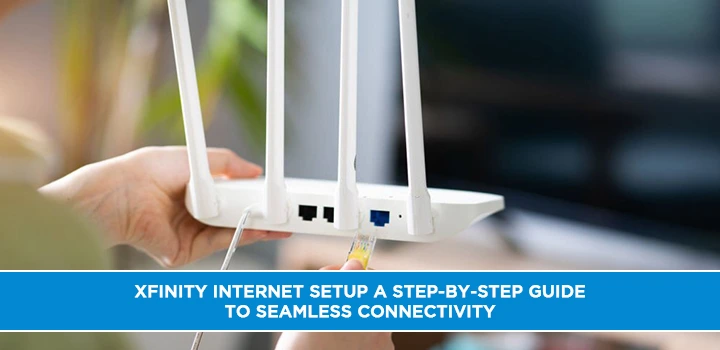
Unlock the full potential of your Xfinity internet with this comprehensive, step-by-step guide. We'll walk you through every stage of Xfinity internet setup, from unboxing to achieving seamless connectivity, ensuring a smooth and hassle-free experience for your home or office in 2025.
Understanding Your Xfinity Equipment
Before diving into the setup process, it's crucial to understand the components that make up your Xfinity internet service. Xfinity typically provides either a modem and a separate router, or a combined modem-router unit often referred to as a gateway. Knowing which you have will streamline the setup. By 2025, most new Xfinity installations involve advanced gateways designed for higher speeds and better Wi-Fi coverage. These devices are engineered to handle the increasing demands of connected households, supporting multiple devices streaming, gaming, and working simultaneously. Understanding the ports on your equipment – typically coaxial for the internet connection, Ethernet for wired devices, and power – is the first step towards a successful setup.
Modems vs. Gateways: What's the Difference?
A modem's primary function is to translate the signal from your cable provider (Xfinity) into a format your network can understand. It's the bridge between your home network and the internet. A router, on the other hand, creates your local network, allowing multiple devices to share the internet connection wirelessly and via Ethernet cables. It also provides crucial security features like a firewall. A gateway is a single device that combines both modem and router functionalities. Xfinity often provides gateways for simplicity and convenience, especially for standard internet packages. For users with higher-tier plans or specific networking needs, a separate modem and router setup might still be an option, offering more customization.
Key Equipment Components
Regardless of whether you have a separate modem and router or a gateway, you'll encounter a few standard components:
- Modem/Gateway: The central device that connects to Xfinity's network.
- Power Adapter: Essential for powering up your modem or gateway.
- Ethernet Cable: Used for wired connections between devices and the router/gateway, or between the modem and router if they are separate units.
- Coaxial Cable: This is the cable that connects your modem/gateway to the Xfinity wall outlet.
- Setup Guide/Documentation: While this guide aims to be comprehensive, the manufacturer's documentation can offer specific details about your model.
Pre-Setup Checklist: What You Need Before You Begin
A little preparation goes a long way in ensuring a smooth Xfinity internet setup. By 2025, the complexity of home networks has increased, making this checklist even more vital. Before you even open the box, gather these essential items and information to prevent delays and frustration.
Gathering Essential Information
Having this information readily available will significantly speed up the activation process and help you configure your network correctly:
- Xfinity Account Number: You'll need this for online activation and customer support.
- Service Address: Confirm the exact address where the internet will be installed.
- Contact Phone Number: Used for account verification and sometimes for setup support.
- Email Address: For receiving confirmations and important communications from Xfinity.
- Wi-Fi Network Name (SSID) and Password: If you're setting up your own router or changing default settings on a gateway, have your desired network name and a strong password ready. For initial setup, you might use the defaults provided on the device.
Physical Space and Placement Considerations
The location of your modem/gateway is critical for optimal Wi-Fi performance. In 2025, with the proliferation of smart home devices, robust Wi-Fi coverage is paramount. Consider the following:
- Central Location: Place the gateway in a central area of your home to ensure the Wi-Fi signal can reach all corners.
- Avoid Obstructions: Keep the gateway away from thick walls, metal objects, mirrors, and other electronic devices (like microwaves or cordless phones) that can interfere with the Wi-Fi signal.
- Elevated Position: Placing the gateway on a shelf or table, rather than on the floor, can improve signal dispersion.
- Ventilation: Ensure the device has adequate airflow to prevent overheating, which can impact performance.
- Proximity to the Xfinity Outlet: You'll need to connect the coaxial cable from the wall outlet to your modem/gateway, so choose a location near the outlet.
Tools and Accessories
While Xfinity typically provides all necessary cables, having a few basic tools can be helpful:
- Screwdriver (if needed): Some older wall plates might require a screwdriver for access.
- Flashlight: Useful for seeing connections in dimly lit areas.
- Surge Protector: Highly recommended to protect your valuable equipment from power surges and spikes.
The Unboxing and Identification Process
Once you have your Xfinity equipment and have completed the pre-setup checklist, it's time to unbox and identify each component. This step is straightforward but essential for ensuring you have everything you need and that the equipment is in good condition. In 2025, Xfinity equipment is often sleek and compact, but understanding the labels and ports is key.
What's Inside the Box?
Carefully open the Xfinity packaging. You should find the following items:
- The Xfinity Modem or Gateway unit.
- A power adapter specifically designed for your unit.
- An Ethernet cable (usually Cat 5e or Cat 6).
- A coaxial cable.
- Possibly a quick start guide or other documentation.
Important: Inspect all items for any signs of damage that may have occurred during shipping. If anything is damaged or missing, contact Xfinity customer support immediately.
Identifying Your Equipment Model
Locate the label on your modem or gateway. This label contains crucial information, including:
- Model Number: Essential for troubleshooting and looking up specific instructions.
- Serial Number: Used for registration and account management.
- MAC Address: A unique hardware identifier, sometimes needed for advanced network configurations or by support.
- Default Wi-Fi Network Name (SSID) and Password: These are usually printed on the label and will be used for your initial connection.
Take a moment to jot down or photograph this information, as it will be useful during the activation and setup process.
Understanding the Ports
Familiarize yourself with the different ports on the back or bottom of your modem/gateway:
- Coaxial Port: This is where the coaxial cable from your wall outlet connects. It's usually a screw-on connector.
- Ethernet Ports: These are standard RJ45 ports. Most gateways have multiple Ethernet ports for wired connections to computers, gaming consoles, or other devices. One port might be labeled "Internet" or "WAN" if it's a separate modem connecting to a router.
- Power Port: Where the power adapter plugs in.
- Reset Button: Usually a small, recessed button. Pressing and holding this button often restores the device to its factory default settings, which is a common troubleshooting step.
Connecting Your Modem or Gateway: Step-by-Step
This section details the physical connections required to get your Xfinity internet service up and running. Following these steps carefully ensures a stable foundation for your network. By 2025, these core connection principles remain the same, even with more advanced hardware.
Step 1: Connect the Coaxial Cable
Locate the coaxial cable that came with your Xfinity equipment or a previously installed cable. Connect one end to the Xfinity wall outlet and the other end to the coaxial port on your modem or gateway. Ensure the connection is snug. If it's a screw-on type, tighten it by hand until it's firm, but avoid overtightening.
Step 2: Connect the Power Adapter
Plug the power adapter into the power port on your modem or gateway. Then, plug the other end of the adapter into a working electrical outlet. It's highly recommended to use a surge protector for this connection to safeguard your equipment.
Step 3: Power On the Device
Once the power adapter is connected, your modem or gateway will begin to power on. You'll see indicator lights on the front of the device. These lights will typically blink and then become solid as the device powers up, establishes a connection with the Xfinity network, and prepares for activation. This process can take several minutes (usually 5-15 minutes).
Step 4: Observe the Indicator Lights
The status lights on your modem/gateway are crucial indicators of its connection status. While the exact lights and their meanings can vary by model, generally you'll look for lights indicating:
- Power: Should be solid.
- Downstream/Receive: Indicates connection to the cable line.
- Upstream/Send: Indicates connection back to the cable line.
- Online/Internet: This light should become solid, indicating a successful connection to the Xfinity network.
- Wi-Fi (if applicable): Should be blinking or solid, indicating the wireless network is active.
Refer to your device's manual or the Xfinity support website for the specific meaning of each light on your model.
Step 5: Connect Your Router (if separate)
If you are using a separate modem and router, this is the step where you connect them. Use an Ethernet cable to connect the Ethernet port on your modem (often labeled "Internet" or "LAN") to the WAN (Wide Area Network) or Internet port on your router. The WAN port on a router is typically a different color or set apart from the other Ethernet ports.
After connecting the modem to the router, power on the router. Wait for its indicator lights to stabilize, signifying it's ready.
Router Setup and Configuration
For those using a separate router or configuring an Xfinity gateway, setting up your Wi-Fi network is the next critical step. This ensures your devices can connect wirelessly. By 2025, Wi-Fi 6 and 6E are becoming standard, offering faster speeds and better performance for multiple devices.
Connecting a Computer for Initial Setup
The most reliable way to configure your router or gateway is by using a wired connection for the initial setup. Connect one end of an Ethernet cable to one of the LAN ports on your router or gateway and the other end to the Ethernet port on your computer. Ensure your computer is set to obtain an IP address automatically via DHCP.
Accessing the Router's Web Interface
Open a web browser on the connected computer. In the address bar, type the IP address of your router. Common default IP addresses for routers include 192.168.1.1 or 192.168.0.1. You can usually find this IP address on a sticker on the router itself or in its user manual. You will then be prompted to enter a username and password. These are also typically found on the device sticker or in the manual. If you've reset the router, these will be the factory defaults.
Configuring Your Wi-Fi Network (SSID and Password)
Once logged into the router's interface, navigate to the Wireless or Wi-Fi settings section. Here you can:
- Change the Network Name (SSID): Choose a unique name for your Wi-Fi network. Avoid using personal information.
- Set a Strong Password: Select WPA2 or WPA3 security and create a strong, unique password that is difficult to guess. This is crucial for network security.
- Select Wi-Fi Band: Most modern routers broadcast on both 2.4 GHz and 5 GHz bands. The 2.4 GHz band offers wider coverage, while the 5 GHz band offers faster speeds but shorter range. You can often set different SSIDs for each band or use a single SSID for both if your router supports band steering.
Save your changes. Your router will likely restart to apply the new settings.
Setting Up a Guest Network (Optional)
For enhanced security and convenience, consider setting up a guest network. This provides visitors with internet access without giving them access to your main network and its connected devices. You can usually find this option within the wireless settings.
Securing Your Router
Beyond Wi-Fi passwords, ensure your router's administrative login is also secured with a strong password. This prevents unauthorized access to your router's settings.
Activating Your Xfinity Internet Service
With your equipment physically connected and your router configured, the next crucial step is activating your Xfinity internet service. This process registers your modem/gateway with Xfinity's network. By 2025, most activation is done online or via a mobile app, making it more convenient than ever.
Online Activation via Xfinity Website
The most common and recommended method is online activation. Follow these steps:
- Ensure your modem/gateway is powered on and has established a stable connection (check the indicator lights).
- On a computer or mobile device connected to your new network (either via Ethernet or the default Wi-Fi using the credentials on the device), open a web browser.
- Navigate to the Xfinity activation website: xfinity.com/activate.
- You will be prompted to log in to your Xfinity account using your username and password. If you don't have an account, you'll need to create one.
- Follow the on-screen instructions. The system will detect your modem/gateway and guide you through the activation process. This may involve confirming your service address and account details.
- The activation process can take anywhere from 5 to 30 minutes. During this time, your modem/gateway may restart multiple times.
Activation via the Xfinity App
Xfinity also offers a mobile app that can facilitate activation. Download the "Xfinity App" from your device's app store. Log in with your Xfinity credentials and look for an option to set up new equipment or activate service. The app will guide you through a similar process to the website, often allowing you to scan a QR code on your equipment for easier identification.
What to Do If Activation Fails
If the activation process fails, don't panic. Here are some common troubleshooting steps:
- Restart Your Modem/Gateway: Unplug the power for 30 seconds, then plug it back in. Wait for it to fully boot up before trying to activate again.
- Check Connections: Ensure all cables (coaxial, power, Ethernet) are securely connected.
- Verify Account Information: Double-check that you are using the correct Xfinity account number and login credentials.
- Try a Different Browser or Device: Sometimes browser cache or specific device settings can interfere.
- Contact Xfinity Support: If you continue to experience issues, reach out to Xfinity customer support. They can check your service status and troubleshoot from their end.
Optimizing Your Wi-Fi Network for Peak Performance
Once your Xfinity internet is active, the focus shifts to optimizing your Wi-Fi network for the best possible speed, coverage, and reliability. In 2025, with more devices than ever connected, a well-optimized network is essential for a seamless digital experience. This involves both router settings and strategic placement.
Understanding Wi-Fi Bands (2.4 GHz vs. 5 GHz)
As mentioned earlier, most modern routers broadcast on two main frequencies:
- 2.4 GHz: Offers a longer range and better penetration through walls and obstacles. However, it's more susceptible to interference from other devices (microwaves, Bluetooth, cordless phones) and generally offers slower speeds. It's ideal for devices that are further away or don't require high bandwidth (e.g., smart home sensors, older laptops).
- 5 GHz: Provides significantly faster speeds and less interference, making it ideal for streaming, gaming, and heavy downloading. However, its range is shorter, and it struggles to penetrate solid objects as effectively. It's best for devices closer to the router.
By assigning devices to the appropriate band, you can reduce congestion and improve overall performance.
Strategic Router Placement Revisited
We touched on this in the pre-setup, but it bears repeating for optimization. A central, elevated, and unobstructed location is paramount. If you have a larger home or areas with weak signal, consider these solutions:
- Wi-Fi Extenders/Repeaters: These devices pick up your existing Wi-Fi signal and rebroadcast it, extending coverage. They are generally easy to set up but can sometimes halve the bandwidth.
- Mesh Wi-Fi Systems: These systems consist of a main router and satellite nodes that work together to create a single, seamless Wi-Fi network throughout your home. They offer superior coverage and performance compared to extenders and are increasingly popular for larger homes in 2025. Xfinity offers its own xFi Pods as a mesh solution.
Updating Router Firmware
Router manufacturers regularly release firmware updates to improve performance, fix bugs, and enhance security. Regularly checking for and installing these updates is crucial. You can usually do this through the router's web interface or the manufacturer's app.
Channel Selection and Bandwidth
Within your router's advanced wireless settings, you may find options for channel selection and channel bandwidth. If you experience Wi-Fi interference, manually selecting a less congested channel can help. For 5 GHz, using a wider channel bandwidth (e.g., 80 MHz or 160 MHz if supported) can increase speeds, but it might also reduce range slightly.
Quality of Service (QoS) Settings
Some routers offer Quality of Service (QoS) settings, allowing you to prioritize certain types of traffic or specific devices. For example, you can prioritize video streaming or online gaming traffic to ensure a smoother experience, even when other devices are using the network heavily.
Troubleshooting Common Xfinity Internet Setup Issues
Even with the best preparation, you might encounter hiccups during your Xfinity internet setup. This section provides solutions to the most common problems encountered in 2025.
No Internet Connection After Activation
Symptoms: The "Online" or "Internet" light on your modem/gateway is not solid, or you can't access websites.
Solutions:
- Power Cycle: Unplug the modem/gateway, wait 30 seconds, and plug it back in.
- Check Coaxial Connection: Ensure the coaxial cable is securely fastened to both the wall outlet and the modem/gateway.
- Verify Activation: Double-check that you completed the activation process successfully. Revisit Activating Your Xfinity Internet Service.
- Check Xfinity Service Status: There might be an outage in your area. Check the Xfinity website or app for outage information.
- Test with a Wired Connection: Connect a computer directly to the modem/gateway via Ethernet to rule out Wi-Fi issues.
Slow Internet Speeds
Symptoms: Websites load slowly, videos buffer, downloads take a long time.
Solutions:
- Run a Speed Test: Use a reliable speed test website (e.g., Ookla Speedtest) while connected via Ethernet to compare your speeds to your subscribed plan.
- Check Wi-Fi Interference: Move your router away from other electronics or try changing Wi-Fi channels.
- Update Router Firmware: Ensure your router's firmware is up to date.
- Reduce Connected Devices: Temporarily disconnect some devices to see if performance improves.
- Consider a Plan Upgrade: If you consistently need higher speeds and are on a lower-tier plan, it might be time to upgrade.
- Check for Bandwidth Hogs: Identify which devices or applications are consuming the most bandwidth.
Wi-Fi Signal is Weak or Intermittent
Symptoms: Poor Wi-Fi signal strength in certain areas of your home, dropped connections.
Solutions:
- Router Placement: Ensure the router is in a central, elevated, and unobstructed location.
- Use Wi-Fi Extenders or Mesh Systems: For larger homes, these are often necessary.
- Change Wi-Fi Channel: Experiment with different channels to find a less congested one.
- Update Router Firmware: Performance improvements are often included in firmware updates.
- Check for Interference: Identify and move potential sources of interference.
Unable to Connect to Wi-Fi Network
Symptoms: Your device cannot find your Wi-Fi network, or it fails to connect after entering the password.
Solutions:
- Restart Router and Device: Reboot both your router and the device you're trying to connect.
- Verify Wi-Fi Password: Ensure you are entering the correct password, paying attention to case sensitivity.
- Check SSID: Make sure you are connecting to the correct network name.
- Forget and Reconnect: On your device, "forget" the Wi-Fi network and then try reconnecting.
- Check Router Settings: Ensure your Wi-Fi network is enabled and not hidden.
Router Lights Indicate an Issue
Symptoms: Specific lights on your modem/gateway or router are off, blinking unusually, or red.
Solutions:
- Consult Device Manual: Refer to the user manual for your specific modem/gateway or router model to understand the meaning of the indicator lights.
- Power Cycle: A simple reboot often resolves temporary glitches.
- Check Cable Connections: Ensure all cables are securely plugged in.
- Contact Support: If persistent issues with indicator lights occur, it may point to a hardware problem or a deeper network issue requiring professional assistance.
Advanced Setup Considerations
For users who require more control, enhanced security, or better performance, several advanced setup options can be explored. These are particularly relevant in 2025 as home networks become more complex and demanding.
Port Forwarding
Port forwarding allows you to direct specific internet traffic from the internet to a particular device on your local network. This is often necessary for online gaming, running servers, or accessing certain applications remotely. You'll typically find this setting within your router's advanced configuration menu. You'll need to specify the external port, internal port, and the IP address of the device you want to forward to.
Static IP Addresses
While most home users receive dynamic IP addresses from their ISP (which can change), some applications or services might require a static IP address. Xfinity offers static IP addresses as an add-on service, typically for business accounts, but it can be beneficial for advanced home users. This provides a consistent public IP address for your network.
DMZ (Demilitarized Zone)
The DMZ feature effectively places a specific device outside your router's firewall, exposing it directly to the internet. This is generally not recommended for security reasons unless absolutely necessary for a specific application that cannot function with port forwarding. If you use DMZ, ensure the device is highly secured.
Parental Controls and Network Security
Most Xfinity gateways and modern routers offer built-in parental controls and security features. These can include:
- Website Blocking: Restricting access to certain websites or categories of content.
- Time Restrictions: Setting schedules for when specific devices can access the internet.
- Firewall Settings: Configuring the router's firewall to block unwanted traffic.
- Malware Protection: Some advanced gateways offer integrated protection against malicious websites and threats.
Utilizing these features is a proactive step in securing your network and managing internet usage for family members.
Xfinity xFi Pods for Enhanced Wi-Fi
For users experiencing Wi-Fi dead zones or seeking a more robust mesh network, Xfinity offers xFi Pods. These are Wi-Fi extenders that seamlessly integrate with your Xfinity gateway to create a powerful mesh network. They are designed to optimize Wi-Fi coverage throughout your home, ensuring strong signals for all your connected devices. Setup is typically managed through the Xfinity app, making it user-friendly.
Maintaining Optimal Xfinity Performance
Setting up your Xfinity internet is just the beginning. To ensure consistent, high-performance connectivity in 2025 and beyond, ongoing maintenance and awareness are key. Regular checks and proactive measures can prevent future issues and keep your network running smoothly.
Regularly Monitor Your Speed
It's wise to periodically run speed tests, especially if you notice a degradation in performance. Compare these results to the speeds advertised for your Xfinity plan. If there's a consistent discrepancy, it might be time to contact Xfinity support or investigate your home network setup.
Keep Your Equipment Updated
As mentioned, firmware updates for your modem, gateway, and router are critical. These updates often contain performance enhancements, security patches, and bug fixes that can resolve underlying issues before they become major problems. Set up automatic updates if your devices support it, or schedule regular manual checks.
Secure Your Network Continuously
Network security is not a one-time setup. Regularly review your Wi-Fi password and router administrative password. Be cautious about connecting to public Wi-Fi networks, and consider using a Virtual Private Network (VPN) for added security when browsing online, especially when handling sensitive information.
Manage Connected Devices
As the number of connected devices in homes continues to grow, it's important to be aware of what's on your network. Periodically review the list of connected devices in your router's settings. Remove any unknown or unauthorized devices. Consider disabling UPnP (Universal Plug and Play) if you don't actively use it, as it can sometimes be a security vulnerability.
Plan for Future Needs
The digital landscape evolves rapidly. By 2025, the average household likely has more smart home devices, higher-resolution streaming demands, and increased reliance on cloud-based services. Consider if your current Xfinity plan and equipment will meet your future needs. Upgrading your internet speed or your Wi-Fi hardware (e.g., to Wi-Fi 6E or a mesh system) might be a worthwhile investment to future-proof your home network.
When to Call Xfinity Support
While this guide covers many common issues, there are times when professional help is necessary. Contact Xfinity support if:
- You've exhausted all troubleshooting steps and still have no internet.
- You suspect a problem with the Xfinity line or service coming into your home.
- Your equipment is consistently malfunctioning despite troubleshooting.
- You need to upgrade your service plan or inquire about new equipment.
Having your account information and a clear description of the problem ready will help them assist you more efficiently.
Conclusion
Successfully setting up your Xfinity internet is a gateway to a world of seamless connectivity. By understanding your equipment, meticulously following the setup steps, and optimizing your Wi-Fi network, you can ensure a robust and reliable internet experience throughout your home. This guide has provided a comprehensive roadmap, from the initial unboxing to advanced configurations and ongoing maintenance, all tailored for the demands of 2025. Remember that proactive troubleshooting and regular network checks are key to maintaining peak performance. If you encounter persistent issues, don't hesitate to leverage Xfinity's support resources. With the right approach, your Xfinity internet setup will be a source of consistent satisfaction, powering all your digital needs.





