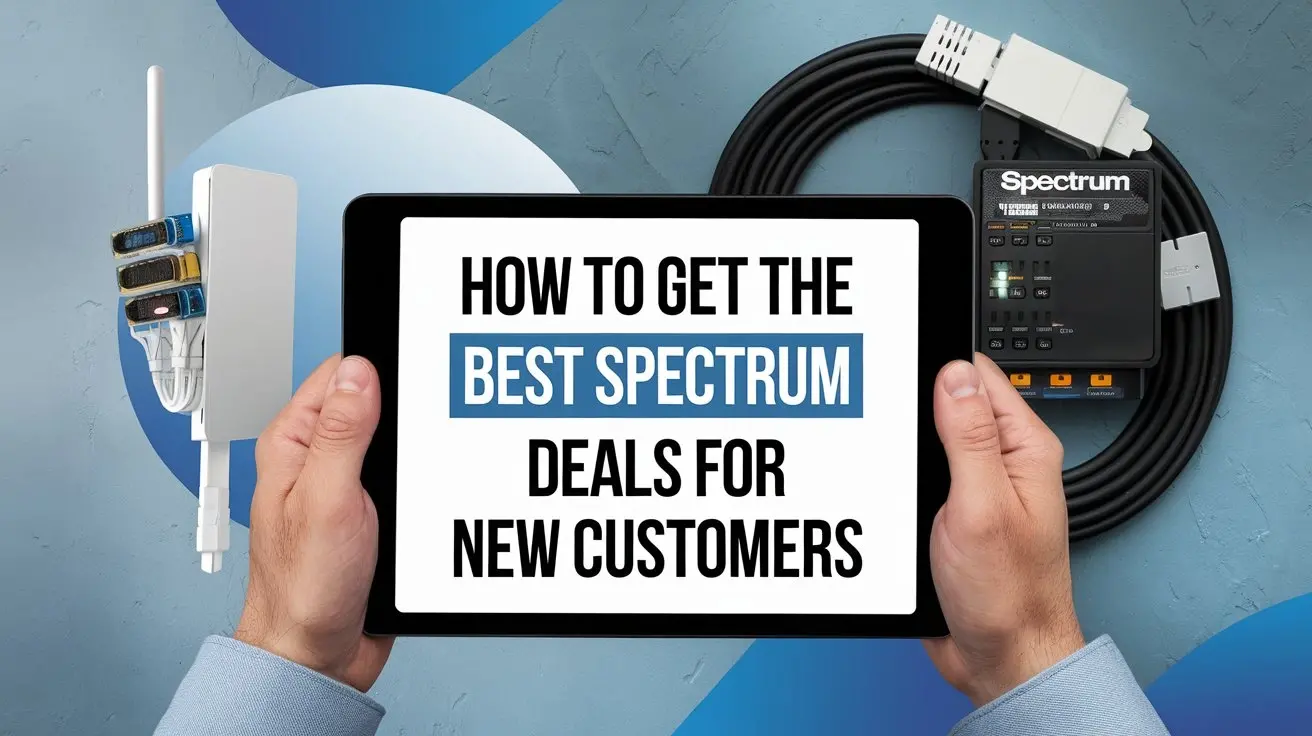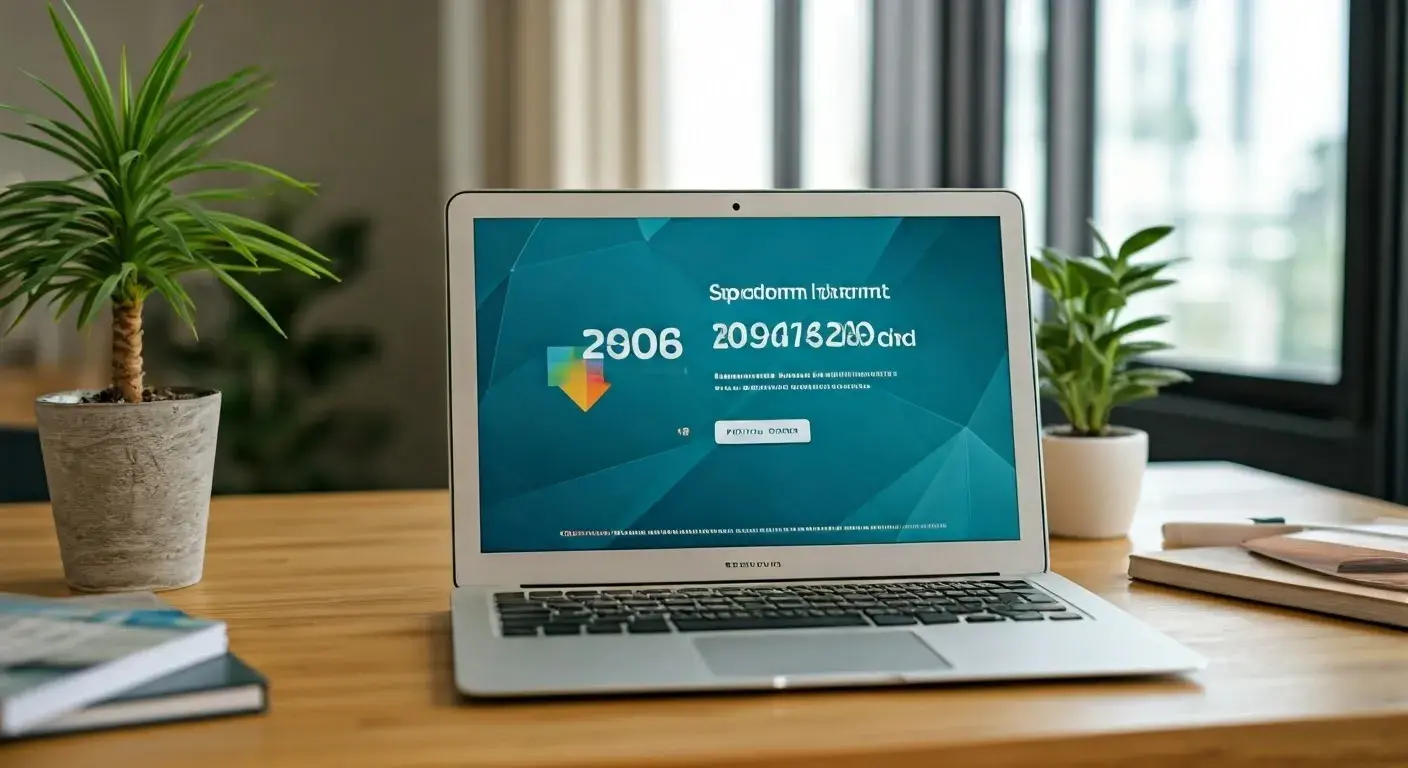Why is My Spectrum Internet Not Working?

Experiencing Spectrum internet outages can be incredibly frustrating. This comprehensive guide dives deep into the common reasons why your Spectrum internet might not be working, offering practical troubleshooting steps and insights to get you back online quickly. We'll cover everything from simple modem resets to understanding network-wide issues.
Spectrum Internet Not Working: Troubleshooting Basics
When your Spectrum internet connection suddenly drops, the first instinct is often panic. However, before assuming the worst, a systematic approach to troubleshooting can often resolve the issue swiftly. Many common internet problems stem from simple, easily fixable causes. This section will guide you through the fundamental steps to diagnose and resolve the most frequent culprits behind your Spectrum internet not working.
The Power Cycle: Your First Line of Defense
The universal fix for many electronic device issues, the power cycle, is also the most effective first step for your internet connection. This process involves completely restarting your modem and router, clearing out any temporary glitches or memory issues that might be preventing a stable connection. In 2025, network congestion and minor firmware hiccups remain primary reasons for intermittent connectivity, making this a crucial initial step.
How to Power Cycle Your Spectrum Modem and Router:
- Unplug Power: Locate your Spectrum modem and router. Unplug the power cord from both devices. If you have a combined modem/router unit, unplug only that device.
- Wait: Allow at least 60 seconds for the devices to fully discharge. This is critical for a complete reset.
- Plug In Modem: Plug the power cord back into your modem only. Wait for the modem's indicator lights to stabilize. This usually takes 2-5 minutes. Look for solid lights indicating power, downstream, upstream, and online status.
- Plug In Router: Once the modem is fully online, plug the power cord back into your router. Wait another 2-3 minutes for the router to boot up and establish its network.
- Test Connection: Try connecting to the internet on one of your devices.
This simple reboot process can resolve a surprising number of connectivity issues. If your Spectrum internet is still not working after a power cycle, proceed to the next steps.
Checking Physical Connections
Loose or damaged cables are another common, yet often overlooked, reason for internet disruptions. Ensure all connections are secure and free from visible wear and tear. According to industry reports in 2025, physical infrastructure issues still account for a significant percentage of service calls.
Key Connections to Inspect:
- Coaxial Cable: Ensure the coaxial cable is tightly screwed into both the Spectrum modem and the wall outlet. Check for any kinks, cuts, or damage to the cable itself.
- Ethernet Cable (Modem to Router): If you have a separate modem and router, verify that the Ethernet cable connecting them is securely plugged into the correct ports on both devices. Try swapping this cable if you have a spare.
- Ethernet Cable (Router to Device): If you're using a wired connection to a computer or other device, ensure the Ethernet cable is firmly seated in both the router and the device's Ethernet port.
A slightly dislodged cable can easily cause intermittent or complete loss of internet service. Always check these connections before moving to more complex troubleshooting.
Spectrum Outage Map and Status Updates
Sometimes, the issue isn't with your equipment at all, but with Spectrum's network itself. Spectrum provides tools to check for known outages in your area. In 2025, while network reliability has improved, localized outages due to weather, construction, or equipment failure still occur.
How to Check for Spectrum Outages:
- Spectrum Website: Visit the official Spectrum website and look for an "Outage Map" or "Service Status" section. You'll typically need to enter your address to see if there are any reported issues in your vicinity.
- Spectrum App: Download the Spectrum mobile app. It often provides real-time updates on service status and allows you to report an outage.
- Social Media: Spectrum's official social media channels (e.g., Twitter) may also post information about widespread service disruptions.
If an outage is confirmed in your area, there's little you can do but wait for Spectrum to resolve the issue. Checking these resources first can save you a lot of unnecessary troubleshooting time.
Modem and Router Issues: The Usual Suspects
Your modem and router are the gateways to your internet connection. When your Spectrum internet is not working, these devices are prime suspects. Understanding their functions and common failure points is crucial for effective troubleshooting. In 2025, while technology advances, firmware bugs, overheating, and end-of-life hardware still cause significant problems.
Understanding Your Spectrum Modem
The modem's job is to translate the signal from Spectrum's network (usually coaxial cable) into a format your router and devices can understand. If the modem is malfunctioning, no internet signal will reach your home network.
Common Modem Problems:
- Indicator Lights: The lights on your modem are diagnostic tools. Consult your modem's manual or Spectrum's support site to understand what each light signifies. Solid lights usually indicate a good connection, while blinking or off lights can point to a problem. For instance, a blinking "Online" light often means the modem is trying but failing to connect to the Spectrum network.
- Overheating: Modems generate heat. Ensure yours is in a well-ventilated area and not covered by anything that could trap heat. Overheating can lead to performance degradation and eventual failure.
- Firmware Issues: Like any computer, modems have firmware. Sometimes, firmware can become corrupted or outdated, leading to connectivity problems. While Spectrum typically manages firmware updates remotely, a manual reset (power cycle) can sometimes prompt a refresh.
- Hardware Failure: Modems, like all electronic devices, have a lifespan. If your modem is several years old, it might be reaching the end of its operational life and could be the cause of your Spectrum internet not working.
The Role of Your Router
The router takes the internet connection from the modem and distributes it to multiple devices in your home, both wirelessly (Wi-Fi) and via Ethernet cables. It also manages your home network.
Common Router Problems:
- Overheating: Similar to modems, routers can overheat. Ensure they are placed in open, ventilated spaces.
- Firmware Glitches: Router firmware can also develop bugs or become outdated. Many routers allow for manual firmware updates through their web interface. Check your router's manufacturer website for the latest firmware for your model.
- Configuration Errors: Incorrect settings within the router's configuration can lead to connectivity issues. This is less common if the router was working previously, but can happen after a factory reset or manual changes.
- Wi-Fi Interference: For wireless connections, interference from other electronic devices (microwaves, cordless phones, Bluetooth devices, even neighboring Wi-Fi networks) can disrupt your signal. Try changing your Wi-Fi channel within your router's settings.
- Router Hardware Failure: Older routers can also fail. If your router is experiencing frequent reboots, dropping connections, or has no lights, it might be time for a replacement.
Spectrum-Provided vs. Third-Party Equipment
Spectrum offers both their own branded modems/routers and allows customers to use their own compatible equipment. The troubleshooting steps can vary slightly.
Comparison Table: Spectrum-Provided vs. Third-Party Equipment
| Feature | Spectrum-Provided Equipment | Third-Party Equipment |
|---|---|---|
| Support | Direct support from Spectrum for hardware and service issues. | Support from the equipment manufacturer for hardware issues; Spectrum supports the connection. |
| Firmware Updates | Managed remotely by Spectrum. | User-managed, often via manufacturer's website or device interface. |
| Compatibility | Guaranteed compatibility with Spectrum network. | Must be on Spectrum's approved modem list for DOCSIS 3.0/3.1 compatibility. |
| Troubleshooting Access | Spectrum technicians have remote access for diagnostics. | Spectrum may have limited remote access; often requires user intervention for diagnostics. |
If you are using your own modem, ensure it is on Spectrum's approved modem list to avoid compatibility issues that could cause your Spectrum internet not working.
Spectrum Network Outages and Service Disruptions
While personal equipment issues are common, widespread Spectrum network outages are also a significant reason why your internet might not be working. These can range from localized problems affecting a few blocks to larger regional disruptions. Understanding how to identify and what to expect during these times is crucial.
Types of Network Disruptions
Spectrum's network is extensive, and various factors can lead to service interruptions. In 2025, while infrastructure is robust, it's not immune to external forces.
Common Causes of Spectrum Outages:
- Weather Events: Severe storms, high winds, ice, and lightning can damage physical infrastructure like cables, poles, and transmission equipment.
- Construction and Digging Accidents: Unintentional damage to underground cables during construction or roadwork is a frequent cause of localized outages.
- Equipment Malfunctions: Like any complex system, Spectrum's network relies on hardware that can fail. This includes issues at central offices, local nodes, or transmission towers.
- Power Outages: If Spectrum's local facilities lose power and backup systems fail, it can disrupt service in the affected area.
- Cybersecurity Incidents: While less common for direct service disruption, sophisticated cyberattacks could potentially impact network operations.
- Peak Demand: During periods of extremely high internet usage (e.g., major sporting events, holidays), some areas might experience temporary slowdowns or instability, though complete outages are usually due to other factors.
Identifying and Reporting an Outage
The first step in dealing with a potential network outage is confirming it. This saves you from unnecessary troubleshooting and helps Spectrum identify the problem faster.
Steps to Identify an Outage:
- Check Spectrum's Official Channels: As mentioned earlier, the Spectrum website, mobile app, and sometimes social media are the best sources for official outage information. Look for your address on their outage map.
- Ask Neighbors: If you can, check with your immediate neighbors who also have Spectrum service. If they are experiencing the same issue, it strongly suggests a local outage.
- Spectrum App Outage Reporting: The Spectrum app often has a feature to report an outage. This helps Spectrum gather real-time data from affected users.
What to Do During a Spectrum Outage
Once you've confirmed a Spectrum network outage, your options are limited, but understanding the process can manage expectations.
- Patience is Key: Network repairs can take time, depending on the severity and cause of the outage. Spectrum technicians work to restore service as quickly as possible.
- Monitor Updates: Keep checking Spectrum's official channels for estimated restoration times (ETRs). These are often estimates and can change.
- Consider Alternatives: If you have critical internet needs, consider using a mobile hotspot from your smartphone or visiting a location with public Wi-Fi.
- Avoid Repeatedly Restarting Equipment: While a power cycle is useful for local issues, repeatedly restarting your modem/router during a confirmed network outage won't speed up the repair process and can sometimes overload Spectrum's network equipment.
Spectrum's Network Infrastructure and Reliability (2025 Outlook)
Spectrum continues to invest in its network infrastructure to improve reliability and expand capacity. In 2025, the company is focused on upgrading to DOCSIS 3.1 and preparing for future DOCSIS 4.0 standards, which offer higher speeds and better performance. However, the sheer scale of their network means localized issues will always be a possibility. Understanding the Spectrum internet plans available can also give you insight into the technology supporting your service.
Account and Billing Problems Affecting Service
Beyond technical glitches and network issues, your Spectrum internet service can also be interrupted due to account-related problems. These are often overlooked but are critical to check if your service is unexpectedly cut off.
Unpaid Bills and Service Suspension
The most straightforward reason for service interruption related to your account is non-payment. Spectrum, like all service providers, will suspend or disconnect service for overdue bills.
How Billing Issues Affect Your Service:
- Late Payment: If your payment is significantly late, Spectrum may place a temporary suspension on your account.
- Non-Payment: Continued non-payment will lead to disconnection of service. This means your modem will no longer be able to establish a connection with Spectrum's network.
- Service Reconnection: If service was disconnected due to non-payment, you will typically need to pay the outstanding balance, and potentially a reconnection fee, to have service restored.
Checking Your Account Status
It's essential to know the status of your Spectrum account. This is usually the easiest problem to resolve.
Steps to Check Your Account Status:
- Spectrum Website/App: Log in to your Spectrum account online or through the mobile app. Your account dashboard will usually show your current balance, payment due date, and any service alerts.
- Contact Spectrum Billing: If you are unsure about your account status or believe there's an error, contact Spectrum's billing department directly. They can clarify any issues and assist with payment arrangements.
Incorrect Service Plan or Equipment Lease
Sometimes, issues can arise from incorrect service plan configurations or problems with equipment leases, especially if you recently changed plans or upgraded equipment.
- Plan Changes: If you recently downgraded or changed your internet plan, ensure the changes were applied correctly and that your modem is still compatible with the new plan's requirements.
- Leased Equipment: If you lease your modem/router from Spectrum, ensure all lease agreements are up-to-date. Problems with leased equipment can sometimes lead to service interruptions, though this is less common than billing issues.
Ensuring your account is in good standing and your service plan is correctly configured is a vital step before diving into deeper technical troubleshooting when your Spectrum internet is not working.
Device-Specific Connectivity Problems
If your Spectrum internet is working for some devices but not others, the problem likely lies with the specific device experiencing the connectivity issue, rather than your overall internet service. This is a common scenario in households with multiple connected gadgets.
Troubleshooting Wi-Fi Connectivity on Devices
Most users connect to the internet wirelessly. When one device can't connect to Wi-Fi, it's usually a device-level problem.
Common Wi-Fi Issues on Devices:
- Wi-Fi Turned Off: The simplest cause is that Wi-Fi is accidentally turned off on the device. Check the settings menu on your smartphone, tablet, or laptop.
- Incorrect Wi-Fi Password: Entering the wrong password will prevent connection. Double-check the password for case sensitivity.
- Out of Range: The device might be too far from the router to receive a strong enough signal. Try moving closer to the router.
- Network Congestion (Device Level): If many devices are actively using the internet, a single device might struggle to get bandwidth.
- Device Software Glitches: Like any computer, your devices can experience temporary software glitches that affect network connectivity. A simple restart of the device often resolves this.
- Airplane Mode: Ensure Airplane Mode is not enabled, as this disables all wireless communications.
Troubleshooting Wired (Ethernet) Connections
For devices connected via Ethernet cable, issues can arise from the cable, the port, or the device's network adapter.
Common Wired Connection Issues:
- Loose Cable: Ensure the Ethernet cable is firmly plugged into both the router/modem and the device.
- Damaged Cable: Inspect the Ethernet cable for any signs of damage. Try a different cable if possible.
- Faulty Port: The Ethernet port on the router or the device might be damaged. Try a different port on the router.
- Network Adapter Issues: The network adapter on your computer or device might be disabled or experiencing driver problems. Check your device's network settings and device manager.
Checking Device Network Settings
Sometimes, incorrect network settings on a device can prevent it from obtaining an IP address or connecting to the network.
- Obtain IP Automatically: Ensure your device is set to obtain an IP address and DNS server address automatically. This is the default setting for most devices and ensures they get the correct network information from your router.
- Static IP Conflicts: If you have manually configured a static IP address on a device, ensure it doesn't conflict with other devices on your network or the router's IP range.
Testing with a Different Device
The most effective way to determine if the issue is device-specific is to test connectivity with another device. If another device connects successfully to the same network (Wi-Fi or wired), you can be confident the problem lies with the original device. This is a key diagnostic step when your Spectrum internet is not working for just one or a few gadgets.
Advanced Troubleshooting and When to Call Spectrum
If you've exhausted the basic and intermediate troubleshooting steps and your Spectrum internet is still not working, it's time to consider more advanced diagnostics or to contact Spectrum support. Understanding when to escalate the issue can save you time and frustration.
Using the Command Prompt (Windows) or Terminal (macOS)
For technically inclined users, command-line tools can provide deeper insights into network connectivity.
Key Commands and What They Indicate:
ping google.com: This command tests your ability to reach a specific server on the internet. If you get replies, your internet connection is likely working, and the issue might be with a specific website or application. If you get "Request timed out" or "Destination host unreachable," it indicates a problem with your connection to the internet.ipconfig /all(Windows) orifconfig(macOS): These commands display your device's network configuration, including its IP address, subnet mask, default gateway (your router's IP address), and DNS server addresses. If you don't have an IP address or your default gateway is incorrect, it points to a problem with your router or modem assigning network information.tracert google.com(Windows) ortraceroute google.com(macOS): This command traces the path your data takes to reach a destination server. It can help identify where in the network path the connection is failing. If it fails at your router (hop 1) or the first few hops, it suggests a local network issue. If it fails much further down the line, it might indicate a problem further up in Spectrum's network.
These tools are powerful but require some understanding of networking concepts. Incorrect use or interpretation can lead to confusion.
Checking Router Logs
Most routers maintain log files that record events, errors, and connection attempts. Accessing these logs can sometimes reveal specific issues.
- Accessing Logs: You typically access router logs by logging into your router's web interface (e.g., by typing your router's IP address, often 192.168.1.1 or 192.168.0.1, into a web browser). Look for a "System Log," "Event Log," or "Diagnostics" section.
- What to Look For: Search for error messages related to WAN (Wide Area Network) connections, DHCP (Dynamic Host Configuration Protocol) failures, or authentication problems.
When to Contact Spectrum Support
If you've tried the above steps and are still experiencing issues, it's time to reach out to Spectrum. They have tools and access that you don't.
Situations Requiring Spectrum Support:
- Confirmed Outage: If Spectrum's tools indicate a network outage in your area, you can contact them for updates, but they will likely tell you to wait.
- Modem/Router Lights Indicate Failure: If your modem's lights consistently show no connection or an error, and you've power cycled and checked cables, it's likely a modem issue Spectrum needs to address.
- No Internet on Any Device: If after power cycling and checking cables, no device can connect to the internet, the problem is almost certainly with the modem or the Spectrum service itself.
- Intermittent Connection Issues: If your internet frequently drops, even after troubleshooting your own equipment, it could be a signal issue on Spectrum's end that requires a technician visit.
- New Service Installation Problems: If you're experiencing issues immediately after a new installation, contact Spectrum support.
- You've Exhausted All Other Options: If you've followed all the steps in this guide and are still without internet, it's time to let the professionals handle it.
Preparing for Your Call to Spectrum
To make your call as efficient as possible, have the following information ready:
- Your account number
- The make and model of your modem and router
- A description of the problem (when it started, what you've tried)
- The status of your modem's indicator lights
- Any error messages you've encountered
By providing this information, you'll help Spectrum's support team diagnose the problem more quickly and accurately, increasing the chances of a swift resolution to your Spectrum internet not working issue.
Conclusion
Experiencing Spectrum internet outages can be a significant disruption, but by systematically working through potential causes, you can often resolve the issue yourself. We've explored everything from basic power cycles and cable checks to understanding modem/router behavior, network outages, account issues, and device-specific problems. Remember that the most common culprits are often the simplest: a loose cable, an overloaded router, or a simple device glitch. If these don't solve the problem, checking for area-wide Spectrum outages or contacting their support is the next logical step. Armed with this knowledge, you're well-equipped to diagnose and troubleshoot why your Spectrum internet is not working and get back online efficiently.