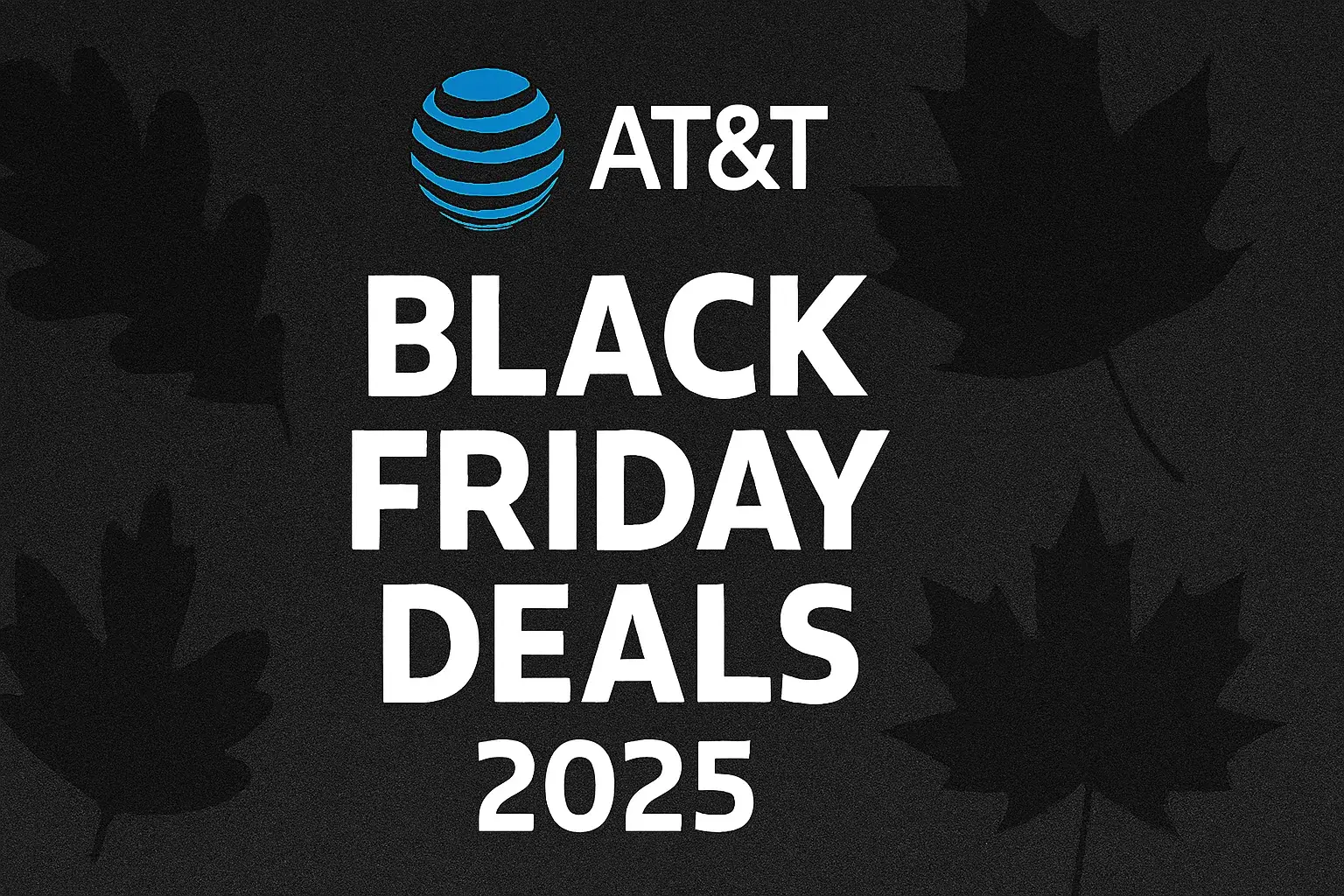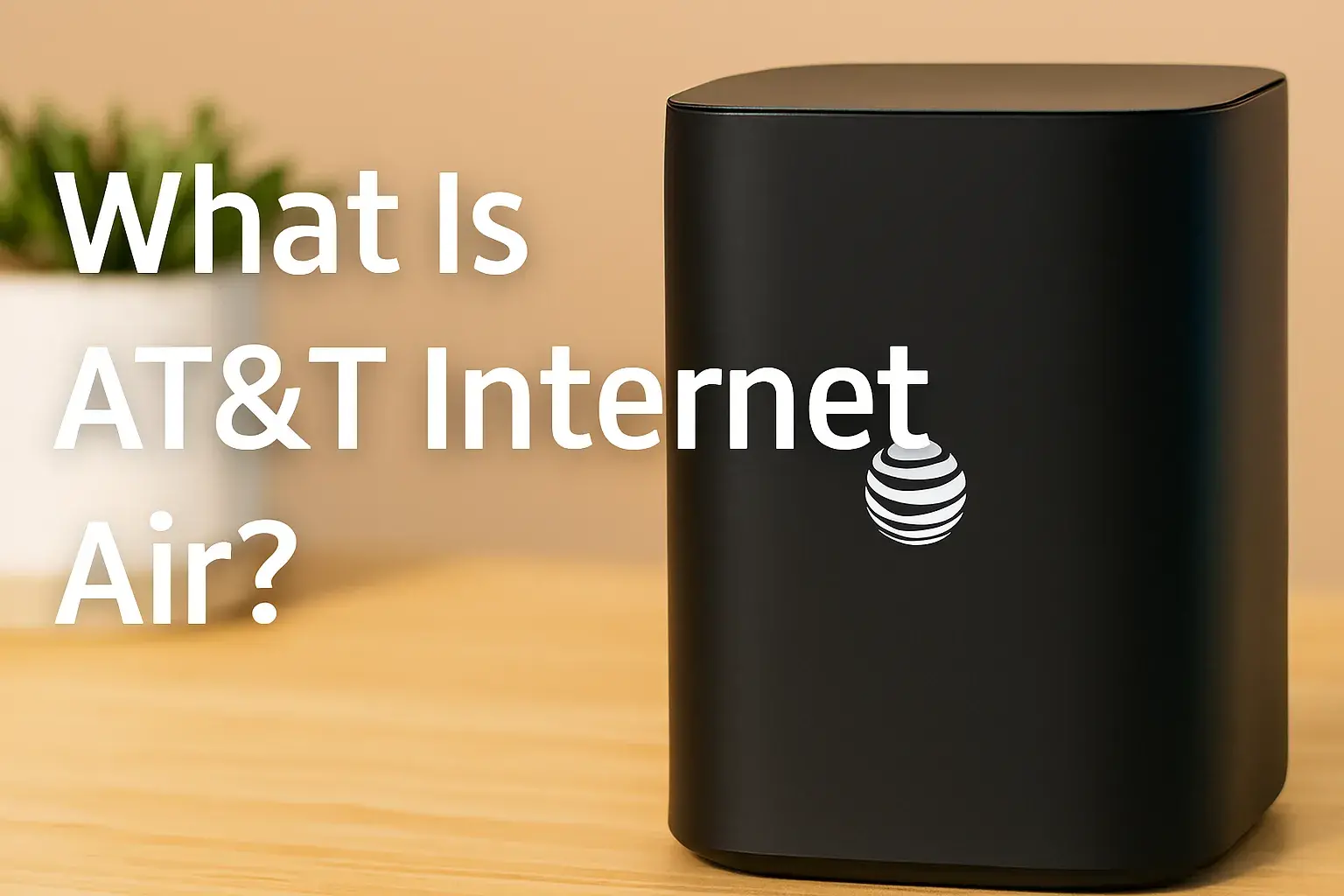Why is my AT&T Wi-Fi so bad?

Introduction: Unpacking Your AT&T Wi-Fi Woes
Experiencing slow or unreliable AT&T Wi-Fi can be incredibly frustrating, impacting everything from streaming to remote work. This comprehensive guide dives deep into the common reasons why your AT&T Wi-Fi might be performing poorly and provides actionable, step-by-step solutions. We'll equip you with the knowledge to diagnose and fix your connectivity issues, ensuring a smoother online experience in 2025.
Common Culprits Behind Poor AT&T Wi-Fi Performance
The quest for consistent, high-speed Wi-Fi often hits a snag, and when you're an AT&T customer, the question "Why is my AT&T Wi-Fi so bad?" becomes a pressing concern. The reality is that Wi-Fi performance is a complex interplay of factors, many of which lie within your control, while others might be influenced by your Internet Service Provider (ISP) or even external environmental conditions. Understanding these potential bottlenecks is the first crucial step toward resolution.
Router Placement: The Unsung Hero (or Villain)
The physical location of your AT&T modem/router is arguably the single most significant factor affecting Wi-Fi signal strength and coverage throughout your home. A poorly placed router can create Wi-Fi dead zones and significantly reduce speeds, even if your internet plan is robust. Think of Wi-Fi signals like light; they emanate outwards and can be blocked or weakened by obstacles.
- Centrality is Key: Ideally, your router should be placed in a central location within your home, as close to the geographic center as possible. This allows the signal to radiate outwards evenly in all directions. Placing it in a corner, basement, or near an exterior wall often leads to uneven coverage.
- Elevation Matters: Routers perform best when placed on a higher surface, like a shelf or table, rather than on the floor. This helps the signal travel over furniture and other low-lying obstructions.
- Avoid Obstructions: Thick walls (especially brick, concrete, or metal), large appliances (like refrigerators, microwaves, and washing machines), and even aquariums can significantly degrade Wi-Fi signals. Metal objects, in particular, act as signal blockers.
- Minimize Electronic Interference: Many common household electronics emit radio frequencies that can interfere with your Wi-Fi signal. These include microwaves, cordless phones, Bluetooth devices, baby monitors, and even some older fluorescent lighting. Keeping your router away from these devices is paramount.
- Open Spaces are Best: Avoid placing your router inside cabinets, behind entertainment centers, or in cluttered spaces. The more open air around the router, the better the signal can propagate.
Outdated Equipment: Is Your Router a Relic?
Technology evolves rapidly, and your AT&T modem/router is no exception. If your equipment is several years old, it might not support the latest Wi-Fi standards (like Wi-Fi 6/6E or even Wi-Fi 7, which is emerging) or be capable of handling the speeds your internet plan offers. Older routers often have less powerful processors, fewer antennas, and less efficient radios, leading to slower speeds and reduced range.
- Wi-Fi Standards: Older standards like 802.11n (Wi-Fi 4) or 802.11ac (Wi-Fi 5) are significantly slower than the newer Wi-Fi 6 (802.11ax) and Wi-Fi 6E. If your router only supports older standards, it's a bottleneck.
- Bandwidth Limitations: Newer standards are better at handling multiple devices and higher bandwidth demands, crucial for today's internet-connected households.
- Security Vulnerabilities: Older equipment may also be more susceptible to security threats due to a lack of updated security protocols.
- AT&T Provided Equipment: While AT&T often provides modern equipment, there might be instances where older models are still in use, especially if you haven't upgraded your service or equipment recently. It's worth checking the model number of your AT&T gateway and researching its capabilities.
Network Congestion: Too Many Devices, Too Little Bandwidth
In 2025, the average household has numerous connected devices – smartphones, tablets, laptops, smart TVs, gaming consoles, smart home devices (thermostats, speakers, cameras), and more. Each of these devices consumes a portion of your available bandwidth. If too many devices are actively using the internet simultaneously, especially for bandwidth-intensive activities like streaming 4K video, online gaming, or large file downloads, your Wi-Fi can feel sluggish for everyone.
- Simultaneous Usage: The more devices actively using the internet at the same time, the greater the strain on your network.
- Bandwidth-Hungry Activities: High-definition video streaming, online multiplayer gaming, video conferencing, and large downloads are major bandwidth consumers.
- Background Processes: Many devices also consume bandwidth in the background for updates, cloud syncing, and app refreshes, often without your direct knowledge.
- Router Capacity: Older or lower-end routers may struggle to manage a large number of simultaneous connections efficiently, leading to performance degradation.
Signal Interference: Invisible Obstacles
Wi-Fi signals operate on specific radio frequencies (2.4 GHz and 5 GHz). Unfortunately, these frequencies are also used by many other devices, both within your home and from your neighbors. This overlap can cause interference, disrupting your Wi-Fi signal and leading to dropped connections or slower speeds.
- Neighboring Wi-Fi Networks: In densely populated areas, multiple Wi-Fi networks operating on the same or overlapping channels can create significant interference. This is particularly common in apartment buildings or close-knit neighborhoods.
- Household Appliances: As mentioned earlier, microwaves, cordless phones, Bluetooth devices, and even some older security systems can emit signals that interfere with Wi-Fi.
- Physical Barriers: While not strictly "interference" in the radio frequency sense, dense materials like concrete, metal, and even water (in aquariums or pipes) can absorb or reflect Wi-Fi signals, effectively weakening them.
- 2.4 GHz vs. 5 GHz: The 2.4 GHz band has a longer range but is more prone to interference and offers lower speeds. The 5 GHz band offers faster speeds and less interference but has a shorter range and struggles more with physical obstructions.
Firmware Glitches: A Software Stumble
Your AT&T modem/router runs on firmware, which is essentially the router's operating system. Like any software, firmware can occasionally develop bugs or become outdated. These glitches can lead to various performance issues, including slow speeds, dropped connections, or the inability to connect to the network. AT&T regularly releases firmware updates to fix bugs, improve performance, and enhance security.
- Bugs and Errors: Firmware can contain bugs that affect network stability or speed.
- Outdated Security: Old firmware may not include the latest security patches, leaving your network vulnerable.
- Performance Optimizations: Updates often include performance enhancements that can improve Wi-Fi throughput and stability.
- Compatibility Issues: New devices or services might require updated firmware for optimal compatibility.
AT&T Network Issues: Beyond Your Home
While many Wi-Fi problems stem from within your home, it's also possible that the issue lies with AT&T's network infrastructure itself. This could be due to maintenance, equipment failures in your local area, or even a problem with the line coming into your home.
- Local Outages: AT&T may be experiencing a localized outage or service disruption in your area.
- Network Congestion (ISP Level): In some cases, the congestion might not be within your home but on AT&T's broader network, especially during peak usage times in your neighborhood.
- Line Issues: Problems with the physical cable connecting your home to AT&T's network (e.g., damaged DSL lines, fiber optic cable issues) can severely impact internet speeds.
- Provisioning Errors: Occasionally, there might be an error in how your service is provisioned on AT&T's end, leading to speeds lower than what you're paying for.
Device Limitations: Not All Wi-Fi Devices Are Created Equal
Sometimes, the problem isn't with your AT&T Wi-Fi signal or router, but with the devices you're trying to connect. Older devices, or those with less capable Wi-Fi adapters, may not be able to take full advantage of your internet speed or the capabilities of a modern router.
- Older Standards: Devices that only support older Wi-Fi standards (e.g., Wi-Fi 4) will be limited to those speeds, even if your router and internet plan are much faster.
- Weak Wi-Fi Adapters: Some devices, particularly budget laptops or older smartphones, might have weaker Wi-Fi adapters that struggle to maintain a strong connection, especially at a distance from the router.
- Driver Issues: Outdated or corrupted network drivers on a computer can also lead to poor Wi-Fi performance.
- Malware: In rare cases, malware on a device can consume bandwidth or interfere with network connectivity.
Step-by-Step Troubleshooting: Reclaiming Your Wi-Fi Speed
Now that we've identified the potential culprits, let's move on to practical, actionable steps you can take to diagnose and resolve your AT&T Wi-Fi issues. Following these steps systematically will help you pinpoint the problem and improve your internet experience.
The Power of a Reboot: Restarting Your AT&T Modem/Router
This is the most basic yet often the most effective troubleshooting step. A simple restart can clear temporary glitches, refresh network connections, and resolve many minor performance issues. It's the digital equivalent of a good night's sleep for your network hardware.
- Locate Your AT&T Gateway: Find your modem/router unit. It's usually a black or white box with blinking lights.
- Unplug the Power: Disconnect the power adapter from the back of the gateway or from the wall outlet.
- Wait: Leave the device unplugged for at least 30-60 seconds. This allows all internal components to fully discharge.
- Plug Back In: Reconnect the power adapter.
- Wait for Boot-Up: Allow the gateway several minutes to fully boot up and re-establish its connection. The lights should stabilize, indicating it's back online.
- Test Your Connection: Once the lights indicate a stable connection, try browsing the internet or running a speed test on a connected device.
Strategic Relocation: Finding the Ideal Router Spot
If a reboot doesn't solve the problem, or if you notice significant signal degradation in certain areas of your home, router placement is likely the culprit. Implement the advice from the previous section:
- Identify Dead Zones: Use your smartphone or a Wi-Fi analyzer app to map out areas with weak or no signal.
- Move to a Central Location: If your router is in a corner or far end of the house, try moving it closer to the center.
- Elevate the Router: Place it on a shelf or table, not on the floor.
- Clear Obstructions: Ensure there are no large appliances, metal objects, or thick walls directly between the router and your primary devices.
- Avoid Interference Sources: Keep the router away from microwaves, cordless phones, and other electronics that emit radio frequencies.
- Test After Moving: After repositioning, test your Wi-Fi speed and signal strength in different areas of your home to see if performance has improved.
Physical Checks: Ensuring Solid Connections
Loose or damaged cables can also cause intermittent connectivity issues or reduced speeds. Take a moment to inspect the physical connections to your AT&T modem/router.
- Power Cable: Ensure the power cable is securely plugged into both the gateway and the wall outlet.
- Ethernet Cables: If you have devices connected via Ethernet, check that the cables are firmly seated in both the device and the router ports. Look for any visible damage to the cables themselves.
- Coaxial or DSL Cable: Ensure the cable coming from the wall (coaxial for some AT&T services, DSL for others) is securely connected to the appropriate port on your AT&T gateway. Check for any kinks or damage to this cable.
Keeping It Fresh: Updating Router Firmware
Outdated firmware can lead to performance and security issues. AT&T gateways are often designed to update firmware automatically, but sometimes this process can stall or fail. You can manually check for updates.
- Access Router Settings: Open a web browser and type the IP address of your AT&T gateway into the address bar (commonly 192.168.1.254 or att.gateway).
- Log In: You'll need to log in using your gateway's admin credentials. These are usually found on a sticker on the gateway itself or in your AT&T account information.
- Navigate to Firmware Update: Look for a section related to "Device," "System," "Firmware," or "Updates."
- Check for Updates: There should be an option to check for available firmware updates. If an update is found, follow the on-screen instructions to install it.
- Reboot After Update: After the firmware update is complete, it's a good practice to reboot your gateway again.
Note: The exact steps to access and update firmware can vary slightly depending on your specific AT&T gateway model. If you're unsure, consult the AT&T support website or your gateway's user manual.
Device Diet: Reducing Network Load
If you have many devices connected, try temporarily disconnecting some of them to see if performance improves. This helps determine if network congestion is the primary issue.
- Identify High-Usage Devices: Note which devices are actively streaming, downloading, or gaming.
- Temporarily Disconnect: Turn off Wi-Fi on several non-essential devices (e.g., smart speakers, older tablets, secondary TVs).
- Test Performance: Check if your primary devices (e.g., your work laptop, main streaming TV) are now performing better.
- Prioritize Devices: If congestion is the issue, consider using features like Quality of Service (QoS) if available on your router to prioritize critical devices.
Channel Surfing: Navigating Wi-Fi Congestion
Wi-Fi channels are like lanes on a highway. If too many networks are using the same lane, traffic slows down. Manually changing your Wi-Fi channel can help you find a less congested one.
- Access Router Settings: Log in to your AT&T gateway's administrative interface (usually via 192.168.1.254).
- Find Wi-Fi Settings: Navigate to the Wireless or Wi-Fi settings section.
- Select 2.4 GHz and 5 GHz Bands: You'll typically need to adjust channels for both bands.
- Choose Less Congested Channels:
- For the 2.4 GHz band, channels 1, 6, and 11 are generally recommended as they don't overlap. Try switching to one of these.
- For the 5 GHz band, there are more non-overlapping channels. Often, the router will automatically select the best one, but you can manually experiment.
- Save Changes and Reboot: Save your settings and reboot the gateway.
- Test: Check your Wi-Fi performance after the change.
Tip: You can use Wi-Fi analyzer apps on your smartphone to see which channels are most used by your neighbors.
Future-Proofing: When to Consider Equipment Upgrades
If your AT&T gateway is several years old, it might be the limiting factor. While AT&T often provides equipment, you may have the option to upgrade or purchase your own compatible router.
Check Your Current Gateway: Research the model number of your AT&T gateway. Look for its Wi-Fi standards (e.g., Wi-Fi 5, Wi-Fi 6), maximum theoretical speeds, and capacity for connected devices. If it's significantly behind current standards (Wi-Fi 6/6E), it's a prime candidate for replacement.
Consider AT&T Upgrades: Contact AT&T to inquire about newer gateway models they offer. Sometimes, a simple equipment upgrade from AT&T can make a significant difference.
Third-Party Routers: If AT&T's options are limited or expensive, consider purchasing your own compatible router. Ensure it supports the latest Wi-Fi standards (Wi-Fi 6 or 6E) and is capable of handling your internet plan's speeds. You'll need to check AT&T's compatibility list for third-party modems/routers if you're not using their provided gateway.
Escalate to the Experts: Contacting AT&T Support
If you've tried the steps above and are still experiencing poor AT&T Wi-Fi, it's time to contact AT&T customer support. They can perform remote diagnostics on your line and equipment and may be able to identify issues beyond your home network.
When to Contact AT&T:
- You've rebooted your modem/router and checked physical connections.
- You've optimized router placement and reduced interference.
- You've checked for firmware updates.
- You're consistently getting speeds significantly lower than your subscribed plan, even on wired connections.
- You suspect an outage in your area.
What to Tell Them: Be prepared to explain the troubleshooting steps you've already taken. This will help them diagnose the problem more efficiently. Mention specific symptoms like slow speeds, dropped connections, or dead zones.
Beyond the Basics: Advanced Solutions for Persistent Problems
For users with larger homes, complex layouts, or particularly demanding internet needs, the basic troubleshooting steps might not be enough. In these scenarios, investing in additional networking hardware can dramatically improve your Wi-Fi coverage and performance.
Mesh Wi-Fi Systems: Eliminating Dead Zones
Mesh Wi-Fi systems consist of a main router and one or more satellite "nodes" that work together to create a single, seamless Wi-Fi network throughout your entire home. Unlike traditional extenders, mesh systems offer:
- Unified Network: A single network name (SSID) and password, allowing devices to automatically connect to the strongest signal as you move around.
- Intelligent Roaming: Devices seamlessly transition between nodes without dropping the connection.
- Centralized Management: Often managed via a user-friendly mobile app for easy setup and control.
- Superior Performance: Generally offer better speeds and coverage than traditional extenders, especially in larger homes.
Mesh systems are an excellent solution for eliminating Wi-Fi dead zones and ensuring consistent, strong signals in every room. Many reputable brands offer mesh systems compatible with AT&T internet. You would typically connect the main mesh router to your AT&T gateway (often in "bridge mode" if your gateway supports it, or as a router if not).
Wi-Fi Extenders and Repeaters: A Cost-Effective Boost
Wi-Fi extenders (also called repeaters or boosters) are simpler devices that pick up your existing Wi-Fi signal and rebroadcast it to extend its range. They are generally less expensive than mesh systems but come with some trade-offs:
- Simpler Setup: Easy to plug in and configure.
- Extended Range: Can help cover dead spots in smaller areas or at the edge of your Wi-Fi coverage.
- Speed Reduction: Extenders often halve the available bandwidth because they have to receive and then transmit the signal, effectively using the same radio twice.
- Separate Network Name: Some extenders create a separate network name, requiring you to manually switch between networks.
Extenders are best suited for smaller areas or to provide a basic signal boost in a specific room, rather than for comprehensive whole-home coverage.
The Wired Advantage: Ethernet for Critical Devices
While Wi-Fi is convenient, a wired Ethernet connection is almost always faster, more stable, and more secure. For devices that don't need to be mobile and are prone to performance issues over Wi-Fi, using Ethernet is highly recommended.
- Devices to Consider: Desktop computers, gaming consoles, smart TVs, streaming boxes (like Apple TV or Roku), and network-attached storage (NAS) devices.
- Benefits: Eliminates Wi-Fi interference, provides consistent high speeds, and reduces latency (crucial for gaming and video conferencing).
- Implementation: Run Ethernet cables directly from your AT&T gateway or a network switch to your devices.
Quality of Service (QoS): Prioritizing Your Traffic
Quality of Service (QoS) is a feature found on many routers that allows you to prioritize certain types of internet traffic or specific devices over others. If your AT&T Wi-Fi is slow due to multiple devices competing for bandwidth, QoS can help manage this.
- How it Works: You can set rules to give higher priority to applications like video conferencing or streaming, or to specific devices like your work laptop. Lower priority traffic (like background downloads) will then be served when bandwidth is available.
- Configuration: Access your router's settings and look for the QoS section. You'll typically be able to create rules based on device IP address, MAC address, or application type.
- Benefits: Ensures a smoother experience for critical online activities, even when your network is busy.
Note: The effectiveness and availability of QoS settings can vary significantly between router models. Consult your AT&T gateway's manual or support resources for details.
Understanding Your AT&T Plan and Speeds
It's crucial to have realistic expectations about your internet speed. The term "Wi-Fi speed" is often conflated with "internet speed." Your Wi-Fi is the wireless connection from your router to your devices, while your internet speed is the connection from your AT&T gateway to the internet.
Check Your Plan: Log in to your AT&T account to confirm the internet speed tier you are subscribed to. Speeds are typically advertised in Mbps (megabits per second) for download and upload.
Speed Tests: Regularly run internet speed tests using reliable services like Speedtest.net or Fast.com. Perform these tests using a device connected via Ethernet to your AT&T gateway to get an accurate reading of your internet service speed, bypassing Wi-Fi variables.
Download vs. Upload: Understand the difference. Download speed is what you use for streaming, browsing, and downloading files. Upload speed is used for sending emails, uploading files, video calls, and online gaming.
Advertised vs. Actual Speeds: ISPs advertise "up to" speeds, meaning you might not consistently achieve the maximum advertised speed due to various factors, including network congestion, equipment limitations, and the distance from AT&T's network infrastructure.
2025 Statistics: As of 2025, average broadband speeds continue to increase globally. However, availability of higher speeds (like gigabit fiber) can vary significantly by location. AT&T is actively expanding its fiber optic network, offering much higher speeds than traditional DSL or cable in many areas. If your current plan is significantly slower than what's available in your area, consider upgrading your AT&T service plan.
Example Comparison Table (Illustrative 2025 Data):
| Internet Plan Tier (AT&T Example) | Advertised Download Speed (Up to) | Advertised Upload Speed (Up to) | Typical Use Cases |
|---|---|---|---|
| Basic Internet | 50 Mbps | 10 Mbps | Web browsing, email, standard definition streaming (1-2 devices) |
| Standard Internet | 100 Mbps | 20 Mbps | HD streaming, light online gaming, multiple devices (3-5 devices) |
| Fast Internet | 300 Mbps | 50 Mbps | 4K streaming, heavy online gaming, video conferencing, many smart home devices (5-10+ devices) |
| Gigabit Fiber | 1000 Mbps (1 Gbps) | 1000 Mbps (1 Gbps) | Extreme multi-device usage, large file transfers, professional use, future-proofing |
If your speed test results (especially wired) are consistently far below your plan's advertised speeds, and you've ruled out internal Wi-Fi issues, then the problem likely lies with your AT&T service or the line itself, and contacting AT&T support is essential.
Conclusion: Your Path to a Better AT&T Wi-Fi Experience
Addressing "Why is my AT&T Wi-Fi so bad?" requires a systematic approach, moving from simple checks to more advanced solutions. We've explored common culprits like router placement, outdated equipment, network congestion, and interference. Crucially, we've provided a clear, step-by-step troubleshooting guide, from rebooting your gateway to optimizing its location and managing connected devices. For persistent issues, advanced solutions like mesh networks and wired connections offer robust improvements.
Remember to verify your AT&T plan's speeds and perform wired speed tests to distinguish between Wi-Fi problems and actual internet service limitations. By diligently applying the strategies outlined in this guide, you can significantly improve your AT&T Wi-Fi performance, reduce frustration, and enjoy a more reliable and faster online experience throughout your home in 2025 and beyond. Don't hesitate to contact AT&T support if you suspect an issue with their network or service.