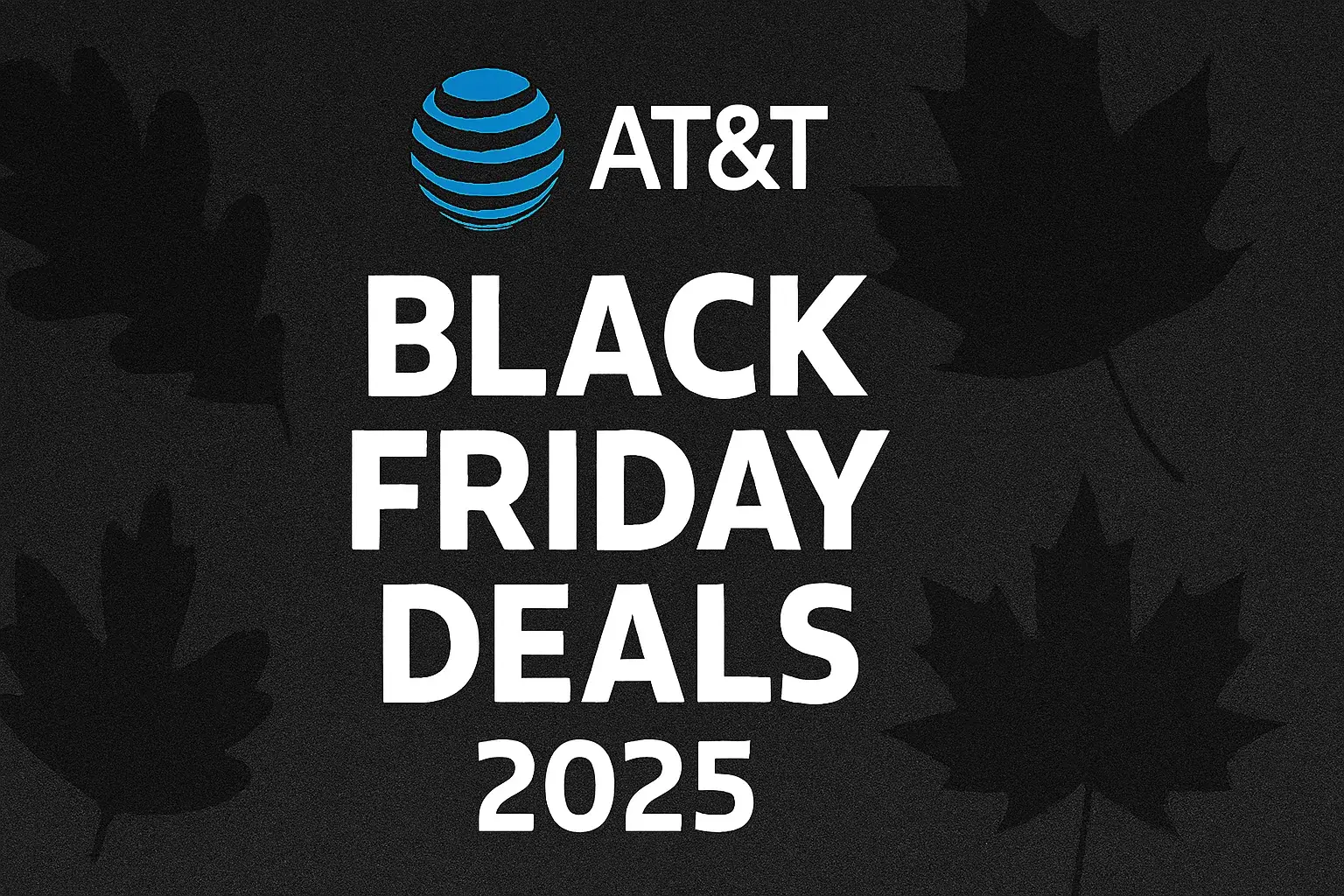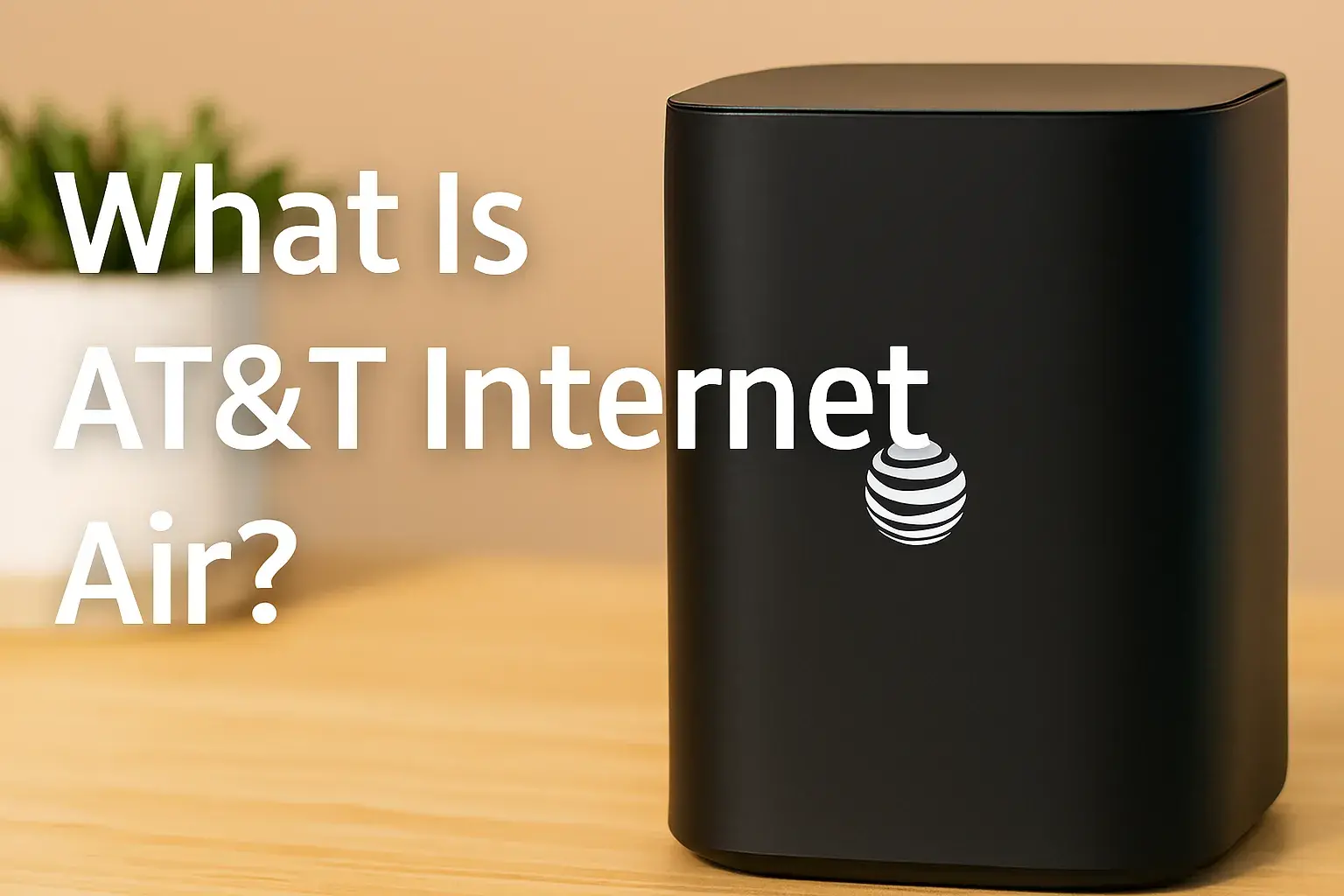Why does AT&T say SOS?

Encountering "SOS" on your AT&T device can be alarming, but it typically signifies a temporary network issue or a specific setting preventing standard connectivity. This guide will demystify why your AT&T phone might display "SOS" and provide actionable steps to restore your service, ensuring you stay connected.
What Does "SOS" Mean on AT&T?
When your AT&T device displays "SOS," it indicates that your phone cannot connect to its usual AT&T network but can still make emergency calls. This mode is a safety feature designed to ensure you can reach emergency services (like 911 in the US) even when your regular cellular service is unavailable. It essentially means your phone is searching for any available compatible network to facilitate an emergency call, bypassing your primary carrier's network if necessary. For AT&T customers, this often points to a temporary disruption or a configuration issue that prevents normal service access.
Common Reasons for AT&T SOS Mode
Several factors can trigger the "SOS" indicator on your AT&T smartphone. Understanding these common culprits is the first step toward resolving the issue and restoring full connectivity. These range from external network problems to internal device or account-related issues.
Network Outages and Congestion
One of the most frequent reasons for seeing "SOS" is a temporary AT&T network outage in your area. These can be caused by various factors, including equipment malfunctions, severe weather events, or infrastructure maintenance. Even without a full outage, extreme network congestion during peak hours or major local events can sometimes prevent your device from establishing a stable connection, leading to the SOS display.
In 2025, AT&T continues to invest heavily in its 5G network expansion and maintenance. However, unforeseen issues can still arise. For instance, a localized fiber cut or a power surge affecting a cell tower can disrupt service for a significant number of users in a specific region. Network congestion is also becoming more prevalent as more devices connect to the network, especially in densely populated urban areas or during large public gatherings. AT&T's network monitoring systems aim to resolve these issues swiftly, but temporary "SOS" notifications are a consequence of these disruptions.
SIM Card Problems
Your SIM (Subscriber Identity Module) card is crucial for connecting to AT&T's network. If it's damaged, not properly seated, or corrupted, your phone won't be able to authenticate with the network, resulting in "SOS" mode. This could happen if the SIM card has been exposed to extreme temperatures, physical stress, or if it's simply an older card that's nearing the end of its lifespan.
A faulty SIM card can prevent your device from registering on the network, even if the network itself is functioning perfectly. In 2025, SIM cards are more advanced, but they are still physical components susceptible to wear and tear. Issues like micro-scratches or dirt accumulation on the contacts can impair communication. Sometimes, a SIM card may become logically corrupted due to frequent device changes or software conflicts.
Incorrect Device Settings
Certain settings on your smartphone can inadvertently cause it to enter SOS mode. This includes incorrect network preferences, disabled cellular data, or specific network modes that are not supported by the current AT&T infrastructure in your location. For example, if your phone is set to only connect to a specific network band that is currently down, it might display "SOS" while searching for alternatives.
Modern smartphones offer granular control over network settings. While usually beneficial, misconfiguration can lead to connectivity problems. For instance, if automatic network selection is turned off and the manually selected network is unavailable, the phone will default to searching for any network, showing "SOS." Similarly, if your device's cellular data is turned off, it might still be able to connect for calls and texts, but advanced data services might be affected, potentially contributing to the SOS display under certain conditions.
Account or Billing Problems
While less common for "SOS" mode specifically (which usually implies a network issue rather than a service suspension), sometimes significant account issues, such as an unpaid bill leading to service suspension, could theoretically manifest in ways that affect network registration. However, AT&T typically sends notifications for such issues before service is fully interrupted. It's a possibility, albeit a less frequent one, that needs to be ruled out.
In 2025, AT&T's account management systems are robust. If a bill is severely overdue, service suspension usually occurs after clear warnings. However, in rare edge cases, a system synchronization issue or a temporary administrative flag could impact network access. It's always prudent to ensure your account is in good standing, especially if other troubleshooting steps fail.
Software Glitches and Updates
Like any complex electronic device, smartphones can experience temporary software glitches. A bug within the operating system or the cellular modem firmware could cause your device to incorrectly report network status, leading to the "SOS" display. Similarly, a recent software update might contain a bug that affects network connectivity, or it might require a carrier settings update to function correctly with the AT&T network.
Software updates are released frequently in 2025 to improve performance, security, and introduce new features. While generally beneficial, a botched update or a conflict between the OS and the carrier's network protocols can cause connectivity issues. For example, an update might change how the device searches for networks, and if this new process has a bug, it could lead to the SOS indicator. Carrier settings updates, often bundled with OS updates or released independently, are crucial for ensuring your device communicates effectively with AT&T's network infrastructure.
Geographic Limitations and Coverage Gaps
You might encounter "SOS" mode when you are in an area with very poor or no AT&T coverage. This includes remote rural locations, underground areas, or even certain buildings with thick walls that block cellular signals. In such scenarios, your phone is attempting to find any available signal, including those from partner networks if roaming is enabled and supported, but failing to establish a connection.
AT&T's network coverage is extensive, but it's not ubiquitous. In 2025, while 5G is expanding rapidly, there are still areas where 4G LTE or even 3G might be the strongest available signal, or where coverage is intermittent. If you travel frequently to areas known for spotty service, encountering "SOS" is more probable. This is particularly true for users in mountainous regions, national parks, or developing areas where cellular infrastructure is still being built out.
Step-by-Step Troubleshooting for AT&T SOS
When your AT&T device shows "SOS," don't panic. Follow these systematic troubleshooting steps to diagnose and resolve the issue. Each step addresses a common cause, moving from the simplest to more involved solutions.
1. Basic Checks and Restart
The simplest solution often fixes complex problems. First, check if you are in an area with known AT&T coverage. If you've recently traveled, you might have entered a dead zone. Then, perform a simple restart of your device. Powering your phone off completely and then turning it back on can refresh its connection to the network and clear minor software glitches.
Steps:
- Check your current location against AT&T's coverage map if possible.
- Press and hold the power button on your device.
- Select "Power Off" or "Restart."
- Wait about 30 seconds for the device to fully shut down.
- Press and hold the power button again to turn it back on.
- Observe if the "SOS" message disappears and normal service returns.
2. Reinserting Your SIM Card
A poorly seated or slightly dislodged SIM card is a common culprit. Removing and reinserting it ensures a proper connection between the card and the phone's internal reader.
Steps:
- Power off your device completely.
- Locate the SIM card tray on your phone (usually on the side or top). You may need a SIM ejector tool or a small paperclip.
- Gently eject the SIM card tray.
- Carefully remove the SIM card. Inspect it for any visible damage.
- Clean the gold contacts on the SIM card with a soft, dry cloth if they appear dirty.
- Reinsert the SIM card correctly into the tray, ensuring it sits flat.
- Slide the tray back into the device until it clicks into place.
- Power on your device and check for service.
Note: For newer iPhones with eSIM, this step involves managing your eSIM profile. You may need to re-download or re-activate your eSIM if you suspect it's the issue. Consult Apple's support for specific eSIM troubleshooting.
3. Resetting Network Settings
This action will reset all network-related settings on your device, including Wi-Fi passwords, Bluetooth pairings, and cellular settings, back to their factory defaults. It can resolve configuration errors that might be causing the SOS issue.
Steps (iOS):
- Go to Settings.
- Tap General.
- Scroll down and tap Transfer or Reset iPhone.
- Tap Reset.
- Tap Reset Network Settings.
- Enter your passcode if prompted.
- Confirm by tapping Reset Network Settings.
Steps (Android - may vary slightly by manufacturer):
- Go to Settings.
- Tap System (or General Management).
- Tap Reset (or Reset options).
- Tap Reset Wi-Fi, mobile & Bluetooth (or similar).
- Tap Reset settings and confirm.
After resetting, your device will restart. You'll need to re-enter Wi-Fi passwords and re-pair Bluetooth devices.
4. Toggling Airplane Mode
Airplane mode temporarily disables all wireless radios on your device. Toggling it off and on can force your phone to re-establish its connection with the cellular network, much like a soft reboot for your wireless functions.
Steps:
- Access your device's Control Center (iOS) or Quick Settings panel (Android).
- Tap the Airplane mode icon to turn it ON.
- Wait for about 30 seconds. You should see the airplane icon appear in your status bar.
- Tap the Airplane mode icon again to turn it OFF.
- Allow your device a minute or two to search for and connect to the network.
5. Checking for Carrier Settings Updates
AT&T periodically releases carrier settings updates that improve network performance, update network codes, and enable new features. These are essential for optimal connectivity.
Steps (iOS):
- Ensure your device is connected to Wi-Fi.
- Go to Settings.
- Tap General.
- Tap About.
- If an update is available, you'll see a prompt to update your carrier settings. Tap "Update."
Steps (Android):
Carrier settings updates on Android are often bundled with system updates or are pushed automatically by the carrier. You can sometimes check for them manually:
- Go to Settings.
- Tap About phone (or About device).
- Tap Software information (or similar).
- Look for an option like "Carrier services" or "Network settings" and check for updates. This process can vary significantly by manufacturer.
6. Verifying Device Software Updates
Ensure your phone's operating system is up to date. Software updates often include fixes for bugs that could affect cellular connectivity.
Steps (iOS):
- Connect to Wi-Fi.
- Go to Settings.
- Tap General.
- Tap Software Update.
- If an update is available, tap "Download and Install."
Steps (Android):
- Connect to Wi-Fi.
- Go to Settings.
- Tap System (or Software update).
- Tap Check for updates.
- If an update is available, follow the on-screen instructions to download and install it.
7. Manual Network Selection
If automatic network selection is failing, manually selecting AT&T might help. This forces your device to search for and connect to the AT&T network specifically.
Steps (iOS):
- Go to Settings.
- Tap Cellular (or Mobile Data).
- Tap Network Selection.
- Turn off "Automatic."
- Your iPhone will scan for available networks.
- Select "AT&T" from the list.
- If successful, your service should return. You can later turn "Automatic" back on.
Steps (Android):
- Go to Settings.
- Tap Connections (or Network & Internet).
- Tap Mobile networks.
- Tap Network operators.
- Disable "Select automatically."
- Your phone will scan for available networks.
- Choose "AT&T" from the list.
- If it connects, you're good to go. You may want to re-enable automatic selection later.
Note: If you are in an area with very weak AT&T signal, manual selection might not find the network, or it might select it but still show SOS if the signal is too weak for a stable connection.
8. Verifying Your AT&T Account Status
While less common for "SOS" mode, it's wise to confirm your account is active and in good standing. This is especially important if you have recently experienced billing issues or service changes.
Steps:
- Log in to your AT&T account online at att.com or through the myAT&T app.
- Check your account status, recent bills, and any service suspension notices.
- If you suspect an account issue, contact AT&T customer service directly.
When to Contact AT&T Support
If you've exhausted all the troubleshooting steps above and your AT&T device continues to display "SOS," it's time to reach out to AT&T customer support. They have access to advanced network diagnostic tools and can check for network issues specific to your area or potential problems with your account or SIM card that you cannot resolve yourself.
You should contact AT&T support if:
- The "SOS" message persists after trying all troubleshooting steps.
- You suspect a widespread network outage in your area (though AT&T's website or social media might provide updates).
- You have recently activated a new line or device and are experiencing this issue.
- You have a history of account issues or service disruptions.
- Your SIM card appears physically damaged.
AT&T's customer service can be reached via phone, online chat, or by visiting an AT&T store. Be prepared to provide them with your account information and the troubleshooting steps you've already taken. This will help them diagnose the problem more efficiently.
Preventative Measures to Avoid SOS Mode
While "SOS" mode is often a temporary issue, there are proactive steps you can take to minimize its occurrence:
- Keep your device software updated: Regularly install operating system and carrier settings updates.
- Maintain a healthy SIM card: Avoid removing your SIM card unnecessarily. If it's old, consider getting a replacement from AT&T.
- Stay informed about coverage: If you frequently travel to areas with known poor coverage, be aware of these limitations.
- Monitor your account: Ensure your AT&T account is always in good standing to avoid service interruptions.
- Use Wi-Fi when available: This reduces reliance on cellular data and can sometimes help maintain a more stable connection overall.
- Consider a signal booster: For persistent indoor coverage issues, AT&T offers signal boosters (check eligibility and requirements).
By taking these precautions, you can significantly reduce the chances of encountering the "SOS" notification and maintain consistent connectivity.
Understanding SOS vs. "No Service"
It's important to distinguish between "SOS" mode and "No Service." Both indicate a lack of connection, but they mean different things:
- SOS: Your phone cannot connect to its primary AT&T network but can still attempt to make emergency calls by connecting to any available compatible network. This implies a partial network functionality is still present.
- No Service: Your phone cannot connect to any cellular network at all, including emergency services. This is a more severe indication of a complete lack of signal or a fundamental problem with your device or SIM.
The presence of "SOS" is generally less concerning than "No Service" because it confirms that emergency calling capabilities are still active.
Can You Make Emergency Calls in SOS Mode?
Yes, absolutely. The primary purpose of "SOS" mode is to ensure that you can always reach emergency services, such as 911 in the United States, Canada, and Mexico, or 112 in many other countries. Even if your regular cellular service is unavailable, your phone will attempt to connect to any available carrier's network to facilitate an emergency call. This is a critical safety feature mandated by regulatory bodies to ensure public safety.
When you dial an emergency number in SOS mode, your phone will prioritize establishing a connection for that call, even if it means using a competitor's network. Once the emergency call is terminated, your phone will revert to searching for your primary AT&T network again.
SOS Mode on Different Devices (iPhone vs. Android)
The "SOS" indicator functions similarly across both iPhone and Android devices, but the exact menu paths for troubleshooting may differ. Apple's iOS often provides more direct access to network settings and carrier updates. For example, the "Network Selection" option is readily available under Cellular settings on iPhones.
Android devices, due to the variety of manufacturers (Samsung, Google Pixel, OnePlus, etc.), can have slightly different menu structures. However, the core principles remain the same: check SIM, restart, reset network settings, and look for software/carrier updates. Many Android phones will have a "Mobile networks" or "Connections" section in their settings where you can manage network operators and settings.
Key differences to note:
- eSIM: iPhones and some Android devices use eSIM. If you're using an eSIM, troubleshooting might involve re-downloading or re-activating the eSIM profile rather than physically reinserting a SIM card.
- Software Updates: The process for checking and installing OS and carrier updates varies more significantly on Android devices compared to the standardized iOS process.
Regardless of your device, the troubleshooting steps outlined earlier are generally applicable. Refer to your specific device's user manual or manufacturer's support website for precise instructions on navigating its settings.
International SOS and Roaming
When traveling internationally, the "SOS" message on your AT&T device can have a slightly different implication. If you are in an area with no AT&T roaming partner coverage, or if your international roaming is not properly set up, your phone might display "SOS."
Key points for international travel:
- Roaming Agreements: AT&T has agreements with many international carriers. If your phone cannot connect to an AT&T roaming partner, it will display "SOS."
- Emergency Calls Abroad: Similar to domestic service, "SOS" mode abroad typically allows you to make emergency calls to local emergency numbers (e.g., 112 in Europe).
- Check Roaming Plan: Before traveling, ensure you have an appropriate international plan activated on your AT&T account. Without one, you may incur very high charges for any usage, even emergency calls in some rare cases, or simply be unable to connect.
- Manual Network Selection: If you encounter "SOS" internationally, try manually selecting a different available network if your phone allows it and you know which carriers are AT&T partners in that region.
- eSIM for Travel: Many travelers now opt for an international eSIM for data and local calls, which can bypass potential issues with their primary carrier's roaming capabilities.
If you are consistently seeing "SOS" while abroad and have confirmed your international plan is active, contact AT&T international support for assistance. They can help verify roaming partner availability and troubleshoot connection issues specific to your travel destination.
Conclusion
The "SOS" message on your AT&T device is a signal that your phone is unable to connect to its primary network but can still reach emergency services. This situation, while potentially concerning, is usually temporary and resolvable. Common causes include network outages, SIM card issues, incorrect device settings, software glitches, and geographic limitations. By systematically following the troubleshooting steps – from a simple device restart and SIM card reinsertion to resetting network settings and checking for software updates – you can often restore your service. Remember that "SOS" mode ensures you can always dial emergency numbers, a critical safety feature. If these steps don't resolve the issue, contacting AT&T support is the next logical action. Proactive measures like keeping your software updated and ensuring your account is in good standing can help prevent future occurrences. Staying informed about your device's status and AT&T's network is key to maintaining seamless connectivity.