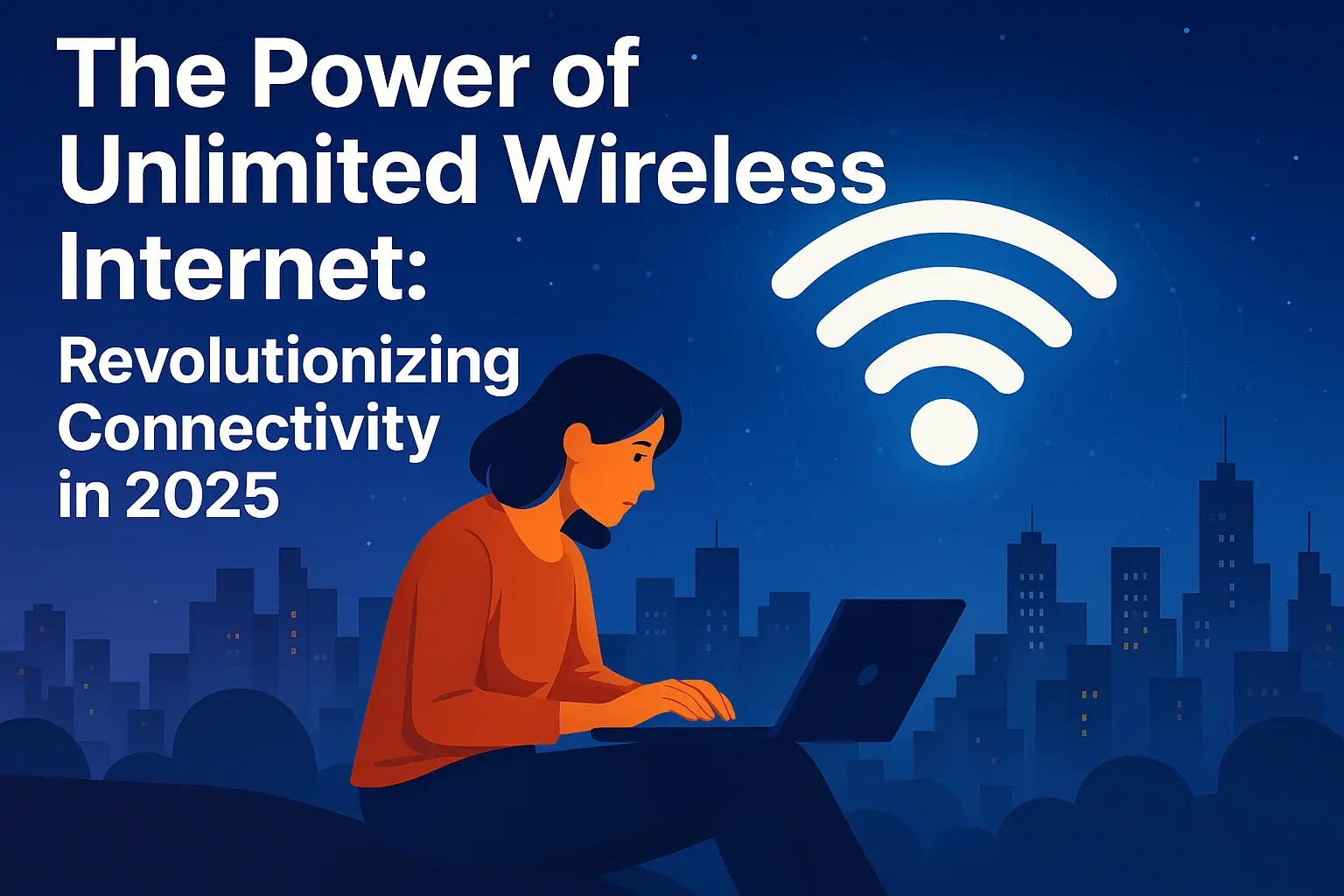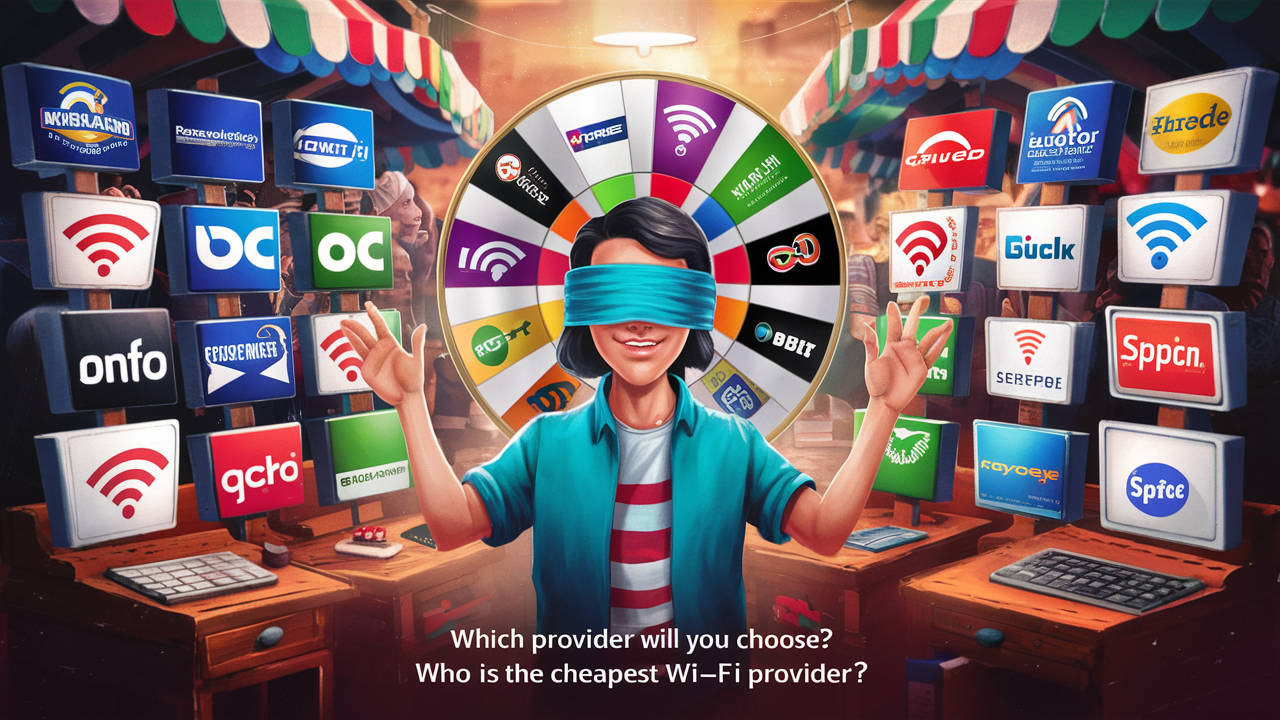What Pulls the Most WiFi?

Understanding what influences WiFi signal strength is crucial for a stable internet connection. This guide dives deep into the factors that pull the most on your WiFi, from physical obstructions to device limitations, empowering you to optimize your network's performance and achieve a robust, reliable signal throughout your home or office.
Understanding WiFi Signals: The Invisible Waves
WiFi signals, fundamentally radio waves, are the invisible carriers of our digital lives. They operate on specific frequency bands, primarily 2.4 GHz and 5 GHz, each with its own characteristics. The 2.4 GHz band offers a wider range and better penetration through solid objects but is more susceptible to interference and offers slower speeds. The 5 GHz band provides faster speeds and less interference but has a shorter range and struggles more with obstructions. Understanding these basic principles is the first step in diagnosing why your WiFi might be weak in certain areas. The strength of these waves, often measured in dBm (decibel-milliwatts), dictates how well your devices can communicate with your router. A stronger signal (closer to 0 dBm) means a more stable connection.
The journey of a WiFi signal from your router to your device, and back again, is a complex one. It's not a direct, unimpeded path. Instead, it's a dynamic interaction with its environment. When we ask "What pulls the most WiFi?", we're essentially asking what weakens these radio waves the most, causing them to degrade, scatter, or be absorbed. This degradation leads to slower speeds, dropped connections, and the frustrating "dead zones" that plague many homes and offices. In 2025, with the increasing demand for seamless connectivity across numerous smart devices, understanding these signal-pulling factors is more critical than ever. From the thickness of your walls to the microwave oven in your kitchen, a multitude of elements can conspire to weaken your wireless network.
Physical Obstructions: The Silent Killers
Physical objects are the most significant and often underestimated culprits behind weak WiFi signals. They act as barriers, absorbing, reflecting, or scattering the radio waves emitted by your router. The density and material of these obstructions play a crucial role in determining the extent of signal degradation.
Materials That Significantly Degrade WiFi Signals
Certain materials are notorious for their ability to impede WiFi signals. Understanding these can help you identify potential problem areas in your home or office layout.
- Metal: This is WiFi's arch-nemesis. Metal surfaces, whether they are appliances (refrigerators, ovens), structural elements (steel beams, metal studs), or even large metal furniture, can reflect and absorb WiFi signals almost entirely. A thick metal cabinet or a large steel-framed window can create a significant dead zone.
- Concrete and Brick: These dense building materials are highly effective at absorbing radio waves. Thick concrete walls, especially those reinforced with metal rebar, can drastically reduce signal strength. Older brick buildings, with their dense mortar and potentially embedded metal fixtures, can also pose a substantial challenge.
- Water: While not a solid obstruction in the same sense, large bodies of water can also absorb WiFi signals. This includes fish tanks, plumbing within walls, and even the human body (which is largely water). This is why signal strength can sometimes fluctuate based on the number of people in a room.
- Mirrors and Glass: While not as severe as metal or concrete, the metallic backing on many mirrors can reflect signals. Large panes of glass, especially those with low-emissivity coatings designed for energy efficiency, can also contain metallic layers that interfere with WiFi.
- Drywall (with caution): Standard drywall itself offers minimal resistance. However, if it's painted with metallic-based paint or contains embedded wiring or plumbing, its impact can increase.
Common Household and Office Items That Affect WiFi
Beyond the structural elements, everyday items can also contribute to signal loss.
- Appliances: Microwaves, refrigerators, washing machines, and dryers, especially those with metal casings, can absorb or reflect signals. Microwaves, when in operation, emit strong electromagnetic interference on the 2.4 GHz band, temporarily disrupting WiFi.
- Aquariums: Large fish tanks are essentially large blocks of water, which, as mentioned, absorb WiFi signals.
- Furniture: Large, dense furniture, especially if it contains metal components, can create shadows.
- Foliage: While not a common indoor obstruction, dense indoor plants can slightly attenuate signals, especially if they are large and have significant water content.
The Impact of Distance
Even without obstructions, WiFi signals naturally weaken with distance from the router. This is governed by the inverse square law, meaning the signal strength decreases by the square of the distance. So, doubling the distance reduces the signal strength to one-quarter of its original power. This is why rooms far from your router will inherently have weaker signals, even in an ideal environment.
Device Limitations: Your Gadgets' Role
It's not just the router's signal that matters; the devices receiving it play an equally important role. The capabilities and limitations of your smartphones, laptops, tablets, and other connected devices significantly influence your perceived WiFi experience.
WiFi Standards and Bands
Devices are built with different WiFi standards (e.g., WiFi 5/802.11ac, WiFi 6/802.11ax, WiFi 6E, WiFi 7/802.11be). Newer standards are more efficient, offer higher speeds, and can better handle congested environments. A device equipped with an older WiFi standard will not be able to take full advantage of a modern router's capabilities, effectively capping its performance.
- Older Devices (e.g., WiFi 4/802.11n): These devices are limited to the 2.4 GHz band and lower speeds. They are more prone to interference and will not benefit from the advancements of newer routers.
- Mid-Range Devices (e.g., WiFi 5/802.11ac): These devices typically support both 2.4 GHz and 5 GHz bands, offering better speeds and performance than older devices.
- Modern Devices (e.g., WiFi 6/802.11ax and above): These devices are designed for higher speeds, better efficiency, and improved performance in crowded networks. They can leverage technologies like OFDMA and MU-MIMO, which are crucial for managing multiple devices simultaneously.
Antenna Quality and Design
The quality and design of the internal antennas within your devices vary greatly. A device with poorly designed or weak antennas will struggle to pick up a strong WiFi signal, even if the router is broadcasting powerfully. This is often the case with budget-friendly devices or older models.
Device Processing Power and WiFi Chipset
The WiFi chipset and the device's overall processing power can also impact performance. A device with a less powerful chipset might not be able to process the incoming WiFi data as quickly, leading to perceived slowness, even if the signal strength is good. Furthermore, older chipsets may not support the latest WiFi features or security protocols.
Battery Saver Modes and Power Management
Many devices have aggressive power-saving modes that can reduce the performance of the WiFi adapter to conserve battery life. This can lead to intermittent connectivity or slower speeds, especially when the device is not plugged in. Users might not realize that a simple setting change can improve their WiFi experience.
Number of Connected Devices
Each device connected to your WiFi network consumes a portion of the available bandwidth and router resources. When too many devices are actively using the network simultaneously, especially for demanding tasks like streaming high-definition video or online gaming, the performance for all devices can degrade. Modern routers with advanced features like MU-MIMO (Multi-User, Multiple Input, Multiple Output) are designed to mitigate this by communicating with multiple devices at once, but there are still limits.
2025 Stat Snapshot: By 2025, the average household is projected to have over 40 connected devices. This exponential growth places significant strain on home WiFi networks, making device limitations and efficient network management more critical than ever. Devices supporting WiFi 6E and WiFi 7 are becoming increasingly common, but a significant number of older devices still rely on WiFi 4 and WiFi 5, creating a heterogeneous network environment that requires careful management.
Router Placement and Environment
Where you place your WiFi router is as important as the router itself. Optimal placement can significantly extend your WiFi's reach and minimize signal degradation. The environment surrounding the router also plays a vital role.
Centralized Location is Key
The ideal location for your WiFi router is as close to the center of your home or office as possible. This allows the signal to radiate outwards in all directions with minimal distance to cover. Placing the router in a corner, basement, or at one end of the building will inevitably lead to weaker signals in the opposite areas.
Elevate Your Router
Placing your router on a high shelf or mounting it on a wall is generally better than leaving it on the floor. This helps the signal travel over potential obstructions on the ground and can improve its overall reach. Think of it as getting the signal above the "noise" of furniture and other low-lying objects.
Avoid Enclosed Spaces and Cabinets
Enclosing your router in a cabinet, especially a wooden one with doors, or placing it behind large electronic devices can significantly dampen the signal. These spaces can trap heat and block the radio waves. Routers are designed to broadcast signals; they need open space to do so effectively.
Minimize Proximity to Interference Sources
As discussed in the interference section, keeping your router away from other electronic devices that emit radio waves is crucial. This includes microwaves, cordless phones, Bluetooth devices, and even some older baby monitors. These devices can create "noise" that competes with your WiFi signal.
Consider the Layout of Your Space
Think about the layout of your home or office. If you have multiple floors, placing the router on the main floor can help distribute the signal more evenly. For larger homes, a single router might not be sufficient, and a mesh WiFi system or access points might be necessary.
Environmental Factors
- Temperature and Ventilation: Routers generate heat. Overheating can lead to performance degradation and even hardware failure. Ensure your router is in a well-ventilated area and not in direct sunlight or near a heat source.
- Acoustics (less common but relevant): While not a primary factor, extremely large, open spaces with hard surfaces can sometimes lead to signal reflections that cause dead spots.
Real-World Example: Sarah lived in a two-story house and always had poor WiFi in her upstairs office. Her router was located in the living room, near a large metal entertainment center and behind the television. After moving the router to a more central, elevated position in the hallway on the main floor, and ensuring it was not obstructed by large objects, her upstairs WiFi performance improved by over 60%, according to speed tests.
Interference: The Invisible Battle
Interference is a significant factor that "pulls" on your WiFi signal, degrading its quality and reducing its range. It occurs when other electronic devices or signals disrupt the radio waves your router is trying to transmit. This is a constant, invisible battle for airwaves.
Types of Interference
Interference can be broadly categorized into two types:
- Co-Channel Interference: This happens when multiple WiFi networks in close proximity operate on the same channel. This is very common in densely populated areas like apartment buildings or office complexes. Each network "talks over" the others, leading to reduced speeds and connection drops.
- Adjacent-Channel Interference: This occurs when networks on channels that are close to each other interfere. The 2.4 GHz band is particularly susceptible to this due to its limited number of non-overlapping channels (channels 1, 6, and 11 are the primary non-overlapping ones).
- Non-WiFi Interference: This is interference from devices that are not WiFi routers but operate on similar frequencies or emit electromagnetic noise.
Common Sources of Non-WiFi Interference
These devices are often the silent saboteurs of your WiFi signal:
- Microwave Ovens: These appliances operate in the 2.4 GHz band. When in use, they can emit strong radio frequency interference that can completely disrupt WiFi signals in the immediate vicinity.
- Bluetooth Devices: Bluetooth also operates in the 2.4 GHz band. While generally lower power, many Bluetooth devices in close proximity can contribute to congestion.
- Cordless Phones: Older cordless phones (especially those operating at 2.4 GHz) are notorious for causing WiFi interference.
- Baby Monitors: Some older models of baby monitors operate on the 2.4 GHz band and can cause significant interference.
- Wireless Security Cameras and Doorbells: Many of these devices use the 2.4 GHz band, adding to the congestion.
- Other Wireless Devices: Devices like wireless speakers, game controllers, and even some older wireless keyboards and mice can operate on the 2.4 GHz band.
- Poorly Shielded Electronics: Some electronic devices, if not properly shielded, can emit electromagnetic interference that affects WiFi signals.
The 2.4 GHz vs. 5 GHz Battle
The 2.4 GHz band is significantly more prone to interference due to its widespread use by non-WiFi devices and its limited number of non-overlapping channels. The 5 GHz band, while having more channels and being less congested by older devices, has a shorter range and is more affected by physical obstructions. Newer bands like 6 GHz (used by WiFi 6E and WiFi 7) offer even more spectrum and less interference but require compatible devices.
Mitigating Interference
- Channel Selection: Manually selecting the least congested WiFi channel on your router can make a huge difference, especially on the 2.4 GHz band. Use WiFi analyzer apps to identify the best channels.
- Switch to 5 GHz (or 6 GHz): If your devices and router support it, using the 5 GHz or 6 GHz band will drastically reduce interference from most common household devices.
- Router Placement: Keep your router away from known sources of interference.
- Upgrade Devices: Older devices that only support 2.4 GHz can be a bottleneck. Upgrading to dual-band or tri-band devices can improve performance.
- Reduce Device Proximity: If possible, move interfering devices further away from your router or from the areas where you experience the worst WiFi performance.
Network Configuration and Settings
Beyond physical factors and interference, the way your WiFi network is configured and the settings on your router and devices play a crucial role in signal strength and performance. Incorrect settings can inadvertently "pull" down your WiFi's potential.
Router Firmware Updates
Manufacturers regularly release firmware updates for routers. These updates often include performance enhancements, bug fixes, and security patches. Running outdated firmware can lead to suboptimal performance, instability, and increased vulnerability. Always ensure your router's firmware is up to date.
SSID Broadcasting and Network Name (SSID)
While not directly affecting signal strength, having a clear and unique SSID can help you identify your network and avoid connecting to neighboring ones by mistake. For advanced users, hiding the SSID can offer a minor security benefit, but it can also complicate device connections and doesn't significantly impact signal strength.
WiFi Channel Width
The channel width determines how much spectrum your WiFi signal uses. Wider channels (e.g., 40 MHz or 80 MHz on 5 GHz) offer higher speeds but are more susceptible to interference and have a shorter effective range. Narrower channels (e.g., 20 MHz) are more robust against interference and have a longer range but offer lower speeds. For optimal reach in challenging environments, using a narrower channel width might be beneficial, even if it means sacrificing some top-end speed.
Security Protocols (WPA2/WPA3)
Using strong security protocols like WPA2 or WPA3 is essential for network security. While they don't directly impact signal strength, older or weaker protocols (like WEP) can be less efficient and may introduce vulnerabilities. Ensure you are using the most secure and efficient protocol your devices support.
Quality of Service (QoS) Settings
QoS settings allow you to prioritize certain types of traffic or specific devices on your network. For example, you can prioritize video streaming over file downloads. While QoS doesn't increase the overall signal strength, it can ensure that critical applications receive the bandwidth they need, making your WiFi feel more robust for those specific tasks, even under load. Misconfigured QoS can sometimes have the opposite effect, inadvertently throttling important traffic.
Band Steering
Many modern dual-band routers offer "band steering," which automatically directs devices to the optimal band (2.4 GHz or 5 GHz) based on signal strength, device capability, and network congestion. If band steering is not working correctly or is disabled, devices might stubbornly connect to the weaker 2.4 GHz band when they could be utilizing the faster 5 GHz band.
Guest Networks
While guest networks are great for security, they can sometimes consume router resources. Ensure your guest network is configured efficiently and doesn't negatively impact your primary network's performance.
Device-Specific Settings
On your devices, ensure that WiFi power-saving modes are adjusted if you're experiencing connectivity issues. Also, check that your device is set to connect to the strongest available network, especially if you have multiple WiFi networks in your vicinity.
Advanced Factors and Troubleshooting
When basic troubleshooting doesn't resolve WiFi issues, delving into more advanced factors and systematic troubleshooting can pinpoint what's "pulling" the most on your signal.
Router Hardware Limitations
Not all routers are created equal. The power of the transmitter, the quality of the antennas, and the processing capabilities of the router's chipset all contribute to its performance. An older or budget-friendly router might simply not have the horsepower to provide a strong, reliable signal throughout a large space or in a demanding environment.
- Transmit Power: While often regulated, the maximum transmit power of a router can vary. Higher transmit power generally means a stronger signal.
- Antenna Quality: Routers with external, high-gain antennas often perform better than those with internal antennas.
- Processor and RAM: A router's internal processor and RAM handle all network traffic. If these are insufficient, the router can become a bottleneck, leading to slow speeds and dropped connections, even with a good signal.
Firmware vs. Software
It's crucial to distinguish between router firmware (the embedded operating system) and device software. While device software updates are important, it's the router's firmware that dictates its core functionality and performance. Regularly checking for and installing firmware updates is paramount.
Network Congestion Beyond Your Control
In apartment buildings or dense urban areas, you are sharing the airwaves with numerous other WiFi networks. This "airwave pollution" can significantly impact your signal, even if your own router and devices are configured optimally. This is where tools like WiFi analyzers become invaluable for identifying the least congested channels.
Intermittent Issues and Diagnosing Them
Some WiFi problems are intermittent, making them difficult to diagnose. These can be caused by temporary interference from appliances, other devices, or even fluctuations in your Internet Service Provider's (ISP) service.
- Log Analysis: Some advanced routers allow you to access system logs, which can provide clues about dropped connections or errors.
- Monitoring Tools: Using network monitoring tools or apps can help track signal strength, speed, and connection stability over time, revealing patterns.
The Role of Your Internet Service Provider (ISP)
While this article focuses on WiFi signal strength, it's important to remember that your WiFi network is only as good as the internet connection coming into your home. If your ISP is providing a slow or unstable connection, no amount of WiFi optimization will fix that. Performing speed tests directly connected to your modem (bypassing the router) can help determine if the issue lies with your ISP.
Mesh WiFi Systems and Extenders
For larger homes or areas with persistent dead zones, a single router may not be sufficient.
- WiFi Extenders: These devices rebroadcast your existing WiFi signal, but they often halve the bandwidth and can create a separate network name, leading to a less seamless experience.
- Mesh WiFi Systems: These systems use multiple nodes that work together to create a single, unified WiFi network. They are generally more effective than extenders, offering better performance and seamless roaming between nodes.
2025 Trend: The market for mesh WiFi systems is booming, with an estimated 30% of households expected to adopt them by 2025 to combat dead zones and support the increasing number of connected devices.
Optimizing Your WiFi for Maximum Reach
Now that we've explored the various factors that pull on your WiFi signal, let's consolidate this knowledge into actionable steps to optimize your network for maximum reach and reliability.
1. Strategic Router Placement
As emphasized, this is foundational. Place your router in a central, elevated, and open location, away from large metal objects, thick walls, and known sources of interference. For multi-story homes, consider placement on the main floor or using a mesh system.
2. Leverage the 5 GHz (and 6 GHz) Bands
Whenever possible, connect your devices to the 5 GHz or 6 GHz band. These bands offer faster speeds and less interference. Reserve the 2.4 GHz band for older devices or those that are further away and might struggle to connect to the 5 GHz band. Ensure your router's band steering is enabled and functioning correctly.
3. Update Router Firmware Regularly
Manufacturers constantly improve router performance and security through firmware updates. Make it a habit to check for and install these updates, either manually or by enabling automatic updates if your router supports it.
4. Optimize WiFi Channel Selection
Use a WiFi analyzer app (available for most smartphones) to scan your environment and identify the least congested WiFi channels for both the 2.4 GHz and 5 GHz bands. Manually set your router to use these channels instead of relying on the default "auto" setting, which may not always choose the best option.
5. Consider a Mesh WiFi System or Access Points
If you have a large home or persistent dead zones, a single router is likely insufficient. A mesh WiFi system is the most effective solution for creating a seamless, strong WiFi network throughout your entire property. For smaller problem areas, strategically placed access points can also extend your network's reach.
6. Upgrade Your Router (If Necessary)
If your router is several years old, it might be time for an upgrade. Newer routers support faster WiFi standards (like WiFi 6 or WiFi 7), offer better performance in crowded environments, and have more advanced features for managing your network. A router upgrade can be one of the most impactful steps you take.
7. Manage Connected Devices
Be mindful of the number of devices actively using your network. If you have many devices streaming or downloading simultaneously, performance will suffer. Consider scheduling large downloads or updates for off-peak hours. For critical devices, consider using a wired Ethernet connection for maximum stability and speed.
8. Check Device Capabilities
Ensure your devices are compatible with the WiFi standards your router supports. Older devices with only 2.4 GHz capabilities will always be a bottleneck. If possible, upgrade older devices to newer models that support 5 GHz or 6 GHz bands and newer WiFi standards.
9. Minimize Physical Obstructions and Interference
Walk through your home and identify potential signal blockers. Move routers away from large metal objects, aquariums, and appliances like microwaves. Relocate devices that cause interference if possible.
10. Network Security and Performance
Ensure your network is secured with WPA2 or WPA3. While not directly impacting signal strength, a secure network is less prone to unauthorized access that could consume bandwidth. Review your router's QoS settings to ensure critical applications are prioritized if needed.
Actionable Tip for 2025: Before purchasing new hardware, perform a thorough assessment of your current setup using WiFi analyzer apps and speed tests. This will help you identify the most critical areas for improvement and avoid unnecessary spending.
Comparison of WiFi Standards and Their Impact on Reach (2025 Perspective)
| WiFi Standard | Frequency Bands | Typical Range (Ideal Conditions) | Key Features Affecting Reach |
|---|---|---|---|
| 802.11n (WiFi 4) | 2.4 GHz | Up to 70 meters (230 ft) | Limited by 2.4 GHz band's susceptibility to interference and lower penetration. |
| 802.11ac (WiFi 5) | 2.4 GHz, 5 GHz | 5 GHz: Up to 30 meters (100 ft) 2.4 GHz: Up to 70 meters (230 ft) |
5 GHz offers higher speeds but shorter range. Dual-band capability improves flexibility. |
| 802.11ax (WiFi 6) | 2.4 GHz, 5 GHz | Similar to WiFi 5, but with significantly improved efficiency and performance in congested areas. | OFDMA and MU-MIMO improve efficiency, allowing for better performance and more reliable connections for multiple devices, indirectly improving perceived reach. |
| 802.11ax (WiFi 6E) | 2.4 GHz, 5 GHz, 6 GHz | 6 GHz: Shorter range than 5 GHz (approx. 15-20 meters / 50-65 ft) but much less interference. | The 6 GHz band provides a cleaner spectrum, reducing interference and allowing for higher speeds over shorter distances. |
| 802.11be (WiFi 7) | 2.4 GHz, 5 GHz, 6 GHz | Similar to WiFi 6E, with enhanced features for extended range and reliability. | Multi-Link Operation (MLO) allows devices to connect across multiple bands simultaneously, dramatically improving reliability and throughput, effectively extending usable range and quality. |
Note: Range figures are approximate and heavily influenced by environmental factors.
Conclusion
The question "What pulls the most WiFi?" is multifaceted, involving a complex interplay of physical barriers, device capabilities, environmental interference, and network configuration. Understanding these elements is the key to unlocking a more robust and reliable wireless experience. Physical obstructions like metal and concrete are primary signal inhibitors, while device limitations, such as older WiFi standards or weak antennas, can prevent devices from fully utilizing the available signal. Interference from common household appliances and neighboring networks creates a constant battle for airwaves, particularly on the crowded 2.4 GHz band. Even seemingly minor factors like router placement and outdated firmware can significantly impact performance.
To achieve maximum WiFi reach and performance in 2025, prioritize strategic router placement in a central, elevated location. Leverage the 5 GHz and 6 GHz bands whenever possible, and ensure your router's firmware is always up to date. Actively manage your WiFi channels by using analyzer apps to select the least congested ones. For larger homes or areas with persistent dead zones, investing in a mesh WiFi system is often the most effective solution, offering seamless coverage. If your current router is aging, consider an upgrade to a newer standard like WiFi 6 or WiFi 7 to benefit from enhanced efficiency and speed. By systematically addressing these factors, you can significantly reduce signal degradation and ensure your WiFi reaches every corner of your space, providing the stable, high-speed connection you need for modern digital life.