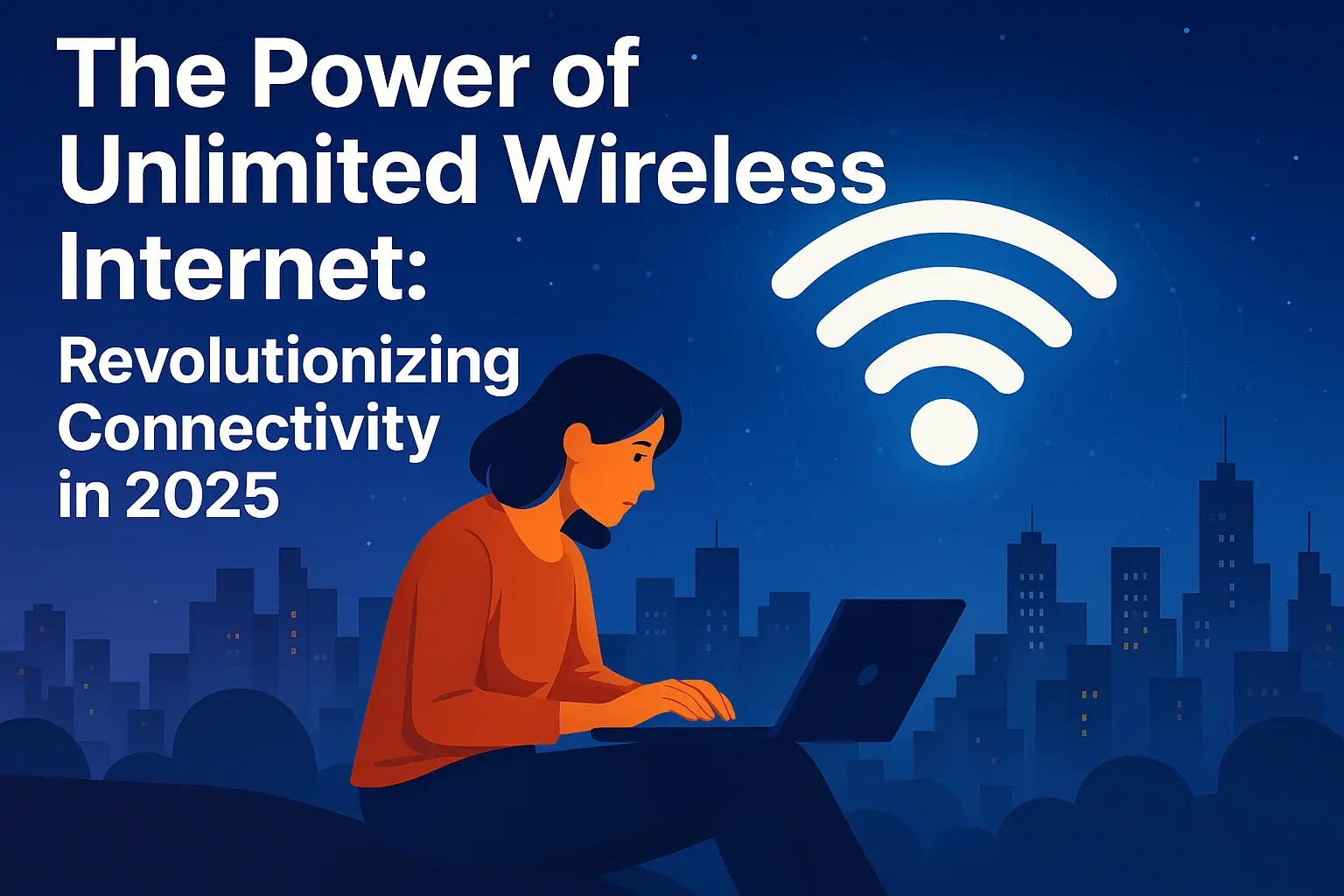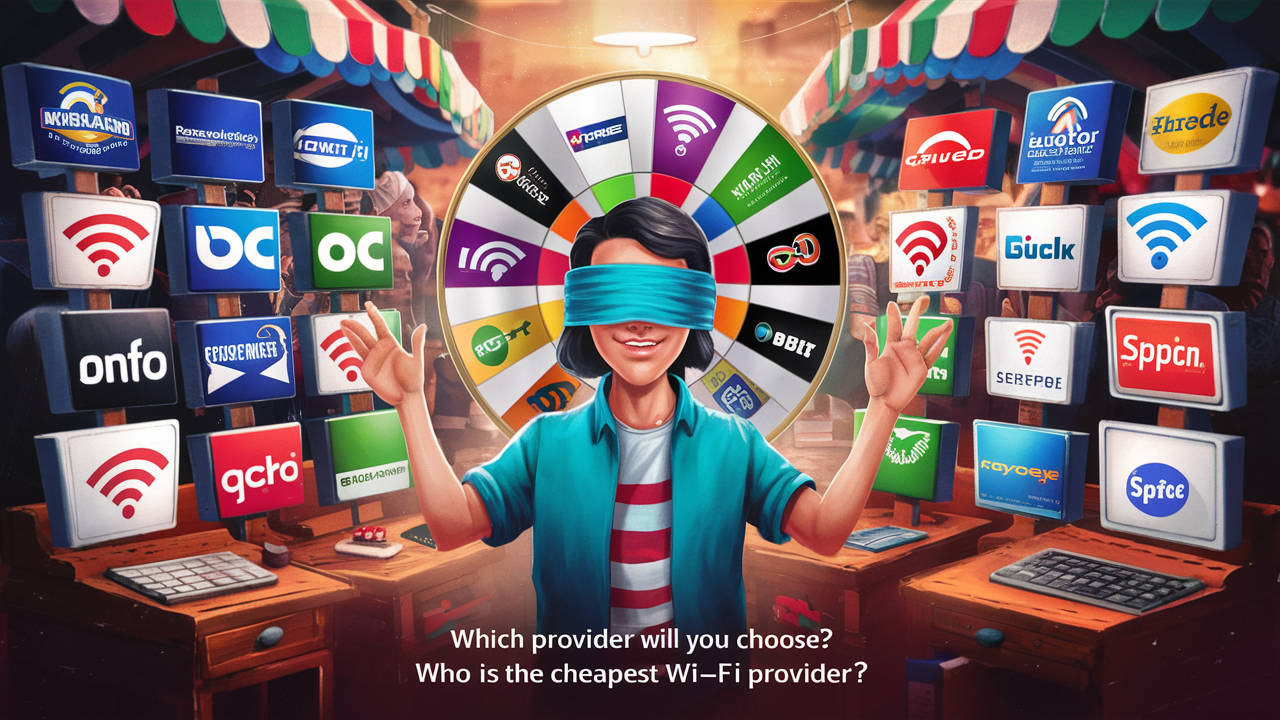What is the average home WIFI speed?

Understanding your home Wi-Fi speed is crucial for a smooth online experience. This guide dives deep into what the average home Wi-Fi speed is in 2025, factors influencing it, and how to optimize your connection for better performance.
Understanding Wi-Fi Speed: The Basics
Wi-Fi speed, often measured in megabits per second (Mbps), refers to the rate at which data can be transmitted wirelessly between your device and your router. This speed dictates how quickly you can download files, stream videos, play online games, and perform any internet-dependent task. It's a fundamental metric for assessing the performance of your home network. Higher Mbps generally translates to a smoother, more responsive online experience, especially for data-intensive activities. Understanding this basic concept is the first step towards troubleshooting slow connections and ensuring your network meets your needs.
What is the Average Home Wi-Fi Speed in 2025?
In 2025, the average home Wi-Fi speed is a dynamic figure influenced by numerous factors, but we can observe trends and establish benchmarks. Generally, the advertised speeds from Internet Service Providers (ISPs) represent the maximum potential download and upload speeds delivered to your modem. However, actual Wi-Fi speeds experienced by your devices are often lower due to various network overheads and environmental factors.
Based on industry reports and data analysis from leading tech publications and network providers for 2025, the average download speed for a home internet connection in developed countries typically falls between 100 Mbps and 250 Mbps. Upload speeds are usually significantly lower, often ranging from 10 Mbps to 30 Mbps. It's important to distinguish between the speed delivered to your modem (your "internet speed") and the speed you experience on your devices via Wi-Fi (your "Wi-Fi speed"). The latter is almost always less than the former.
For instance, if your ISP plan promises 300 Mbps download, you might realistically see Wi-Fi speeds of 150-250 Mbps on devices close to the router, depending on the Wi-Fi standard, router capabilities, and interference. This discrepancy is normal and expected.
Key Factors Influencing Average Speeds
Several critical elements contribute to the average Wi-Fi speeds experienced by households:
- Internet Plan Tier: The speed you subscribe to from your ISP is the primary determinant. Higher-tier plans offer greater potential speeds.
- Router Technology: The age and Wi-Fi standard (e.g., Wi-Fi 5/802.11ac, Wi-Fi 6/802.11ax, Wi-Fi 6E, Wi-Fi 7/802.11be) of your router significantly impacts maximum throughput. Newer standards offer higher theoretical speeds and better efficiency.
- Device Capabilities: The Wi-Fi chipsets in your smartphones, laptops, and other devices also have speed limitations. An older device might not be able to utilize the full potential of a new router.
- Network Congestion: The number of devices connected and the activities they are performing (streaming, downloading, gaming) can divide available bandwidth.
- Router Placement: The physical location of your router impacts signal strength and therefore speed across your home.
- Interference: Other electronic devices and physical obstructions can degrade Wi-Fi signals.
Regional and Provider Variations
Average speeds can vary significantly by region and even by the specific ISP. Urban areas often have better infrastructure, leading to higher average speeds compared to rural areas. Major ISPs in 2025 are increasingly offering gigabit (1000 Mbps) or multi-gigabit plans, pushing the upper limits of average speeds for those who subscribe. However, the adoption of these high-speed plans is not universal, keeping the overall average lower. Fiber optic internet connections, which deliver symmetrical download and upload speeds, are becoming more prevalent and are a major driver of higher average speeds where available.
How to Accurately Measure Your Wi-Fi Speed
To truly understand your network's performance, you need to measure your Wi-Fi speed. This involves using online speed test tools and following best practices for testing. Simply checking your speed once without proper preparation can lead to misleading results.
Choosing the Right Speed Test Tool
Several reliable online speed test services are available. When selecting one, consider its reputation, accuracy, and ease of use. Some of the most popular and recommended speed test providers in 2025 include:
- Speedtest.net by Ookla: Widely considered the industry standard, it offers a vast network of servers for accurate testing and detailed results.
- Fast.com: Developed by Netflix, this tool is excellent for testing speeds relevant to streaming video performance. It's simple and straightforward.
- Google's Speed Test: Accessible directly through a Google search, it provides a quick and easy way to check your connection speed.
- Your ISP's Speed Test: Many ISPs offer their own speed test tools, which can be useful for diagnosing issues specific to their network.
It's advisable to try a couple of different tools to cross-reference your results and get a more comprehensive picture of your network's performance.
Creating the Optimal Testing Environment
For the most accurate Wi-Fi speed test results, you need to set up your testing environment correctly. This minimizes variables that could skew the data:
- Connect via Wi-Fi: Ensure the device you are using for the test is connected wirelessly to your network.
- Close Other Applications: Shut down any applications or browser tabs that might be consuming bandwidth, such as streaming services, large downloads, or cloud syncing tools.
- Test Near the Router: For the most representative Wi-Fi speed, perform the test in the same room as your router, or at least within a few feet of it. This helps determine the maximum speed your router can deliver wirelessly.
- Use a Capable Device: Employ a modern device with a capable Wi-Fi adapter (e.g., a recent smartphone or laptop supporting Wi-Fi 5 or newer). Older devices may have hardware limitations that prevent them from reaching higher speeds.
- Test at Different Times: Network congestion can fluctuate throughout the day. Test your speed during peak hours (evenings) and off-peak hours (mornings) to see the range of performance.
- Perform Multiple Tests: Run the speed test at least three times to ensure consistency. Average the results for a more reliable figure.
For testing the speed coming directly from your ISP (your "internet speed"), connect a computer directly to your modem using an Ethernet cable. This bypasses Wi-Fi entirely and shows the maximum speed your ISP is delivering to your home.
Interpreting Your Speed Test Results
Once you have your results, it's important to understand what the numbers mean:
- Download Speed (Mbps): This is the speed at which your device receives data from the internet. It's crucial for streaming, browsing, and downloading files.
- Upload Speed (Mbps): This is the speed at which your device sends data to the internet. It's important for video calls, uploading files, and online gaming.
- Ping/Latency (ms): This measures the time it takes for a small packet of data to travel from your device to a server and back. Lower ping is better, especially for real-time applications like gaming and video conferencing. High latency can cause lag and delays.
- Jitter (ms): This is the variation in ping over time. High jitter can be detrimental to VoIP calls and online gaming, causing choppy audio or inconsistent gameplay.
Compare your tested speeds to your ISP's advertised speeds. If your Wi-Fi speeds are significantly lower than your wired speeds (tested directly from the modem), the issue likely lies within your Wi-Fi network (router, interference, distance). If both wired and wireless speeds are consistently below what you're paying for, contact your ISP.
What Wi-Fi Speed Do You Actually Need?
The "average" home Wi-Fi speed is one thing, but the "ideal" speed is highly personal and depends entirely on your household's internet usage habits. Here's a breakdown of typical speed requirements for various online activities in 2025:
Basic Internet Activities (Browsing, Email)
For simple tasks like checking email, browsing websites, and light social media use, you don't need blazing-fast speeds. A download speed of 5-25 Mbps per device is generally sufficient. However, if multiple people are performing these tasks simultaneously, you'll need a higher overall plan to accommodate everyone without slowdowns.
Streaming Video (HD, 4K)
Streaming is one of the biggest bandwidth consumers in most households. The requirements vary by resolution:
- Standard Definition (SD): Around 3-5 Mbps per stream.
- High Definition (HD - 720p/1080p): Recommended 5-10 Mbps per stream.
- 4K Ultra HD (UHD): Recommended 25-50 Mbps per stream.
If your family enjoys watching multiple streams simultaneously, especially in 4K, you'll need a robust internet plan. For a household with two people streaming 4K content concurrently, you'd ideally want a plan offering at least 100 Mbps, and preferably more, to ensure smooth playback without buffering.
Online Gaming and Low Latency
Online gaming is less about raw download speed and more about low latency (ping) and stable connections. While a download speed of 25-50 Mbps is usually adequate for downloading games and updates, the ping is critical for a responsive experience. High latency (above 80-100 ms) can lead to lag, making games unplayable. Upload speed also matters for sending your game inputs to the server. A stable connection, even if not the absolute fastest, is paramount. For competitive gamers, aiming for a ping below 50 ms is highly desirable.
Smart Home Devices and IoT
Smart home devices, such as smart speakers, thermostats, security cameras, and smart plugs, generally consume very little bandwidth individually. However, a large number of these devices can add up. A few Mbps is typically enough for basic smart home functions. The main concern with a large IoT ecosystem is often the sheer number of devices connecting to the Wi-Fi network, which can strain the router's capacity and potentially slow down other devices if the router isn't robust enough. Ensure your router can handle many simultaneous connections.
Multiple Users and Devices
The more people and devices in your household, the higher your overall internet speed needs to be. A general rule of thumb for a household with multiple users engaged in various activities simultaneously is to aim for a download speed that is the sum of the requirements for your most demanding activities, plus a buffer. For example, a family of four with two people streaming 4K, one person gaming, and another browsing might need upwards of 200-300 Mbps or more to ensure everyone has a good experience.
Deep Dive: Factors Affecting Your Wi-Fi Performance
Understanding the average speed is helpful, but to improve your own experience, you must identify the specific factors hindering your Wi-Fi performance. These can be broadly categorized:
Your Internet Service Plan (ISP)
This is the foundation of your internet speed. Your ISP provides the connection to your home, and the plan you subscribe to dictates the maximum theoretical speed you can receive. If your plan offers only 50 Mbps download, no amount of router optimization will magically provide 500 Mbps. It's essential to choose a plan that aligns with your household's needs. If you consistently find your speeds are lower than advertised, even when tested via Ethernet, the issue might be with your ISP's service or the line coming into your home.
Your Router and Modem Hardware
Your router and modem are the gatekeepers of your home network. Their capabilities significantly influence your Wi-Fi speeds.
Router Age and Technology (Wi-Fi Standards)
The Wi-Fi standard your router supports is a primary determinant of its speed capabilities. Older routers might support standards like Wi-Fi 4 (802.11n) or Wi-Fi 5 (802.11ac), which have much lower theoretical maximum speeds compared to newer standards.
- Wi-Fi 5 (802.11ac): Introduced in 2013, it offers speeds up to several gigabits per second (Gbps) theoretically, but real-world speeds are typically in the hundreds of Mbps. It operates on the 5 GHz band, offering faster speeds but shorter range.
- Wi-Fi 6 (802.11ax): Introduced in 2019, Wi-Fi 6 is designed for higher efficiency, better performance in crowded environments, and increased speeds (up to 9.6 Gbps theoretical). It also utilizes the 2.4 GHz and 5 GHz bands.
- Wi-Fi 6E: An extension of Wi-Fi 6, it adds the 6 GHz band, offering more channels and less interference, leading to even faster speeds and lower latency for compatible devices.
- Wi-Fi 7 (802.11be): The latest standard, emerging in 2024-2025, promises multi-gigabit speeds (up to 46 Gbps theoretical) and significantly improved latency and reliability.
Using a router that supports a newer standard like Wi-Fi 6 or Wi-Fi 6E is crucial for achieving the best possible Wi-Fi speeds, especially if you have a high-speed internet plan and modern devices.
Router Placement and Coverage
The physical location of your router is paramount for Wi-Fi signal strength and, consequently, speed. Walls, floors, large furniture, and even certain appliances can obstruct and weaken the Wi-Fi signal. Ideally, your router should be placed:
- Centrally: In a high, open location in your home, away from corners or obstructions.
- Away from Interference: Keep it away from microwaves, cordless phones, Bluetooth devices, and large metal objects.
- On an Upper Level: If you have multiple floors, placing it on a higher level can improve coverage downstairs.
Poor placement leads to dead zones and significantly reduced speeds in certain areas of your home.
Router Settings and Configuration
Even with a good router, incorrect settings can hamper performance. Key settings include:
- Channel Selection: Wi-Fi operates on specific channels. If your channel is crowded by neighboring networks, your speed will suffer. Many routers have an "auto" channel selection feature that works well, but manual selection can sometimes improve performance.
- Band Steering: Modern routers can automatically direct devices to the 2.4 GHz or 5 GHz (or 6 GHz for Wi-Fi 6E) band based on signal strength and device capability. Ensure this feature is enabled for optimal performance.
- Quality of Service (QoS): QoS settings allow you to prioritize certain types of traffic (e.g., video streaming, gaming) over others, ensuring critical applications receive sufficient bandwidth.
Your Devices' Wi-Fi Capabilities
Your router might be capable of delivering 1 Gbps, but if your smartphone or laptop only has a Wi-Fi 5 adapter that supports a maximum of 433 Mbps, you'll be limited by the device. Similarly, older devices might not support the newer, faster Wi-Fi bands or technologies. Ensure your devices are compatible with your router's capabilities to get the most out of your network.
Network Congestion (Home and External)
Home Network Congestion: When multiple devices are actively using the internet simultaneously, they share the available bandwidth. If many devices are streaming 4K video, downloading large files, or engaging in video calls, your overall Wi-Fi speed will feel slower for each individual device. This is a common issue in larger households.
External Congestion: While less common for Wi-Fi itself, the overall capacity of your ISP's network in your area can sometimes lead to slower speeds during peak usage times, especially if you don't have a high-speed fiber connection. This is more of an "internet speed" issue than a "Wi-Fi speed" issue, but it impacts your perceived performance.
Environmental Interference
Wi-Fi signals are radio waves and can be affected by interference from other electronic devices operating on similar frequencies. Common sources of interference include:
- Microwave Ovens: Especially those operating on the 2.4 GHz band.
- Bluetooth Devices: Wireless headphones, speakers, and other peripherals.
- Cordless Phones: Older models often operate on the 2.4 GHz band.
- Neighboring Wi-Fi Networks: If you live in an apartment building or densely populated area, many nearby Wi-Fi networks can overlap and interfere with yours, especially on the 2.4 GHz band.
- Thick Walls and Metal Objects: These can absorb or reflect Wi-Fi signals, weakening them.
Distance from the Router
Wi-Fi signal strength diminishes with distance. The further your device is from the router, the weaker the signal will be, and consequently, the slower your Wi-Fi speed will become. This is why speed tests performed close to the router are typically higher than those performed in other rooms or at the far end of the house.
Actionable Steps to Improve Your Wi-Fi Speed
Now that you understand the factors, here are practical steps you can take to boost your home Wi-Fi speed:
Upgrade Your Internet Plan
If your current plan consistently fails to meet your household's needs, the most direct solution is to upgrade to a faster tier from your ISP. Consider your usage patterns and the number of users before making a decision.
Upgrade Your Router and Modem
An outdated router is often the biggest bottleneck. Investing in a router that supports the latest Wi-Fi standards (Wi-Fi 6, Wi-Fi 6E, or even Wi-Fi 7 if available and compatible with your devices) can dramatically improve speeds and network efficiency. If your ISP provided your modem/router combo, consider purchasing your own high-performance router.
Optimize Router Placement
Follow the guidelines mentioned earlier: place your router in a central, elevated, and open location, away from obstructions and sources of interference. Experiment with different locations if necessary.
Update Router Firmware
Router manufacturers regularly release firmware updates that can improve performance, security, and stability. Check your router's administrative interface for available updates and install them promptly.
Secure Your Network
An unsecured Wi-Fi network can be exploited by unauthorized users, consuming your bandwidth and slowing down your connection. Ensure your network is protected with a strong WPA2 or WPA3 password. Change the default router login credentials as well.
Consider a Mesh Wi-Fi System
For larger homes or areas with weak signal strength, a mesh Wi-Fi system is an excellent solution. These systems consist of a main router and several satellite nodes that work together to create a single, seamless Wi-Fi network throughout your entire home, eliminating dead zones and providing consistent speeds.
Use Ethernet Cables When Possible
For devices that are stationary and require the most stable and fastest connection (e.g., desktop computers, gaming consoles, smart TVs), use an Ethernet cable to connect them directly to the router. Wired connections are always faster and more reliable than Wi-Fi.
Reduce Network Congestion
Identify which devices are consuming the most bandwidth and consider limiting their usage during peak times if possible. Turn off Wi-Fi on devices that are not actively being used.
Manage Device Usage
If you have many smart home devices, consider segmenting them onto a separate guest network if your router supports it, or ensure your main network is robust enough to handle the load. Prioritize bandwidth for essential devices using QoS settings.
The Future of Wi-Fi Speeds
The evolution of Wi-Fi technology continues at a rapid pace. With the rollout of Wi-Fi 7 becoming more widespread in 2025 and beyond, we can expect even more impressive speeds, lower latency, and greater capacity. This will further enhance our ability to stream higher-resolution content, engage in immersive virtual and augmented reality experiences, and support the ever-growing ecosystem of connected devices. As infrastructure improves and new standards are adopted, the "average" home Wi-Fi speed will undoubtedly continue to climb, making faster and more reliable internet connections the norm.
In conclusion, while the average home Wi-Fi speed in 2025 is a useful benchmark, your actual experience depends on a complex interplay of factors. By understanding your needs, measuring your current speeds accurately, and implementing the optimization strategies outlined in this guide, you can ensure your home network is performing at its best. Whether you're a gamer, a streamer, or simply need a reliable connection for daily tasks, optimizing your Wi-Fi is key to a seamless digital life.