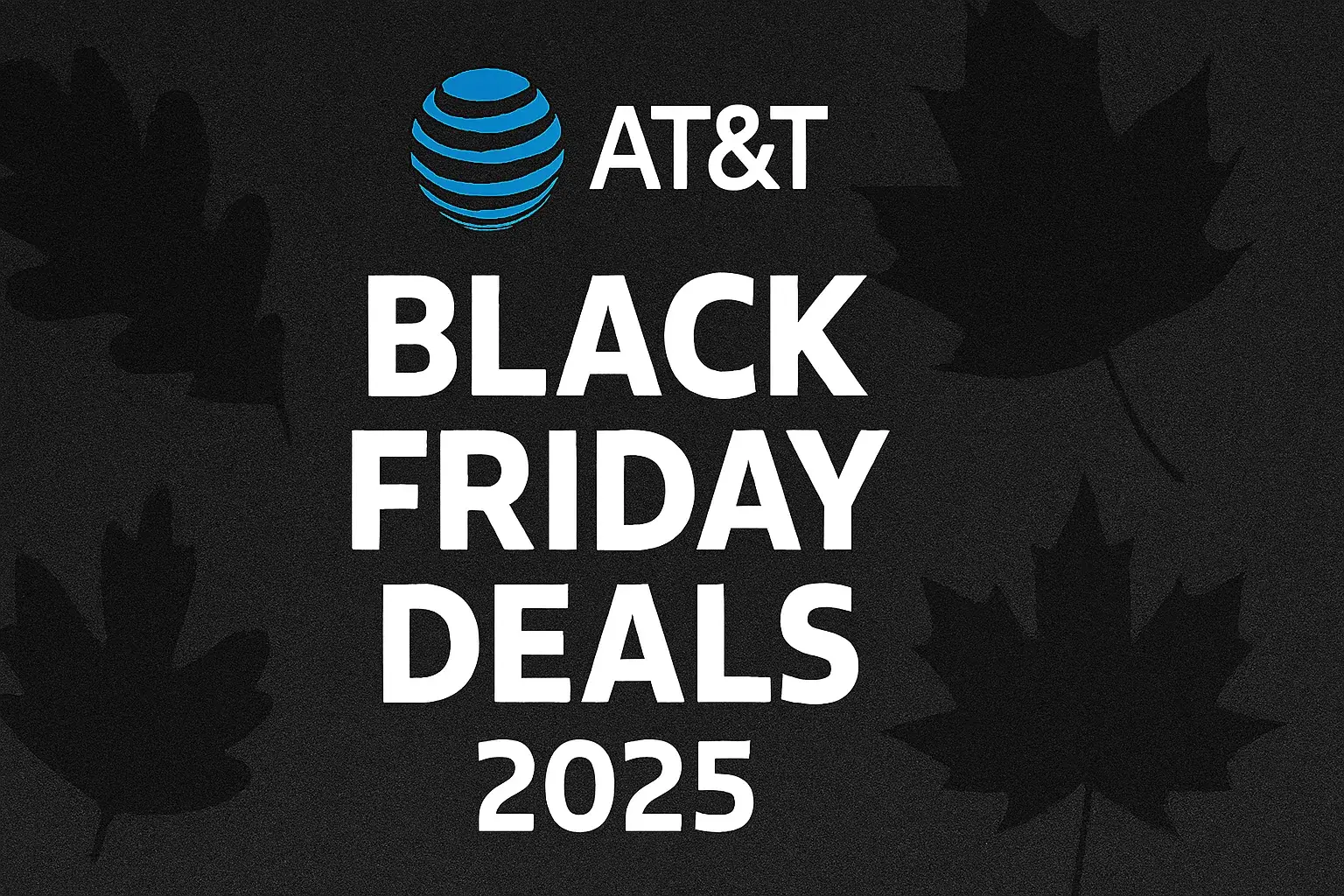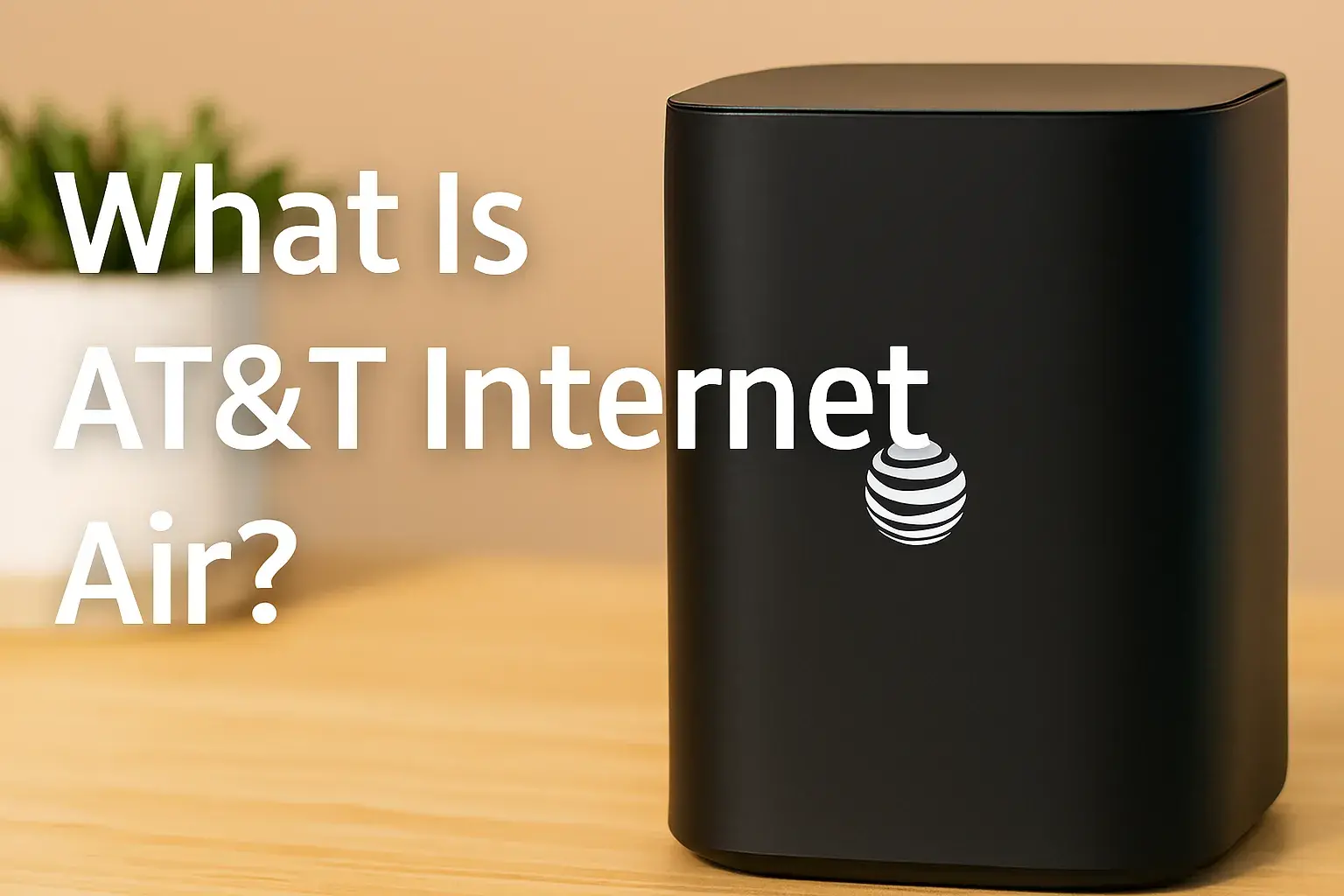What does my house need for fiber internet?

Preparing your home for fiber internet involves understanding the necessary infrastructure and equipment. This guide will walk you through everything you need, from initial provider consultation to the final setup, ensuring a smooth transition to blazing-fast connectivity in 2025.
What Exactly Is Fiber Internet?
Fiber internet, also known as fiber-to-the-home (FTTH) or fiber-to-the-premises (FTTP), utilizes thin strands of glass or plastic to transmit data as pulses of light. Unlike traditional cable or DSL internet, which rely on electrical signals through copper wires, fiber optic cables offer significantly higher bandwidth, lower latency, and greater reliability. This translates to download and upload speeds that can reach gigabits per second, making it ideal for high-demand activities like 4K streaming, online gaming, video conferencing, and supporting an ever-increasing number of connected smart devices in your home. By 2025, fiber is rapidly becoming the gold standard for home internet connectivity.
Physical Infrastructure: What Your House Needs
Before you can experience the full benefits of fiber internet, your home needs to be prepared to receive the fiber optic cable. This preparation primarily involves ensuring there's a clear pathway for the cable to enter your home and be routed to the necessary equipment. While the installation process itself is handled by the provider's technicians, understanding these requirements will help you prepare and communicate effectively with them.
Exterior Entry Point
The most crucial physical requirement is an accessible and suitable entry point for the fiber optic cable from the street or pole into your house. This is typically a small hole drilled through an exterior wall, usually near where the main utility lines enter your home.
- Wall Material: Fiber can be run through various wall materials, including brick, wood, stucco, and vinyl siding. Technicians are equipped to drill through most common building materials.
- Location: The preferred location is often a spot that minimizes the distance the cable needs to travel inside your home to the intended location of the Optical Network Terminal (ONT). It should also be a location that can be sealed effectively after installation to prevent water or pest intrusion.
- Existing Utilities: Technicians will assess the proximity of other utilities (like electrical or gas lines) to ensure a safe drilling and installation process. They are trained to avoid damaging existing infrastructure.
- Permitting: In some cases, especially for aerial installations or significant exterior work, permits might be required. Your provider will typically handle this process, but it's good to be aware of potential delays.
2025 Insight: As fiber deployment expands, providers are becoming more efficient in identifying optimal entry points. Many are now using advanced drilling techniques that minimize damage and allow for quicker sealing of the entry point.
Interior Conduit or Wiring
Once the fiber cable enters your home, it needs to be routed to a central location where the ONT will be installed. This often involves running a thin fiber optic cable through walls, ceilings, or floors.
- Existing Conduit: If your home has existing conduits or empty raceways from previous utility installations (like phone or cable TV), these can sometimes be utilized to pull the new fiber cable through. This can significantly simplify the interior installation and reduce the need for visible wiring.
- Direct Wiring: If no conduit is available, technicians will typically run the fiber cable along baseboards, through drop ceilings, or drill small holes between rooms or floors to snake the cable to its destination. The goal is to make the wiring as neat and unobtrusive as possible.
- Cable Length: The length of the interior run can influence installation complexity and cost if it exceeds a standard distance. Discuss this with your provider during the consultation.
- Aesthetics: While technicians strive for neatness, some visible wiring might be unavoidable. You can often request that cables be stapled neatly along walls or covered with cable raceways for a cleaner look.
Example: In a modern home, the fiber might be run from an exterior wall in the living room, through the wall cavity, and terminate near a home office where the ONT and router will be placed. In an older home with a basement, the fiber might enter the basement and be routed upwards to a central location on the main floor.
Power Outlet Proximity
The ONT, which converts the optical signal to an electrical one, requires a constant power source. Therefore, the location chosen for the ONT installation must be within reach of a standard electrical outlet.
- Standard Outlet: A typical 120V household electrical outlet is all that's needed.
- Surge Protection: It's highly recommended to plug the ONT into a surge protector to safeguard it from power fluctuations. Many routers also benefit from this.
- Dedicated Circuit: While not usually required, if you have a particularly sensitive setup or experience frequent power issues, you might consider having a dedicated circuit for your internet equipment, though this is a more advanced setup.
- Battery Backup: Some ONTs come with or can be equipped with battery backup units, allowing your internet to remain functional during short power outages. Inquire about this option with your provider.
2025 Trend: Providers are increasingly offering integrated battery backup solutions for ONTs, especially in areas prone to power instability, ensuring continuous connectivity.
Mounting Locations for Equipment
The ONT is a small device that typically needs to be mounted securely. Your router will also need a stable surface. Consider where these devices will be placed.
- Wall Mounting: The ONT is often mounted on a wall using screws. Technicians will usually provide this service.
- Surface Placement: Routers are generally placed on a flat surface like a desk, shelf, or entertainment center.
- Ventilation: Ensure adequate ventilation for both the ONT and the router. Overheating can degrade performance and lifespan. Avoid placing them in enclosed cabinets without airflow.
- Central Location: For optimal Wi-Fi coverage, the router should ideally be placed in a central, open area of your home, away from obstructions like thick walls, large metal objects, or appliances that can cause interference.
Consideration: Think about whether you want the equipment to be visible or discreet. Some homeowners opt for placing their router in a closet or cabinet, but this can impact Wi-Fi signal strength. Discuss placement options with the installer.
Essential Equipment for Fiber Internet
While your internet service provider (ISP) will supply some critical components, understanding what they are and what you might need to supplement them is key to a successful fiber setup.
ONT (Optical Network Terminal)
The ONT is the heart of the fiber connection within your home. It's a small box, usually provided and installed by your ISP, that converts the optical signals from the fiber optic cable into electrical signals that your router and devices can understand.
- Function: It acts as the bridge between the ISP's fiber network and your home's internal network.
- Connection: The fiber optic cable from outside connects directly to the ONT. The ONT then typically has Ethernet ports to connect to your router.
- Power: As mentioned, it requires a power outlet.
- Provider Supplied: This equipment is almost always provided and owned by the ISP. You typically cannot swap it out for your own.
- Speed Limitation: The ONT's capabilities will dictate the maximum speed your connection can achieve. Ensure it's rated for the speeds you're subscribing to.
2025 Specification: Modern ONTs are designed to handle multi-gigabit speeds (1 Gbps, 2 Gbps, 10 Gbps) and often include Wi-Fi 6 or 6E capabilities built-in, though this is less common than having a separate router.
Router or Modem/Router Combo
The router is responsible for creating your home's local network (LAN) and distributing the internet connection to all your devices, both wired and wireless.
- Function: It manages network traffic, assigns IP addresses to devices, and provides Wi-Fi connectivity.
- ISP Provided: Many ISPs offer a modem/router combo unit. This simplifies setup but can sometimes limit flexibility or performance compared to separate devices.
- Your Own Router: You can often use your own high-quality router. This is recommended if you have specific needs, such as advanced Wi-Fi features, better parental controls, or if you're upgrading to a Wi-Fi 6E or Wi-Fi 7 router for superior performance.
- Connection to ONT: The router connects to the ONT via an Ethernet cable.
- Speed Support: Ensure your router supports the speeds you are subscribing to. For gigabit speeds, a router with a 1 Gbps WAN port is the minimum, but for multi-gigabit plans, a router with 2.5 Gbps or 10 Gbps WAN ports is essential.
Comparison Table: ISP-Provided vs. Your Own Router
| Feature | ISP-Provided Modem/Router Combo | Your Own Router |
|---|---|---|
| Ease of Setup | Very Easy (Plug and Play) | Moderate (Requires configuration) |
| Cost | Often included in service, or a monthly rental fee | One-time purchase (can be significant for high-end models) |
| Performance & Features | Basic to good, may lack advanced features | Potentially superior, customizable features, latest Wi-Fi standards |
| Troubleshooting | ISP support is primary | Your responsibility, though ISP may assist with WAN connection |
| Flexibility | Limited | High (can upgrade independently) |
Recommendation for 2025: For multi-gigabit plans (above 1 Gbps), investing in your own router with multi-gigabit Ethernet ports (2.5 Gbps or 10 Gbps) is highly recommended to avoid bottlenecks.
Ethernet Cables
Ethernet cables are essential for connecting devices directly to your router for the most stable and fastest internet speeds.
- Connection: Used to connect the ONT to your router, and your router to wired devices like desktop computers, gaming consoles, smart TVs, and network-attached storage (NAS).
- Categories:
- Cat 5e: Supports up to 1 Gbps. Sufficient for many users but may be a bottleneck for higher speeds.
- Cat 6: Supports up to 10 Gbps over shorter distances (up to 55 meters). A good standard for most homes.
- Cat 6a: Supports up to 10 Gbps over longer distances (up to 100 meters). Ideal for larger homes or future-proofing.
- Cat 7/8: Support higher speeds and frequencies but are often overkill for home use and more expensive.
- Length: Ensure you have cables of appropriate lengths to reach from your router to your devices without excessive slack.
2025 Best Practice: For gigabit and multi-gigabit connections, use Cat 6 or Cat 6a Ethernet cables for optimal performance and to ensure your wired devices can fully utilize the available bandwidth.
Wi-Fi Extenders or Mesh Systems (Optional)
While not strictly required for fiber internet to function, these devices are crucial for ensuring good Wi-Fi coverage throughout your entire home, especially in larger or multi-story residences.
- Wi-Fi Extenders (Boosters): These devices capture your existing Wi-Fi signal and rebroadcast it, extending its range. They can sometimes halve the available bandwidth.
- Mesh Wi-Fi Systems: These consist of a main router and one or more satellite nodes that work together to create a single, seamless Wi-Fi network. They offer better performance and a more consistent experience than extenders, especially for high-speed connections.
- Coverage Needs: If your home has dead zones or weak Wi-Fi signals in certain areas, a mesh system is highly recommended for a fiber connection, as it allows you to take full advantage of the high speeds everywhere.
- Wi-Fi Standards: Look for mesh systems that support the latest Wi-Fi standards (Wi-Fi 6 or Wi-Fi 6E) for the best performance with modern devices.
Example: A three-unit mesh system might be ideal for a 2500 sq ft home, with the main unit connected to the router, and the other two units placed strategically to cover different zones.
Choosing the Right Fiber Internet Provider
Selecting the correct ISP is as important as preparing your home. With fiber, your options might be limited depending on your location, but it's still vital to compare.
Availability Check
The first and most critical step is to determine which fiber providers service your specific address. Fiber optic infrastructure is expensive to deploy, so availability is not universal.
- Online Tools: Most major ISPs have online tools where you can enter your address to check for service availability.
- Local Municipalities: Sometimes, local government websites or community forums can provide information on fiber build-out plans or available providers.
- Neighborhood Research: Ask neighbors who have fiber internet which provider they use and their experience.
2025 Landscape: Fiber availability is rapidly increasing, with many government initiatives and private investments pushing for wider deployment. However, rural and some suburban areas may still have limited options.
Speed Tiers and Pricing
Fiber providers typically offer a range of speed tiers, from symmetrical 100 Mbps to multi-gigabit speeds (1 Gbps, 2 Gbps, 5 Gbps, 10 Gbps).
- Symmetrical Speeds: A major advantage of fiber is symmetrical upload and download speeds, which are crucial for video conferencing, cloud backups, and online gaming.
- Usage Assessment: Consider your household's typical internet usage. For basic browsing and streaming, 300-500 Mbps might suffice. For heavy users, multiple simultaneous streams, extensive gaming, or smart home devices, 1 Gbps or higher is recommended.
- Pricing Models: Compare monthly costs, installation fees, and any equipment rental charges. Look out for promotional pricing that may increase after an introductory period.
2025 Pricing Comparison (Illustrative - actual prices vary by region):
| Speed Tier (Download/Upload) | Typical Monthly Cost (USD) | Best For |
|---|---|---|
| 300 Mbps / 300 Mbps | $50 - $70 | Small households, basic streaming, browsing |
| 500 Mbps / 500 Mbps | $60 - $80 | Medium households, multiple streams, moderate gaming |
| 1 Gbps / 1 Gbps | $70 - $100 | Heavy users, large households, advanced gaming, 4K streaming, remote work |
| 2 Gbps / 2 Gbps | $90 - $120 | Power users, multiple 8K streams, large file transfers, demanding smart homes |
Note: These are estimates. Always check provider websites for current offers and local pricing.
Contract Terms and Fees
Understand the commitment required. Some providers offer month-to-month plans, while others may require a 12-month or 24-month contract.
- Contract Length: Longer contracts may offer lower monthly rates but penalize you for early termination.
- Installation Fees: Some providers offer free installation, while others charge a one-time fee.
- Equipment Fees: Clarify if the ONT and router are included, rented, or if you need to purchase them separately.
- Data Caps: Fiber internet typically does not have data caps, but it's always wise to confirm this with the provider.
Advice: Read the fine print carefully. Look for hidden fees or clauses that might impact your long-term cost.
Customer Service and Reviews
Reliability and support are crucial. Poor customer service can turn a great internet experience into a frustrating one.
- Online Reviews: Check reputable review sites, consumer forums, and social media for feedback on providers in your area.
- Local Feedback: As mentioned, talk to your neighbors about their experiences.
- Support Channels: Inquire about their customer support options (phone, chat, email) and their typical response times.
2025 Expectation: With fiber's increasing popularity, customer service quality can vary significantly. Prioritize providers known for responsive and knowledgeable support.
The Installation Process: What to Expect
The actual installation of fiber internet is performed by trained technicians from your chosen provider. Understanding the steps involved can help alleviate any concerns and ensure a smooth process.
Pre-Installation Consultation
Before the installation day, you'll typically have a consultation with the provider. This can be over the phone or sometimes in person.
- Scheduling: You'll schedule an installation appointment. Be prepared for a window of several hours, as installations can be unpredictable.
- Location Planning: Discuss the preferred location for the ONT inside your home and the entry point for the fiber cable outside.
- Home Access: Ensure someone over 18 is present at the home during the entire installation window.
- Property Access: If the fiber needs to be run overhead from a pole, ensure clear access to your property. If underground, discuss potential trenching needs.
Exterior Installation
This is where the fiber optic cable is brought from the street or a nearby distribution point to your home.
- Cable Placement: Technicians will determine the best route for the fiber. This might involve aerial (hanging from poles) or underground installation.
- Drilling: A small hole (typically 1/4 to 1/2 inch) will be drilled through your exterior wall to bring the fiber inside.
- Sealing: After the cable is run, the hole will be professionally sealed to prevent water and pest intrusion.
- Service Drop: This is the final segment of cable connecting the provider's network to your house.
Duration: This part of the installation can take anywhere from 30 minutes to a few hours, depending on the complexity and method (aerial vs. underground).
Interior Installation
Once the fiber enters the home, it's routed to the designated ONT location.
- Cable Routing: The technician will carefully route the fiber cable along walls, baseboards, or through wall cavities to the chosen ONT location. They aim to be as neat as possible.
- ONT Mounting: The ONT is securely mounted on the wall.
- Power Connection: The ONT is plugged into a nearby power outlet, ideally via a surge protector.
Note: If you have specific aesthetic preferences for cable management (e.g., using raceways), discuss this beforehand. Some providers may charge extra for advanced cable management.
Equipment Setup and Testing
With the ONT in place, the final steps involve connecting your router and testing the connection.
- Router Connection: An Ethernet cable connects the ONT to your router's WAN port.
- Router Configuration: If you're using your own router, you'll need to configure it. If it's an ISP-provided unit, it will likely be pre-configured.
- Speed Test: The technician will perform speed tests to ensure you are receiving the speeds you're paying for. They will test both wired and Wi-Fi connections.
- Device Connection: They may help connect a few of your devices to confirm everything is working.
Importance: Don't hesitate to ask the technician to re-test or troubleshoot any issues you observe during this phase.
Post-Installation Support
Your relationship with the ISP continues after the technician leaves.
- Troubleshooting: If you encounter any problems, contact your ISP's customer support.
- Performance Monitoring: Regularly check your internet speeds to ensure consistent performance.
- Equipment Upgrades: As technology evolves, consider upgrading your router to take advantage of new Wi-Fi standards or higher speeds.
2025 Outlook: Many ISPs offer remote diagnostics for their equipment, which can help resolve common issues without requiring a technician visit.
Optimizing Your Fiber Experience
Once fiber is installed, a few steps can ensure you're getting the most out of your high-speed connection.
Router Placement
The location of your Wi-Fi router significantly impacts signal strength and speed throughout your home.
- Central Location: Place the router in a central location, ideally on a higher level of your home.
- Open Space: Avoid placing it in corners, behind furniture, or near thick walls, metal objects, or appliances that can interfere with the signal (e.g., microwaves, cordless phones).
- Elevation: Mounting your router on a shelf or wall can improve signal dispersion.
- Avoid Obstructions: Water, mirrors, and even aquariums can degrade Wi-Fi signals.
Mesh Systems: If you have a large home or multiple floors, a mesh Wi-Fi system is the most effective way to ensure consistent coverage and speed everywhere.
Network Security
With higher speeds and more connected devices, securing your network is paramount.
- Strong Wi-Fi Password: Use a strong, unique password for your Wi-Fi network (WPA2 or WPA3 encryption).
- Change Default Credentials: Always change the default administrator username and password for your router.
- Guest Network: If your router supports it, set up a separate guest network for visitors.
- Firmware Updates: Keep your router's firmware updated to patch security vulnerabilities.
- Firewall: Ensure your router's built-in firewall is enabled.
2025 Threat Landscape: Cyber threats are constantly evolving. Regular security checks and updates are essential for protecting your home network.
Understanding Wi-Fi Speeds
It's important to distinguish between your internet speed (provided by your ISP) and your Wi-Fi speed.
- Internet Speed: This is the speed coming into your home from your ISP, measured by the ONT and router's WAN port.
- Wi-Fi Speed: This is the speed at which your devices communicate with your router wirelessly. This speed is affected by your router's capabilities (Wi-Fi standard, bands), distance from the router, and interference.
- Bottlenecks: A fast fiber connection can be bottlenecked by an older router or slow Wi-Fi speeds.
- Wired vs. Wireless: For the fastest and most reliable speeds, connect critical devices (gaming consoles, PCs, smart TVs) via Ethernet cables.
Example: You might subscribe to a 1 Gbps fiber plan, but if your router only supports Wi-Fi 5 (802.11ac) and you're far from the router, you might only achieve 200-300 Mbps on your wireless devices. Upgrading to a Wi-Fi 6 or 6E router can significantly improve wireless speeds.
Managing Connected Devices
The more devices you have connected to your network, the more bandwidth they consume.
- Device Inventory: Keep track of all devices connected to your network, including smart home gadgets, security cameras, and streaming devices.
- Bandwidth Allocation: Some routers allow you to prioritize traffic for certain devices or applications.
- Power Saving: Turn off Wi-Fi on devices when they are not in use to free up bandwidth.
- Smart Home Hubs: Central hubs for smart home devices often require minimal bandwidth but are always active.
2025 Smart Home Trend: With the proliferation of smart home devices, ensuring your network can handle numerous concurrent connections is becoming increasingly important.
Common Misconceptions and FAQ
Let's address some common questions and myths surrounding fiber internet preparation.
- Myth: My existing cable wiring is sufficient.
Fact: Fiber optic cables are fundamentally different from coaxial cables used for cable internet. While your existing coax might be used for cable internet, it cannot carry fiber signals. A new fiber line must be run to your home. - Myth: Fiber installation is extremely disruptive and damaging to my property.
Fact: While drilling is involved, technicians use precise methods to minimize damage. For underground installations, they often use trenchless technology. The goal is to be as minimally invasive as possible. - Myth: I need a special modem for fiber.
Fact: You need an Optical Network Terminal (ONT), which is provided by the ISP. This is not a modem in the traditional sense but a signal converter. Your router then connects to the ONT. - Myth: Fiber internet is too expensive.
Fact: While initial deployment costs are high, the price of fiber internet has become increasingly competitive, often matching or even beating the cost of high-speed cable internet, especially when considering symmetrical speeds and reliability. - Question: How long does a typical fiber installation take?
Answer: A standard installation usually takes 2-4 hours, but can sometimes extend longer depending on the complexity of the route and any unforeseen issues. - Question: Can I use my existing router with fiber?
Answer: Yes, in most cases, you can use your own router, provided it has an Ethernet WAN port and supports the speeds you are subscribing to. You will still need the ISP-provided ONT.
Conclusion: Making the Switch to Fiber
Transitioning to fiber internet in 2025 is a significant upgrade that future-proofs your home's connectivity. The key to a seamless experience lies in understanding the physical requirements: a clear exterior entry point, a viable interior path for the fiber, proximity to a power outlet for the ONT, and suitable mounting locations for your equipment. You'll need an ONT (provided by your ISP) and a capable router, ideally one that supports multi-gigabit speeds if you're subscribing to them. Remember to research providers thoroughly, compare speed tiers and pricing, and understand contract terms. The installation process, while requiring technician intervention, is designed to be efficient and minimally disruptive. By optimizing router placement, ensuring robust network security, and understanding the difference between internet and Wi-Fi speeds, you can fully leverage the incredible performance of fiber. Making the switch is an investment in speed, reliability, and a truly connected home for years to come.