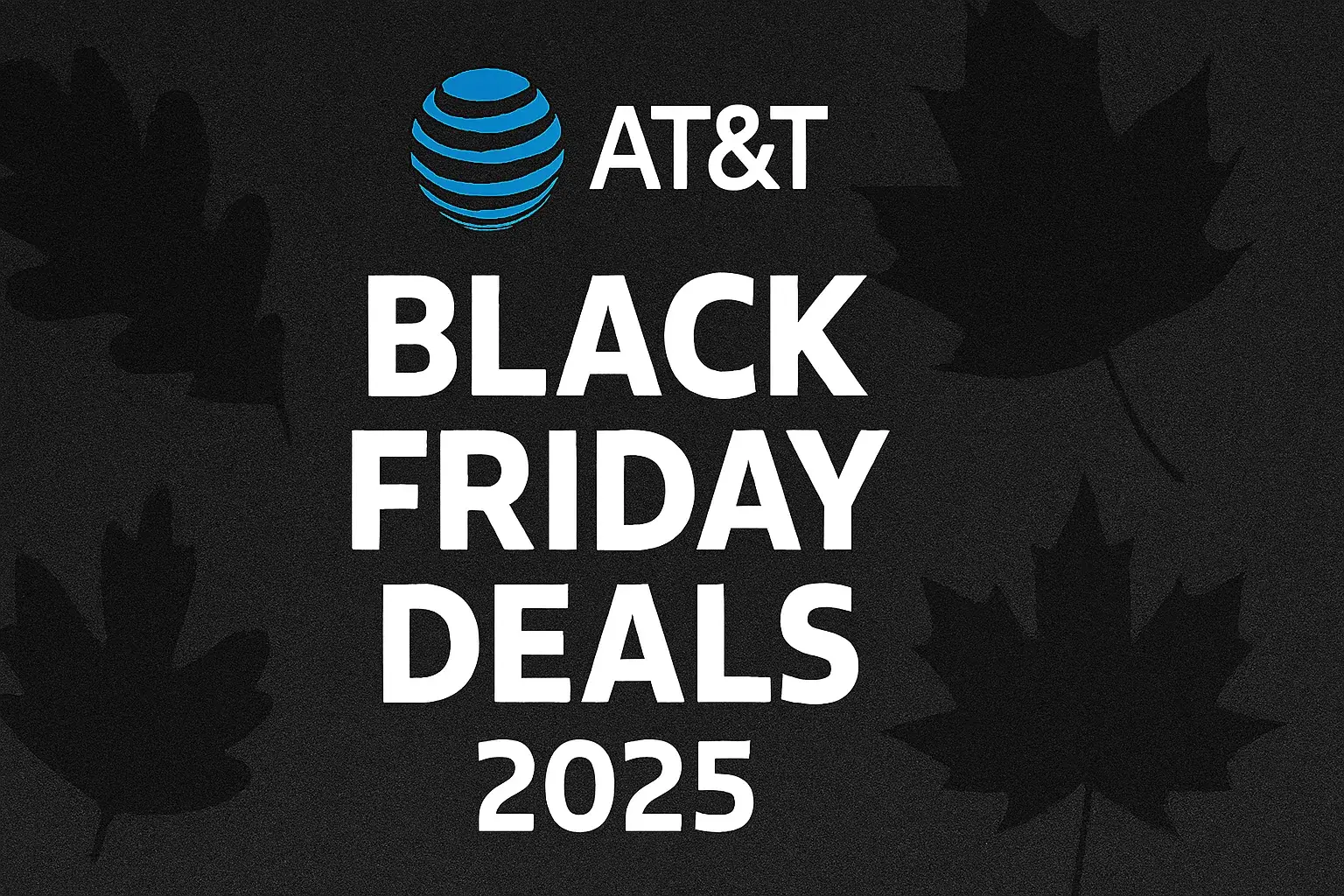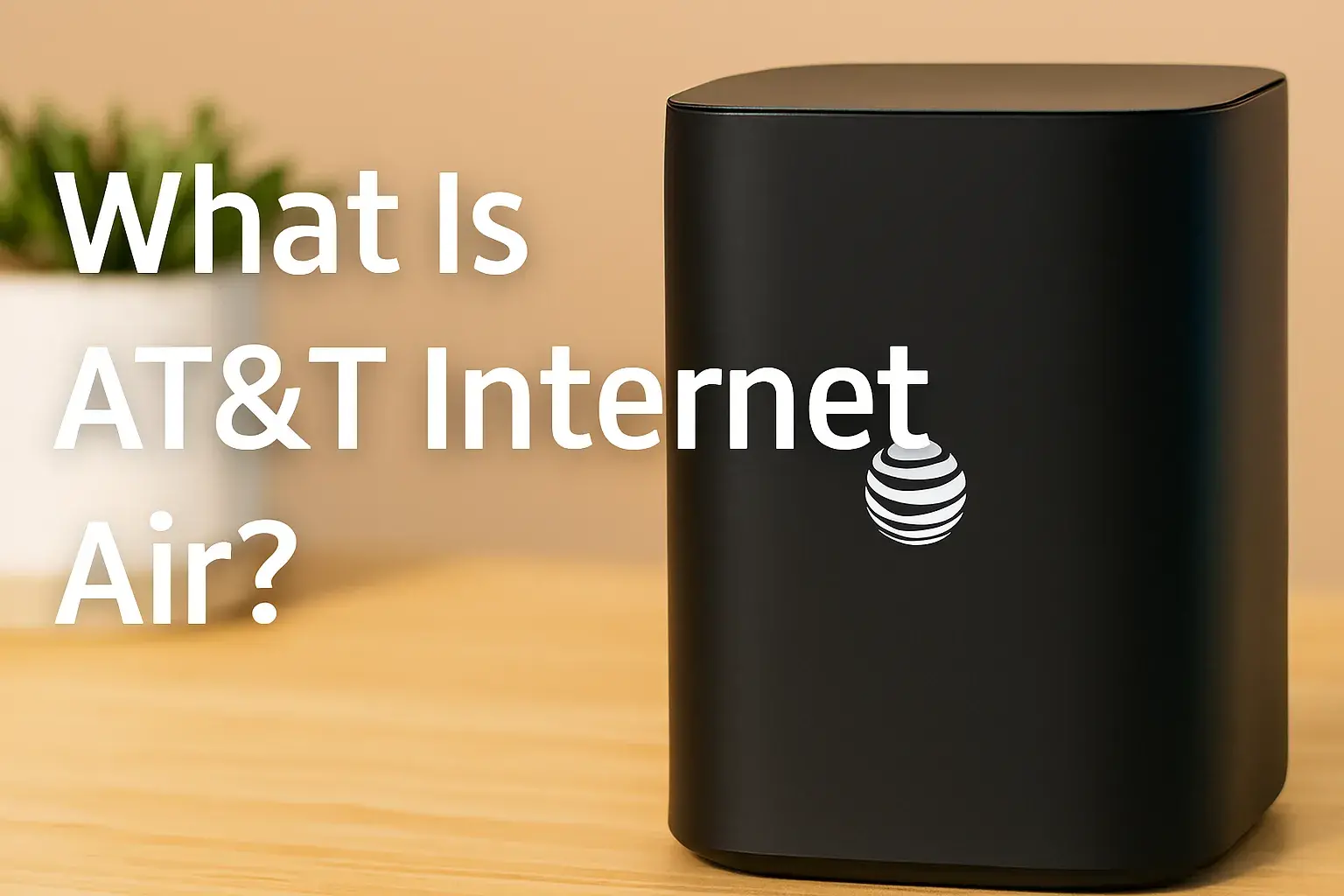Understanding AT&T Wireless Internet Speed: What You Need to Know
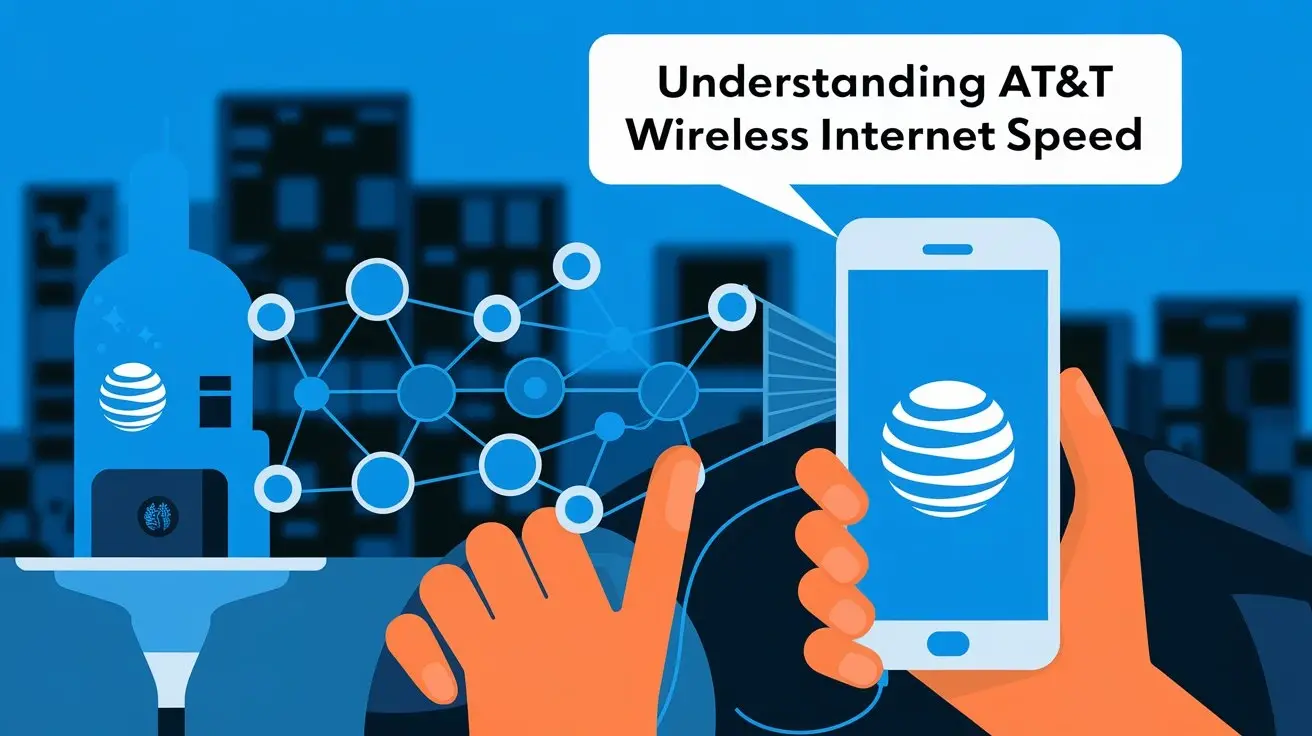
Unlocking the full potential of your AT&T wireless internet starts with understanding its speed. This guide demystifies download and upload speeds, latency, and the factors influencing your connection, empowering you to make informed decisions and optimize your online experience.
Understanding AT&T Wireless Internet Speeds
When you're considering or already using AT&T wireless internet, the term "speed" is central to your online experience. But what does it really mean? AT&T wireless internet speeds are typically measured in two primary metrics: download speed and upload speed. Understanding these, along with a third crucial metric called latency, will give you a comprehensive picture of your connection's performance.
Download Speed: The Gateway to Your Online World
Download speed is the rate at which data is transferred from the internet to your device. This is the most commonly discussed speed because it directly impacts how quickly you can access content online. Think of it as the width of a highway: the wider the highway, the more cars (data) can travel to you simultaneously and at a faster pace. Higher download speeds mean:
- Faster loading web pages.
- Quicker video streaming without buffering.
- Shorter download times for files, movies, and applications.
- Smoother online gaming experiences.
AT&T offers a range of wireless internet plans, and the advertised download speeds can vary significantly. For 2025, typical advertised download speeds for AT&T's fixed wireless internet services can range from as low as 25 Mbps for basic plans to over 100 Mbps for premium offerings. For mobile hotspots and 5G Home Internet, speeds can be even higher, often exceeding 300 Mbps under optimal conditions, with some 5G plans capable of reaching gigabit speeds in certain areas.
Upload Speed: Sending Data Out
Upload speed, conversely, is the rate at which data is transferred from your device to the internet. This is crucial for activities like:
- Uploading photos and videos to social media or cloud storage.
- Participating in video conferences with high quality.
- Sending large email attachments.
- Backing up your data to online services.
- Live streaming yourself.
Generally, upload speeds are lower than download speeds. This is because most internet usage involves downloading content rather than uploading it. For AT&T wireless internet plans in 2025, you might see upload speeds ranging from 3 Mbps to 20 Mbps or more, depending on the specific plan and technology used. 5G Home Internet plans can offer more competitive upload speeds, sometimes reaching 100 Mbps or higher.
Latency (Ping): The Responsiveness of Your Connection
Latency, often referred to as "ping," measures the time it takes for a small packet of data to travel from your device to a server on the internet and back. It's measured in milliseconds (ms). Lower latency means a more responsive connection, which is vital for real-time applications.
- Low Latency (e.g., under 50ms): Excellent for online gaming, video conferencing, and other time-sensitive activities.
- Moderate Latency (e.g., 50-100ms): Generally acceptable for most internet use, including streaming and web browsing.
- High Latency (e.g., over 100ms): Can lead to noticeable delays, lag in games, choppy video calls, and slow-loading interactive websites.
For AT&T wireless internet, latency can be more variable than with wired connections due to the nature of wireless transmission. While 5G technology aims to significantly reduce latency, typical latency for AT&T wireless internet in 2025 might range from 20ms to 100ms, depending heavily on network congestion, signal strength, and the specific technology (4G LTE vs. 5G).
Bandwidth vs. Speed: A Common Confusion
It's important to distinguish between bandwidth and speed. While often used interchangeably, they are distinct. Bandwidth refers to the maximum amount of data that can be transmitted over your connection at any given time. Speed is the rate at which that data is actually transmitted. Think of bandwidth as the number of lanes on a highway, and speed as how fast cars can travel on those lanes. A plan might have high bandwidth (many lanes), but if there's heavy traffic (congestion) or poor road conditions (signal issues), the speed will be lower.
Factors Affecting Your AT&T Wireless Internet Speed
Your AT&T wireless internet speed isn't a static number; it's a dynamic experience influenced by a multitude of factors. Understanding these can help you diagnose slowdowns and identify potential solutions.
1. Signal Strength and Quality
This is arguably the most significant factor for any wireless connection. The strength and quality of the signal between your device (or AT&T modem/router) and the nearest AT&T tower directly impact speed. Factors affecting signal strength include:
- Distance from the Tower: The farther you are, the weaker the signal.
- Obstructions: Physical barriers like buildings, hills, trees, and even walls within your home can degrade the signal.
- Interference: Other electronic devices (microwaves, cordless phones, Wi-Fi routers on the same channel) can interfere with the signal.
- Weather Conditions: Heavy rain, snow, or fog can sometimes attenuate wireless signals, though this is less pronounced with cellular signals than with satellite.
2025 Insight: AT&T continues to expand its 5G network, which often utilizes higher frequencies. While these frequencies can offer greater speeds, they have a shorter range and are more susceptible to obstructions than lower-frequency 4G LTE signals. This means that while 5G can be incredibly fast, a strong 4G LTE signal might sometimes provide a more stable connection in challenging locations.
2. Network Congestion
Wireless networks are shared resources. When many users in your vicinity are using the AT&T network simultaneously, especially during peak hours (evenings, weekends), congestion can occur. This is like rush hour on the highway – more cars mean slower travel times for everyone. This can lead to reduced download and upload speeds, as well as increased latency.
2025 Insight: As more devices connect to the internet and the adoption of data-intensive applications grows, network congestion remains a persistent challenge. AT&T invests heavily in network upgrades and capacity expansion to mitigate this, but it's still a factor, particularly in densely populated urban areas or during major events.
3. Your AT&T Device and Plan
The capabilities of your AT&T device (e.g., 5G-capable phone, hotspot device, or 5G Home Internet gateway) and the specific plan you are subscribed to play a crucial role. Older devices or plans may not support the latest network technologies or offer the same speed tiers as newer ones.
- Device Capabilities: A device that supports 5G, Carrier Aggregation (CA), and higher-order modulation schemes will generally perform better than an older device limited to 4G LTE.
- Plan Limits: Your chosen plan will have advertised speed tiers. You won't exceed these speeds, regardless of network conditions. Some plans might also have data caps or throttling after a certain usage threshold, which can effectively reduce your perceived speed.
2025 Insight: The push towards 5G is accelerating. Many new AT&T plans and devices are optimized for 5G performance. If you're using an older device, upgrading could unlock significant speed improvements, especially if you are in a strong 5G coverage area.
4. Your Home Network Setup (for Home Internet)
If you're using AT&T 5G Home Internet or a mobile hotspot as your primary home internet, your internal network setup matters.
- Router Placement: The AT&T gateway or router's location within your home can affect Wi-Fi signal strength to your devices.
- Number of Connected Devices: The more devices actively using the internet simultaneously, the more bandwidth is shared, potentially slowing down individual devices.
- Wi-Fi Interference: Other Wi-Fi networks in your building or nearby can cause interference, especially if they operate on the same channels.
- Router Age/Capability: An older router might not be able to handle the speeds provided by your AT&T service, creating a bottleneck.
5. AT&T Network Maintenance and Upgrades
Occasionally, AT&T may perform maintenance or upgrades on its network infrastructure. During these times, you might experience temporary slowdowns or service interruptions. These are usually announced in advance if they are expected to cause significant disruption.
6. Time of Day
As mentioned under network congestion, the time of day is a significant factor. Speeds are often highest during off-peak hours (late night, early morning) when fewer people are online, and slowest during peak hours (late afternoon, evening).
How to Measure Your AT&T Wireless Internet Speed
To truly understand your AT&T wireless internet performance, you need to measure it. Speed tests provide a snapshot of your current download speed, upload speed, and latency. Here’s how to do it effectively:
Using Online Speed Test Tools
Numerous websites and apps offer free speed tests. Some of the most popular and reliable include:
- Speedtest.net by Ookla: Widely considered the industry standard, offering detailed results and historical data.
- Fast.com (by Netflix): Simple and quick, focusing primarily on download speed, which is great for streaming performance.
- Google's Speed Test: Accessible directly through a Google search for "internet speed test."
- AT&T's Official Speed Test: AT&T often provides its own speed test tool on its website, which can be helpful for diagnosing issues specific to their network.
Step-by-Step Guide to Running a Speed Test:
- Choose a Reliable Tool: Select one of the reputable speed test providers mentioned above.
- Close Unnecessary Applications: Before running the test, close any applications or browser tabs that might be using bandwidth (e.g., streaming services, large downloads, cloud syncing). This ensures the test measures your maximum available speed.
- Connect Directly (if possible): For the most accurate results on AT&T Home Internet, connect your computer directly to the AT&T gateway/router using an Ethernet cable. If you're testing a mobile hotspot or your phone's internet, ensure you're in an area with good signal strength and no other devices are heavily utilizing the connection.
- Run the Test: Click the "Go" or "Start" button on the speed test website. The tool will connect to a nearby server and measure the time it takes to download and upload a small amount of data.
- Note the Results: Pay attention to the download speed, upload speed, and ping (latency).
- Repeat the Test: Run the test multiple times throughout the day and on different days to get a more comprehensive understanding of your connection's performance under various conditions. Testing at peak and off-peak hours is particularly insightful.
- Test from Different Locations: If you have AT&T Home Internet, test the speed in different rooms of your house to assess Wi-Fi coverage and signal strength. For mobile internet, test in various locations where you typically use your device.
Testing with Your Smartphone
If you're using your smartphone as a hotspot or relying on its cellular data, you can use speed test apps available on your phone's app store (e.g., the Speedtest.net app). Ensure your phone is connected to the AT&T cellular network and not a Wi-Fi network.
Considerations for Wireless vs. Wired Testing
If you are using AT&T 5G Home Internet, remember that Wi-Fi speeds will almost always be lower than the speeds you'd get if you connected a device directly via Ethernet. This is because Wi-Fi is susceptible to interference, distance, and the capabilities of your Wi-Fi adapter. Therefore, it's good practice to:
- Run tests both over Wi-Fi and via Ethernet (if possible) to understand the difference.
- If Wi-Fi speeds are significantly lower than expected, it might indicate a Wi-Fi issue rather than an AT&T service issue.
Interpreting Your Speed Test Results
Once you have your speed test numbers, what do they actually mean for your daily internet use? Here's a breakdown of how to interpret download speed, upload speed, and latency in practical terms.
Download Speed: What Can You Do?
Download speed is the most critical metric for most users. Here's a general guide:
- Below 5 Mbps: Basic browsing, email, and very low-quality video streaming. Struggles with modern web pages and most video.
- 5-10 Mbps: Standard definition (SD) video streaming, web browsing, email, social media. Might experience buffering on HD streams.
- 10-25 Mbps: High-definition (HD) video streaming for one or two devices, online gaming, video calls, faster web browsing. This is often considered a good baseline for a single-user household.
- 25-50 Mbps: Smooth HD streaming on multiple devices simultaneously, 4K streaming for one device, faster downloads, better online gaming experience, seamless video conferencing. Suitable for small to medium households.
- 50-100 Mbps: Excellent for households with multiple users and many connected devices. Supports simultaneous 4K streaming, heavy online gaming, large file downloads, and demanding applications.
- 100+ Mbps: Top-tier performance. Ideal for large families, power users, gamers, content creators, and those who frequently download/upload very large files. Provides ample bandwidth for virtually any online activity.
2025 Context: With the prevalence of 4K video, cloud gaming, and remote work, the demand for higher download speeds is increasing. For a truly robust experience in 2025, aiming for at least 50 Mbps download is recommended for most households.
Upload Speed: The Importance of Sending
While generally lower, upload speed is crucial for specific activities:
- 1-3 Mbps: Basic email, social media posting (text and low-res images). Will struggle with video calls or uploading larger files.
- 3-10 Mbps: Decent for video calls, uploading photos and standard-definition videos, sending moderate email attachments.
- 10-20 Mbps: Good for high-quality video conferencing, uploading HD videos, cloud backups, and basic live streaming.
- 20+ Mbps: Excellent for serious content creators, professional video conferencing, frequent large file uploads, and high-quality live streaming.
2025 Context: As remote work and content creation become more common, the need for better upload speeds is growing. If you frequently participate in video calls or upload content, pay close attention to this metric.
Latency (Ping): The Feel of Responsiveness
Latency directly impacts how "snappy" your internet feels:
- Under 20ms: Near-instantaneous response. Ideal for competitive online gaming and critical real-time applications.
- 20-50ms: Excellent responsiveness. Great for most online gaming and video conferencing.
- 50-100ms: Good responsiveness. Suitable for casual gaming, streaming, and general browsing. You might notice a slight delay in fast-paced games.
- 100-150ms: Noticeable delay. Can impact gaming, making it frustrating. Video calls might have slight audio/video sync issues.
- Over 150ms: Significant lag. Makes real-time applications very difficult to use.
2025 Context: 5G technology is significantly improving latency. If you're in a strong 5G area, you should expect lower latency figures than with older 4G LTE technologies.
Comparing Your Results to Advertised Speeds
AT&T advertises *up to* certain speeds. This means you might not always achieve those maximums due to the factors discussed earlier. However, if your tested speeds are consistently and significantly lower than the advertised speeds for your plan, it's worth investigating further.
Key Comparison Points:
- Download Speed: Is it within a reasonable range of the advertised "up to" speed, especially during off-peak hours?
- Upload Speed: Is it also in the expected ballpark?
- Latency: Is it acceptable for your primary internet activities?
If your tests show consistently poor results, it might be time to explore optimization techniques or contact AT&T support. For more detailed comparisons of AT&T plans and their typical performance, consider resources like AT&T's official plans page or independent reviews.
Optimizing Your AT&T Wireless Internet Speed
Even with a great AT&T plan, various factors can hinder your internet speed. Fortunately, several steps can help you optimize your connection and get the most out of your service.
1. Improve Signal Strength
For AT&T Home Internet or mobile hotspots, signal strength is paramount. Consider these adjustments:
- Relocate Your Gateway/Modem: Move your AT&T 5G Home Internet gateway to a higher location, near a window, or in a more central part of your home. Avoid placing it in basements, behind large appliances, or near metal objects.
- Position Your Device: If using a mobile hotspot or phone for internet, try moving to a different spot in your home or office, preferably near a window facing the direction of the nearest AT&T tower.
- External Antenna (for specific devices): Some AT&T hotspots or gateways may support external antennas, which can significantly boost signal reception in areas with weak coverage. Check your device's specifications.
- Check AT&T Coverage Maps: Ensure you are in an area with strong AT&T 4G LTE or 5G coverage. If coverage is weak, optimization might have limited impact. You can check AT&T's coverage map.
2. Reduce Network Congestion
Manage how your bandwidth is being used:
- Limit Simultaneous High-Bandwidth Activities: If multiple people are streaming 4K video, gaming online, and downloading large files simultaneously, speeds will inevitably slow down. Try to stagger these activities.
- Schedule Large Downloads/Uploads: Perform bandwidth-intensive tasks during off-peak hours (late at night or early morning) when network traffic is lower.
- Disable Auto-Updates/Syncs: Configure applications (like cloud storage services or operating system updates) to update or sync manually or during off-peak hours.
- Check for Unwanted Devices: Ensure no unauthorized devices are connected to your AT&T Home Internet network, as they could be consuming bandwidth.
3. Optimize Your Home Wi-Fi Network (for Home Internet)
If you're using AT&T 5G Home Internet, your Wi-Fi setup is critical:
- Restart Your Gateway/Router: A simple reboot can often resolve temporary glitches and improve performance. Unplug the device, wait 30 seconds, and plug it back in.
- Update Gateway Firmware: Ensure your AT&T gateway is running the latest firmware. This is usually done automatically, but sometimes manual checks are needed.
- Change Wi-Fi Channel: If you live in a crowded area (like an apartment building), your Wi-Fi might be experiencing interference from neighboring networks. Access your gateway's settings and try changing the Wi-Fi channel to a less congested one.
- Consider a Wi-Fi Extender or Mesh System: If you have a large home or dead spots, a Wi-Fi extender or a mesh Wi-Fi system can help broadcast the signal more effectively.
- Use the 5GHz Band: Most modern AT&T gateways offer both 2.4GHz and 5GHz Wi-Fi bands. The 5GHz band is faster and less prone to interference but has a shorter range. Connect devices that are closer to the gateway and require higher speeds to the 5GHz band.
4. Update Your Devices
Ensure the devices you use are capable of leveraging the latest network technologies:
- Update Device Software: Keep your smartphone, tablet, laptop, and other internet-connected devices updated with the latest operating system and driver updates.
- Consider Device Upgrades: If you're using an older smartphone or hotspot device, upgrading to a newer model that supports 5G and advanced LTE features can make a significant difference.
5. Test and Troubleshoot
Regularly monitor your speeds:
- Perform Regular Speed Tests: As detailed in the previous section, consistent testing helps identify when speeds drop and what might be causing it.
- Isolate the Issue: If speeds are slow, test directly from the AT&T gateway (if possible) to rule out Wi-Fi issues. Test with different devices to see if the problem is specific to one gadget.
6. Contact AT&T Support
If you've tried the above steps and are still experiencing consistently poor speeds, it's time to reach out to AT&T:
- Report Issues: Clearly explain the problem, the steps you've already taken, and provide your speed test results.
- Check for Network Outages: AT&T can inform you if there are known issues or maintenance in your area.
- Discuss Plan Options: If your current plan isn't meeting your needs, AT&T can help you explore upgrade options or different service types.
By proactively managing these optimization strategies, you can significantly improve your AT&T wireless internet experience.
Choosing the Right AT&T Wireless Internet Plan for Your Needs
Selecting the correct AT&T wireless internet plan is crucial for ensuring you have adequate speed and data without overpaying. AT&T offers various solutions, primarily focusing on 5G Home Internet and mobile hotspot options. Understanding your household's usage patterns is the first step.
Assess Your Household's Internet Usage
Before looking at plans, consider how many people will be using the internet and for what purposes. Ask yourself:
- Number of Users: How many people will be online simultaneously?
- Primary Activities: What are the main uses? (e.g., web browsing, email, social media, HD/4K streaming, online gaming, video conferencing, downloading large files).
- Number of Devices: How many devices (smartphones, tablets, laptops, smart TVs, gaming consoles, smart home devices) will be connected?
- Data Consumption: Do you have a rough idea of how much data you use monthly? Streaming 4K video can consume 7GB per hour, while basic web browsing uses much less.
Understanding AT&T's Wireless Internet Offerings (2025 Focus)
AT&T's primary wireless internet solutions for homes and businesses include:
- AT&T 5G Home Internet: This service leverages AT&T's 5G network to provide home broadband. It's designed as an alternative to traditional cable or DSL internet, often targeting areas where fiber or high-speed cable is unavailable or too expensive.
- AT&T Mobile Hotspot Plans: This involves using a smartphone or a dedicated mobile hotspot device to create a Wi-Fi network that other devices can connect to. These plans typically come with specific data allowances.
Key Plan Features to Consider:
1. Advertised Speeds (Download & Upload)
As discussed, these are the advertised maximums. For 5G Home Internet, speeds can vary but often aim to provide a competitive experience for streaming and general use. Mobile hotspot plans might have more variable speeds depending on your phone's capabilities and network congestion.
Recommendation: For most households in 2025, aim for a plan that offers at least 50-100 Mbps download speeds for a smooth experience with multiple users and devices.
2. Data Allowances and Caps
This is a critical differentiator, especially for mobile hotspot plans.
- Unlimited Data (with caveats): Many 5G Home Internet plans advertise "unlimited" data. However, always check the fine print. Some may have a high-speed data threshold after which speeds are reduced (throttled) during network congestion.
- Fixed Data Caps: Mobile hotspot plans often come with a set amount of high-speed data per month (e.g., 15GB, 50GB, 100GB). Once you exceed this, your speeds will be significantly reduced, or you may incur overage charges.
Recommendation: If you stream a lot of video or have multiple users, prioritize plans with higher data allowances or truly unlimited high-speed data. For mobile hotspots, carefully estimate your usage to avoid unexpected throttling.
3. Latency (Ping)
While not always explicitly advertised, latency is important for real-time applications. 5G technology generally offers lower latency than 4G LTE, making it more suitable for gaming and video conferencing.
4. Contract Terms and Fees
Understand the contract length, early termination fees, and any installation or equipment fees. Some 5G Home Internet plans may require a contract, while others are month-to-month.
5. Equipment Costs
Will you need to purchase a gateway or hotspot device? Are there rental fees associated with the equipment?
Example Scenarios:
Scenario 1: The Streaming Family
Household: 2 adults, 2 children. Usage: Multiple HD/4K streams simultaneously, online gaming, schoolwork requiring video calls, general web browsing. Needs: High download speeds, ample or unlimited data, low latency. Recommendation: AT&T 5G Home Internet with advertised speeds of 100+ Mbps download and unlimited data would be ideal. If 5G Home Internet isn't available, a robust mobile hotspot plan with a very high data cap (e.g., 100GB+) would be necessary, but potentially more expensive and prone to throttling.
Scenario 2: The Remote Worker/Student
Household: 1 person. Usage: Frequent video conferencing (Zoom, Teams), downloading/uploading work documents, occasional streaming. Needs: Reliable upload speeds, stable connection, moderate data. Recommendation: A 5G Home Internet plan offering decent upload speeds (e.g., 20+ Mbps) and a moderate data allowance (e.g., 50GB+) would suffice. If using a mobile hotspot, a plan with around 30-50GB of high-speed data should be adequate.
Scenario 3: The Light User
Household: 1-2 people. Usage: Basic web browsing, email, social media, occasional SD video streaming. Needs: Lower speeds are acceptable, moderate data. Recommendation: A more basic AT&T 5G Home Internet plan or a mobile hotspot plan with a smaller data cap (e.g., 15-30GB) could be cost-effective.
Where to Find More Information
Always consult the official AT&T website for the most current plan details, pricing, and availability in your specific area. Independent review sites can also offer insights into real-world performance, but remember that your experience may vary based on your location and network conditions.
By carefully assessing your needs and understanding the plan features, you can make an informed decision about the AT&T wireless internet service that best fits your lifestyle.
Troubleshooting Common AT&T Wireless Internet Speed Issues
Experiencing slow AT&T wireless internet speeds can be frustrating. Before calling support, try these common troubleshooting steps to resolve issues yourself.
1. The "Reboot Everything" Method
This is the universal first step for any tech issue, and it often works wonders:
- Turn off your AT&T gateway/modem.
- Turn off your Wi-Fi router (if separate).
- Turn off your connected devices (computers, phones, tablets).
- Wait for at least 60 seconds. This allows the devices to fully discharge and clear temporary memory.
- Turn on your AT&T gateway/modem first. Wait for it to fully boot up and establish a connection (indicator lights should be stable).
- Turn on your Wi-Fi router (if separate). Wait for it to boot up.
- Turn on your connected devices one by one.
- Test your internet speed again.
2. Check Your Signal Strength
As emphasized before, signal is key:
- For AT&T 5G Home Internet: Check the signal strength indicator on your gateway. If it's weak, try repositioning the gateway.
- For Mobile Hotspots/Phones: Look at the signal bars on your device. If they are low, move to a different location, preferably closer to a window or outdoors.
- Use AT&T's Coverage Map: Confirm you are in an area with good AT&T network coverage. If the map shows weak or no coverage, your speed limitations might be inherent to your location.
3. Isolate the Problem: Device vs. Network
Determine if the issue is with your AT&T service or a specific device:
- Test Multiple Devices: If one device is slow, but others are fast, the problem is likely with that specific device (e.g., outdated drivers, background processes).
- Test via Ethernet (if possible for Home Internet): Connect a computer directly to the AT&T gateway using an Ethernet cable. If speeds are significantly better than Wi-Fi, the issue is with your Wi-Fi network (router, interference, distance).
- Test with Airplane Mode (for mobile): Toggle airplane mode on and off to force your phone to reconnect to the AT&T network.
4. Address Wi-Fi Interference (for Home Internet)
If your speed tests are good when directly connected via Ethernet but poor over Wi-Fi:
- Change Wi-Fi Channel: Log into your AT&T gateway settings and try switching to a different Wi-Fi channel, especially on the 2.4GHz band.
- Reduce Distance: Move your device closer to the gateway.
- Minimize Obstructions: Ensure there are no large metal objects or thick walls between your device and the gateway.
- Check for Other Wi-Fi Networks: In dense areas, neighboring Wi-Fi networks can cause interference.
5. Check for Data Usage and Throttling
If you are on a plan with a data cap:
- Monitor Your Data Usage: Log into your AT&T account to see if you have exceeded your high-speed data allowance.
- Understand Throttling: If you have exceeded your allowance, your speeds will be significantly reduced until your next billing cycle or until you purchase more data.
6. Check for Background Processes and Applications
Some applications consume significant bandwidth without you realizing it:
- Close Unused Apps: Ensure no streaming services, cloud sync tools (Dropbox, Google Drive), or large download managers are running in the background.
- Disable Auto-Updates: Configure operating system and application updates to occur manually or during off-peak hours.
- Scan for Malware: Malware can sometimes consume network resources. Run a reputable antivirus scan.
7. Update Your Devices and Gateway Firmware
- Device Software: Ensure your smartphone, computer, and other devices have the latest operating system and browser updates.
- Gateway Firmware: While usually automatic, check your AT&T account or gateway interface to ensure it has the latest firmware.
8. Test at Different Times
Network congestion is a major culprit for slowdowns:
- Peak vs. Off-Peak: Run speed tests during both peak hours (evenings, weekends) and off-peak hours (late night, early morning) to see the difference. If speeds are drastically lower during peak times, it indicates congestion.
9. Contact AT&T Support
If you've exhausted the above steps and are still experiencing persistent slow speeds:
- Prepare Information: Have your account details, the results of your speed tests (including times and dates), and a description of the troubleshooting steps you've already taken ready.
- Explain the Issue Clearly: Describe the symptoms (e.g., slow loading, buffering, high latency) and when they started.
- Inquire About Network Issues: Ask if there are any known outages or maintenance in your area that could be affecting your service.
- Request a Technician Visit (if applicable): For AT&T Home Internet, if the issue seems to be with the equipment or the line coming to your home, a technician visit might be necessary.
By systematically working through these troubleshooting steps, you can often resolve common AT&T wireless internet speed problems and restore your connection to optimal performance.
Conclusion
Understanding AT&T wireless internet speed is key to a seamless online experience. By grasping the nuances of download/upload speeds and latency, and by recognizing the myriad factors that influence them – from signal strength and network congestion to your device and plan – you are empowered to troubleshoot effectively and optimize your connection. Regularly measuring your speed and interpreting the results against your daily usage needs will guide you in selecting the right AT&T plan and implementing practical solutions for improvement. Whether you're streaming, gaming, working remotely, or simply browsing, taking these steps ensures you're getting the most value and performance from your AT&T wireless internet service.