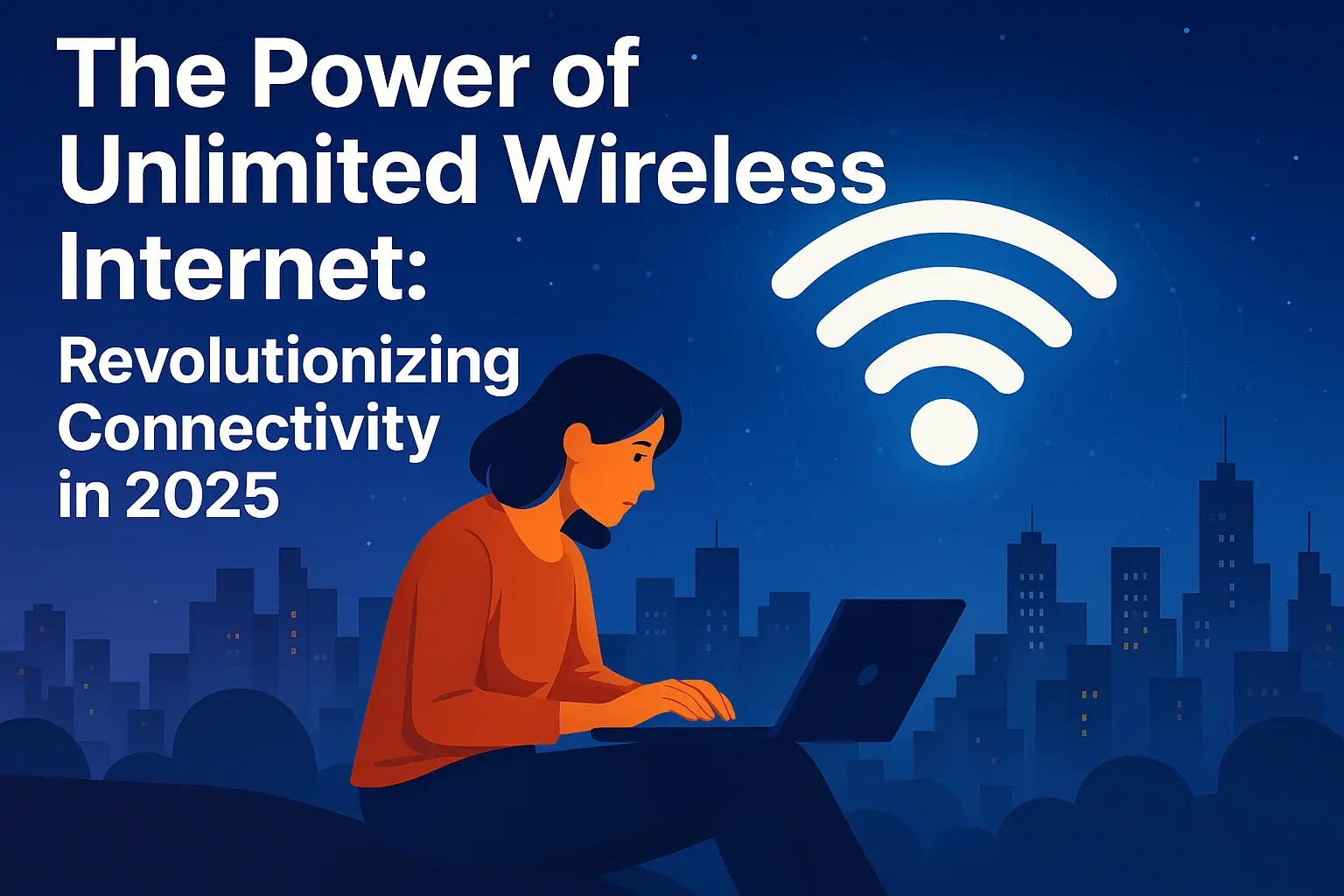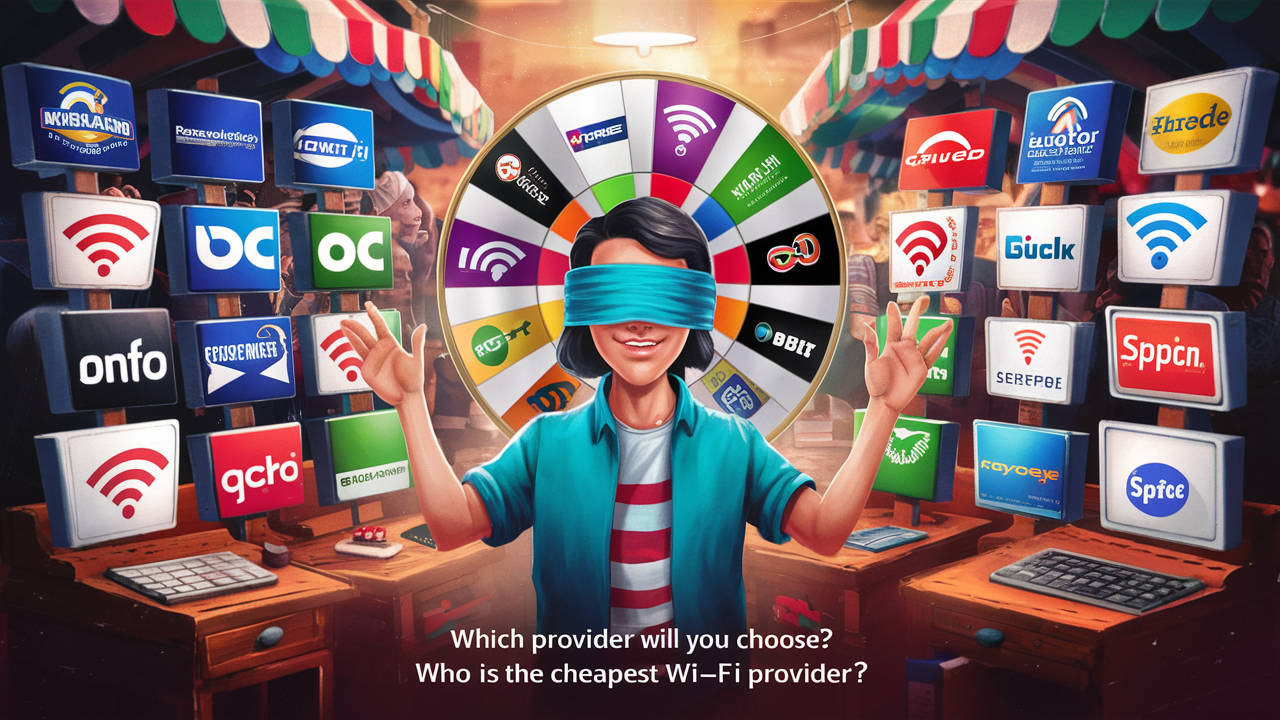Troubleshooting Connected to Wi-Fi but No Internet Connection Issues
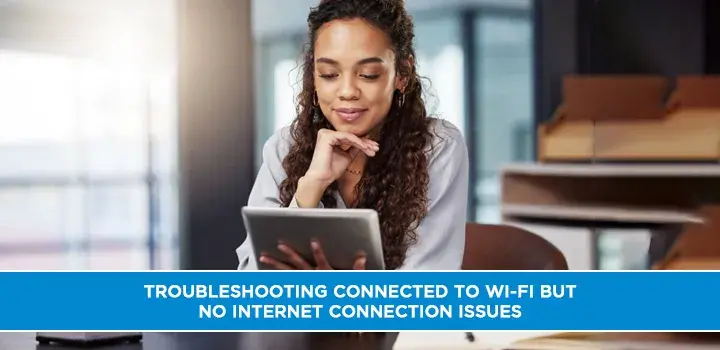
Facing the frustrating "connected to Wi-Fi but no internet" dilemma? This guide offers a comprehensive, step-by-step approach to diagnose and resolve this common connectivity issue, restoring your online access quickly and efficiently.
Understanding the "Connected but No Internet" Problem
The scenario is all too familiar: your device proudly displays a full Wi-Fi signal, indicating a successful connection to your wireless network. Yet, when you try to browse the web, stream a video, or send an email, you're met with error messages like "No Internet Connection," "Page Cannot Be Displayed," or a spinning loading icon that never resolves. This disconnect between being connected to your local network and having access to the global internet is a pervasive issue that can stem from a variety of sources, ranging from simple glitches to more complex network misconfigurations. In 2025, with our increasing reliance on stable internet for work, education, and entertainment, understanding how to quickly diagnose and fix this problem is more crucial than ever. This guide aims to demystify the process, providing actionable steps to get you back online.
Common Culprits Behind No Internet Access
Before diving into solutions, it's essential to understand the most frequent reasons why your devices might be connected to Wi-Fi but lack internet access. Identifying the root cause is the first step towards an effective resolution. These issues can broadly be categorized into problems with your networking equipment, issues with your individual devices, or configuration errors within your network's addressing and domain name system.
1. Router and Modem Malfunctions
Your router and modem are the gateways to the internet. If they are not functioning correctly, your entire network will suffer. This can include hardware failures, firmware bugs, or simply the need for a reset.
2. Device-Specific Issues
Sometimes, the problem isn't with your network but with the specific device you're using. This could involve incorrect network settings, outdated drivers, or even software conflicts.
3. Internet Service Provider (ISP) Outages
Occasionally, the issue lies with your ISP. An outage in your area can prevent all devices from accessing the internet, even if your Wi-Fi is working perfectly.
4. DNS Server Problems
The Domain Name System (DNS) translates human-readable website names (like google.com) into machine-readable IP addresses. If your DNS server is unresponsive or misconfigured, you won't be able to reach websites.
5. IP Address Conflicts or DHCP Issues
Your router assigns IP addresses to devices on your network. If there's a conflict or the DHCP (Dynamic Host Configuration Protocol) server isn't assigning addresses correctly, devices may struggle to communicate with the internet.
6. Firewall or Antivirus Interference
Overly aggressive firewall or antivirus software can sometimes mistakenly block internet access for your devices.
7. Physical Connection Problems
Though less common with Wi-Fi, issues with the physical cables connecting your modem to the wall or your router to the modem can also cause internet loss.
Router and Modem Troubleshooting Steps
The most common and often the most effective solution for "connected but no internet" issues is to restart your networking equipment. This simple act can resolve temporary glitches and re-establish a stable connection. Let's walk through the process systematically.
Step 1: The Power Cycle (Reboot)
This is the universal first step for almost any tech issue, and it's particularly effective for network problems. A power cycle forces your router and modem to shut down completely and then restart, clearing out any temporary memory errors or software glitches.
- Unplug both your modem and your router from their power outlets. If you have a combined modem/router unit, unplug that single device.
- Wait for at least 60 seconds. This is crucial. It ensures that all residual power drains from the devices, allowing them to perform a full reset.
- Plug in your modem first. Wait for its indicator lights to stabilize. This usually takes 1-2 minutes. You'll typically see lights for power, downstream, upstream, and online (or internet) become solid.
- Plug in your router next. Wait for its indicator lights to stabilize, which also takes about 1-2 minutes. You should see lights for power, Wi-Fi, and internet connection.
- Test your internet connection on one of your devices.
Why this works: This process forces the devices to re-establish their connection with your ISP and re-assign IP addresses to your devices. It's like giving your network a fresh start.
Step 2: Check Indicator Lights
Your modem and router have indicator lights that provide valuable information about their status. Understanding what these lights mean can help you pinpoint the problem.
Modem Lights:
- Power: Should be solid.
- Downstream/Receive: Indicates connection to the ISP's network. Usually blinks during startup and becomes solid.
- Upstream/Send: Indicates connection back to the ISP. Similar to downstream, blinks then solid.
- Online/Internet: This is the most important. A solid light here means your modem has a stable connection to your ISP. If this light is off, blinking erratically, or red/orange, there's likely an issue with your ISP's service or the connection to your home.
Router Lights:
- Power: Should be solid.
- Wi-Fi (2.4GHz/5GHz): Indicates the Wi-Fi network is broadcasting. Should be solid or blinking.
- Internet/WAN/Globe Icon: Connects to the modem. Should be solid or blinking if data is being transmitted. If it's off or red/orange, the router isn't receiving an internet signal from the modem.
- LAN Ports (1-4): Indicate wired connections.
What to look for: If the "Online" or "Internet" light on your modem is not solid, the problem is likely with your ISP. If the "Internet" light on your router is off, the problem is likely between the router and the modem, or the modem itself.
Step 3: Verify Physical Connections
Ensure all cables are securely plugged in. This includes the coaxial cable (for cable modems) or DSL cable (for DSL modems) going into the modem from the wall, and the Ethernet cable connecting your modem to your router's WAN port.
- Check Modem to Wall: Ensure the cable is screwed in tightly (if coaxial) or firmly seated (if DSL/fiber).
- Check Modem to Router: Ensure the Ethernet cable is securely plugged into the correct ports on both devices. The modem's Ethernet port should connect to the router's WAN (or Internet) port, often colored differently.
- Inspect Cables: Look for any visible damage to the cables – kinks, cuts, or frayed wires. Damaged cables need to be replaced.
Step 4: Bypass the Router (for testing)
To determine if the router is the source of the problem, you can temporarily connect a computer directly to the modem using an Ethernet cable. This bypasses the router entirely.
- Unplug the Ethernet cable from your router's WAN port.
- Plug that Ethernet cable directly into your computer's Ethernet port.
- Restart your modem (unplug power, wait 60 seconds, plug back in). Wait for it to fully boot up.
- Restart your computer.
- Test your internet connection.
If you have internet when connected directly to the modem: This strongly suggests your router is the issue. You may need to reset it to factory defaults or consider replacing it.
If you still have no internet: The problem is likely with your modem or your ISP's service.
Step 5: Check Router Firmware
Outdated router firmware can lead to performance issues and connectivity problems. Most modern routers allow you to update their firmware through their web interface.
- Access your router's admin panel. Open a web browser and type your router's IP address (commonly 192.168.1.1 or 192.168.0.1) into the address bar. Log in with your username and password.
- Find the firmware update section. This is usually under "Administration," "System Tools," or "Advanced Settings."
- Check for updates. If an update is available, follow the on-screen instructions to download and install it.
- Restart your router after the update.
Note: Always download firmware directly from the manufacturer's website for your specific router model to avoid security risks.
Device-Specific Connectivity Problems
If your internet works on some devices but not others, the issue is likely isolated to the problematic device. Here's how to troubleshoot.
Step 1: Restart the Device
Just like with routers, a simple restart can clear temporary software glitches on your computer, smartphone, or tablet.
Step 2: Forget and Reconnect to the Wi-Fi Network
Your device might have stored incorrect network credentials or settings. Reconnecting can force it to obtain new ones.
On Windows:
- Go to Settings > Network & Internet > Wi-Fi.
- Click "Manage known networks."
- Select your Wi-Fi network and click "Forget."
- Reconnect to the network by selecting it from the available networks and entering the password.
On macOS:
- Go to System Settings > Network > Wi-Fi.
- Click the "Details" button next to your Wi-Fi network.
- Click "Forget This Network."
- Reconnect to the network.
On iOS/Android:
- Go to Settings > Wi-Fi.
- Tap on your Wi-Fi network.
- Select "Forget Network" or "Remove Network."
- Reconnect to the network.
Step 3: Check for IP Address Conflicts
An IP address conflict occurs when two devices on the same network are assigned the same IP address. This is rare with DHCP but can happen.
On Windows:
- Open Command Prompt as administrator.
- Type
ipconfig /alland press Enter. - Look for your Wi-Fi adapter and check the IPv4 Address.
- If you see an error message related to IP conflicts, or if multiple devices report the same IP, you may need to release and renew your IP address. Type
ipconfig /releaseand thenipconfig /renew.
On macOS:
- Go to System Settings > Network > Wi-Fi.
- Click "Details."
- Go to the TCP/IP tab.
- Click "Renew DHCP Lease."
If conflicts persist, try assigning a static IP address outside the DHCP range of your router, or ensure your router's DHCP server is functioning correctly.
Step 4: Update Network Adapter Drivers (Computers)
Outdated or corrupted network drivers can cause connectivity issues. Keeping them updated is essential.
On Windows:
- Right-click the Start button and select "Device Manager."
- Expand "Network adapters."
- Right-click on your Wi-Fi adapter and select "Update driver."
- Choose "Search automatically for drivers." If Windows finds an update, follow the prompts.
- Alternatively, visit your computer manufacturer's website or the network adapter manufacturer's website to download the latest drivers.
On macOS:
macOS handles driver updates through system updates. Ensure your macOS is up to date.
Step 5: Temporarily Disable Firewall and Antivirus
Sometimes, security software can be too aggressive and block legitimate internet traffic.
- Locate your firewall/antivirus software in your system tray or applications.
- Find the option to disable it temporarily.
- Test your internet connection.
- Remember to re-enable your security software immediately after testing, regardless of the outcome.
If disabling the software resolves the issue, you'll need to adjust the settings within the software to allow internet access for your applications or network.
Step 6: Check Proxy Settings
Incorrect proxy settings can prevent internet access. These are usually set by network administrators but can be accidentally enabled.
On Windows:
- Go to Settings > Network & Internet > Proxy.
- Ensure "Automatically detect settings" is turned on and "Use a proxy server" is turned off, unless you know you need a proxy.
On macOS:
- Go to System Settings > Network.
- Select your active network connection (e.g., Wi-Fi).
- Click "Details."
- Go to the "Proxies" tab.
- Ensure no proxy settings are enabled unless required.
DNS and IP Address Configuration Checks
When your device is connected to the Wi-Fi, it means it can communicate with your router. However, if it can't resolve domain names to IP addresses or obtain a valid IP address from the router, you won't have internet access.
Understanding DNS
DNS acts like a phonebook for the internet. When you type a website name, your computer asks a DNS server for the corresponding IP address. If this server is down or misconfigured, you can't reach the site.
Step 1: Flush DNS Cache
Your computer stores a local cache of DNS lookups to speed up browsing. This cache can sometimes become outdated or corrupted.
On Windows:
- Open Command Prompt as administrator.
- Type
ipconfig /flushdnsand press Enter. - You should see a message confirming the DNS resolver cache was flushed.
On macOS:
- Open Terminal (Applications > Utilities > Terminal).
- Type
sudo dscacheutil -flushcache; sudo killall -HUP mDNSResponderand press Enter. - Enter your administrator password when prompted.
Step 2: Change DNS Servers
Your ISP usually assigns DNS servers automatically. However, these can sometimes be slow or unreliable. Switching to a public DNS service like Google DNS or Cloudflare DNS can improve performance and resolve issues.
Using Google DNS (8.8.8.8 and 8.8.4.4) or Cloudflare DNS (1.1.1.1 and 1.0.0.1)
You can configure this either on your router (affecting all devices) or on individual devices.
On Windows (for a specific device):
- Go to Control Panel > Network and Internet > Network and Sharing Center.
- Click "Change adapter settings."
- Right-click your Wi-Fi adapter and select "Properties."
- Select "Internet Protocol Version 4 (TCP/IPv4)" and click "Properties."
- Select "Use the following DNS server addresses."
- Enter the preferred and alternate DNS server addresses (e.g., 8.8.8.8 and 8.8.4.4 for Google DNS).
- Click "OK."
On macOS (for a specific device):
- Go to System Settings > Network > Wi-Fi.
- Click "Details."
- Go to the "DNS" tab.
- Click the "+" button to add new DNS servers.
- Enter the preferred and alternate DNS server addresses.
- Click "OK."
Note: If you change DNS settings on your router, all devices connected to that router will use the new DNS servers. This is often the most convenient approach.
Step 3: Check DHCP Settings on Router
DHCP (Dynamic Host Configuration Protocol) is responsible for automatically assigning IP addresses to devices on your network. If it's malfunctioning, devices won't get an IP address or might get an incorrect one.
- Access your router's admin panel.
- Navigate to the DHCP settings. This is usually found under "LAN Settings" or "Network Settings."
- Ensure DHCP is enabled.
- Check the IP address range. Make sure it's a reasonable range (e.g., 192.168.1.100 to 192.168.1.200).
- Restart your router after making any changes.
If you suspect DHCP is the issue, you can try disabling and re-enabling it, or resetting the router to factory defaults.
Advanced Troubleshooting Techniques
If the basic steps haven't resolved your issue, it's time to delve into more advanced diagnostics. These methods require a bit more technical understanding but can be very effective.
Step 1: Test with a Wired Connection
We touched on this earlier, but it's worth reiterating. If you can connect to the internet via an Ethernet cable but not Wi-Fi, the problem is definitively with your Wi-Fi signal or configuration.
- Connect a computer directly to one of your router's LAN ports using an Ethernet cable.
- Ensure Wi-Fi is disabled on that computer.
- Test your internet connection.
If wired works, Wi-Fi doesn't: Focus on Wi-Fi channel interference, router placement, or Wi-Fi settings.
Step 2: Check for Wi-Fi Interference
Other electronic devices can interfere with your Wi-Fi signal, causing dropped connections or slow speeds. Common culprits include microwaves, Bluetooth devices, cordless phones, and even neighboring Wi-Fi networks.
- Change Wi-Fi Channel: Log into your router's admin panel and look for Wi-Fi settings. You can often choose a different channel for your 2.4GHz or 5GHz network. Channels 1, 6, and 11 are generally recommended for 2.4GHz as they don't overlap.
- Consider 5GHz: If your router and devices support it, the 5GHz band is less prone to interference than the 2.4GHz band, though it has a shorter range.
- Relocate Router: Place your router in a central, open location, away from other electronics and thick walls.
Step 3: Ping Test and Traceroute
These command-line tools can help diagnose network connectivity and identify where data packets are getting lost.
Ping Test:
Tests the reachability of a host and measures the round-trip time for data packets.
- Open Command Prompt (Windows) or Terminal (macOS).
- Type
ping google.com(or any reliable website) and press Enter. - Look for "Reply from..." messages. If you get "Request timed out" or "Destination host unreachable," there's a connectivity issue.
Traceroute (or Tracert):
Shows the path packets take to reach a destination and identifies any hops where delays or failures occur.
- Open Command Prompt (Windows) or Terminal (macOS).
- Type
tracert google.com(Windows) ortraceroute google.com(macOS) and press Enter. - Examine the output for asterisks (*) or unusually high latency at specific hops. This can indicate a problem with your ISP's network or an intermediate router.
Step 4: Reset Router to Factory Defaults
This is a more drastic step that will erase all your custom settings (Wi-Fi name, password, port forwarding, etc.) and revert the router to its original state. Only do this if other steps have failed.
- Locate the reset button on your router (usually a small, recessed button on the back or bottom).
- With the router powered on, use a paperclip or a similar pointed object to press and hold the reset button for 10-30 seconds (refer to your router's manual for the exact duration).
- The router will reboot.
- You will need to reconfigure your router from scratch, including setting up your Wi-Fi network name and password.
Step 5: Contact Your Internet Service Provider (ISP)
If you've tried all the above and still have no internet, it's time to contact your ISP. There might be an outage in your area, a problem with the line coming into your home, or an issue with their equipment that they need to address.
When you call your ISP, be prepared to:
- Explain the problem clearly.
- Detail the troubleshooting steps you've already taken.
- Provide your account information.
- Mention any unusual lights on your modem.
According to recent data from 2025, approximately 15% of reported internet outages are resolved by the user through basic troubleshooting, but the remaining 85% require ISP intervention or indicate a larger network issue.
Preventative Measures for Stable Internet
Once you've resolved your "connected but no internet" issue, it's wise to implement some preventative measures to ensure a more stable and reliable internet connection moving forward.
1. Regular Router/Modem Reboots
Schedule automatic reboots for your router and modem. Many modern routers have this feature built-in, allowing you to set a specific day and time for them to restart weekly. This can prevent many minor glitches before they become major problems.
2. Keep Firmware Updated
Regularly check for and install firmware updates for your router and modem. Manufacturers release updates to fix bugs, improve performance, and patch security vulnerabilities. Automate this process if your router supports it.
3. Secure Your Wi-Fi Network
Ensure your Wi-Fi network is secured with a strong WPA2 or WPA3 password. An unsecured network can be exploited, leading to performance issues or even unauthorized access. Change your default router password and Wi-Fi password regularly.
4. Optimize Router Placement
As mentioned, a central, elevated, and open location for your router can significantly improve Wi-Fi signal strength and reduce interference. Avoid placing it near large metal objects, aquariums, or within cabinets.
5. Use Quality Networking Equipment
While not always feasible, investing in a reputable brand of router and modem can lead to greater reliability and better performance. Consider upgrading if your current equipment is several years old, as technology advances rapidly.
6. Monitor Your Internet Speed
Periodically run internet speed tests (e.g., Ookla Speedtest, Fast.com) to ensure you're getting the speeds you're paying for. Consistent drops in speed could indicate an underlying issue with your ISP or equipment.
7. Consider a Mesh Wi-Fi System
For larger homes or areas with Wi-Fi dead zones, a mesh Wi-Fi system can provide consistent coverage throughout your property, mitigating connectivity issues caused by range limitations.
8. Keep Devices Updated
Ensure your operating systems, drivers, and network-related software on all your devices are up to date. This includes mobile devices, computers, smart TVs, and any other connected gadgets.
By following these preventative steps, you can significantly reduce the likelihood of encountering the frustrating "connected to Wi-Fi but no internet" problem and enjoy a more seamless online experience in 2025 and beyond.
Conclusion
The "connected to Wi-Fi but no internet" issue, while vexing, is almost always resolvable with a systematic approach. We've explored common causes, from simple power cycles to more intricate DNS and IP configuration checks. By diligently following the troubleshooting steps outlined in this guide, you can effectively diagnose and rectify the problem, restoring your internet access. Remember to start with the easiest solutions, like restarting your modem and router, and progressively move to more advanced techniques if necessary. If all else fails, don't hesitate to contact your Internet Service Provider. Implementing preventative measures will further safeguard against future disruptions, ensuring a more stable and reliable online experience.