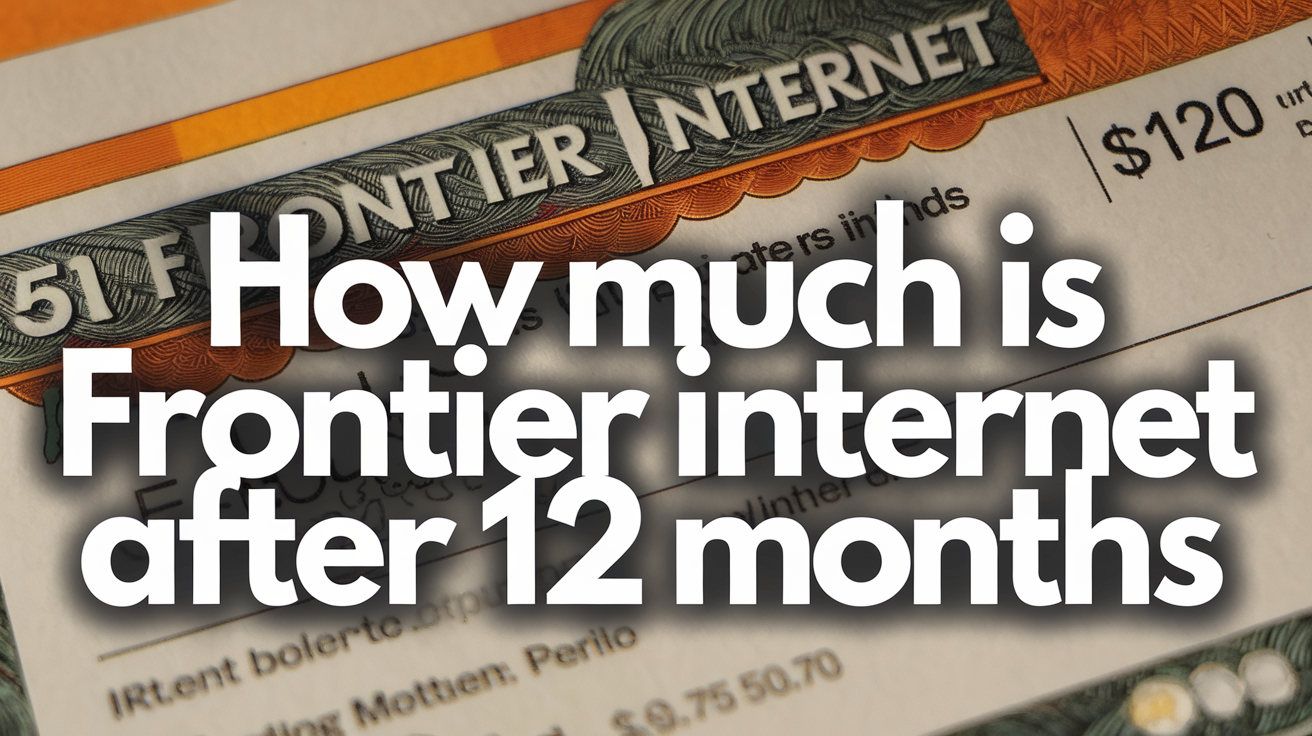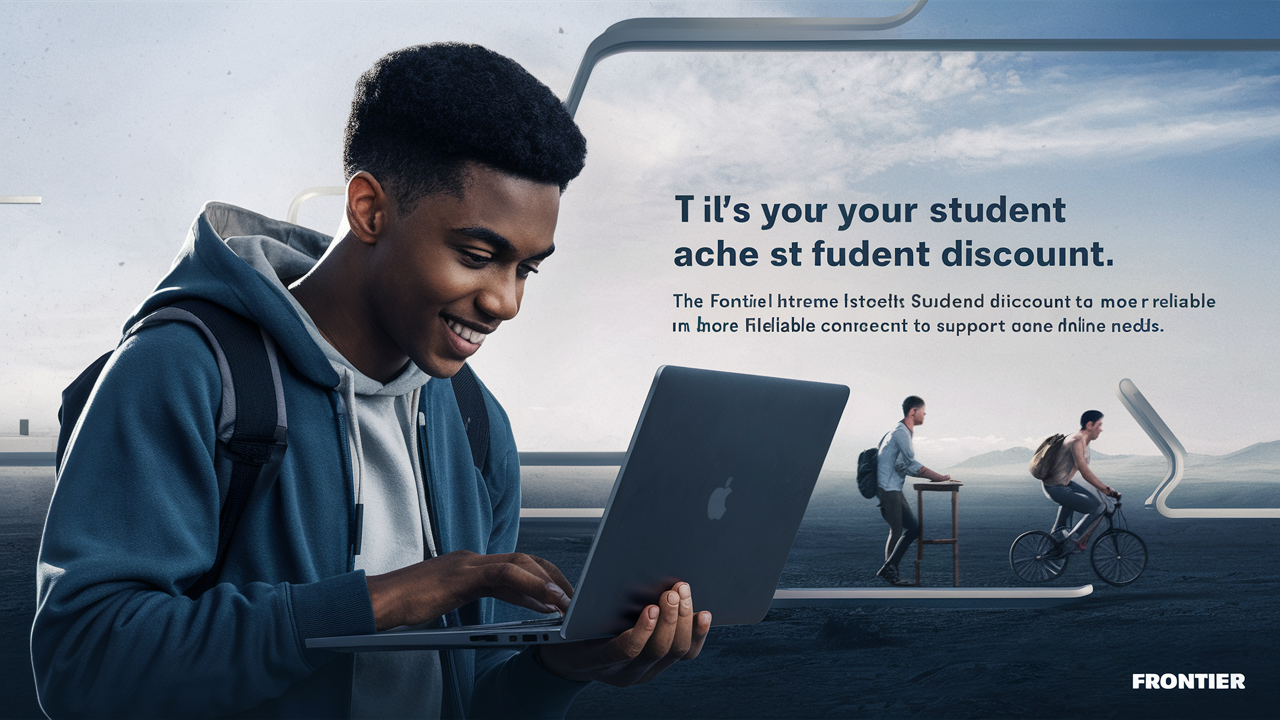Troubleshooting Guide: Fixing Frontier Internet Connectivity Issues
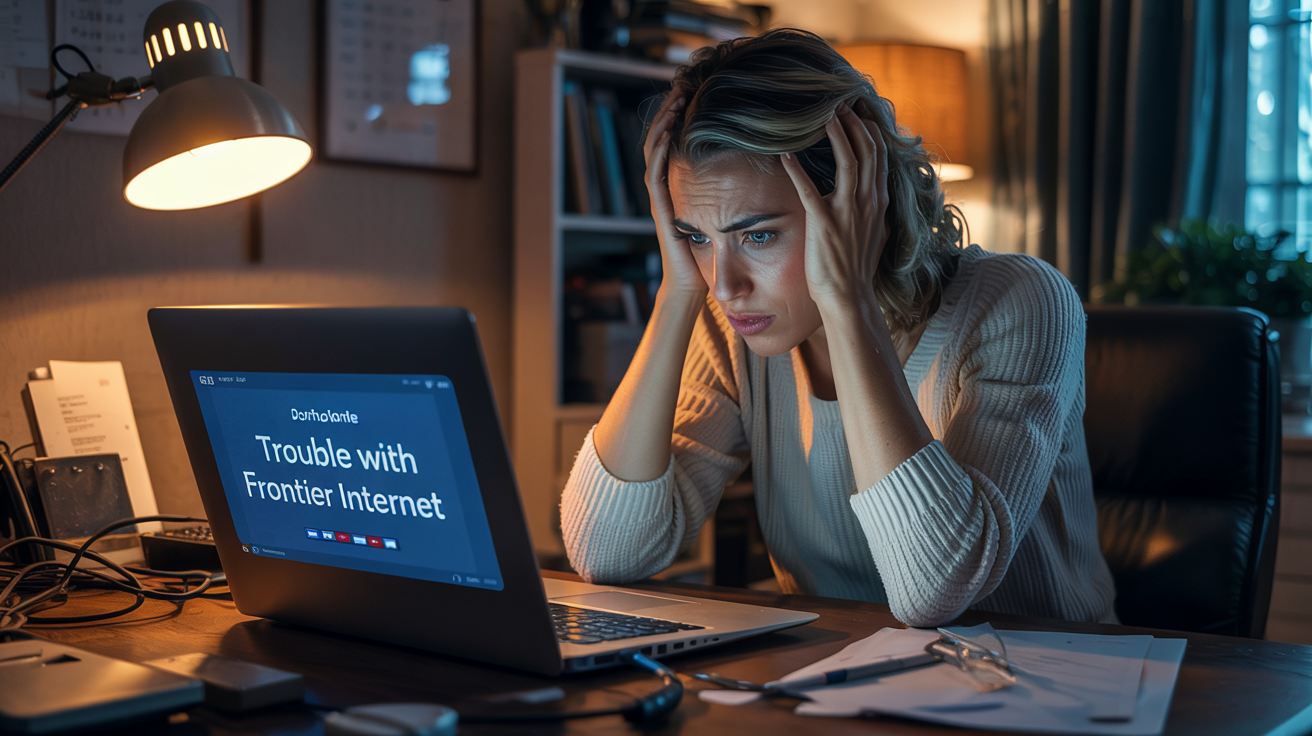
Understanding Frontier Internet Connectivity Issues
Experiencing disruptions with your Frontier internet service can be frustrating, impacting everything from work to entertainment. This comprehensive guide provides a structured approach to diagnosing and resolving common Frontier internet connectivity issues, empowering you to regain a stable online experience quickly and efficiently. We'll cover everything from basic checks to more advanced solutions.
Common Frontier Internet Problems and Solutions
Slow Internet Speeds
One of the most prevalent issues users face is significantly slower internet speeds than what they are subscribed to. This can manifest as buffering during streaming, slow website loading, and lag in online gaming. Several factors can contribute to this problem.
Identifying the Speed Issue
Before diving into solutions, it's crucial to confirm if your speeds are indeed below expectations.
- Run a Speed Test: Use reputable online speed test tools like Speedtest.net or Fast.com. Ensure you are connected directly to your modem via an Ethernet cable for the most accurate results. Run tests at different times of the day to identify peak hour congestion.
- Compare with Your Plan: Check your Frontier internet plan details to understand the advertised download and upload speeds. Remember that advertised speeds are often "up to" and real-world performance can vary.
Potential Causes and Fixes for Slow Speeds
- Router or Modem Issues:
- Restart Your Equipment: The simplest fix often involves power cycling your modem and router. Unplug both devices from the power outlet, wait for at least 30 seconds, and then plug them back in. Allow a few minutes for them to fully boot up.
- Outdated Equipment: Older modems and routers may not support the speeds your Frontier plan offers. Check if your equipment is compatible with the latest standards (e.g., DOCSIS 3.0 or 3.1 for cable, Wi-Fi 6 for routers). Frontier may offer equipment upgrades, or you might consider purchasing your own compatible router.
- Router Placement: For Wi-Fi users, the location of your router significantly impacts signal strength. Place it in a central, open area, away from obstructions like thick walls, metal objects, and other electronic devices that can cause interference (e.g., microwaves, cordless phones).
- Network Congestion:
- Too Many Devices: If multiple devices are actively using the internet simultaneously (streaming, downloading, gaming), it can strain your bandwidth. Try disconnecting non-essential devices to see if speeds improve.
- Bandwidth-Hogging Applications: Some applications or background processes might be consuming significant bandwidth without your knowledge. Check your devices' network usage settings or consider using network monitoring tools.
- Wi-Fi Interference:
- Channel Congestion: In densely populated areas, Wi-Fi channels can become crowded. Access your router's settings (usually via a web browser by typing its IP address, like 192.168.1.1 or 192.168.0.1) and try changing the Wi-Fi channel. Most routers offer an "auto" setting, but manually selecting a less congested channel can help.
- Dual-Band Routers: If you have a dual-band router (2.4GHz and 5GHz), use the 5GHz band for devices closer to the router and for high-bandwidth activities, as it offers faster speeds but has a shorter range. The 2.4GHz band offers better range but is more susceptible to interference.
- ISP Throttling or Network Issues: Sometimes, the issue lies with Frontier's network. This could be due to maintenance, high traffic in your area, or even intentional throttling of certain types of traffic (though less common for general browsing).
Intermittent Connection Drops
An unreliable internet connection that frequently disconnects and reconnects can be extremely disruptive. This type of issue often points to a less obvious problem than consistently slow speeds.
Troubleshooting Intermittent Drops
- Check Physical Connections: Ensure all cables connecting your modem to the wall outlet (coaxial, DSL, or fiber) and to your router are securely fastened and undamaged. Loose connections are a common culprit.
- Modem/Router Overheating: Overheated equipment can become unstable. Ensure your modem and router have adequate ventilation and are not placed in enclosed spaces or near heat sources.
- Firmware Updates: Outdated firmware on your router can lead to performance issues and instability. Access your router's settings and check for available firmware updates. Follow the manufacturer's instructions carefully during the update process.
- Faulty Equipment: If you've tried all other steps, your modem or router might be failing. If you rent equipment from Frontier, contact them for a replacement. If you own your equipment, consider testing with a known good device or purchasing a new one.
- Power Fluctuations: Unstable power supply to your modem and router can cause them to reset. Ensure they are plugged into a reliable power source, preferably a surge protector.
No Internet Connection
The most severe issue is a complete lack of internet access. This requires a systematic approach to pinpoint the failure point.
Steps for No Internet Connection
- Check for Service Outages: Visit the Frontier Service Status page or use their mobile app to check if there are known outages in your area.
- Verify Equipment Lights: Examine the indicator lights on your Frontier modem. Consult your modem's manual or Frontier's support website to understand what each light signifies (e.g., power, DSL sync, internet, Wi-Fi). If critical lights are off or blinking abnormally, it indicates a problem.
- Direct Connection Test: Bypass your router by connecting a computer directly to the modem using an Ethernet cable. If you get internet access this way, the problem likely lies with your router. If you still have no connection, the issue is likely with the modem or Frontier's service.
- Check Account Status: Ensure your Frontier account is active and in good standing. Unpaid bills can lead to service suspension.
Wi-Fi Connectivity Problems
Even if your internet connection is active, you might experience issues connecting to your Wi-Fi network or maintaining a stable Wi-Fi signal.
Resolving Wi-Fi Issues
- Restart Router and Devices: As with other issues, restarting your router and the devices trying to connect (laptops, phones, tablets) can resolve temporary glitches.
- Forget and Reconnect to Network: On your device, go to Wi-Fi settings, "forget" your Frontier network, and then try reconnecting by entering the password again. This can clear corrupted network profiles.
- Check Wi-Fi Password: Ensure you are entering the correct Wi-Fi password. Passwords are case-sensitive.
- Signal Strength: If you are far from the router, the signal may be too weak. Try moving closer to the router or consider using a Wi-Fi extender or mesh system for larger homes.
- Router Settings:
- SSID Broadcast: Ensure your Wi-Fi network name (SSID) is set to be broadcasted if you want it to appear in the list of available networks.
- MAC Filtering: If MAC filtering is enabled on your router, ensure the devices you are trying to connect have their MAC addresses added to the allowed list.
Advanced Troubleshooting Techniques
Checking Network Cables and Ports
Damaged or faulty network cables are a frequent, yet often overlooked, cause of connectivity problems.
- Inspect Cables: Visually inspect all Ethernet cables connecting your modem to the router, and your router to any wired devices. Look for any signs of damage, such as kinks, cuts, or bent pins in the connectors.
- Test with Different Cables: If you suspect a cable is faulty, try replacing it with a known good Ethernet cable. Cat 5e or Cat 6 cables are recommended for modern internet speeds.
- Test Different Ports: If a device is connected via Ethernet, try plugging it into a different LAN port on your router. Similarly, if your modem has multiple ports, try a different one if applicable.
Understanding Modem and Router Lights
The status lights on your Frontier modem and router are invaluable diagnostic tools. While the exact indicators vary by model, here's a general guide:
| Light | Status | Meaning | Action |
|---|---|---|---|
| Power | Solid On | Device is powered on and functioning correctly. | N/A |
| Power | Off | Device is not receiving power. | Check power adapter and outlet. |
| DSL/Cable/Fiber Sync | Solid On | A stable connection to the network is established. | N/A |
| DSL/Cable/Fiber Sync | Blinking | Attempting to establish a connection. | Check cable connections, restart modem. If persists, contact Frontier. |
| Internet/Online | Solid On | Internet connection is active. | N/A |
| Internet/Online | Off | No active internet connection. | Check sync light, restart modem/router, check for outages. |
| Wi-Fi/WLAN | Blinking | Wi-Fi is active and transmitting data. | N/A |
| Wi-Fi/WLAN | Off | Wi-Fi is disabled. | Check router settings or physical Wi-Fi switch. |
Configuring Router Settings (Advanced)
For users comfortable with network configurations, adjusting router settings can sometimes resolve persistent issues.
- DHCP Settings: Ensure DHCP is enabled on your router, as this automatically assigns IP addresses to devices on your network. If it's disabled, devices won't be able to get an IP address and connect.
- DNS Settings: Domain Name System (DNS) servers translate website names into IP addresses. If your default DNS servers are slow or unresponsive, you can try switching to public DNS servers like Google DNS (8.8.8.8 and 8.8.4.4) or Cloudflare DNS (1.1.1.1 and 1.0.0.1). This is done within your router's WAN or Internet settings.
- QoS (Quality of Service): If you experience lag in gaming or VoIP calls, QoS settings can help prioritize traffic for these applications. You can configure your router to give more bandwidth to specific devices or applications.
- Firewall Settings: Ensure your router's firewall is enabled for security, but also check that it's not overly restrictive, which could block legitimate traffic.
Testing with a Different Device
To isolate whether an issue is with a specific device or the network itself, test connectivity with multiple devices.
- Wired vs. Wireless: If a wired device works but a wireless one doesn't, the problem is likely Wi-Fi related. If both wired and wireless devices have issues, it points to the modem, router, or ISP connection.
- Different Operating Systems: Test with devices running different operating systems (e.g., Windows, macOS, iOS, Android) to rule out OS-specific network configuration problems.
Checking for Malware or Viruses
Malware on your computer or devices can consume bandwidth and disrupt network performance.
- Run Antivirus Scans: Perform thorough scans with reputable antivirus and anti-malware software on all your connected devices.
- Check Task Manager/Activity Monitor: On Windows, use Task Manager (Ctrl+Shift+Esc); on macOS, use Activity Monitor. Look for any processes consuming unusually high network resources.
When to Contact Frontier Support
Despite your best troubleshooting efforts, some issues may require intervention from Frontier's technical support team. Knowing when to escalate is key to resolving complex problems efficiently.
Signs You Should Contact Frontier
- Persistent Service Outages: If the Frontier outage map shows no issues in your area, but you still have no internet after multiple modem/router restarts and cable checks.
- Modem/Router Malfunction: If the diagnostic lights on your Frontier-provided modem indicate a problem that you cannot resolve, or if your modem is unresponsive.
- Repeated Connection Drops: If your internet connection drops multiple times a day despite troubleshooting all common causes.
- Slow Speeds Consistently Below Plan: If speed tests consistently show speeds significantly lower than your subscribed plan, even when connected directly via Ethernet, and you've ruled out internal network issues.
- New Installation or Equipment Issues: If you are experiencing problems immediately after a new installation or if you suspect your provided equipment is faulty.
- Unusual Network Behavior: If you notice strange network behavior that you cannot explain through standard troubleshooting.
What to Have Ready When You Call
To expedite your support call, have the following information and details ready:
- Account Information: Your Frontier account number and the name on the account.
- Equipment Details: The make and model of your modem and router (especially if you own your equipment).
- Troubleshooting Steps Taken: A clear list of all the steps you have already performed (e.g., "restarted modem and router," "tested with Ethernet cable," "checked modem lights").
- Modem Light Status: Describe the status of each light on your modem.
- Speed Test Results: If applicable, have the results of your speed tests (download/upload speeds, ping, date/time of test).
- Frequency and Timing of Issues: When the problem started, how often it occurs, and any patterns you've observed.
- Error Messages: Any specific error messages you've encountered.
When contacting Frontier, be polite but firm. Clearly explain the problem and the steps you've taken. They may guide you through further diagnostics or schedule a technician visit if necessary. According to 2025 industry reports, customer service resolution times are often reduced when customers come prepared with detailed information.
Preventative Measures for Stable Internet
Proactive steps can significantly reduce the likelihood of experiencing Frontier internet connectivity issues. By implementing these practices, you can maintain a more stable and reliable online experience.
Regular Equipment Maintenance
- Scheduled Reboots: Consider scheduling automatic or manual reboots of your modem and router weekly. This can clear temporary glitches and memory issues. Many modern routers allow you to schedule reboots through their interface.
- Firmware Updates: Keep your router's firmware updated. Manufacturers release updates to fix bugs, improve performance, and patch security vulnerabilities. Check your router's administration page periodically for new firmware versions.
- Clean Equipment: Dust can accumulate on vents and internal components, leading to overheating. Periodically clean your modem and router with compressed air.
Optimizing Your Home Network
- Strategic Router Placement: As mentioned earlier, central placement in an open area is crucial for Wi-Fi coverage. Avoid placing it near large metal objects, aquariums, or other electronics that can cause interference.
- Use a Mesh Wi-Fi System or Extenders: For larger homes or areas with weak Wi-Fi signals, consider investing in a mesh Wi-Fi system or Wi-Fi extenders. These devices create a more robust and widespread Wi-Fi network. In 2025, mesh systems are increasingly popular for their ease of setup and seamless roaming capabilities.
- Secure Your Wi-Fi: Use a strong, unique password for your Wi-Fi network and enable WPA2 or WPA3 encryption. This prevents unauthorized users from consuming your bandwidth or accessing your network.
- Limit Bandwidth-Heavy Activities During Peak Times: If your internet speed is consistently slow during peak hours (evenings and weekends), try to schedule large downloads or bandwidth-intensive activities for off-peak times.
Monitoring Your Connection
- Periodic Speed Tests: Conduct speed tests monthly or quarterly to ensure you are consistently receiving the speeds you are paying for.
- Network Monitoring Tools: For advanced users, consider using network monitoring software or apps that can track bandwidth usage, identify problematic devices, and alert you to connectivity issues.
Understanding Your Frontier Plan
- Know Your Speeds: Be aware of the download and upload speeds your Frontier plan provides. If your needs have changed, you may need to upgrade your plan.
- Data Caps: While less common with Frontier's fiber plans, some plans may have data caps. Monitor your data usage to avoid exceeding limits, which can result in throttling or overage charges.
By staying informed about your equipment, optimizing your network, and performing regular checks, you can significantly enhance the reliability and performance of your Frontier internet service.
Conclusion
Navigating Frontier internet connectivity issues can seem daunting, but by following this structured troubleshooting guide, you are equipped to tackle most common problems. We've covered everything from basic equipment restarts and cable checks to advanced router configurations and understanding modem lights. Remember that consistent slow speeds, intermittent drops, or a complete lack of connection can stem from various sources, including your equipment, home network setup, or Frontier's infrastructure. By systematically diagnosing each potential cause, you can often resolve the issue yourself, saving time and frustration. Always ensure your equipment is up-to-date, your cables are secure, and your Wi-Fi signal is optimized. When self-troubleshooting reaches its limit, don't hesitate to contact Frontier support with detailed information about the problem and the steps you've already taken. Proactive maintenance and network optimization are your best allies in ensuring a stable and reliable Frontier internet experience.