Top 5 Tips for Using an Xfinity WiFi Extender Effectively
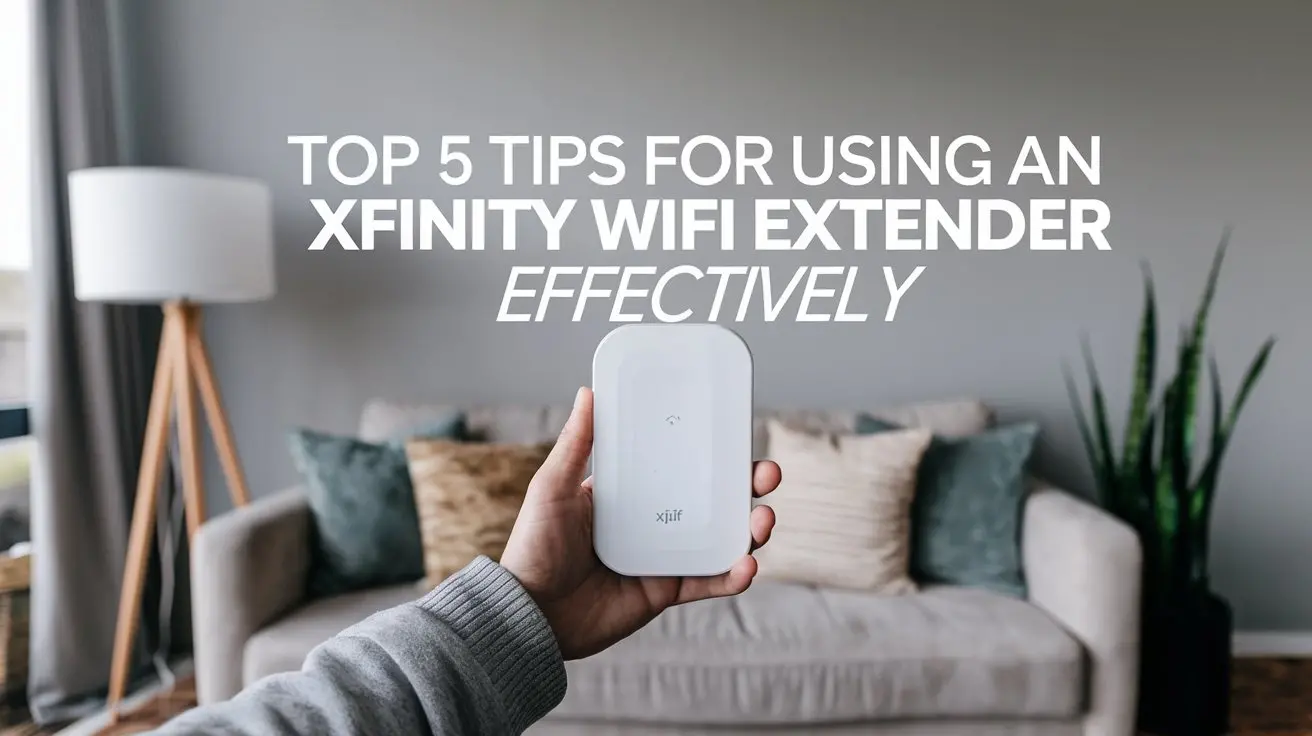
Unlock the full potential of your Xfinity WiFi network by mastering the use of your WiFi extender. This guide provides five essential, actionable tips to ensure seamless coverage, robust performance, and an enhanced internet experience throughout your home, eliminating dead zones and boosting connectivity for all your devices.
Understanding Your Xfinity WiFi Extender
Before diving into optimization strategies, it's crucial to grasp the fundamental role and operation of your Xfinity WiFi extender. These devices, often referred to as range extenders or repeaters, are designed to capture your existing WiFi signal from your primary Xfinity router and rebroadcast it to areas of your home that suffer from weak or non-existent coverage. In essence, they act as a bridge, extending the reach of your wireless network without requiring additional wiring.
Xfinity offers various extender models, each with specific features and capabilities. While the core function remains the same, understanding the nuances of your particular model – whether it's a standalone extender or part of a mesh system like Xfinity's own xFi Pods – is the first step towards effective utilization. These extenders work by creating a secondary network or by extending the existing one, allowing devices to connect to the stronger signal, thereby improving speed and stability in previously problematic areas.
The effectiveness of an Xfinity WiFi extender is not solely dependent on the device itself but heavily relies on how it's integrated into your home network. Factors such as the distance from the router, potential interference, and the number of devices connecting can all influence performance. By understanding these basic principles, you can begin to implement strategies that will significantly enhance your WiFi experience.
In 2025, the demand for ubiquitous, high-speed internet access continues to grow. With the proliferation of smart home devices, high-definition streaming, and remote work, a stable WiFi signal is no longer a luxury but a necessity. WiFi extenders have become indispensable tools for achieving this goal, especially in larger homes or those with challenging layouts. Xfinity's commitment to providing reliable internet services extends to offering solutions that address these common connectivity issues.
The technology behind WiFi extenders has advanced considerably. Modern extenders support the latest WiFi standards, such as WiFi 6 (802.11ax), which offers faster speeds, better capacity, and improved efficiency, especially in environments with many connected devices. When paired with a compatible Xfinity router, these extenders can create a more unified and powerful network. However, simply plugging in an extender and expecting miracles is rarely the optimal approach. A thoughtful, strategic implementation is key.
Consider the following aspects when thinking about your Xfinity WiFi extender:
- Signal Strength: The extender needs a good signal from the router to effectively rebroadcast it.
- Interference: Physical obstructions (walls, appliances) and other electronic devices can degrade signal quality.
- Device Compatibility: Ensure your extender supports the WiFi standards used by your router and devices.
- Network Congestion: Too many devices on a single extender can lead to slower speeds.
By familiarizing yourself with these foundational elements, you are better equipped to implement the practical tips that follow, ensuring your Xfinity WiFi extender serves its intended purpose with maximum efficiency and effectiveness. This understanding forms the bedrock upon which all subsequent optimization strategies are built.
Tip 1: Strategic Placement is Paramount
The single most critical factor determining the success of your Xfinity WiFi extender is its placement. A poorly positioned extender can actually degrade your network performance, creating more problems than it solves. The goal is to place the extender in a location that receives a strong, stable signal from your primary Xfinity router, but is also close enough to the dead zone you wish to cover. It’s a delicate balance that requires careful consideration.
Finding the "Sweet Spot"
Think of your WiFi extender as a relay runner. It needs to receive the baton (the WiFi signal) cleanly and with enough momentum to pass it on effectively. If the first runner (the router) is too far away, the baton might be dropped or passed weakly. Similarly, if the extender is too far from the devices that need the signal, its rebroadcast will be weak.
The ideal placement is typically halfway between your Xfinity router and the area with poor WiFi coverage. However, this is a general guideline, and real-world conditions often necessitate adjustments. You should aim for a location where the WiFi signal from your router is still strong, ideally at least 50-75% signal strength. Most Xfinity extenders have indicator lights or an app interface that helps you gauge the signal strength received from the router. Pay close attention to these indicators during the setup process.
Avoiding Common Pitfalls
Several common mistakes can sabotage your extender's effectiveness:
- Placing it in the dead zone: If you place the extender in an area with no WiFi signal at all, it has nothing to rebroadcast. It needs to be within range of the original signal.
- Placing it too close to the router: This offers little to no benefit, as the router's signal already covers the extender's location adequately.
- Obstructing the signal: Avoid placing the extender behind large furniture, near metal objects, or next to appliances that emit electromagnetic interference, such as microwaves, cordless phones, or Bluetooth devices. Thick walls, especially those made of concrete or brick, can also significantly weaken the signal.
- Placing it on the floor: Extenders, like routers, generally perform better when placed at a higher elevation, away from obstructions on the floor.
Using Xfinity's Tools and Apps
Xfinity often provides tools to assist with placement. For instance, the Xfinity app can be invaluable. It may offer a WiFi analytics feature that shows signal strength throughout your home, helping you identify dead zones and the best locations for your extender or xFi Pods. Some models also have built-in LED indicators that change color or intensity to signify signal strength. A solid green light might indicate an optimal connection, while a red or blinking light could suggest a weak signal or interference.
For Xfinity xFi Pods, the app is particularly useful. It guides you through the setup process and can suggest optimal placement based on real-time network performance data. It analyzes your home's WiFi environment and provides recommendations for where to place each pod for maximum coverage and performance. This guided approach significantly simplifies the process of finding the perfect spot.
Testing and Iteration
Once you've chosen a location, it's essential to test the performance. Connect a device to the extended network and move around the area where you previously experienced weak signals. Run speed tests, try streaming video, and browse websites. If the performance is not satisfactory, don't hesitate to reposition the extender. Try moving it a few feet in different directions, or to a slightly different elevation. Small adjustments can sometimes make a significant difference. Documenting your tests can help you track improvements.
Consider the layout of your home. For multi-story homes, you might need to place extenders on different floors, ensuring each receives a good signal from the floor below or the main router. For very large or irregularly shaped homes, a single extender might not be enough, and you might need to consider multiple extenders or a mesh WiFi system for comprehensive coverage.
In summary, Tip 1 emphasizes that the physical location of your Xfinity WiFi extender is the cornerstone of its effectiveness. By understanding the principles of signal propagation, avoiding common placement errors, leveraging Xfinity's tools, and being prepared to test and iterate, you can establish a strong foundation for a significantly improved WiFi experience throughout your home.
Tip 2: Optimize Your Network Settings
Beyond physical placement, the configuration and settings of your Xfinity WiFi extender and your overall network play a crucial role in achieving optimal performance. While many extenders are designed for plug-and-play simplicity, delving into the settings can unlock significant improvements in speed, stability, and network management. This is particularly true for advanced users or those experiencing persistent issues.
Understanding SSID and Network Names
When you set up an Xfinity WiFi extender, it will typically broadcast its own network name (SSID) or extend your existing one. The choice here can impact how seamlessly your devices connect.
- Separate SSID: Some extenders create a new network name, often appending "_EXT" or "_5GEXT" to your original SSID. This allows you to manually connect devices to the extender's network when you are in its range. The advantage is that you have explicit control over which network your devices use. The disadvantage is that you might need to manually switch networks as you move around your home, which can be inconvenient.
- Same SSID: More advanced extenders, especially those integrated into mesh systems like Xfinity's xFi Pods, can broadcast the same SSID as your primary router. This creates a more unified network, allowing devices to roam seamlessly between the router and the extender. Your devices will ideally connect to the strongest signal automatically. This is generally the preferred setup for ease of use and a truly seamless experience.
If your extender allows you to choose, and you desire maximum simplicity, opt for the same SSID. If you prefer granular control or are troubleshooting connectivity, a separate SSID might offer more insight.
Channel Selection and Bandwidth
Your Xfinity router and extender operate on specific WiFi channels within the 2.4 GHz and 5 GHz frequency bands. These bands have different characteristics: 2.4 GHz offers better range but lower speeds and is more susceptible to interference, while 5 GHz offers higher speeds but shorter range and is more easily blocked by obstacles.
Channel Interference: In densely populated areas, multiple WiFi networks can operate on the same or overlapping channels, causing interference and reducing performance. Your Xfinity router likely has an automatic channel selection feature, but sometimes manually selecting a less congested channel can improve performance. This is usually done through your router's administrative interface. While extenders typically mirror the settings of the main router, ensuring your router is on an optimal channel is a prerequisite for extender performance.
Bandwidth Allocation: Modern extenders support dual-band operation (2.4 GHz and 5 GHz). Ensure your extender is configured to utilize both bands effectively. If you have devices that support 5 GHz and are relatively close to the extender, connecting them to the 5 GHz band will yield the best speeds. Less demanding devices or those further away might benefit from the 2.4 GHz band's wider reach.
Firmware Updates
Like any electronic device, WiFi extenders benefit from regular firmware updates. Manufacturers release updates to improve performance, fix bugs, enhance security, and introduce new features. Always ensure your Xfinity WiFi extender is running the latest firmware. This is typically managed through the Xfinity app or the extender's web interface. For xFi Pods, updates are usually pushed automatically by Xfinity, but it's good practice to check the app periodically.
Why updates matter:
- Performance Enhancements: Updates can optimize signal processing and data transmission.
- Bug Fixes: Resolve issues that might be causing instability or connectivity problems.
- Security Patches: Protect your network from emerging threats.
- New Features: Sometimes, updates unlock new functionalities or improve existing ones.
Network Security Settings
Ensure your extender uses the same robust security protocols as your primary Xfinity router, typically WPA2 or WPA3 encryption. This prevents unauthorized access to your extended network. The password for the extended network should ideally be the same as your main network if you are using a unified SSID, simplifying the connection process for your devices.
Quality of Service (QoS) Settings
Some advanced routers and extenders offer Quality of Service (QoS) settings. QoS allows you to prioritize certain types of traffic or devices over others. For example, you could prioritize video streaming or online gaming traffic to ensure a smoother experience, even when your network is busy. If your Xfinity extender or router supports QoS, consider configuring it to give preference to your most critical applications or devices. This can be especially useful for remote work or online learning.
Example: If you're on an important video conference, QoS can ensure that your meeting traffic gets priority over background downloads, preventing lag and dropped connections.
Resetting and Reconfiguring
If you're experiencing persistent issues or have made significant changes to your network, sometimes the best solution is to reset the extender to its factory default settings and reconfigure it. This can clear out any corrupted settings or configurations that might be causing problems. Always refer to your specific Xfinity extender's manual for instructions on how to perform a factory reset.
By paying attention to these network settings – from SSID configuration and channel selection to firmware updates and security protocols – you can significantly enhance the efficiency and reliability of your Xfinity WiFi extender, ensuring a more robust and seamless internet experience across your entire home.
Tip 3: Manage Device Connectivity Wisely
Once your Xfinity WiFi extender is strategically placed and its network settings are optimized, the next crucial step is to manage how your devices connect to it. This involves understanding device behavior, strategically assigning devices, and being mindful of network load. Effective device management ensures that your extender is used to its full potential without becoming a bottleneck.
Understanding Device Roaming Behavior
Devices like smartphones, laptops, and tablets are designed to connect to the WiFi network that provides the strongest signal. When using a unified SSID (the same network name for your router and extender), your devices should ideally switch automatically from the router to the extender as you move through your home. However, this "roaming" behavior isn't always perfect.
Sometimes, a device might "stick" to a weaker signal from the router even when it's closer to a stronger signal from the extender. This can happen due to the device's roaming aggressiveness settings or the way the WiFi network is configured. If you notice a device performing poorly and you know it's near the extender, you might need to manually disconnect and reconnect it to the WiFi to force it to find the stronger signal.
Assigning Devices Strategically
While seamless roaming is the ideal, sometimes manual intervention can be beneficial. If you have devices that are stationary and located in an area covered by the extender, you can ensure they are connected to the extender's network. For example, a smart TV or a gaming console in a distant room might benefit from being explicitly connected to the extender's SSID (if you've chosen to use a separate SSID for the extender).
Scenario: You have a smart TV in your basement, far from the main router. You've placed your extender in the basement. If the TV is struggling to connect to the main router, you can go into its network settings and manually select the extender's network name. This guarantees it uses the stronger signal available in that location.
For devices that move around frequently (smartphones, laptops), relying on the unified SSID and allowing them to roam is usually the best approach. If you encounter issues, try toggling WiFi off and on again on the device.
Monitoring Network Load and Device Count
Every WiFi extender has a limit to how many devices it can effectively support and how much data it can handle simultaneously. While modern extenders are quite capable, overloading them can lead to reduced speeds and increased latency for all connected devices.
2025 Statistics on Device Density: The average connected household in 2025 is estimated to have over 30 smart devices. This includes smartphones, tablets, laptops, smart TVs, smart speakers, security cameras, thermostats, and more. This high device density puts significant strain on home WiFi networks.
If you have a large number of devices, especially those that are constantly active (e.g., streaming devices, security cameras uploading footage), consider distributing them across your network. If your extender is supporting a disproportionate number of these high-bandwidth devices, it might be struggling. In such cases, you might need to:
- Relocate the extender: To a position that better serves a larger area or fewer high-demand devices.
- Add another extender: If your home is large or has multiple "dead zones," a single extender might not be sufficient.
- Upgrade your router: A more powerful Xfinity router can better manage the overall network load, even with extenders.
- Utilize wired connections: For stationary devices that require high bandwidth and stability (e.g., desktop computers, gaming consoles, smart TVs), a wired Ethernet connection directly to the router or an extender with Ethernet ports is always superior to WiFi.
Utilizing Ethernet Ports on Extenders
Many Xfinity WiFi extenders come equipped with one or more Ethernet ports. These ports offer a valuable way to extend your network's reach beyond wireless connectivity.
Benefits of using Ethernet ports:
- Wired Stability: Devices connected via Ethernet receive a more stable, reliable connection, free from wireless interference.
- Improved Speed: Wired connections often offer higher and more consistent speeds than WiFi, especially for bandwidth-intensive tasks.
- Reduced WiFi Congestion: By connecting devices via Ethernet, you free up wireless bandwidth for devices that truly need it.
Use cases:
- Connect a smart TV or streaming device for buffer-free 4K content.
- Connect a desktop computer or gaming console for optimal online performance.
- Connect a smart home hub that requires a stable connection.
If your extender is placed in a location where you have stationary devices that could benefit from a wired connection, utilize these ports. This is an often-overlooked feature that can significantly boost performance in specific areas.
Periodic Reconnection and Device Audits
Occasionally, it's a good practice to perform a quick audit of your connected devices. Check your Xfinity app or router's interface to see which devices are connected to your network and which extender they are connected to (if applicable). This can help you identify any devices that might be hogging bandwidth or are unexpectedly connected to a weaker signal.
For mobile devices, periodically toggling WiFi off and on can ensure they are connecting to the strongest available access point (router or extender). This simple action can resolve many minor connectivity issues without needing to delve into complex settings.
By actively managing which devices connect to your extender, understanding their connectivity needs, and being mindful of the overall network load, you can ensure that your Xfinity WiFi extender is a powerful ally in providing robust internet coverage, rather than a point of congestion. This proactive approach is key to maintaining a smooth and efficient home network.
Tip 4: Troubleshooting and Maintenance
Even with the best placement and configuration, WiFi extenders can sometimes encounter issues. Proactive maintenance and effective troubleshooting are essential for ensuring your Xfinity WiFi extender continues to perform optimally. Addressing problems quickly prevents them from escalating and impacting your entire network.
Common Issues and Their Solutions
Here are some of the most frequent problems users encounter with WiFi extenders and how to resolve them:
1. Slow Speeds
- Cause: Poor placement (too far from router or target area), interference, network congestion, outdated firmware.
- Solution:
- Relocate the extender: Move it closer to the router, ensuring it still receives a strong signal, and closer to the dead zone.
- Check for interference: Move the extender away from microwaves, cordless phones, Bluetooth devices, and thick walls.
- Reduce device load: Disconnect non-essential devices, especially those consuming high bandwidth.
- Update firmware: Ensure both the router and extender have the latest firmware.
- Use 5 GHz band: If possible, connect devices to the 5 GHz band for faster speeds, if range permits.
- Consider wired connection: For stationary devices, use an Ethernet port on the extender.
2. Dropped Connections / Intermittent WiFi
- Cause: Weak signal from the router, extender is too far from the router, interference, extender overheating, faulty extender.
- Solution:
- Verify router signal: Ensure the extender is receiving a strong, stable signal from the main Xfinity router.
- Adjust placement: Fine-tune the extender's position.
- Minimize interference: As above, identify and remove sources of interference.
- Check for overheating: Ensure the extender has adequate ventilation.
- Restart devices: Power cycle both the router and the extender.
- Factory reset: Reset the extender to its default settings and reconfigure.
3. Extender Not Connecting to Router
- Cause: Incorrect password, router security settings blocking the extender, distance too great, firmware mismatch.
- Solution:
- Verify WiFi password: Double-check that you are using the correct WiFi password for your Xfinity network.
- Router security: Temporarily disable MAC filtering on your router if enabled, or add the extender's MAC address to the allowed list.
- Check signal strength: Ensure the extender is within range of the router's signal.
- Firmware: Ensure both devices are running compatible firmware versions.
- Factory reset: Reset the extender and try the setup process again.
4. Devices Not Roaming Properly (Sticking to Weaker Signal)
- Cause: Device roaming aggressiveness, network configuration.
- Solution:
- Manually reconnect: Toggle WiFi off and on on the affected device.
- Assign static IP (advanced): In some cases, assigning a static IP to the device can help, but this is complex.
- Use separate SSIDs: If unified SSID roaming is problematic, consider using a separate SSID for the extender and manually connect devices in that area.
- Update device drivers: Ensure your device's WiFi drivers are up to date.
Regular Maintenance Schedule
Treat your WiFi extender like any other piece of technology that requires occasional attention. A simple maintenance routine can prevent many issues before they arise.
| Task | Frequency | Notes |
|---|---|---|
| Check Indicator Lights | Weekly | Ensure lights indicate a strong connection to the router and good coverage. |
| Restart Extender & Router | Monthly | A simple reboot can clear temporary glitches and improve performance. |
| Check for Firmware Updates | Quarterly (or as notified) | Ensure both router and extender are running the latest firmware. |
| Test Speeds in Key Areas | Quarterly | Run speed tests in areas where you previously had issues to confirm performance. |
| Review Connected Devices | Quarterly | Check for any unusual devices or excessive bandwidth usage. |
Using Xfinity Support and Resources
Xfinity provides a wealth of resources for troubleshooting and support. Don't hesitate to utilize them:
- Xfinity App: The app often provides diagnostic tools, network status updates, and guided troubleshooting steps, especially for xFi Pods.
- Xfinity Support Website: Access FAQs, knowledge bases, and troubleshooting guides specific to your extender model.
- Customer Support: If you cannot resolve an issue, contact Xfinity customer support. They can often remotely diagnose problems with your equipment and network.
Factory Reset as a Last Resort
A factory reset is a powerful troubleshooting tool, but it should generally be considered a last resort. It wipes all custom configurations, returning the extender to its original state. This means you will need to set it up again from scratch, including reconnecting it to your WiFi network and configuring any specific settings.
When to consider a factory reset:
- Persistent connectivity issues that cannot be resolved by other means.
- If you suspect corrupted configuration files.
- Before returning or replacing a faulty unit.
By understanding common issues, performing regular maintenance, and knowing when and how to use troubleshooting tools, you can ensure your Xfinity WiFi extender remains a reliable component of your home network, providing consistent and strong WiFi coverage where you need it most.
Tip 5: Advanced Usage and Integration
For users looking to maximize their WiFi extender's potential, there are advanced strategies and integration possibilities that can further enhance performance and network management. These tips go beyond basic setup and delve into how your extender can work more harmoniously within your broader smart home ecosystem.
Integrating with Mesh WiFi Systems
If you have a larger home or experience significant dead zones, a single WiFi extender might not be sufficient. Xfinity's own xFi Pods are designed to work as a mesh system, creating a single, intelligent network that blankets your home with WiFi. If you're using standalone Xfinity extenders, consider how they interact. For the best experience, ensure they are configured to use the same SSID and security settings as your main router.
Benefits of a Mesh System (like xFi Pods):
- Seamless Roaming: Devices automatically connect to the strongest access point without manual intervention.
- Intelligent Traffic Management: The system dynamically routes traffic for optimal performance.
- Centralized Management: Often managed through a single app for ease of use.
- Scalability: Easily add more nodes (pods) to expand coverage.
While traditional extenders can be effective, mesh systems are generally superior for creating a truly unified and high-performing WiFi network, especially in larger or more complex home environments. If your current setup involves multiple standalone extenders, exploring Xfinity's mesh solutions might be a worthwhile upgrade.
Utilizing Extender Ethernet Ports for Wired Backhaul
As mentioned in troubleshooting, extenders with Ethernet ports can be used to connect devices directly. However, in some advanced setups, these ports can also be used for "wired backhaul." This means connecting the extender to the main router via an Ethernet cable instead of relying solely on the wireless signal.
Wired Backhaul Benefits:
- Maximum Speed and Stability: Eliminates wireless congestion between the router and extender, providing the fastest and most reliable connection.
- Extender Placement Flexibility: You can place the extender in a dead zone without worrying about its wireless connection to the router, as long as an Ethernet cable can reach it.
- Improved Wireless Performance: The extender can then focus its wireless capabilities on broadcasting the signal to devices in its coverage area, rather than using bandwidth to communicate with the router.
This is particularly useful in homes where running Ethernet cables is feasible. If you have Ethernet ports available in the rooms where you'd like to place extenders, using wired backhaul can significantly boost performance compared to a purely wireless extension.
Network Segmentation and Guest Networks
For enhanced security and performance, consider network segmentation. If your Xfinity router supports creating guest networks, leverage this feature. You can direct guest devices to connect to the guest network, which is typically isolated from your main network.
How it helps with extenders:
- Security: Prevents guests from accessing your private files or sensitive devices.
- Performance: Isolates guest traffic, preventing it from impacting the performance of your primary devices connected to the main network (or the extended network).
If your extender also supports guest network creation, you can extend this segmented network to areas where guests frequently visit. This keeps your main network cleaner and more secure.
Monitoring and Analytics
Xfinity's tools, particularly the Xfinity app for xFi users, provide valuable insights into your network's performance. Regularly check these analytics to understand:
- Device Connectivity: See which devices are connected to which access points (router or extender).
- Bandwidth Usage: Identify which devices or applications are consuming the most data.
- Signal Strength: Monitor signal strength in different areas of your home.
- Network Health: Receive alerts for potential issues or performance degradation.
By actively monitoring these metrics, you can proactively identify potential problems, optimize device placement, and make informed decisions about network upgrades or configurations. For instance, if you notice a particular extender is consistently handling a large portion of your home's traffic, it might indicate that it's strategically well-placed but also nearing its capacity limit.
Future-Proofing Your Network
As technology evolves, so do our connectivity needs. When considering your WiFi extender, think about future-proofing:
- WiFi Standards: Ensure your extender supports the latest WiFi standards (e.g., WiFi 6/6E) if your router and devices do. This ensures compatibility and access to the latest performance improvements.
- Bandwidth Demands: Anticipate increasing bandwidth needs due to higher resolution streaming, more IoT devices, and potential future technologies.
- Scalability: Choose solutions that can be easily expanded. Mesh systems are particularly good for this.
Investing in a solution that can grow with your needs will save you money and hassle in the long run. Xfinity's ongoing network upgrades and device offerings aim to meet these evolving demands.
By exploring these advanced usage strategies, you can transform your Xfinity WiFi extender from a simple signal booster into an integral part of a sophisticated, high-performance home network. Whether it's through mesh integration, wired backhaul, or intelligent network management, these techniques ensure you're getting the most out of your Xfinity internet service.
Conclusion
Effectively utilizing your Xfinity WiFi extender is not a matter of luck, but of informed strategy. By mastering the five key tips – strategic placement, optimizing network settings, managing device connectivity, diligent troubleshooting and maintenance, and exploring advanced integration – you can transform your home's WiFi experience. Remember, a well-placed extender in a good signal area, configured correctly, and managed wisely, becomes an invisible extension of your robust Xfinity network, eliminating frustrating dead zones and ensuring seamless connectivity for all your devices. Don't just plug it in; actively manage and optimize it to unlock its full potential and enjoy the reliable, high-speed internet you deserve throughout your entire home.





