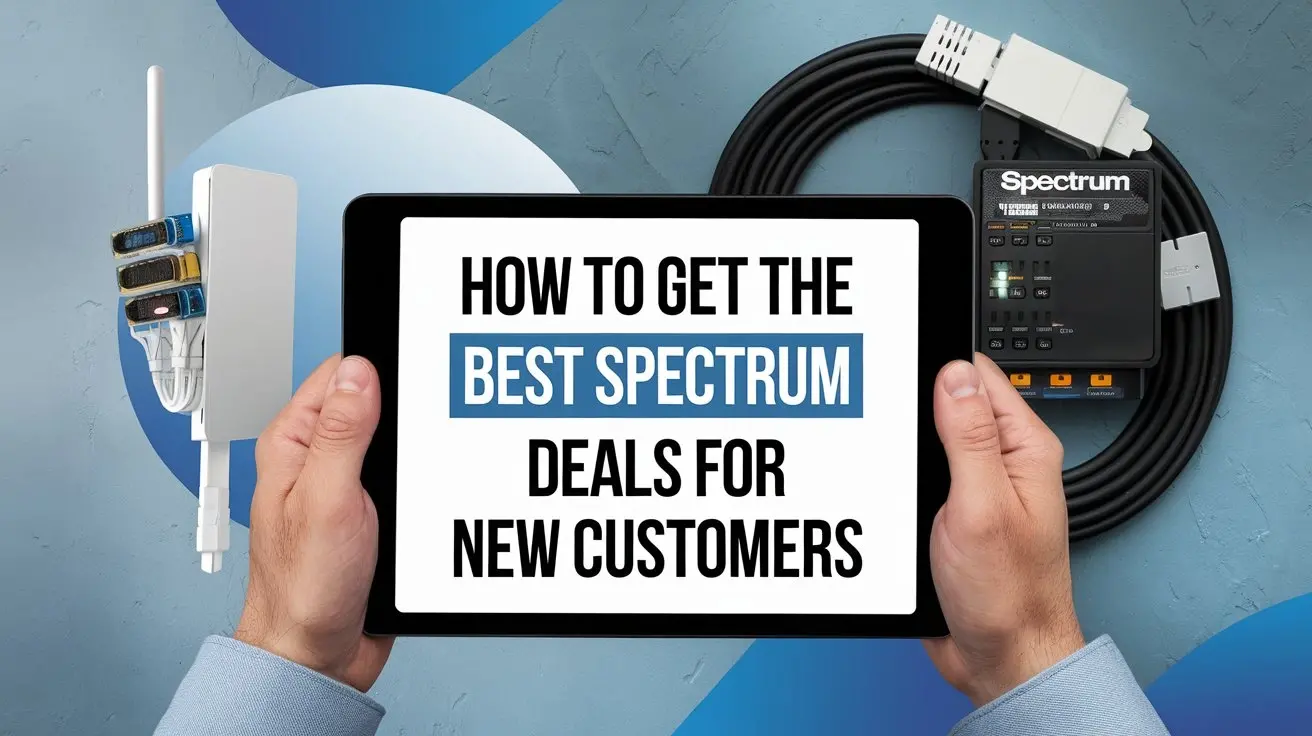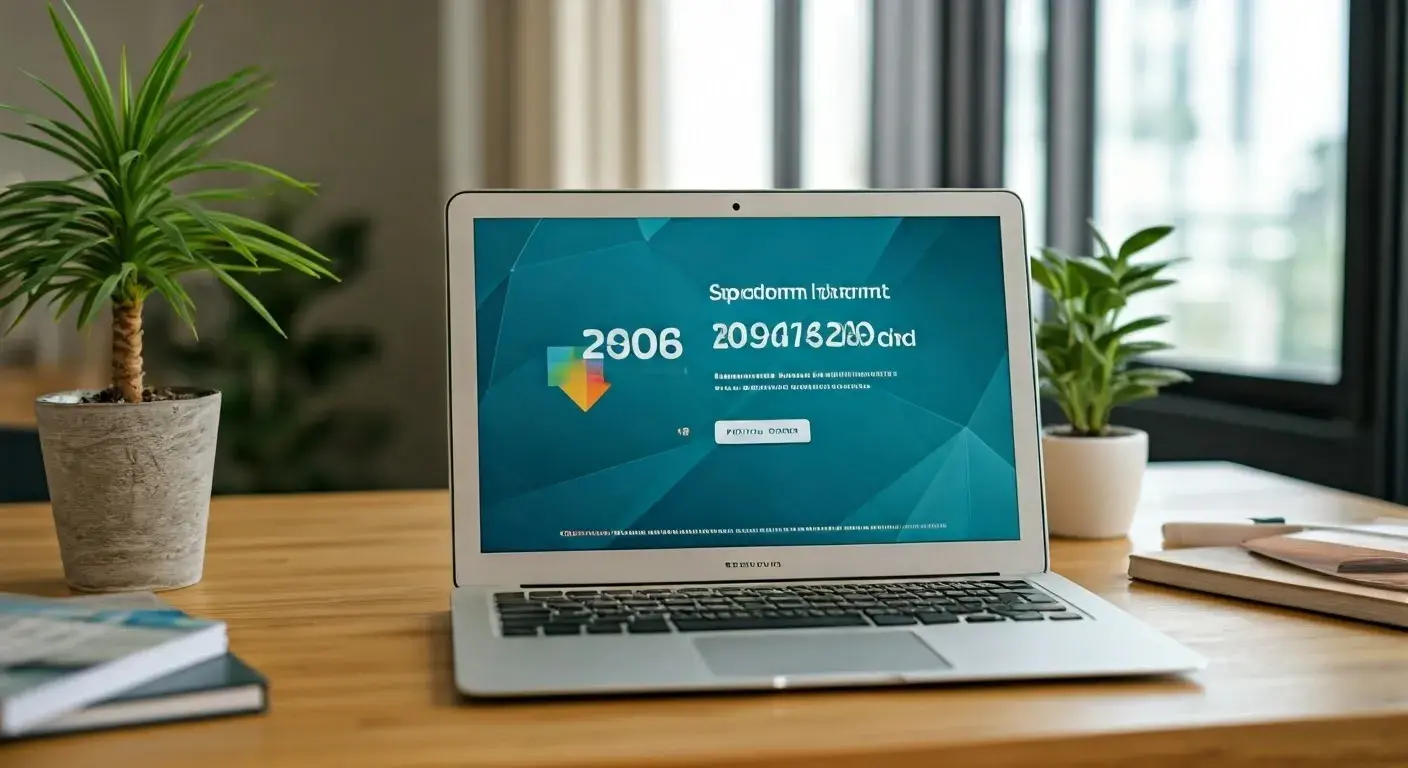Resolving Spectrum Internet Keeps Dropping : A Comprehensive Guide to Seamless Connectivity

Experiencing intermittent Spectrum internet can be incredibly frustrating, disrupting work, entertainment, and communication. This comprehensive guide dives deep into the common causes and effective solutions for Spectrum internet dropping, empowering you to reclaim stable, seamless connectivity.
Understanding Spectrum Internet Issues
Spectrum, a leading internet service provider (ISP) in the United States, offers a range of internet plans, from basic broadband to high-speed fiber optic connections. While generally reliable, users can encounter a variety of issues that lead to their internet connection dropping. These disruptions can manifest as complete outages, slow speeds, or intermittent connectivity that makes streaming, gaming, or even browsing a challenge. Understanding the nature of these problems is the first step towards resolving them effectively. Spectrum internet keeps dropping can stem from a multitude of factors, ranging from simple equipment glitches to complex network infrastructure problems.
In 2025, the demand for stable, high-speed internet has never been greater. With the rise of remote work, online education, and immersive digital entertainment, a consistent connection is no longer a luxury but a necessity. When Spectrum internet drops, it impacts productivity, social connections, and overall quality of life. This guide aims to provide a thorough understanding of why your Spectrum internet might be dropping and offer actionable steps to fix it, ensuring you can enjoy the seamless connectivity you pay for.
Common Causes of Spectrum Internet Dropping
Identifying the root cause of your Spectrum internet dropping is crucial for implementing the right solution. The issues can be broadly categorized into problems with your equipment, your home network, or Spectrum's external infrastructure. Understanding these categories will help you systematically diagnose and resolve the problem.
Equipment-Related Issues
Your modem and router are the gateways to your internet connection. Malfunctions or outdated equipment can be primary culprits for intermittent drops.
Modem Problems
The modem is responsible for translating the signal from Spectrum's network into a format your devices can understand. Several issues can arise:
- Overheating: Modems, especially older models or those in poorly ventilated areas, can overheat, leading to performance degradation and connection drops. Ensure your modem has adequate airflow.
- Outdated Firmware: Like any electronic device, modems have firmware that needs to be up-to-date for optimal performance and security. Spectrum typically handles firmware updates remotely, but sometimes a manual reset or update might be necessary.
- Hardware Malfunction: Modems, like all hardware, have a lifespan. If your modem is several years old or shows signs of physical damage, it might be failing.
- Power Issues: A loose power cable or a faulty power adapter can cause the modem to restart unexpectedly, leading to connection drops.
Router Problems
The router distributes the internet connection throughout your home via Wi-Fi or Ethernet. Common router issues include:
- Overheating: Similar to modems, routers can overheat, especially when placed in enclosed spaces or near heat sources.
- Outdated Firmware: Router firmware also requires updates. Outdated firmware can lead to performance issues, security vulnerabilities, and dropped connections.
- Hardware Failure: Routers can also fail over time. If your router is old or has been subjected to power surges, it might be the source of your problem.
- Configuration Errors: Incorrect settings within the router's interface can lead to connectivity problems. This is less common for basic drops but can occur after network changes.
- Wi-Fi Interference: This is a significant cause of perceived internet drops, especially on wireless connections. Other electronic devices (microwaves, cordless phones, Bluetooth devices), neighboring Wi-Fi networks, and even physical obstructions (walls, furniture) can interfere with the Wi-Fi signal.
Combined Modem/Router Units (Gateways)
Many Spectrum customers use a single device that combines modem and router functionalities. While convenient, these units can be more susceptible to combined issues. If one component fails, the entire internet connection is affected. Troubleshooting these units often involves the same steps as for separate modems and routers.
Home Network and Environmental Factors
Beyond the modem and router, your home's internal network setup and environmental conditions play a vital role in internet stability.
Cabling and Connections
The physical connections are the backbone of your network. Any issues here can cause significant problems:
- Damaged Coaxial Cable: The coaxial cable connecting your modem to the wall outlet is susceptible to damage from pets, physical stress, or wear and tear. A damaged cable can lead to signal degradation and intermittent drops.
- Loose Connections: Ensure all cable connections (coaxial to modem, Ethernet from modem to router, Ethernet to devices) are secure and finger-tight.
- Splitters: If you use coaxial cable splitters to connect multiple devices, each splitter can degrade the signal strength. Too many splitters or a faulty splitter can cause significant issues.
- Ethernet Cable Issues: Damaged or low-quality Ethernet cables can also lead to intermittent connectivity for wired devices.
Power Surges and Fluctuations
Sudden spikes or dips in electrical power can disrupt your modem and router, causing them to reset or malfunction. Using a surge protector is highly recommended for all networking equipment.
Network Congestion
If too many devices are simultaneously using your internet connection, especially for bandwidth-intensive activities like streaming 4K video or large file downloads, your network can become congested. This doesn't always manifest as a complete drop but can cause significant slowdowns and perceived unreliability.
Device Issues
While less common for widespread drops, an individual device with a faulty network adapter or software issue could appear to be an internet problem. This is usually isolated to one device.
Spectrum Network and External Factors
Sometimes, the issue lies outside your home, with Spectrum's own infrastructure or external environmental factors.
Spectrum Network Outages
Spectrum, like any ISP, can experience service outages due to maintenance, equipment failures at their central offices, or damage to their network lines. These outages are typically widespread and affect multiple customers in an area.
Signal Issues from Spectrum
The signal strength and quality coming into your home are critical. Issues can arise from:
- Line Problems: Issues with the coaxial or fiber optic lines leading to your home, including damage, corrosion, or poor connections at the pole or junction box.
- Node Congestion: In densely populated areas, the shared network node that serves your neighborhood might be overloaded, especially during peak usage hours. This is more common with cable internet than fiber.
- Spectrum Equipment Malfunctions: Problems with Spectrum's equipment at their local facilities can impact service for many users.
Environmental Interference
While less common for cable internet, severe weather (heavy storms, lightning) can sometimes disrupt external network infrastructure. For fixed wireless or satellite, this is a more significant factor.
Troubleshooting Your Spectrum Internet Connection
When Spectrum internet keeps dropping, a systematic troubleshooting approach is key. Start with the simplest solutions and progressively move to more complex ones. This section outlines a step-by-step guide to help you diagnose and resolve common issues.
Step 1: Check for Service Outages
Before you do anything else, verify if there's a known Spectrum outage in your area. This can save you a lot of time and effort.
- Spectrum Website/App: Log in to your Spectrum account online or use the Spectrum mobile app. They usually have a section for outage notifications.
- Call Spectrum Support: If you can't access the website, call Spectrum's customer support. They will be able to inform you of any widespread issues.
- Ask Neighbors: If you have neighbors who also use Spectrum, ask if they are experiencing similar problems.
If there is a confirmed outage, there's little you can do but wait for Spectrum to resolve it. You can check the estimated restoration time on their platform.
Step 2: Restart Your Modem and Router
This is the most common and often effective fix for many intermittent internet issues. A simple power cycle can clear temporary glitches.
- Unplug Power: Disconnect the power cords from both your modem and your router. If you have a combined gateway unit, unplug that.
- Wait: Leave the devices unplugged for at least 30-60 seconds. This allows them to fully discharge and reset.
- Plug in Modem First: Plug the power cord back into your modem. Wait for all the indicator lights on the modem to stabilize, which typically takes 1-3 minutes. You're looking for solid lights indicating power, downstream, upstream, and internet connectivity.
- Plug in Router: Once the modem is fully back online, plug the power cord back into your router. Wait another 1-2 minutes for the router to boot up and establish its connection.
- Test Connection: Try connecting to the internet on one of your devices.
This process is often referred to as a "power cycle" and can resolve temporary software glitches or memory issues in the devices.
Step 3: Check Physical Connections
Loose or damaged cables are a frequent cause of dropped connections. Inspect all your network cables thoroughly.
- Coaxial Cable: Ensure the coaxial cable is securely screwed into the back of your modem and the wall outlet. Check for any kinks, cuts, or damage to the cable itself. If you see damage, you'll need to replace the cable.
- Ethernet Cables: If you use Ethernet cables to connect your router to your modem or devices to your router, ensure they are firmly plugged in at both ends. Inspect them for any signs of damage. Try swapping out Ethernet cables if you suspect one might be faulty.
- Power Cables: Make sure the power cords for your modem and router are securely plugged into the devices and the power outlet or surge protector.
Tip: If you have multiple coaxial outlets, try connecting your modem to a different outlet to rule out a problem with the specific outlet.
Step 4: Examine Modem and Router Lights
The indicator lights on your modem and router provide valuable diagnostic information. Refer to your device's manual or Spectrum's support site for the specific meaning of each light. Generally:
- Power Light: Should be solid.
- Downstream/Receive Light: Indicates the modem is receiving data from Spectrum. Should be solid or blinking steadily.
- Upstream/Send Light: Indicates the modem is sending data back to Spectrum. Should be solid or blinking steadily.
- Online/Internet Light: Indicates a successful connection to Spectrum's network. Should be solid.
If any of these lights are off, blinking erratically, or show an error color (like red or orange), it indicates a problem. For example, a blinking upstream light might suggest an issue with sending data back to Spectrum, possibly due to signal problems.
Step 5: Test with a Wired Connection
If your internet is dropping primarily on Wi-Fi, the issue might be with your wireless signal rather than the internet service itself. Connect a computer directly to your modem (bypassing the router) or to your router using an Ethernet cable.
- Direct to Modem: Unplug your router. Connect a computer directly to the modem with an Ethernet cable. Restart the modem and computer. Test the connection. If it's stable, the problem likely lies with your router or Wi-Fi.
- To Router: Connect a computer directly to one of the LAN ports on your router with an Ethernet cable. Test the connection. If it's stable, the issue is likely with your Wi-Fi.
A stable wired connection suggests that Spectrum's service is reaching your home, but the wireless distribution is problematic.
Step 6: Check for Overheating
Modems and routers can overheat, especially if they are in enclosed spaces or running demanding tasks. Feel the devices; if they are unusually hot to the touch, this could be the cause.
- Ensure Ventilation: Make sure your modem and router have plenty of space around them for air circulation. Do not place them in cabinets, behind other electronics, or in direct sunlight.
- Relocate: If possible, move them to a cooler, more open location.
Step 7: Check for Spectrum App Notifications
Spectrum's app can sometimes provide personalized diagnostics or alert you to issues specific to your connection or equipment.
Optimizing Your Home Network for Stability
Once you've addressed basic troubleshooting, optimizing your home network can significantly improve the stability and performance of your Spectrum internet. This involves managing your Wi-Fi, ensuring your equipment is performing optimally, and understanding network congestion.
Wi-Fi Optimization
Wi-Fi is often the weakest link in a home network, prone to interference and signal degradation. Improving your Wi-Fi can make a huge difference.
Router Placement
The location of your router is paramount for good Wi-Fi coverage and stability.
- Central Location: Place your router in a central location in your home, away from exterior walls.
- Elevated Position: Routers broadcast signals downwards and outwards. Placing it on a shelf or table, rather than the floor, can improve coverage.
- Avoid Obstructions: Keep your router away from thick walls (especially brick or concrete), large metal objects (like refrigerators or filing cabinets), mirrors, and aquariums, as these can absorb or reflect Wi-Fi signals.
- Minimize Interference: Keep your router away from other electronic devices that emit radio waves, such as microwaves, cordless phones, Bluetooth devices, and even some older baby monitors.
Wi-Fi Channel Selection
Wi-Fi operates on different channels. If many neighboring networks are using the same channel, it can cause interference. Most modern routers automatically select the best channel, but manual selection can sometimes help.
- 2.4 GHz vs. 5 GHz: The 2.4 GHz band offers a longer range but is more prone to interference and slower speeds. The 5 GHz band offers faster speeds and less interference but has a shorter range. Use 5 GHz for devices closer to the router and 2.4 GHz for devices further away or those that don't require high speeds.
- Use a Wi-Fi Analyzer App: Many free apps for smartphones can scan your environment and show you which Wi-Fi channels are most congested. You can then log into your router's settings and manually select a less crowded channel.
Router Settings
Access your router's administrative interface (usually by typing an IP address like 192.168.1.1 or 192.168.0.1 into a web browser) to adjust settings.
- SSID and Password: Ensure your Wi-Fi network has a strong, unique password.
- Guest Network: Consider setting up a guest network for visitors to keep your main network more secure and less congested.
- QoS (Quality of Service): Some routers allow you to prioritize traffic for certain devices or applications (e.g., gaming, video conferencing). This can help prevent critical tasks from being interrupted by less important ones.
Firmware Updates
Ensure your router's firmware is up-to-date. Manufacturers release updates to improve performance, fix bugs, and enhance security. Check your router's settings page for an option to update firmware.
Network Congestion Management
Even with a strong connection, too many devices or heavy usage can lead to a sluggish or dropping internet experience.
- Identify Bandwidth Hogs: Monitor which devices and applications are consuming the most bandwidth. You can often see this in your router's settings or by using network monitoring tools.
- Schedule Large Downloads: If you need to download large files or perform software updates, schedule them for off-peak hours (e.g., overnight) when network usage is lower.
- Limit Simultaneous Streaming: If multiple people are streaming high-definition video simultaneously, consider reducing the resolution on some streams or staggering usage.
- Consider a Wi-Fi Extender or Mesh System: If you have a large home or many dead zones, a single router might not provide adequate coverage.
- Wi-Fi Extenders: These devices repeat your Wi-Fi signal, extending its range. They are generally less expensive but can sometimes reduce speed.
- Mesh Wi-Fi Systems: These systems use multiple nodes placed strategically around your home to create a single, seamless Wi-Fi network. They offer better performance and coverage than extenders but are typically more expensive.
Optimizing Your Equipment
Modem and Router Placement and Ventilation
As mentioned earlier, ensuring proper ventilation for your modem and router is crucial to prevent overheating, a common cause of instability.
Consider Upgrading Equipment
If your modem or router is several years old, it might be outdated and unable to keep up with current internet speeds or Wi-Fi standards. Spectrum provides modems, but you may also have the option to use your own compatible modem. Check Spectrum's list of approved modems to ensure compatibility and DOCSIS 3.0 or 3.1 standards for better performance.
Spectrum Modem vs. Third-Party Modem:
| Feature | Spectrum-Provided Modem | Third-Party Modem |
|---|---|---|
| Compatibility | Guaranteed to work with Spectrum's network. | Must be on Spectrum's approved list. |
| Support | Spectrum provides direct support. | Support from modem manufacturer and Spectrum (for service issues). |
| Cost | Monthly rental fee (or included in some plans). | One-time purchase cost, potentially saving money long-term. |
| Performance | Generally meets basic requirements. | Can often choose a higher-performance model for better speeds and stability. |
| Firmware Updates | Managed by Spectrum. | Managed by manufacturer, may require manual checks. |
Choosing to purchase your own modem can sometimes offer better performance and save on monthly rental fees, but ensure it's compatible with Spectrum's network for your specific plan.
Check Signal Levels
For cable internet, signal levels are critical. You can often access these through your modem's diagnostic page (check your modem's manual or Spectrum's support site for the specific IP address and login credentials).
- Downstream Power Levels: Should ideally be between -10 dBmV and +10 dBmV.
- Upstream Power Levels: Should ideally be between +35 dBmV and +50 dBmV.
- Signal-to-Noise Ratio (SNR): Should be high, typically above 35 dB for downstream and above 30 dB for upstream.
If your signal levels are outside these ranges, it indicates a problem with the signal coming into your home, which Spectrum will need to address.
Advanced Solutions and When to Call Spectrum
If you've gone through the basic troubleshooting steps and optimized your home network, but Spectrum internet keeps dropping, it's time to consider more advanced solutions or contact Spectrum for professional assistance. Understanding when to escalate the issue is crucial.
When to Contact Spectrum Support
You should contact Spectrum support if:
- Persistent Dropping: The problem continues despite your troubleshooting efforts.
- Modem/Router Lights Indicate Errors: The diagnostic lights on your modem show persistent errors (e.g., no online light, blinking upstream/downstream lights).
- Signal Levels are Off: You've checked your modem's signal levels and they are outside the acceptable ranges.
- Confirmed Outage Resolved, But Problem Persists: Spectrum has reported an outage resolved, but your internet is still unstable.
- New Equipment Installed: You've recently installed new equipment, and issues began immediately after.
- Physical Damage to Cables/Outlets: You've identified damaged coaxial cables or wall outlets that you cannot repair yourself.
What to Expect When Calling Spectrum
When you call Spectrum, be prepared to provide them with detailed information:
- Your Account Information: Account number, name, address.
- Description of the Problem: Be specific about when the drops occur, how frequently, and what you've already tried.
- Modem and Router Information: Model numbers, whether they are Spectrum-provided or your own.
- Troubleshooting Steps Taken: List all the steps you've performed (restarts, cable checks, wired tests, etc.).
- Diagnostic Light Status: Describe the status of the indicator lights on your modem.
Spectrum support will likely guide you through some of these steps again. They can also remotely check your modem's status, signal levels, and line quality from their end. If they identify an issue on their network or with the signal reaching your home, they will typically schedule a technician visit.
Scheduling a Technician Visit
A Spectrum technician can diagnose and fix issues that are beyond your control or require specialized equipment. Common reasons for a technician visit include:
- External Line Issues: Problems with the coaxial or fiber optic cable from the street to your home, or issues at the junction box or pole.
- Signal Degradation: If signal levels are poor, a technician can check amplifiers, splitters, and connections outside your home.
- Faulty Wall Outlet: The coaxial outlet inside your home might be damaged or improperly installed.
- Equipment Replacement: If your Spectrum-provided modem or router is deemed faulty, they will replace it.
- Network Infrastructure Problems: Issues within Spectrum's local network infrastructure that are impacting your service.
What to do before the technician arrives:
- Ensure clear access to the outside of your home where the Spectrum line enters.
- Make sure your modem and router are accessible.
- Have a list of your troubleshooting steps ready.
- Be present during the appointment to communicate the problem and observe the work.
Advanced Network Configurations (for Enthusiasts)
For users with more technical expertise, there are advanced configurations that can sometimes improve stability, though these are less common causes for simple "dropping" issues:
- Static IP vs. Dynamic IP: While most residential users have dynamic IPs, a static IP can sometimes offer slightly more stable routing, though it's usually an add-on service and not directly related to connection drops.
- DNS Server Changes: Switching to a public DNS server like Google DNS (8.8.8.8, 8.8.4.4) or Cloudflare DNS (1.1.1.1) can sometimes improve the speed and reliability of name resolution, which can feel like an internet improvement, though it won't prevent the connection from dropping.
- Using Your Own Router with Spectrum Modem: If you're using a Spectrum-provided gateway (modem/router combo), you might experience better performance and more control by putting the gateway into "bridge mode" and using your own high-quality router. This separates the modem function from the routing function, giving you more advanced Wi-Fi and network management options.
2025 Statistics on ISP Reliability
As of early 2025, reports from industry analysts indicate that ISP reliability remains a key concern for consumers. While major providers like Spectrum invest heavily in infrastructure, issues like aging equipment, network congestion in growing areas, and the sheer complexity of modern networks mean that intermittent drops are still a reality for a significant percentage of users. A 2025 consumer survey found that approximately 15% of broadband users reported experiencing weekly internet disruptions, with cable providers like Spectrum showing a similar trend to fiber and DSL providers in terms of reported issues, though often with higher average speeds when the connection is stable.
The increasing reliance on home internet for critical functions means that even minor disruptions can have a disproportionate impact. This underscores the importance of thorough troubleshooting and proactive network management.
Preventing Future Spectrum Internet Drops
Once you've successfully resolved your Spectrum internet dropping issues, it's essential to implement practices that prevent them from recurring. Proactive maintenance and smart network management are key to long-term stability.
Regular Equipment Maintenance
- Scheduled Reboots: Consider scheduling automatic reboots for your modem and router. Many modern routers and some Spectrum-provided gateways have this feature. A weekly or bi-weekly reboot can clear temporary issues before they become problematic.
- Keep Firmware Updated: Regularly check for and install firmware updates for your router. If you use your own modem, do the same for that device. Manufacturers release updates to fix bugs, improve performance, and patch security vulnerabilities.
- Monitor Equipment Temperature: Periodically check if your modem and router are running excessively hot. Ensure they have adequate ventilation. Clean any dust buildup that might be obstructing airflow.
- Inspect Cables: Make it a habit to visually inspect your coaxial and Ethernet cables every few months for any signs of wear, damage, or loose connections.
Optimizing Your Home Environment
- Strategic Router Placement: Avoid moving your router unless necessary, but ensure it remains in its optimal, central, and unobstructed location.
- Minimize Wi-Fi Interference: Be mindful of new electronic devices you bring into your home that could interfere with your Wi-Fi signal.
- Manage Network Load: Be aware of your household's internet usage. If you notice performance dips during peak hours, consider implementing strategies like scheduling large downloads or limiting simultaneous high-bandwidth activities.
Understanding Your Spectrum Plan and Equipment
- Right-Sized Plan: Ensure your Spectrum internet plan meets your household's needs. If you have many devices and heavy usage, a higher-tier plan might be necessary to avoid congestion.
- Compatible Equipment: If you use your own modem, ensure it's still compatible with Spectrum's latest network standards and your subscribed speeds. Spectrum regularly updates its network, and older modems might become obsolete or underperform. Check Spectrum's approved modem list periodically.
Proactive Monitoring
- ISP Status Pages: Bookmark Spectrum's service status page or download their app to quickly check for reported outages in your area.
- Network Monitoring Tools: For tech-savvy users, consider using network monitoring tools that can alert you to connection drops or performance issues.
Documenting Issues
Keep a log of any internet drops you experience, including the date, time, duration, and any observed symptoms (e.g., specific error messages, modem light behavior). This documentation is invaluable if you need to contact Spectrum support again, as it provides a clear history of the problem.
Staying Informed About Spectrum Updates
Spectrum occasionally performs network maintenance or upgrades in specific areas. While they usually provide advance notice, staying informed through their website or customer communications can help you anticipate potential brief interruptions.
When to Consider a Network Upgrade
If you have a large home, thick walls, or a high density of connected devices, your current router might be insufficient. Consider investing in:
- A More Powerful Router: Look for routers with the latest Wi-Fi standards (Wi-Fi 6 or Wi-Fi 6E) and good range.
- A Mesh Wi-Fi System: For comprehensive coverage in larger homes, a mesh system provides a more robust and seamless Wi-Fi experience than a single router or extenders.
By implementing these preventive measures, you can significantly reduce the likelihood of Spectrum internet dropping and ensure a more stable and reliable online experience.
Conclusion
Experiencing Spectrum internet that keeps dropping can be a significant impediment to modern life. This comprehensive guide has explored the myriad of potential causes, from simple equipment glitches and home network issues to external factors impacting your service. We've detailed a systematic troubleshooting process, starting with basic steps like restarting your modem and router and checking physical connections, progressing to optimizing your Wi-Fi environment and understanding advanced diagnostics.
Remember, the key to resolving intermittent internet problems lies in a methodical approach. By systematically eliminating potential causes and implementing the suggested solutions, you can often restore stable connectivity. For those persistent issues that lie beyond your control, knowing when and how to contact Spectrum support, and what to expect from a technician visit, is crucial. Investing in good network practices, such as ensuring proper ventilation for your equipment, keeping firmware updated, and optimizing router placement, will not only fix current problems but also prevent future disruptions.
Don't let a dropping internet connection dictate your productivity or leisure. Empower yourself with the knowledge in this guide to troubleshoot, optimize, and maintain a seamless Spectrum internet experience. Your stable connection awaits!