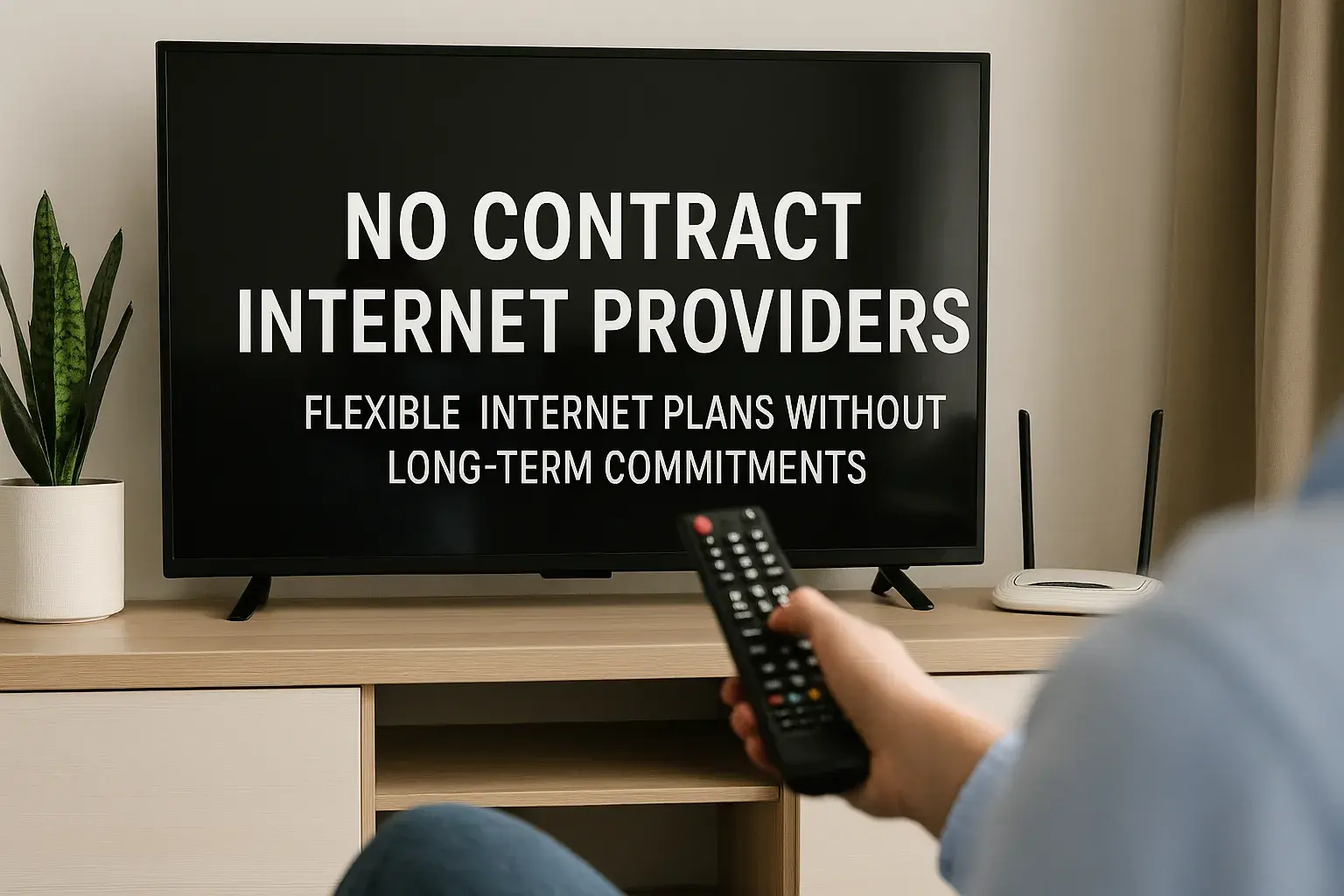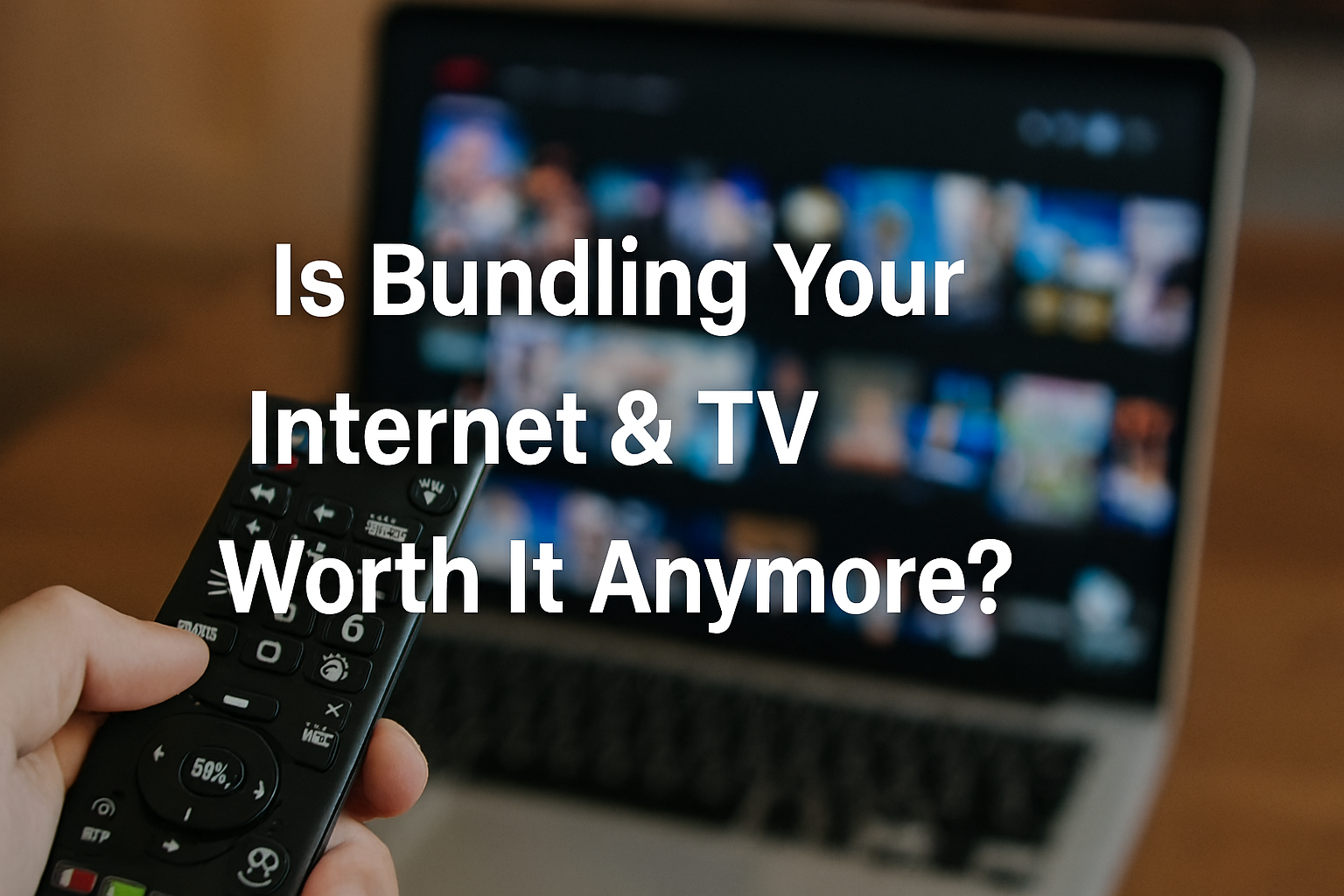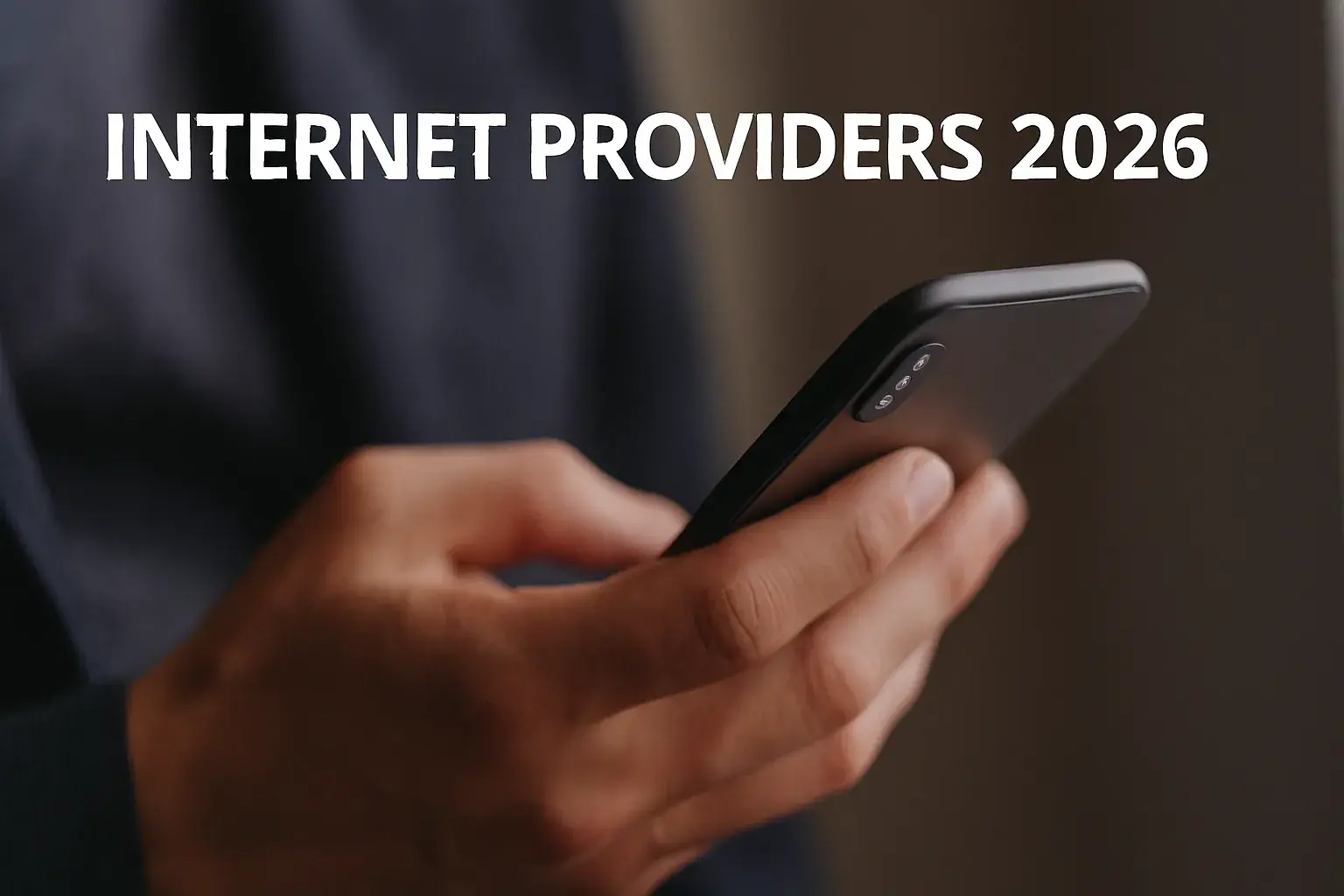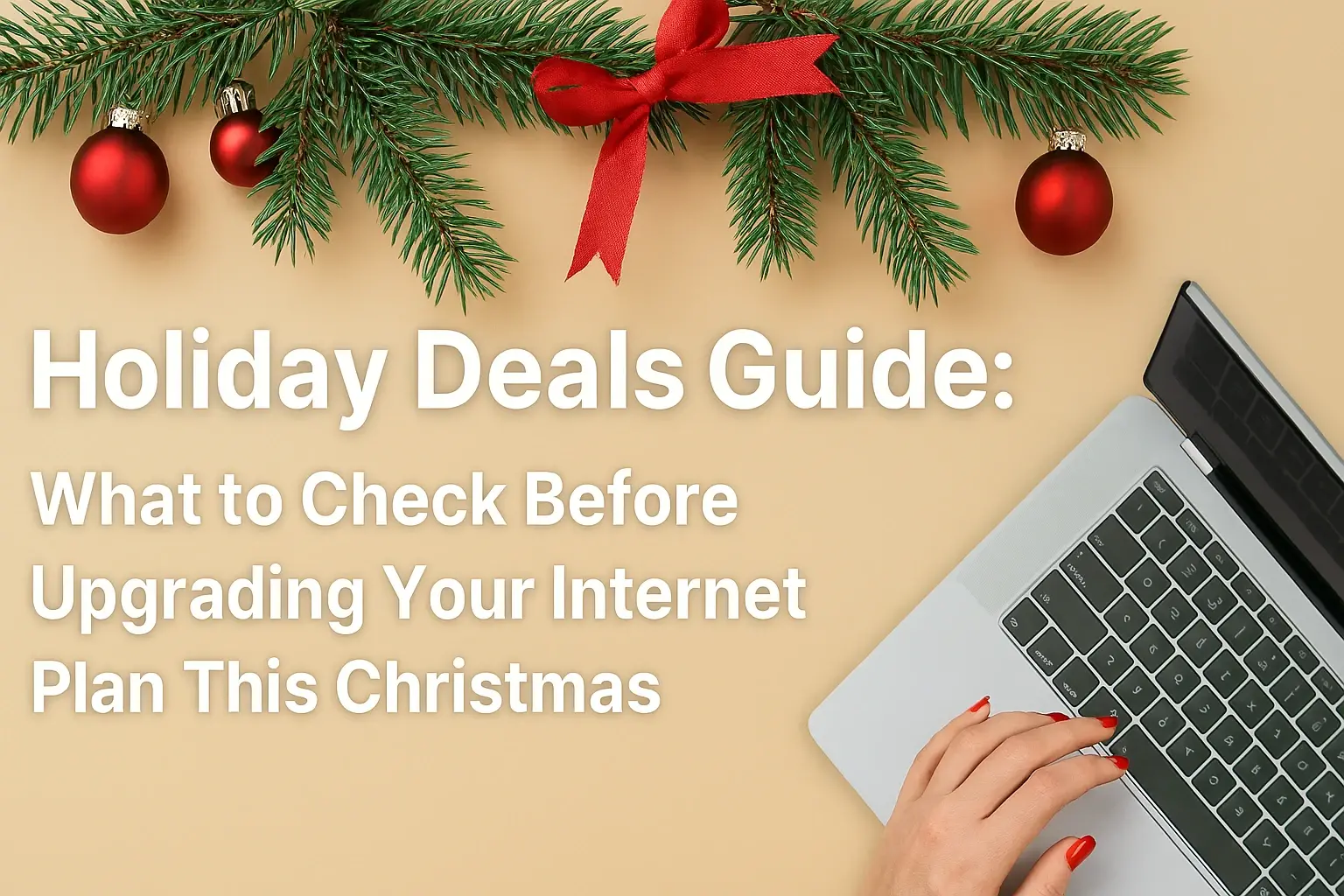Fiber Internet: Modem or Router - What's Required?

Navigating the world of fiber internet can be confusing, especially when it comes to the essential hardware. Do you need a modem, a router, or both? This guide clarifies the roles of each device in your fiber setup, ensuring you understand what's required for optimal performance and connectivity.
Understanding Fiber Internet Basics
Fiber internet, often referred to as fiber-to-the-home (FTTH) or fiber-to-the-premises (FTTP), represents the pinnacle of broadband technology. Unlike traditional copper-based internet services like DSL or cable, fiber optic internet utilizes thin strands of glass or plastic to transmit data as pulses of light. This fundamental difference is what grants fiber its extraordinary speed, reliability, and capacity.
The light signals travel at near the speed of light, minimizing latency and enabling incredibly fast download and upload speeds. In 2025, the average advertised speeds for fiber plans continue to climb, with many providers offering symmetrical speeds (meaning upload and download speeds are identical) of 1 Gbps, 2 Gbps, or even 10 Gbps. This is a significant leap from the asymmetrical speeds commonly found with cable or DSL, where upload speeds are often a fraction of download speeds.
The infrastructure for fiber involves laying new cables, typically made of glass fibers, directly to homes and businesses. This advanced infrastructure is more robust, less susceptible to electromagnetic interference, and offers a more future-proof solution for increasing data demands. As more households rely on high-bandwidth applications like 4K/8K streaming, online gaming, video conferencing, and smart home devices, fiber internet is becoming the preferred choice for those seeking the best possible online experience.
However, understanding the hardware involved in connecting to this advanced network is crucial. Many users are accustomed to the modem-router paradigm of older technologies and find themselves asking: "Fiber internet: Modem or Router - What's Required?" The answer, as we'll explore, is nuanced and depends on the specific technology used by your fiber provider and how they deliver the service to your home.
The Role of the Modem in Fiber Internet
Traditionally, a modem (short for modulator-demodulator) is the device that bridges your home network to your Internet Service Provider's (ISP) network. Its primary function is to translate the digital signals from your computer or router into analog signals that can be transmitted over telephone lines (for DSL) or cable lines (for cable internet), and vice versa. It modulates outgoing digital data into analog signals and demodulates incoming analog signals back into digital data.
For DSL and cable internet, the modem is an indispensable component. It's the gateway that converts the incoming signal from the ISP's infrastructure into a format your home network can understand. Without a modem, your devices would have no way to interpret the data stream coming from the outside world.
However, the role of a "modem" in a fiber optic network is fundamentally different, and in many cases, it's replaced by a different type of device. The signal transmitted over fiber optic cables is already in a digital format (light pulses), which doesn't require the same kind of modulation and demodulation that analog signals do. This is a key distinction that often leads to confusion.
While the term "modem" is sometimes loosely used in the context of fiber, the device performing the signal conversion from light to electrical signals is technically not a modem in the traditional sense. It's an Optical Network Terminal (ONT), which we will discuss in detail later. This device is specifically designed to interact with the fiber optic cable and convert the light signals into electrical signals that can be used by your router or directly by a single computer.
Understanding this distinction is vital because it clarifies why a traditional cable or DSL modem is incompatible with fiber optic connections. You cannot use your old cable modem to connect to a fiber internet service, and vice versa. The underlying transmission technologies are entirely different.
The Function of the Router in Fiber Internet
A router, on the other hand, is a device that manages your home network. Its primary role is to direct traffic between your devices and the internet, and also between your devices themselves. Think of it as the traffic controller for your digital life.
Key functions of a router include:
- Creating a Local Area Network (LAN): A router connects multiple devices (computers, smartphones, smart TVs, gaming consoles) to form a private network within your home.
- Assigning IP Addresses: Using DHCP (Dynamic Host Configuration Protocol), the router assigns unique IP addresses to each device on your network, allowing them to communicate with each other and the internet.
- Directing Internet Traffic: When a device on your network requests data from the internet, the router sends that request to the modem (or ONT) and then directs the incoming data back to the correct device.
- Network Address Translation (NAT): NAT allows multiple devices on your private network to share a single public IP address provided by your ISP, enhancing security and conserving IP addresses.
- Providing Wi-Fi: Most modern routers include wireless capabilities, broadcasting a Wi-Fi signal that allows devices to connect wirelessly.
- Security Features: Routers often include built-in firewalls and other security features to protect your home network from external threats.
In a typical cable or DSL setup, the modem connects to the ISP's network, and then a router connects to the modem to distribute the internet connection to multiple devices wirelessly or via Ethernet cables. This separation allows users to upgrade their router independently of their modem, or even use their own preferred router.
For fiber internet, the router's role remains largely the same: to manage your home network and distribute the internet connection to your devices. The crucial difference lies in what the router connects *to*. Instead of connecting to a traditional modem, it will typically connect to the ONT provided by your fiber ISP.
The router is what enables you to have multiple devices connected simultaneously, both wired and wireless, and it ensures that each device gets its share of the high-speed fiber connection. Without a router, you would generally only be able to connect a single device directly to the ONT via an Ethernet cable.
Modem vs. Router: The Key Differences
To solidify the understanding, let's break down the core distinctions between a modem and a router, particularly in the context of how they relate to internet connectivity. While both are essential for getting online, their functions are distinct and complementary.
| Feature | Modem (Traditional) | Router |
|---|---|---|
| Primary Function | Translates signals between ISP network and home network (e.g., analog to digital, light to electrical). Connects your home to the internet service provider. | Manages your home network, directs traffic between devices and the internet, and provides Wi-Fi. |
| Connection Type | Connects to the ISP's infrastructure (coaxial cable, phone line, or fiber optic cable via ONT). | Connects to the modem (or ONT) and then to your devices (wired via Ethernet or wireless via Wi-Fi). |
| Number of Connections | Typically has one input from the ISP and one Ethernet output for a single device or a router. | Typically has one Ethernet input from the modem/ONT and multiple Ethernet outputs, plus Wi-Fi capabilities. |
| Network Creation | Does not create a local network. | Creates and manages your Local Area Network (LAN). |
| IP Addresses | Receives a single public IP address from the ISP. | Assigns private IP addresses to devices on your LAN using NAT. |
| Wi-Fi Capability | Generally does not provide Wi-Fi (unless it's a combo device). | Almost always provides Wi-Fi connectivity. |
| Signal Translation | Modulates/Demodulates (analog/digital) or converts signal types (e.g., light to electrical). | Routes data packets based on IP addresses. |
| Analogy | The translator or the main gate to the internet highway. | The traffic director within your neighborhood, distributing access. |
In essence, the modem is your connection to the outside world, while the router is your internal network manager. You need the modem to get the internet signal into your home, and you need the router to share that signal with all your devices and manage how they communicate.
For fiber optic services, the "modem" function is handled by the ONT, which then connects to a router. The router's role remains crucial for providing Wi-Fi and managing multiple connections within the home.
Fiber Internet-Specific Hardware: ONT Explained
The critical piece of hardware that distinguishes fiber internet from other technologies is the Optical Network Terminal (ONT). This device is the fiber equivalent of a traditional modem, but it's specifically designed to work with light signals transmitted over fiber optic cables.
What is an ONT?
An ONT is installed by your fiber ISP, usually at the point where the fiber optic cable enters your home or building. Its primary job is to convert the optical signals (light pulses) coming from the fiber optic network into electrical signals that your home network devices, such as routers or computers, can understand. Conversely, it converts electrical signals from your devices back into optical signals to send them out over the fiber network.
Think of the ONT as the translator between the light-based language of the fiber optic network and the electrical-based language of your home electronics.
Key Functions of an ONT:
- Optical-to-Electrical Conversion: This is its main purpose. It receives light pulses from the fiber and converts them into standard Ethernet data streams (electrical signals).
- Electrical-to-Optical Conversion: It takes electrical data from your router and converts it into light pulses for transmission over the fiber optic cable.
- Powering: ONTs require power, and most ISPs ensure they have battery backup options to maintain internet connectivity during power outages, a significant advantage over some older technologies.
- Connection Point: It typically provides one or more Ethernet ports, to which you connect your router. Some ONTs may also have ports for traditional phone lines (for VoIP services) or coaxial cable (for TV services) if bundled by the ISP.
Why is it not called a "Fiber Modem"?
The term "modem" is historically tied to the modulation and demodulation of signals over analog lines (like telephone or coaxial cables). Fiber optic signals are inherently digital light pulses. While the function of bridging two different communication protocols is similar, the underlying technology and signal processing are distinct enough that "ONT" is the technically accurate term. However, some users and even ISPs might informally refer to it as a "fiber modem" for simplicity.
The ONT is provided by your ISP and is usually not something you can purchase independently or replace with a third-party device, unlike traditional modems for cable or DSL. This is because the ONT is tightly integrated with the ISP's fiber optic network infrastructure.
Do You Need Both a Modem and a Router for Fiber?
This is the crux of the question for many fiber internet users. Given that the ONT handles the signal conversion from light to electrical signals, do you still need a separate router? And what about a traditional modem?
Let's clarify:
- Traditional Modem: You will absolutely not need a traditional cable or DSL modem for fiber internet. These devices are incompatible with fiber optic technology. Your fiber ISP will provide and install the necessary ONT.
- Router: In almost all cases, you will need a router. Here's why:
- Multiple Devices: The ONT typically provides one or two Ethernet ports. If you only have one device (like a single computer) and your ISP allows it, you *could* technically connect directly to the ONT. However, in today's connected world, this is highly impractical. You need a router to connect multiple devices (laptops, smartphones, tablets, smart TVs, gaming consoles, etc.) to the internet simultaneously.
- Wi-Fi: The ONT itself does not broadcast a Wi-Fi signal. To enjoy wireless internet access throughout your home, you need a router with Wi-Fi capabilities.
- Network Management: The router manages your home network, assigns IP addresses, and provides essential security features like a firewall.
The typical fiber setup involves:
Fiber Optic Cable -> ONT (provided by ISP) -> Router (your device or ISP-provided) -> Your Devices (wired or wireless)
The ONT acts as the bridge to the internet, and the router acts as the distributor and manager of that connection within your home.
Some ISPs might offer a "gateway" device that combines the functionality of an ONT and a router into a single unit. We will discuss these combo devices in the next section. However, if your ISP provides a separate ONT, you will need a separate router.
Example Scenario:
Imagine your ISP installs an ONT on your wall. This ONT has an Ethernet port. You then plug an Ethernet cable from this port into the WAN (Wide Area Network) or Internet port on your Wi-Fi router. Your router then broadcasts your Wi-Fi network, and all your wireless devices connect to the router. Your router also has several LAN (Local Area Network) ports where you can plug in devices via Ethernet cable for a wired connection.
In summary, for fiber internet, you need an ONT (provided by your ISP) and a router (either provided by your ISP or your own).
Understanding Combo Devices: Gateways
The confusion around modems and routers is further compounded by the existence of "combo devices," often referred to as gateways. These devices integrate multiple networking functions into a single piece of hardware.
In the context of fiber internet, a gateway typically combines the functions of an ONT and a router. This means that a single device provided by your ISP will handle both the conversion of the fiber optic signal into an electrical data stream and the distribution of that data to your devices via Wi-Fi and Ethernet ports.
Benefits of Gateways:
- Simplicity: Having a single device simplifies installation and setup. You only have one box to manage.
- Space Saving: Reduces the number of devices and cables cluttering your living space.
- ISP Support: Often, these devices are fully supported by the ISP, making troubleshooting easier.
Drawbacks of Gateways:
- Limited Customization: ISPs typically control the firmware and settings of these devices. This can limit your ability to fine-tune network settings, use advanced features, or connect your own preferred router.
- Performance Limitations: While convenient, the integrated components might not always offer the same level of performance or advanced features as separate, high-end routers.
- Upgrade Difficulty: If you want to upgrade your Wi-Fi or router capabilities, you often cannot do so independently. You might need to replace the entire gateway, which may incur costs or require ISP intervention.
When are Gateways Used?
Many ISPs prefer to provide gateways for fiber installations because it streamlines the process for their technicians and offers a controlled environment for the customer's network. When you sign up for fiber internet, your ISP will usually inform you whether they will provide a separate ONT and router, or a single gateway device.
If your ISP provides a gateway, you generally do not need to purchase a separate router, as the gateway performs that function. However, power users or those with specific networking needs (e.g., advanced QoS, VPN support, mesh networking) might opt to put the ISP's gateway into "bridge mode" (if supported) and connect their own high-performance router to it.
Bridge Mode:
Putting an ISP-provided gateway into bridge mode effectively disables its routing and Wi-Fi functions, allowing it to act solely as a modem (or ONT in this case). This enables you to connect your own router to the gateway, giving you full control over your home network. This is a popular option for those who want the best of both worlds: the reliable fiber connection from the ISP and the advanced features and performance of their own router.
Always check with your ISP about their gateway offerings and whether bridge mode is an option if you plan to use your own router.
Choosing the Right Equipment for Your Fiber Connection
Deciding on the right equipment for your fiber internet setup involves understanding your ISP's offerings and your own needs. Here’s a breakdown of factors to consider:
ISP-Provided Equipment:
When you sign up for fiber internet, your ISP will typically provide you with either:
- Separate ONT and Router: The ISP installs an ONT and provides a basic Wi-Fi router. This is a common setup.
- Gateway Device: A single unit that acts as both the ONT and the router.
Pros of ISP-Provided Equipment:
- Compatibility: Guaranteed to work with their network.
- Support: Easy troubleshooting and support from the ISP.
- Cost: Often included in the monthly service fee or available for a one-time rental fee.
Cons of ISP-Provided Equipment:
- Performance: May not offer the highest speeds or the latest Wi-Fi standards (e.g., Wi-Fi 6/6E/7).
- Features: Limited advanced features, customization, and control.
- Ownership: You are often renting the equipment, not owning it.
Your Own Equipment:
In many cases, you have the option to use your own router with your fiber connection, especially if your ISP provides a separate ONT. You will never need to buy your own ONT, as this is specific to the ISP's network.
When to Consider Your Own Router:
- Better Wi-Fi Performance: If you need wider coverage, faster speeds, or support for more devices, a high-quality router can make a significant difference. Look for routers supporting Wi-Fi 6, Wi-Fi 6E, or the latest Wi-Fi 7 standards for optimal performance with modern devices.
- Advanced Features: If you require features like robust parental controls, VPN support, advanced Quality of Service (QoS) settings, or dedicated gaming modes.
- Mesh Wi-Fi Systems: For larger homes or areas with dead spots, a mesh Wi-Fi system provides seamless coverage throughout your entire property.
- Ownership and Control: You own the equipment and have complete control over its settings and firmware.
Requirements for Your Own Router:
- WAN Port: Your router must have a WAN (or Internet) port that accepts an Ethernet connection.
- Compatibility with ISP: While most modern routers are compatible, it's always wise to check with your ISP to ensure there are no specific compatibility requirements or recommendations.
- Bridge Mode (if applicable): If your ISP provides a gateway, you'll need to ensure it can be put into bridge mode to allow your own router to manage the network.
Key Specifications to Look For in a Router (2025):
When purchasing your own router for fiber internet, prioritize these features:
- Wi-Fi Standard: Wi-Fi 6 (802.11ax) is the current standard, offering improved speed, capacity, and efficiency. Wi-Fi 6E adds a new 6 GHz band for less interference, and Wi-Fi 7 is emerging with even higher speeds and lower latency. For a 1 Gbps or higher fiber connection, a Wi-Fi 6 or 6E router is highly recommended to take full advantage of the speeds.
- Processor and RAM: A powerful processor and sufficient RAM are crucial for handling high speeds and multiple connected devices without slowdowns.
- Ethernet Ports: Ensure it has Gigabit Ethernet ports (10/100/1000 Mbps) for wired connections. For multi-gigabit fiber plans (2 Gbps+), look for routers with 2.5 Gbps or 10 Gbps Ethernet ports.
- MU-MIMO and OFDMA: These technologies improve efficiency and performance when multiple devices are connected simultaneously.
- Security Features: Look for built-in firewalls, WPA3 encryption support, and regular firmware updates.
Example Scenarios:
Scenario 1: Standard Fiber Plan (e.g., 500 Mbps)
Your ISP provides a separate ONT and a basic Wi-Fi router. This setup is usually sufficient for most users' needs, handling everyday tasks like browsing, streaming, and basic smart home devices. If you're satisfied with the coverage and speed, you don't need to buy your own router.
Scenario 2: High-Speed Fiber Plan (e.g., 1 Gbps or higher)
Your ISP provides a separate ONT and a basic router. To fully utilize the 1 Gbps speed, especially over Wi-Fi, you might consider upgrading to a Wi-Fi 6 or Wi-Fi 6E router. This will ensure that your wireless devices can achieve speeds closer to the maximum your fiber plan offers.
Scenario 3: Large Home or Multiple Devices
You have a large house with many connected devices (smart TVs, gaming consoles, laptops, phones, smart appliances). Even with a good fiber speed, a single router might struggle to provide consistent coverage and performance. A mesh Wi-Fi system, connected to your ONT (or ISP's gateway in bridge mode), would be an excellent solution.
Always consult your ISP's documentation or customer support for specific guidance on using your own equipment with their fiber service.
Installation and Setup Process
The installation and setup process for fiber internet is generally straightforward, but understanding the roles of the ONT and router is key to a smooth experience.
ISP Installation:
1. Site Survey and Fiber Entry: A technician will visit your home to determine the best point of entry for the fiber optic cable. This is often from a utility pole or underground conduit.
2. ONT Installation: The fiber optic cable is run into your home and connected to the Optical Network Terminal (ONT). The ONT is typically mounted on an interior wall, often near where you want your primary networking equipment (router) to be located. It's crucial to position the ONT where it can be easily accessed and connected to your router.
3. Powering the ONT: The ONT requires a power source. Most ISPs provide a battery backup for the ONT to ensure internet connectivity during power outages, which is a significant benefit of fiber.
4. Initial Testing: The technician will test the fiber connection to ensure it's active and performing to specification.
Router Setup:
This is where you come in, or where the ISP's technician might assist.
If your ISP provides a separate router:
1. Connection: The technician will connect an Ethernet cable from the ONT's Ethernet port to the WAN (Internet) port on the ISP-provided router.
2. Power On: Both the ONT and the router are powered on.
3. Configuration: The ISP's router is pre-configured with your internet service credentials. The technician will typically set up a default Wi-Fi network name (SSID) and password, which they will provide to you.
4. Testing: The technician will test your internet connection on your devices, both wired and wireless, to confirm everything is working.
If your ISP provides a gateway (ONT + Router combo):
1. Connection: The fiber optic cable is connected directly to the gateway device.
2. Power On: The gateway is powered on.
3. Configuration: The ISP's system automatically configures the gateway with your service details.
4. Wi-Fi Setup: The gateway will broadcast a Wi-Fi network. The SSID and password will be provided to you, often printed on a sticker on the device itself.
5. Testing: The technician will verify the internet connection and Wi-Fi performance.
If you are using your own router:
This scenario assumes your ISP has installed a separate ONT and the technician has confirmed the fiber line is active.
1. ISP Setup: The ISP technician installs the ONT and ensures the fiber line is active. They will provide you with the necessary information, such as the type of connection (usually DHCP or PPPoE) and any specific credentials if required (though often not needed for DHCP). They will connect the ONT to your chosen router's WAN port.
2. Connect Your Router: Take an Ethernet cable and plug one end into the Ethernet port on the ONT (the one designated for router connection) and the other end into the WAN (Internet) port on your own router.
3. Power On: Power on your router, and then power on your ONT (if it wasn't already powered on by the technician).
4. Router Configuration: * DHCP: Most fiber ISPs use DHCP. In this case, your router should automatically obtain an IP address from the ONT. You may need to reboot your router or ONT for this to happen. * PPPoE: Some ISPs use PPPoE (Point-to-Point Protocol over Ethernet). If this is the case, you will need to enter the username and password provided by your ISP into your router's WAN settings. * Bridge Mode (for ISP Gateways): If you are using your own router with an ISP gateway, you'll first need to log into the gateway's interface (usually via a web browser) and enable "bridge mode." Then, connect your router's WAN port to one of the gateway's LAN ports. Your router will then obtain the public IP address.
5. Set Up Wi-Fi: Access your router's administrative interface (usually via a web browser using an IP address like 192.168.1.1 or 192.168.0.1) to set up your Wi-Fi network name (SSID) and password. Choose strong, unique credentials.
6. Connect Devices: Connect your computers, smartphones, and other devices to your new Wi-Fi network or via Ethernet cables to your router's LAN ports.
7. Test: Browse the internet, stream videos, and test speeds to ensure everything is working correctly.
Important Note: Always follow the specific instructions provided by your ISP and your router manufacturer. If you are unsure about any step, it's best to contact your ISP's technical support for assistance.
Troubleshooting Common Issues
Even with the advanced technology of fiber internet, you might occasionally encounter issues. Here are some common problems and their solutions, focusing on the interaction between the ONT and your router.
No Internet Connection:
- Check Lights on ONT: Look at the indicator lights on your ONT. Most ONTs have lights for power, fiber signal, and Ethernet connection. If the fiber or power light is off or red, there might be an issue with the fiber line or the device itself. Contact your ISP.
- Check Lights on Router: Ensure your router is powered on and its lights indicate a proper connection to the ONT (WAN/Internet light should be on, often green or blue).
- Restart Devices: The classic IT solution often works.
- Unplug the power from your ONT.
- Unplug the power from your router.
- Wait for 30-60 seconds.
- Plug the ONT back in and wait for it to fully boot up (all lights stable).
- Plug the router back in and wait for it to boot up.
- Check Cables: Ensure the Ethernet cable connecting the ONT to your router's WAN port is securely plugged in at both ends and is not damaged. Try a different Ethernet cable if possible.
- ISP Outage: Check your ISP's website or social media for any reported outages in your area.
Slow Internet Speeds:
- Test Wired Connection: Connect a computer directly to your router via an Ethernet cable and run a speed test (e.g., Speedtest.net, Fast.com). This helps determine if the issue is with your Wi-Fi or the overall internet connection.
- Test from Router's WAN Port: If possible, connect a computer directly to the ONT's Ethernet port using an Ethernet cable. Run a speed test. If speeds are significantly faster here than when connected to the router, the issue likely lies with your router or its configuration.
- Check Wi-Fi Interference:
- Distance: Move closer to the router.
- Obstructions: Thick walls, metal objects, and appliances can interfere with Wi-Fi signals.
- Channel Congestion: If you live in a densely populated area, your Wi-Fi channel might be crowded. Access your router's settings to try switching to a less congested channel, preferably in the 5 GHz or 6 GHz band if available.
- Too Many Devices: If many devices are actively using the internet simultaneously, speeds can be divided. Try disconnecting some devices.
- Router Overload: An older or underpowered router may struggle to handle high fiber speeds. Consider upgrading your router to a newer model (e.g., Wi-Fi 6/6E).
- ISP Throttling: While less common with fiber, check your ISP's policy on data caps or throttling.
Wi-Fi Connectivity Issues:
- Router Reboot: Restart your router as described above.
- Wi-Fi Password: Ensure you are using the correct Wi-Fi password.
- Signal Strength: Check the Wi-Fi signal strength on your device. If it's weak, try moving closer to the router or consider a Wi-Fi extender or mesh system.
- Router Placement: Ensure your router is placed in a central, open location, away from obstructions and sources of interference.
- Firmware Update: Check if your router has the latest firmware installed. Updates often fix bugs and improve performance. You can usually do this through your router's web interface.
- Factory Reset: As a last resort, you can perform a factory reset on your router. This will erase all your custom settings, so you'll need to reconfigure your Wi-Fi network and any other custom settings.
Specific Device Not Connecting:
- Reboot the Device: Turn the specific device off and on again.
- Forget and Reconnect to Wi-Fi: On the device, go to Wi-Fi settings, "forget" your network, and then reconnect, entering the password again.
- Check IP Address: Ensure the device is obtaining a valid IP address from your router.
- MAC Filtering: If you have MAC filtering enabled on your router, ensure the device's MAC address is allowed.
When to Contact Your ISP:
- If the ONT lights indicate a problem with the fiber signal or the device itself.
- If you suspect an outage in your area.
- If you have tried all the basic troubleshooting steps and still have no internet.
When to Contact Your Router Manufacturer or Seek Professional Help:
- If you suspect your router is malfunctioning or underperforming.
- If you need advanced configuration assistance for your router.
By systematically troubleshooting, you can often resolve most common fiber internet connectivity issues.
Future-Proofing Your Fiber Setup
Fiber optic technology is inherently future-proof due to its massive bandwidth capacity. However, to truly leverage this potential and ensure your home network remains robust for years to come, consider these strategies:
1. Choose the Fastest Plan You Can Afford:
While you might not need 10 Gbps today, subscribing to a higher-tier fiber plan (e.g., 1 Gbps or 2 Gbps) provides ample headroom for future applications and increased device usage. The marginal cost difference between plans often decreases as speeds increase, making higher tiers more cost-effective than you might think. This ensures you won't be bottlenecked by your ISP's service as your needs grow.
2. Invest in a High-Quality, Modern Router:
Your router is the gateway to your home network. As fiber speeds increase, your router needs to keep pace. In 2025, this means:
- Wi-Fi 6/6E/7: These Wi-Fi standards are designed to handle higher speeds, more devices, and reduced latency, essential for 1 Gbps+ fiber connections. Wi-Fi 7, while still emerging, promises even greater performance gains.
- Multi-Gigabit Ethernet Ports: If you have a fiber plan faster than 1 Gbps, ensure your router has at least one 2.5 Gbps or 10 Gbps WAN port and corresponding LAN ports to avoid creating a bottleneck within your home network.
- Powerful Processor and Sufficient RAM: A robust router can handle complex tasks, manage numerous devices, and maintain stable connections without performance degradation.
- Mesh Wi-Fi Systems: For larger homes, a mesh system ensures consistent, high-speed Wi-Fi coverage everywhere, eliminating dead zones and supporting more devices simultaneously.
3. Upgrade Your Wired Connections:
While Wi-Fi is convenient, wired Ethernet connections generally offer the most stable and fastest speeds. Ensure you are using Cat 6 or Cat 6a Ethernet cables for speeds up to 10 Gbps. If your ISP provides multi-gigabit speeds and you plan to use wired connections for critical devices like gaming consoles, PCs, or media servers, ensure your router and network switch (if used) have compatible multi-gigabit ports.
4. Consider Network Attached Storage (NAS) and Local Servers:
As cloud storage costs can accumulate, and for faster access to large files, consider setting up a NAS device or a local server. With high-speed fiber, you can easily stream media, back up large files, and even host personal cloud services, making your home network more self-sufficient and capable.
5. Security is Paramount:
With increased connectivity comes increased vulnerability. Ensure your router's firmware is always up-to-date to patch security flaws. Utilize strong, unique passwords for your Wi-Fi network and router administration. Enable WPA3 encryption if your devices support it. Consider using a VPN for enhanced privacy and security, especially when accessing sensitive information.
6. Plan for IoT Growth:
The Internet of Things (IoT) is expanding rapidly. Smart home devices, from thermostats and lights to security cameras and appliances, all require bandwidth and can contribute to network congestion. A future-proof router and network setup will be able to handle a growing number of connected devices without compromising performance for your primary internet activities.
7. Think About Your ONT:
While the ONT is provided by your ISP, understand its capabilities. Most modern ONTs are designed to support speeds well beyond current common offerings. If you anticipate upgrading to multi-gigabit speeds in the future, confirm that your ISP's ONT can support those speeds or if an upgrade will be necessary at that time.
By investing in capable hardware and planning for future needs, you can ensure your fiber internet connection remains a high-performance asset for many years to come, maximizing the value of your investment in this cutting-edge technology.
Conclusion
Understanding the roles of the modem, router, and the specific fiber hardware, the ONT, is crucial for a seamless fiber internet experience. While traditional modems are obsolete for fiber, the ONT acts as the essential bridge, converting light signals into usable data. You will almost always need a router to distribute this connection to multiple devices, provide Wi-Fi, and manage your home network.
Whether your ISP provides a separate ONT and router, or a combined gateway device, the fundamental requirement remains: an ONT for signal conversion and a router for network distribution. For those seeking optimal performance and advanced features, investing in your own high-quality router, ideally supporting Wi-Fi 6/6E or newer standards, is a wise decision, especially with multi-gigabit fiber plans.
By choosing the right equipment and understanding the setup process, you can harness the full power of fiber internet, ensuring fast, reliable connectivity for all your digital needs today and well into the future. Don't let hardware confusion slow you down; embrace the clarity provided here to optimize your fiber connection.