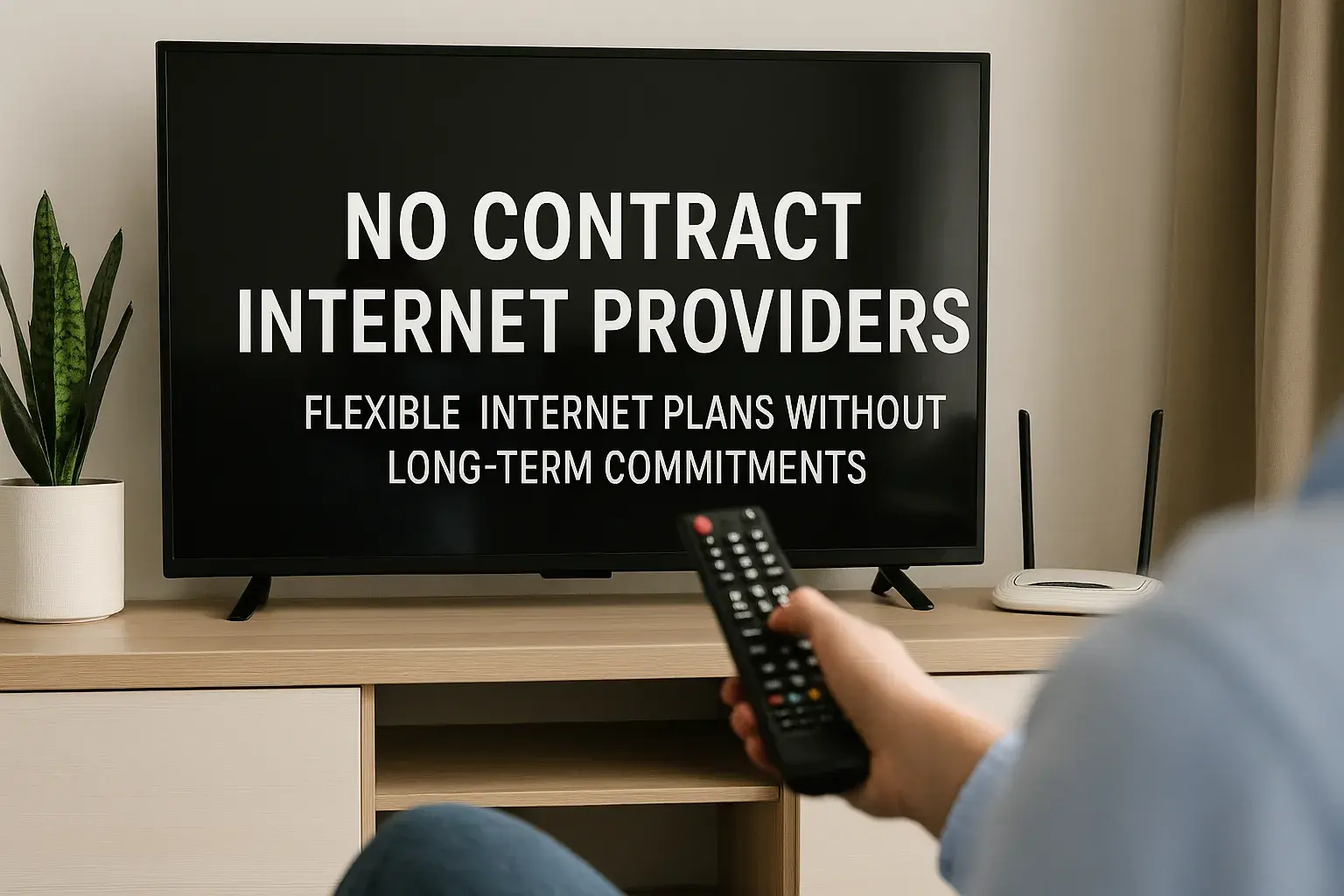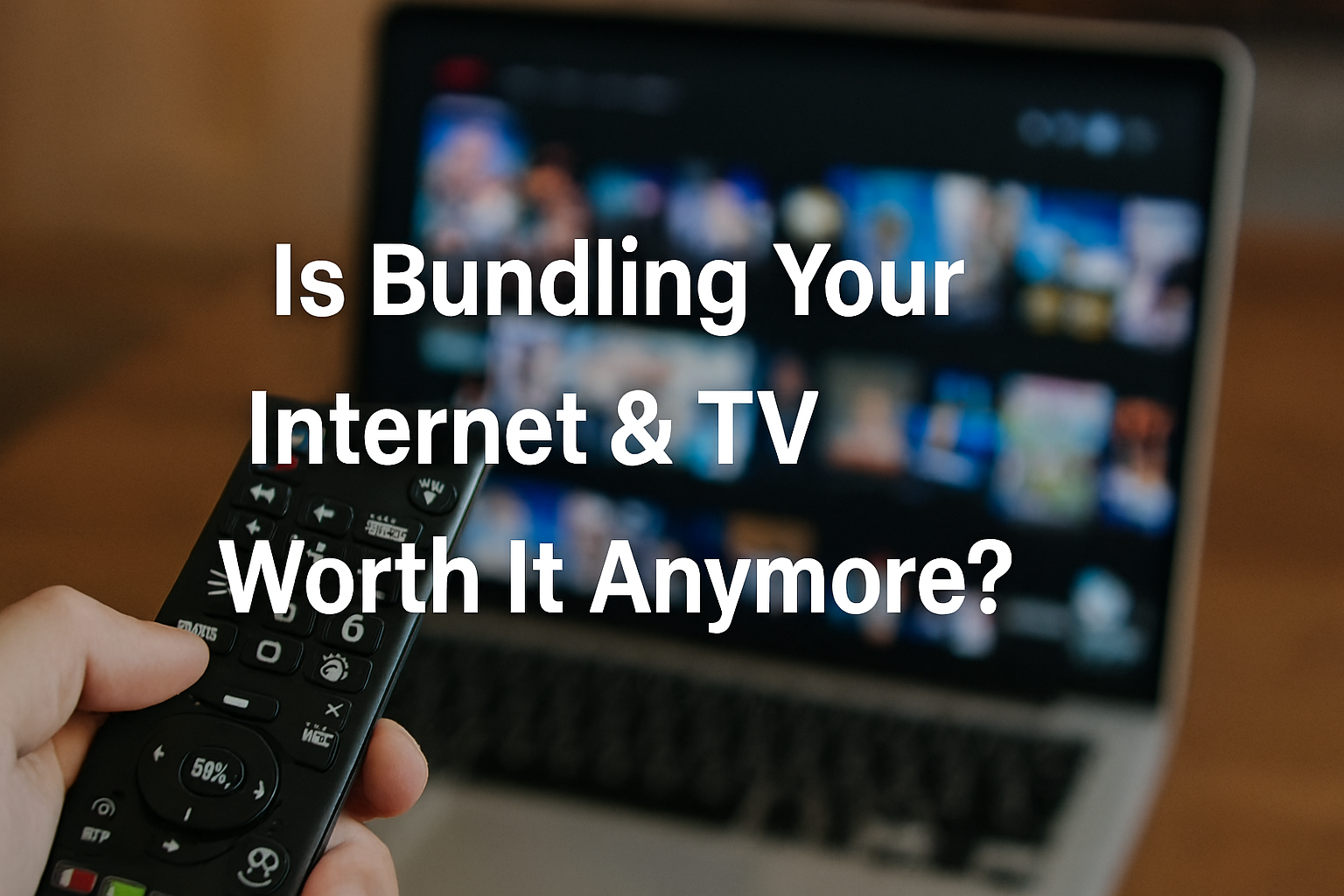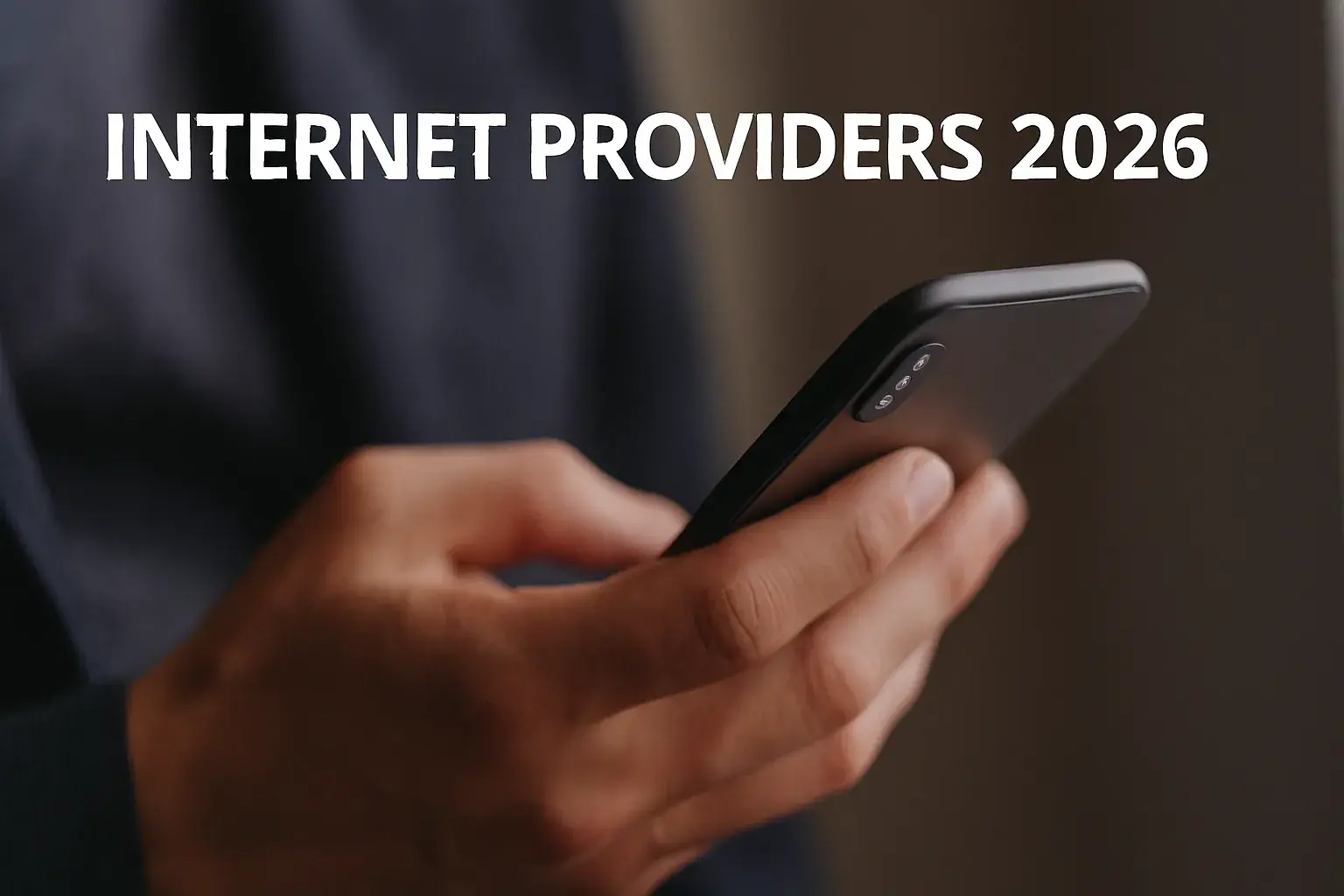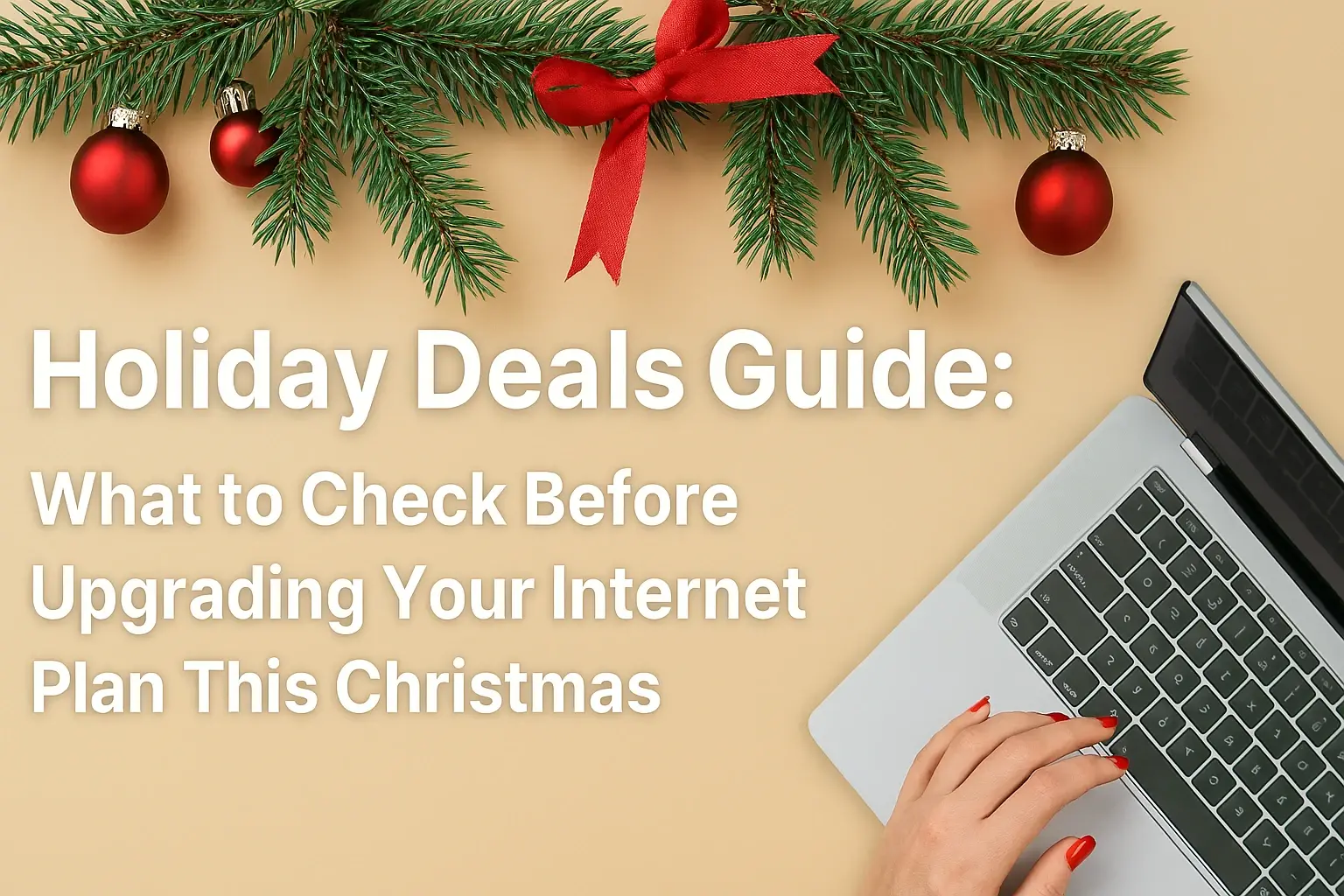How to Upgrade CenturyLink Internet Speed?

Looking to boost your CenturyLink internet speed in 2025? This comprehensive guide explores various methods, from checking your current plan and optimizing your equipment to understanding available upgrades and troubleshooting common issues. Learn how to achieve faster, more reliable internet for all your online activities.
Unlocking Your Internet's Potential: A 2025 Guide to Upgrading CenturyLink Speed
In today's digitally driven world, a sluggish internet connection can be more than just an inconvenience; it can be a significant barrier to productivity, entertainment, and staying connected. For many households across the United States, CenturyLink (now Lumen Technologies) is a primary provider of internet services. As we navigate 2025, the demand for higher bandwidth continues to skyrocket, fueled by the rise of 4K streaming, cloud gaming, remote work, and an ever-increasing number of connected devices in our homes. If you're finding your current CenturyLink plan isn't keeping pace with your needs, this comprehensive guide is designed to equip you with the knowledge and actionable steps to upgrade your CenturyLink internet speed. We'll delve into understanding your current service, identifying bottlenecks, exploring available upgrade paths, and implementing best practices to ensure you're getting the most out of your internet connection. By the end of this article, you'll be empowered to make informed decisions and potentially enjoy a significantly faster and more reliable online experience.
The landscape of internet service provision is constantly evolving. In 2025, fiber-optic technology is becoming increasingly prevalent, offering unparalleled speeds and reliability compared to older DSL (Digital Subscriber Line) technologies that CenturyLink has historically relied on in many areas. However, DSL remains a viable option for many, and understanding its limitations and potential is crucial. This guide will cover both scenarios, helping you assess what's possible in your specific location and with your current infrastructure. We'll explore how to determine your actual speeds, what factors contribute to slow performance, and the most effective ways to negotiate or secure a speed upgrade from CenturyLink. Whether you're a casual internet user, a dedicated gamer, a remote professional, or a family juggling multiple streaming devices, improving your internet speed is a tangible goal that can significantly enhance your digital life.
Understanding Your Current Internet Setup
Before you can effectively upgrade your CenturyLink internet speed, it's essential to have a clear understanding of your current setup. This involves knowing what type of service you have, what speeds you're currently paying for, and what speeds you're actually receiving. This foundational knowledge will guide your upgrade decisions and help you communicate effectively with CenturyLink representatives.
1. Identify Your Current CenturyLink Plan
The first step is to pinpoint the exact internet plan you are currently subscribed to. This information is usually found on your monthly CenturyLink bill or by logging into your online CenturyLink account. Pay close attention to the advertised download and upload speeds. CenturyLink offers various plans, often categorized by speed tiers. For DSL services, speeds can range significantly, from as low as 10 Mbps download to over 100 Mbps in some areas with advanced DSL technology (like VDSL). Fiber-optic plans, where available, offer substantially higher speeds, often starting at 100 Mbps and going up to gigabit speeds (1000 Mbps) or even higher.
2. Perform a Speed Test
Knowing what you're paying for is one thing; knowing what you're actually getting is another. Regularly performing internet speed tests is crucial. For accurate results in 2025, it's recommended to:
- Use a reliable speed test website: Popular and reputable options include Speedtest.net by Ookla, Fast.com (powered by Netflix), or Google's built-in speed test.
- Connect via Ethernet: For the most accurate reading, connect your computer directly to your modem/router using an Ethernet cable. Wi-Fi speeds can be affected by numerous factors and are often lower than wired speeds.
- Test at different times: Internet speeds can fluctuate throughout the day due to network congestion. Test during peak hours (evenings) and off-peak hours (mornings) to get a comprehensive understanding.
- Close unnecessary applications: Ensure no other devices or applications are consuming significant bandwidth during the test.
Compare the results of your speed tests to the advertised speeds of your current plan. If there's a consistent and significant discrepancy, this is a strong indicator that you may be experiencing performance issues or that your current plan is insufficient for your needs.
3. Understand Your Equipment
The modem and router you use play a vital role in your internet speed. CenturyLink typically provides a modem/router combo unit, often referred to as a gateway. Older equipment may not be capable of supporting higher speeds, even if your plan is upgraded. In 2025, ensure your equipment is:
- Compatible with your plan's speed: Check the specifications of your modem/router to see the maximum speeds it supports.
- Up-to-date: Older DSL modems might be a bottleneck for speeds exceeding 50-75 Mbps. For fiber connections, ensure your gateway supports gigabit speeds.
- Properly configured: Sometimes, simple router settings can impact performance.
If your equipment is several years old, it might be time to consider an upgrade, either through CenturyLink or by purchasing your own compatible equipment (if allowed by CenturyLink's terms of service).
Key Factors Influencing Your CenturyLink Speed in 2025
Several factors, beyond just your subscribed plan, can significantly impact the internet speed you experience. Understanding these can help you identify and address the root causes of slow performance.
1. Network Technology (DSL vs. Fiber)
This is perhaps the most critical factor. CenturyLink primarily offers two types of internet connections:
- DSL (Digital Subscriber Line): This technology uses existing copper telephone lines to transmit data. Speeds are highly dependent on the distance from your home to the CenturyLink central office or local node. The further away you are, the slower your speeds will likely be. In 2025, advanced DSL technologies like VDSL (Very-high-bit-rate DSL) can offer speeds up to 100 Mbps, but traditional ADSL (Asymmetric DSL) is often much slower, sometimes below 25 Mbps.
- Fiber Optic (often branded as Prism+ or through Lumen's fiber network): This is the gold standard for internet speed and reliability. Fiber optic cables use light pulses to transmit data, allowing for significantly higher speeds (often 1 Gbps or more) and much lower latency. Availability of fiber is still expanding in 2025, and it's not available in all CenturyLink service areas. If fiber is an option for you, it's almost always the best choice for a speed upgrade.
Your ability to upgrade to higher speeds is heavily dictated by which technology is available at your address.
2. Network Congestion
Even with a high-speed plan, your internet can slow down if the network is congested. This is common in densely populated areas or during peak usage times (e.g., evenings when many people are streaming, gaming, or video conferencing). While you can't directly control network congestion, understanding it helps manage expectations. Upgrading to a higher-tier plan can sometimes help mitigate the effects of congestion, as you have a larger slice of bandwidth allocated to your connection.
3. Your Home Network Setup
Several elements within your home can create bottlenecks:
- Wi-Fi Signal Strength and Interference: The further you are from your router, the weaker the signal. Obstacles like walls, appliances (microwaves, cordless phones), and even neighboring Wi-Fi networks can cause interference. Using the 5GHz band on your router (if available) can offer faster speeds but has a shorter range than the 2.4GHz band.
- Router Capabilities: As mentioned earlier, an old router might not be able to handle the speeds of a newer plan. Ensure your router supports the latest Wi-Fi standards (like Wi-Fi 6 or Wi-Fi 6E in 2025) for optimal performance.
- Number of Connected Devices: Each device connected to your network consumes bandwidth. In 2025, the average household has numerous devices, from smartphones and smart TVs to smart home gadgets. If many devices are actively using the internet simultaneously, it can slow down the connection for all of them.
- Malware or Viruses: Compromised devices can consume bandwidth in the background, slowing down your entire network. Regularly scan your devices for malware.
4. Your Computer or Device
Sometimes, the issue isn't the internet connection itself but the device you're using. An older computer with limited processing power or insufficient RAM might struggle to render web pages quickly, even on a fast connection. Similarly, outdated network adapters on your devices can limit Wi-Fi speeds.
Step-by-Step Guide to Upgrading CenturyLink Internet Speed
Ready to take action? Follow these steps to systematically approach upgrading your CenturyLink internet speed.
Step 1: Verify Availability of Higher Speeds
The most crucial step is to determine what higher speeds are actually available at your address. CenturyLink's network infrastructure varies greatly by location.
- Visit the CenturyLink website: Use their online tool to check for available plans and speeds by entering your service address. This is the most direct way to see what's offered.
- Call CenturyLink Customer Service: Speak directly with a representative. They can access more detailed network information for your specific location and discuss upgrade options. Be prepared to provide your account details.
Inquire specifically about fiber optic availability, as this will offer the most significant speed improvements if accessible. If fiber isn't an option, ask about the highest available DSL speeds.
Step 2: Evaluate Your Needs
Before committing to a higher speed tier, consider how you use the internet. This will help you choose the right plan and avoid overpaying.
- Single User vs. Multiple Users: A single user primarily browsing and emailing needs less speed than a household with multiple people streaming HD/4K video, gaming online, and working remotely.
- Activities:
- Basic Browsing/Email: 10-25 Mbps download
- Streaming HD Video (1-2 devices): 25-50 Mbps download
- Streaming 4K Video (multiple devices), Online Gaming: 100 Mbps+ download
- Heavy Uploads (video conferencing, cloud backups, content creation): Consider upload speeds. Fiber plans offer symmetrical speeds (upload = download), which is ideal. DSL plans typically have much lower upload speeds.
For a typical household in 2025 with multiple users and devices, a plan of at least 100 Mbps download is often recommended, with gigabit speeds being ideal if available and affordable.
Step 3: Contact CenturyLink to Order the Upgrade
Once you've identified available higher speeds and determined your needs, contact CenturyLink to initiate the upgrade. Be prepared for potential costs:
- Monthly Plan Increase: Higher speed tiers will naturally have a higher monthly cost.
- Equipment Fees: If you need a new modem/router, CenturyLink may charge a rental fee or an upfront purchase cost.
- Installation Fees: Depending on the type of upgrade (especially if new lines are needed for fiber), there might be an installation fee. Ask if any promotions or waived fees are available.
Don't hesitate to negotiate. Ask about promotional pricing for new or existing customers, especially if you're considering a significant speed increase or switching to fiber. Mentioning competitor offers can sometimes help secure a better deal.
Step 4: Schedule Installation (If Necessary)
If your upgrade requires a technician visit (e.g., for fiber installation or upgrading DSL lines), schedule an appointment at your convenience. Ensure someone over 18 is present during the installation.
Step 5: Post-Upgrade Verification
After the upgrade is complete (or if it was a remote provisioning), perform speed tests again using the methods described in Section 2. Verify that you are receiving speeds close to what you are now paying for. If you're still experiencing issues, contact CenturyLink support immediately.
Comparing CenturyLink Speed Tiers and Upgrade Options
CenturyLink's offerings can vary by region, but generally, they provide a range of speeds. Understanding these tiers and the associated technologies is key to making an informed upgrade decision.
| Feature | DSL Service (e.g., Quantum Fiber Ready - if available) | Fiber Optic Service (e.g., Quantum Fiber) |
|---|---|---|
| Technology | Uses copper telephone lines. Speed degrades with distance. | Uses fiber optic cables. Offers consistent high speeds and low latency. |
| Typical Download Speeds (2025) | Ranges from 10 Mbps to 100 Mbps (VDSL). Lower speeds (under 25 Mbps) are common in many areas. | Starts at 100 Mbps, commonly 300 Mbps, 500 Mbps, and up to 1 Gbps (1000 Mbps) or higher. |
| Typical Upload Speeds (2025) | Significantly lower than download speeds. Often 1 Mbps to 10 Mbps. | Often symmetrical or near-symmetrical (e.g., 1 Gbps download / 1 Gbps upload). |
| Best For | Basic internet use, email, light browsing, occasional streaming in low-bandwidth areas. | Heavy streaming (4K), online gaming, multiple users/devices, remote work, large file transfers, future-proofing. |
| Availability | Widely available, especially in rural and suburban areas. | Expanding but still limited to specific urban and suburban areas. Check address for availability. |
| Upgrade Path | Upgrade to the highest available DSL tier. May require new equipment. | Switching from DSL to Fiber is the most significant upgrade. Requires professional installation. |
| Cost Considerations | Generally lower monthly cost. | Higher monthly cost, potential installation fees, but offers superior performance. |
When considering an upgrade, always ask CenturyLink about current promotions. They often have introductory offers for new customers or discounts for existing customers upgrading to higher tiers, especially for fiber services. For example, a common upgrade path might be moving from a 50 Mbps DSL plan to a 300 Mbps or 1 Gbps fiber plan. The price difference can be substantial, but the performance jump is transformative. Remember to factor in the value of improved reliability and reduced frustration.
Best Practices for Maximizing Your Internet Speed
Once you've upgraded or are looking to get the most out of your current plan, implementing these best practices can significantly enhance your internet experience.
- Optimize Router Placement: Position your Wi-Fi router in a central, open location in your home, away from obstructions like thick walls, metal objects, and appliances that can cause interference. Elevating the router can also improve signal distribution.
- Utilize the 5GHz Wi-Fi Band: If your router supports dual-band Wi-Fi (2.4GHz and 5GHz), use the 5GHz band for devices that are closer to the router and require higher speeds (like streaming devices or gaming consoles). The 2.4GHz band has a longer range and better penetration through walls, making it suitable for devices further away or in less ideal locations.
- Update Router Firmware: Router manufacturers regularly release firmware updates that can improve performance, security, and stability. Check your router's administration interface for available updates and install them.
- Secure Your Wi-Fi Network: Ensure your Wi-Fi network is secured with a strong WPA2 or WPA3 password. An unsecured network can be accessed by unauthorized users, consuming your bandwidth and slowing down your connection. Change the default SSID (network name) and password.
- Use Wired Connections When Possible: For devices that require the most stable and fastest connection (e.g., desktop computers, gaming consoles, smart TVs used for 4K streaming), use an Ethernet cable to connect them directly to the router. This bypasses potential Wi-Fi interference and provides the most reliable speeds.
- Manage Bandwidth-Hungry Applications: Be mindful of applications that consume a lot of bandwidth. Limit background downloads, close unnecessary streaming tabs, and consider scheduling large downloads or backups for off-peak hours.
- Reboot Your Modem and Router Regularly: Like any electronic device, modems and routers can benefit from a periodic reboot. Try power cycling your equipment (unplugging it for 30 seconds, then plugging it back in) at least once a month, or whenever you notice a slowdown.
- Consider a Mesh Wi-Fi System or Extenders: If you have a large home or persistent Wi-Fi dead zones, a mesh Wi-Fi system can provide seamless coverage throughout your house. Wi-Fi extenders are a more budget-friendly option but can sometimes reduce speeds.
- Check for Malware: Regularly scan all your devices for viruses and malware, as these can consume bandwidth without your knowledge.
Advanced Strategies and Troubleshooting
For those experiencing persistent issues or seeking to fine-tune their network, these advanced strategies can be beneficial.
1. Understanding Your Modem/Router Settings
Most CenturyLink gateways allow access to an administrative interface (usually via a web browser). This interface provides insights into your connection status, Wi-Fi settings, and connected devices. You can often:
- View connected devices and their IP addresses.
- Adjust Wi-Fi channel settings: If you're experiencing Wi-Fi interference, manually selecting a less congested Wi-Fi channel can sometimes improve performance. Tools like Wi-Fi analyzers on smartphones can help identify the best channels.
- Prioritize devices (QoS - Quality of Service): Some routers allow you to prioritize certain devices or applications, ensuring they receive sufficient bandwidth even when the network is busy. This is particularly useful for gamers or those on frequent video calls.
2. Troubleshooting Slow Speeds
If you're not getting the speeds you expect, even after an upgrade, here’s a troubleshooting checklist:
- Test with a wired connection: Always start by testing with an Ethernet cable directly to the modem/router. If wired speeds are good but Wi-Fi is slow, the issue is likely with your Wi-Fi setup.
- Check for signal noise (DSL): For DSL connections, excessive noise on the phone line can degrade performance. Ensure your modem is connected directly to the main phone jack, bypassing any surge protectors or extension cords that might introduce interference. Use a DSL filter if you have a landline phone sharing the line.
- Bypass the router: Connect your computer directly to the modem (if it's a separate unit) or the gateway. If speeds improve significantly, your router might be the bottleneck.
- Factory Reset Equipment: As a last resort, you can perform a factory reset on your modem/router. Note that this will erase all custom settings, so you'll need to reconfigure your Wi-Fi network name and password.
3. When to Consider Third-Party Equipment
While CenturyLink gateways are generally capable, some users find that purchasing their own compatible modem or router can offer better performance or more advanced features. Before buying, always check CenturyLink's website or contact them to confirm which third-party modems/routers are compatible with their network and your specific service type (DSL or Fiber). Using an incompatible device can prevent you from getting service or achieving advertised speeds.
4. Understanding Latency (Ping)
For gamers and users who rely on real-time communication, latency (or ping) is as important as download speed. Latency is the time it takes for data to travel from your device to a server and back. High latency causes lag. Fiber optic connections typically offer much lower latency than DSL. If your latency is consistently high, even with a good speed test, it might indicate network issues or limitations of your current service technology.
Conclusion
Upgrading your CenturyLink internet speed in 2025 is a multi-faceted process that requires understanding your current situation, identifying available options, and implementing best practices. The most significant speed improvements will come from upgrading to CenturyLink's fiber optic service, where available. This technology offers unparalleled bandwidth and reliability, essential for modern digital lifestyles encompassing 4K streaming, cloud gaming, and remote work. However, if fiber is not an option, maximizing the performance of your existing DSL connection through equipment optimization and understanding network limitations is still crucial. Regularly testing your speeds, ensuring your modem and router are up-to-date, and strategically placing your router are fundamental steps that can make a noticeable difference. For those experiencing persistent issues, delving into router settings, checking for malware, and considering wired connections for critical devices can further enhance performance. Remember that internet speed is influenced by numerous factors, from the technology deployed by CenturyLink to the setup within your own home. By systematically assessing your needs, verifying availability, and taking proactive steps, you can effectively navigate the upgrade process and unlock a faster, more reliable internet experience, ensuring you stay connected and productive in our increasingly digital world.
Key takeaways for a successful upgrade include: first, accurately assessing your current plan and actual speeds through consistent speed tests. Second, determining the highest available speed tier and technology (DSL vs. Fiber) at your address by consulting CenturyLink's resources. Third, carefully evaluating your household's internet usage to choose a plan that meets your needs without overspending. Finally, don't overlook the importance of optimizing your home network through proper router placement, utilizing the 5GHz band, and securing your Wi-Fi. By following the steps outlined in this guide, you are well-equipped to make an informed decision and enjoy the benefits of a significantly improved CenturyLink internet connection. If you encounter difficulties, persistent slow speeds, or technical questions, reaching out to CenturyLink customer support or exploring advanced troubleshooting techniques will be your next best steps. Investing in your internet speed is an investment in your digital productivity and entertainment.