How To Update Xfinity Router Firmware?
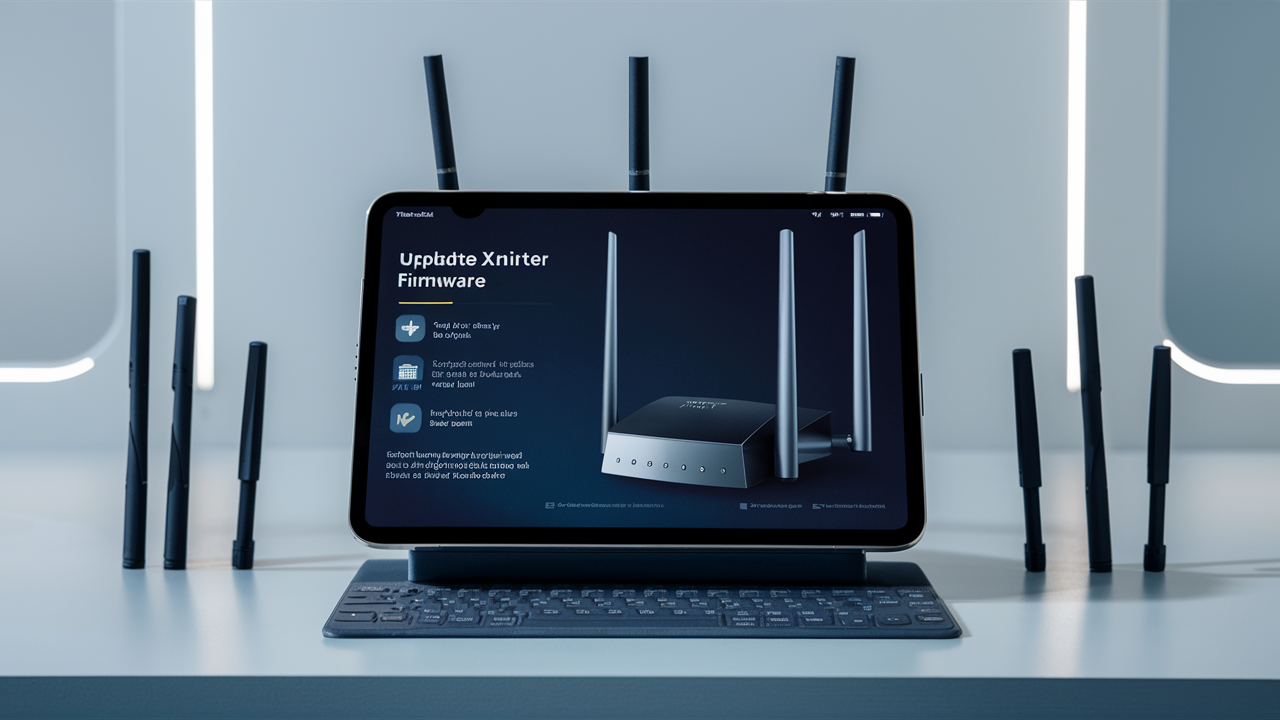
Keeping your Xfinity router firmware up-to-date is crucial for optimal performance, security, and access to the latest features. This guide provides a comprehensive, step-by-step process to ensure your Xfinity router firmware is always current, enhancing your home network experience.
Understanding Router Firmware
Router firmware is essentially the operating system for your router. It's a small, embedded software program that controls the hardware and dictates how your router functions. Think of it as the brain of your device, managing everything from establishing Wi-Fi connections to routing internet traffic between your devices and the wider internet. Without firmware, your router would be a useless piece of plastic and silicon. It dictates the protocols your router uses, how it handles data packets, and the security measures it employs.
Firmware is stored on a non-volatile memory chip within the router, meaning it retains its data even when the power is turned off. This is critical because the router needs to load its operating instructions every time it boots up. The firmware dictates the user interface you interact with (if you access it via a web browser), the settings you can configure, and the overall performance characteristics of the device.
Over time, as new technologies emerge and security vulnerabilities are discovered, manufacturers like Xfinity release updated versions of this firmware. These updates are designed to improve performance, patch security holes, add new features, and ensure compatibility with evolving internet standards. Just like you update the operating system on your computer or smartphone, updating your router's firmware is a vital maintenance task for a healthy and secure home network. In 2025, with the increasing complexity of home networks and the ever-present threat of cyberattacks, maintaining up-to-date firmware is more important than ever. Many devices connected to your network, from smart home gadgets to gaming consoles, rely on the router's stability and security.
Why Updating Xfinity Router Firmware is Essential
The digital landscape is constantly evolving, and with it, the threats and demands placed upon our home networks. Updating your Xfinity router firmware isn't just a recommendation; it's a necessity for a robust, secure, and efficient online experience. Here's why it's so critical:
Enhanced Security
This is arguably the most important reason to keep your firmware updated. Cybersecurity threats are sophisticated and constantly evolving. Hackers actively seek out unpatched vulnerabilities in router firmware to gain unauthorized access to your network. This access can lead to data theft, the installation of malware on your connected devices, or even the use of your network for malicious activities without your knowledge.
In 2025, the number of connected devices in the average home continues to surge, creating a larger attack surface. A 2025 report by the Cybersecurity & Infrastructure Security Agency (CISA) highlighted that outdated router firmware remains a primary vector for home network breaches. Updates often include critical security patches that close these known loopholes, safeguarding your personal information and your devices from exploitation. For instance, a firmware update might patch against a newly discovered Distributed Denial of Service (DDoS) vulnerability or a buffer overflow exploit that could be used to inject malicious code.
Improved Performance and Stability
Manufacturers continuously work to optimize their router's performance. Firmware updates can include improvements to Wi-Fi signal strength, speed, and stability. They might refine how the router manages traffic, prioritize certain types of data (like streaming video or online gaming), or improve its ability to handle a large number of connected devices simultaneously.
For example, an update might introduce support for newer Wi-Fi protocols or optimize existing ones for better efficiency. This can translate to faster download speeds, smoother video streaming, and a more reliable connection for all your devices. In 2025, with the rise of 4K/8K streaming, cloud gaming, and extensive smart home ecosystems, a stable and high-performing router is paramount. An update could resolve issues causing intermittent disconnections or slow speeds that you might have been experiencing, often without realizing a simple firmware update was the solution.
New Features and Functionality
Firmware updates aren't always just about security and bug fixes. They can also introduce new features and functionalities that enhance your user experience. This could include improved parental controls, better guest network management, enhanced Quality of Service (QoS) settings, or even support for new Xfinity services.
Imagine Xfinity releasing a new parental control feature that allows for more granular blocking of specific app categories. Without the latest firmware, you wouldn't be able to access or utilize this beneficial new tool. These updates ensure you're getting the most out of your Xfinity equipment and its capabilities.
Bug Fixes
Like any software, router firmware can have bugs. These bugs can manifest in various ways, from minor glitches to significant performance issues. Firmware updates are released to identify and fix these bugs, ensuring your router operates as intended. A bug might cause a specific setting to not save correctly, or it could lead to unexpected reboots. Addressing these issues through updates provides a smoother and more reliable network experience.
Compatibility
As new devices and technologies emerge, firmware updates ensure your router remains compatible. This is particularly relevant for newer Wi-Fi standards or when connecting to new types of internet services. An update might be necessary to ensure seamless communication between your router and a new smart TV, a next-generation gaming console, or even future Xfinity service enhancements.
Automatic vs. Manual Firmware Updates
When it comes to keeping your Xfinity router's firmware current, there are generally two primary methods: automatic updates and manual updates. Understanding the differences and when each is applicable is key to effective router management.
| Feature | Automatic Updates | Manual Updates |
|---|---|---|
| Process | Router automatically downloads and installs updates without user intervention. | User initiates the download and installation process. |
| User Effort | Minimal to none. Set-and-forget. | Requires user action, checking for updates, downloading, and initiating installation. |
| Convenience | High. Ensures firmware is always up-to-date. | Lower. Requires regular checks and manual intervention. |
| Control | Less direct control over timing. | Full control over when the update occurs. |
| Xfinity Implementation | Xfinity typically manages automatic updates for their gateway devices. | Rarely the primary method for Xfinity-provided equipment, but may be an option for third-party routers or in specific troubleshooting scenarios. |
| Risk of Interruption | Slight risk of interruption if power is lost during the process. | User can choose a convenient time to minimize disruption. |
| Best For | Users who want a hassle-free, always-updated network. | Users who want precise control, or when automatic updates fail or are not available. |
In the context of Xfinity, the company generally prefers and implements an automatic update system for their provided gateway devices. This is designed to ensure that the vast majority of their customers benefit from the latest security patches and performance improvements without needing to perform any technical steps. They push these updates remotely to your device.
Manual updates, while less common for Xfinity-provided hardware, are more prevalent if you're using your own router (a "BYOD" - Bring Your Own Device - router) or if there's a specific need to revert to an older firmware version or install a beta version. For most Xfinity subscribers using Xfinity-provided equipment, the focus will be on understanding and managing the automatic update process, and knowing how to verify that it's working correctly.
How to Check Your Current Xfinity Router Firmware Version
Verifying your Xfinity router's current firmware version is a straightforward process that can be done through the Xfinity app or by accessing your router's web interface. This is a crucial first step before attempting any manual updates or troubleshooting.
Method 1: Using the Xfinity App
The Xfinity app is designed to give you easy access to manage your home network and equipment.
- Download and Install: If you haven't already, download the Xfinity app from your device's app store (iOS or Android) and log in with your Xfinity credentials.
- Navigate to Equipment: Once logged in, look for a section related to your "Equipment," "Internet," or "Home Network."
- Select Your Gateway: Tap on your Xfinity gateway device.
- View Device Details: Within the device details screen, you should find information about your gateway, including its model number, serial number, and the current firmware version. This is often displayed prominently.
The Xfinity app provides a user-friendly interface, making it accessible even for those less familiar with networking terminology. It's the recommended first step for most users.
Method 2: Accessing the Router's Web Interface
This method involves logging directly into your router's administration panel.
- Connect to Your Network: Ensure your computer or mobile device is connected to your Xfinity Wi-Fi network.
- Open a Web Browser: Launch your preferred web browser (e.g., Chrome, Firefox, Safari, Edge).
- Enter Gateway IP Address: In the address bar, type the IP address of your Xfinity gateway. The most common IP address for Xfinity gateways is
10.0.0.1. If this doesn't work, you might need to find your gateway's specific IP address, which can often be found on a sticker on the router itself or by checking your device's network settings (look for the "Default Gateway"). - Log In: You will be prompted to enter a username and password. The default credentials for Xfinity gateways are often printed on a sticker on the router. Common defaults include:
- Username:
admin - Password:
passwordor a unique password printed on the device.
- Username:
- Locate Firmware Information: Once logged in, navigate through the router's settings menu. Look for sections labeled "Status," "About," "System," "Administration," or "Firmware." The firmware version will typically be displayed here.
This method gives you a more in-depth view of your router's settings and status. It's also the primary interface if you ever need to perform a manual update.
By regularly checking your firmware version, you can ensure you're running the latest stable release and take proactive steps if your router appears to be running an older version than expected.
Understanding Xfinity's Automatic Update Process
For the vast majority of Xfinity customers who use Xfinity-provided gateway devices (like the xFi Gateway), firmware updates are handled automatically by Comcast. This system is designed for convenience and to ensure widespread adoption of critical updates. Here's how it generally works:
Remote Management
Comcast remotely manages and pushes firmware updates to your Xfinity gateway. This means you don't need to be physically present at the router or perform any manual actions on your end for the update to occur. The updates are sent over the internet connection directly to your device.
Scheduled Rollouts
Firmware updates are typically rolled out in phases. Comcast will first test the update extensively on a smaller group of devices to ensure stability and performance. Once confident, they will gradually push the update to larger segments of their customer base. This phased approach helps to minimize the impact of any unforeseen issues.
Update Timing
While Comcast aims to minimize disruption, automatic updates can sometimes occur at any time. They are often scheduled during off-peak hours to reduce the likelihood of interrupting your internet usage. However, it's not uncommon for updates to happen during daytime hours. During the update process, your gateway will likely restart, causing a temporary interruption to your internet and Wi-Fi service, typically lasting a few minutes.
How to Know an Update Has Occurred
Often, you won't receive a direct notification that a firmware update has been applied. The best way to confirm is by checking your firmware version using the methods described in the previous section (Xfinity app or web interface) after you suspect an update might have occurred or if you are troubleshooting network issues. If you've noticed a change in performance or behavior, it's worth checking the version.
What if the Automatic Update Doesn't Happen?
In rare cases, your gateway might not automatically update. This could be due to various reasons, such as a temporary network configuration issue, a problem with the gateway itself, or if the device is not properly registered with Comcast's network.
- Check Connectivity: Ensure your gateway is online and functioning correctly.
- Restart Gateway: A simple power cycle (unplugging the power cord for 30 seconds and plugging it back in) can sometimes resolve minor glitches that prevent updates.
- Contact Xfinity Support: If you suspect your gateway is not receiving updates and you are experiencing issues, contacting Xfinity customer support is the best course of action. They can check your gateway's status remotely and initiate a manual push if necessary.
It's important to note that Xfinity manages the firmware for their own gateways. If you are using a third-party router, you are responsible for managing its firmware updates yourself.
Manual Firmware Update: A Step-by-Step Guide (When Applicable)
While Xfinity gateways are designed for automatic updates, there might be specific scenarios where a manual update is considered or necessary. This is most relevant if you are using a compatible third-party router with Xfinity service, or if instructed by Xfinity support for troubleshooting. Note: Attempting to manually update firmware on an Xfinity-provided gateway is generally not supported and can potentially brick the device if done incorrectly. Always confirm with Xfinity support before proceeding with any manual update on their equipment.
This guide focuses on the general process for routers where manual updates are supported.
Step 1: Identify Your Router Model and Current Firmware Version
As detailed in the "How to Check Your Current Xfinity Router Firmware Version" section, you need to know your exact router model number and its current firmware version. This information is crucial for downloading the correct update file.
Step 2: Visit the Manufacturer's Website
Go to the official support website of your router's manufacturer (e.g., Netgear, TP-Link, ASUS, Linksys).
Navigate to the "Support," "Downloads," or "Firmware" section.
Step 3: Locate the Correct Firmware File
Use your router's model number to find the specific firmware download page.
- Match Model Exactly: Ensure you select the firmware for your precise model number and hardware revision (often indicated by a letter or number like "v2," "v3," etc., printed on the router). Using the wrong firmware can damage your router.
- Check Release Notes: Read the release notes for the firmware update. These notes will detail what the update does, any known issues, and the version number. Compare this to your current version.
- Download the File: Download the firmware file. It will typically be a compressed file (e.g., .zip). Extract the firmware file (usually a .bin, .img, or .chk file) to a location on your computer that you can easily find.
Step 4: Prepare for the Update
To ensure a smooth and successful update, follow these preparation steps:
- Use a Wired Connection: Connect your computer directly to the router using an Ethernet cable. Do NOT attempt to update firmware over Wi-Fi, as a dropped connection during the update can render your router unusable.
- Close All Other Applications: Close any unnecessary applications on your computer, especially those that might use the internet or interrupt the process.
- Disable VPNs: If you are using a VPN, disable it during the firmware update process.
- Backup Settings (Optional but Recommended): Many routers allow you to back up your current configuration settings. This is a good idea in case you need to restore them after the update. Look for a "Backup & Restore" or "Configuration" option in the router's web interface.
Step 5: Access Your Router's Web Interface
Follow the steps outlined in the "How to Check Your Current Xfinity Router Firmware Version" section to log into your router's administration panel via its IP address (e.g., 10.0.0.1 for Xfinity, or other common IPs like 192.168.1.1 or 192.168.0.1 for third-party routers).
Step 6: Navigate to the Firmware Update Section
Once logged in, find the "Firmware Update," "Administration," "System," or "Advanced Settings" section. The exact location varies by manufacturer.
Step 7: Upload the Firmware File
You will typically see an option to "Browse" or "Choose File." Click this and select the firmware file you downloaded and extracted in Step 3.
There might be an option to "Check for Updates" automatically. If this is available and finds the correct update, you can often use that. However, if you've manually downloaded a file, you'll use the "Upload" or "Update" button.
Step 8: Initiate the Update
Click the "Update," "Install," or "Apply" button. You will likely see a warning message stating that the update process can take several minutes and that you should not power off or reset the router during this time. Confirm that you wish to proceed.
Step 9: Wait for the Update to Complete
The router will now upload the firmware file and begin the installation process. This can take anywhere from 5 to 15 minutes, sometimes longer.
- Do NOT interrupt the process: Do not unplug the router, close the browser window, or turn off your computer.
- Observe Status Lights: Watch the status lights on your router. They will likely blink or change color during the update.
- Automatic Reboot: The router will typically reboot automatically once the firmware installation is complete.
Step 10: Verify the Update
After the router has rebooted, reconnect to your network (you may need to re-establish your wired connection if it was lost). Log back into the router's web interface and navigate to the firmware status page to confirm that the new firmware version is installed.
If the update was successful, test your internet connection and Wi-Fi to ensure everything is working as expected. If you backed up your settings, you can now restore them.
If you encounter issues, consult your router manufacturer's support documentation or contact their technical support.
Troubleshooting Common Firmware Update Issues
While firmware updates are designed to be seamless, occasional issues can arise. Whether it's an automatic update failing or a manual update encountering problems, here are common issues and their solutions.
Issue 1: Router Becomes Unresponsive After Update
This is often referred to as "bricking" the router, where it fails to boot up correctly or respond to any input.
- Cause: Most commonly caused by an interrupted update (power loss, browser closed) or using an incorrect firmware file.
- Solution:
- Power Cycle: First, try a simple power cycle. Unplug the router, wait 60 seconds, and plug it back in.
- Check for Recovery Mode: Some routers have a recovery mode that can be accessed by holding a specific button (like reset) while powering on. Consult your router's manual for this procedure.
- Xfinity Specific: If this is an Xfinity gateway, you cannot typically recover it yourself. Contact Xfinity support immediately. They may be able to remotely re-provision or arrange for a replacement.
- Third-Party Routers: For third-party routers, recovery options are limited. Some models might allow for TFTP (Trivial File Transfer Protocol) recovery, but this is an advanced procedure. Again, consult your manual or manufacturer support.
Issue 2: Internet Connectivity is Lost After Update
The router powers on and seems to function, but you have no internet access.
- Cause: The new firmware might have a configuration conflict, a bug affecting WAN connectivity, or your modem (if separate) may need a reboot to recognize the router's new state.
- Solution:
- Reboot Modem and Router: Power cycle both your modem and your router in sequence. Unplug both, wait 60 seconds, plug in the modem and wait for it to fully boot up (all lights stable), then plug in the router and wait for it to boot.
- Check WAN Settings: Log into the router's web interface and verify that the WAN (Wide Area Network) or Internet connection settings are correct. Ensure it's set to obtain an IP address automatically (DHCP) if that's how your ISP provides service.
- Factory Reset: As a last resort, perform a factory reset on the router. This will revert all settings to their defaults. You will then need to reconfigure your network settings, including Wi-Fi name (SSID), password, and any specific ISP configurations.
- Xfinity Specific: If using an Xfinity gateway, ensure it's properly provisioned by Xfinity. If the issue persists after a reboot, contact Xfinity support.
Issue 3: Wi-Fi Performance is Worse After Update
You might experience slower speeds, weaker signal, or more frequent disconnections.
- Cause: The new firmware might have introduced a bug affecting Wi-Fi performance, or it might have changed default Wi-Fi settings that are not optimal for your environment.
- Solution:
- Reboot Router: Sometimes, a simple reboot can resolve temporary glitches.
- Check Wi-Fi Settings: Log into the router and review your Wi-Fi settings. Ensure you are using the optimal channel for your area (you might need a Wi-Fi analyzer app to find the least congested channel). Check if any new power-saving features are enabled that might be reducing performance.
- Factory Reset: A factory reset can sometimes resolve deep-seated configuration issues impacting Wi-Fi.
- Rollback Firmware (If Possible): If the previous firmware version was stable, and your router allows for downgrading, this might be an option. Check the manufacturer's support site for instructions.
- Contact Support: If the issue persists, it might be a known bug in the firmware. Check the manufacturer's forums or contact their support. For Xfinity gateways, report the issue to Xfinity support.
Issue 4: Unable to Access Router's Web Interface
You can't log in to your router's settings page after an update.
- Cause: The router's IP address might have changed, or the web server process within the firmware is not running correctly.
- Solution:
- Verify IP Address: Double-check the correct IP address for your router (e.g.,
10.0.0.1for Xfinity). Ensure your device is connected to the router's network. - Clear Browser Cache: Sometimes, cached data can cause login issues. Clear your browser's cache and cookies.
- Try a Different Browser/Device: Test with a different web browser or from a different device connected to the same network.
- Factory Reset: If all else fails, a factory reset will restore the default IP address and login credentials, allowing you to access the interface again.
- Verify IP Address: Double-check the correct IP address for your router (e.g.,
General Troubleshooting Tips:
- Read Release Notes: Always read the firmware release notes before updating. They often contain information about known issues and solutions.
- Document Changes: Keep a record of your router's settings before and after an update.
- Contact Support: For Xfinity gateways, Xfinity support is your primary resource. For third-party routers, consult the manufacturer's support channels.
Best Practices for Router Firmware Management
Proactive management of your router's firmware is key to maintaining a secure, stable, and high-performing home network. Here are some best practices to follow in 2025 and beyond:
1. Enable Automatic Updates Whenever Possible
As discussed, for Xfinity gateways, automatic updates are the default and highly recommended. If you are using a third-party router that offers automatic firmware updates, enable this feature. It removes the burden of manual checks and ensures you're always protected by the latest security patches. This is the single most effective practice for most users.
2. Regularly Check Your Firmware Version (Even with Auto-Updates)
While automatic updates are great, it's wise to periodically verify your firmware version. This can be done monthly or quarterly. Use the Xfinity app or your router's web interface. This check serves as a confirmation that the automatic system is working correctly and that your device is indeed running the latest version. If you notice a significant lag between a new firmware release and your current version, it might be time to investigate.
3. Understand Your Router Model and Manufacturer
Know the exact model number and hardware revision of your router. This is critical if you ever need to manually update firmware or contact support. Familiarize yourself with the manufacturer's website, as this is where you'll find firmware downloads, support documentation, and release notes.
4. Read Firmware Release Notes
Before any manual update, and even if updates are automatic, it's beneficial to skim the release notes for new firmware versions. This will inform you about new features, bug fixes, and any potential known issues. This knowledge can help you anticipate changes or troubleshoot problems more effectively.
5. Prioritize Security Updates
Security vulnerabilities are constantly being discovered. When a new firmware update is released, especially one that addresses critical security flaws, prioritize its installation. If you use a third-party router and automatic updates are not enabled, make manual updates a regular part of your network maintenance schedule, particularly after security-focused announcements.
6. Perform Manual Updates Using a Wired Connection
If you must perform a manual firmware update, always use a wired Ethernet connection between your computer and the router. Wi-Fi is inherently less stable, and a dropped connection during the update process can permanently damage your router.
7. Backup Router Settings
Before performing any significant firmware update (especially manual ones), back up your router's configuration. This includes your Wi-Fi name (SSID), password, any port forwarding rules, parental controls, and other custom settings. If the update causes issues or requires a factory reset, you can quickly restore your network configuration.
8. Test Thoroughly After Updates
After any firmware update, take a few minutes to test your network. Check internet connectivity on multiple devices, test Wi-Fi speeds, and ensure all essential services (like streaming or gaming) are functioning correctly.
9. Know When to Contact Support
Don't hesitate to contact Xfinity support for their gateways or your third-party router manufacturer's support if you encounter persistent issues after an update or if you are unsure about a particular step. They can provide specific guidance for your equipment.
10. Consider Router Age and End-of-Life Support
Routers, like any electronic device, have a lifespan. Manufacturers eventually stop providing firmware updates for older models, leaving them vulnerable. If your router is several years old and no longer receiving firmware updates, it might be time to consider upgrading to a newer model that supports the latest security standards and Wi-Fi technologies. As of 2025, routers that don't support Wi-Fi 6 or Wi-Fi 6E may be considered outdated for high-demand households.
By implementing these best practices, you can significantly enhance the security, reliability, and performance of your home network, ensuring a smoother online experience for all your connected devices.
The Future of Router Firmware and Network Security
The landscape of home networking is in constant flux, driven by the relentless pace of technological innovation and the ever-escalating sophistication of cyber threats. Router firmware, once a static piece of software, is becoming increasingly dynamic and critical to the overall security and functionality of our digital lives. As we look ahead from 2025, several trends are shaping the future of router firmware.
AI-Powered Security and Optimization
Artificial Intelligence (AI) and Machine Learning (ML) are poised to play a significant role in future firmware. Expect firmware to incorporate AI-driven threat detection that can identify and neutralize emerging cyber threats in real-time, often before traditional signature-based methods can react. AI could also optimize network performance dynamically, adjusting settings based on usage patterns and network conditions to ensure the best possible speeds and stability without manual intervention. This could mean firmware that learns your household's internet habits and prioritizes bandwidth accordingly.
Enhanced IoT Security
The proliferation of Internet of Things (IoT) devices – from smart thermostats to security cameras – presents a significant challenge for network security. Future firmware will likely include more robust, built-in security measures specifically designed to isolate and protect vulnerable IoT devices. This could involve advanced network segmentation capabilities within the firmware, allowing users to create secure "zones" for different types of devices, limiting the potential damage if one device is compromised. Xfinity, for instance, is already integrating some of these features into their xFi platforms, and this trend is expected to accelerate.
Over-the-Air (OTA) Updates and Continuous Improvement
The trend towards automatic, seamless Over-the-Air (OTA) updates will continue. Manufacturers will strive to make firmware updates even less intrusive, potentially allowing for background updates that require no user interaction or even a router reboot. This ensures that security patches and performance improvements are deployed rapidly and universally. We might see firmware that updates itself in micro-increments, applying small, non-disruptive changes frequently rather than large, disruptive updates.
Cloud Integration and Remote Management
Cloud-based management platforms will become more sophisticated. Firmware will integrate more tightly with cloud services, allowing for more advanced remote diagnostics, configuration management, and even predictive maintenance. This means Xfinity support, for example, could potentially identify and resolve issues with your gateway before you even notice a problem. Users may also have access to richer cloud-based dashboards for monitoring and controlling their networks.
Standardization and Interoperability
As the smart home ecosystem grows, there will be increased pressure for greater standardization in how devices communicate and how routers manage them. Future firmware may incorporate more open standards and APIs, facilitating better interoperability between different brands of devices and routers. This could simplify network setup and management for consumers.
Firmware as a Service (FaaS)
The concept of Firmware as a Service (FaaS) may emerge, where firmware updates are delivered continuously and are subscription-based, similar to software-as-a-service models. This would allow manufacturers to provide ongoing support, security enhancements, and new features throughout the lifespan of a device, rather than relying on discrete, infrequent updates. This model could offer a more consistent and up-to-date experience for users.
In conclusion, router firmware is evolving from a basic operating system into a sophisticated, intelligent component of our connected lives. Its future is intrinsically linked to advancements in AI, cloud computing, and cybersecurity. For consumers, this means a continued emphasis on ensuring firmware is always up-to-date, as it will be the primary defense against an increasingly complex digital threat landscape and the key to unlocking the full potential of our home networks. Staying informed and proactive about firmware management, even with automatic updates, will remain a cornerstone of a secure and efficient online experience in the years to come.
In summary, updating your Xfinity router firmware is a critical maintenance task that enhances security, boosts performance, and unlocks new features. While Xfinity typically handles this automatically for their gateways, understanding the process and how to verify your firmware version is essential. For those using third-party routers, manual updates are a key responsibility. By following best practices, you ensure your home network remains robust and secure against the evolving digital landscape.
For optimal network health and security in 2025 and beyond, always prioritize keeping your Xfinity router firmware up-to-date. Regularly check your firmware version via the Xfinity app or your router's web interface. If you're using a third-party router, enable automatic updates if available, or schedule regular manual checks. A well-maintained firmware is your first line of defense against cyber threats and the foundation for a seamless online experience.





