How To Unlock Xfinity Iphone?
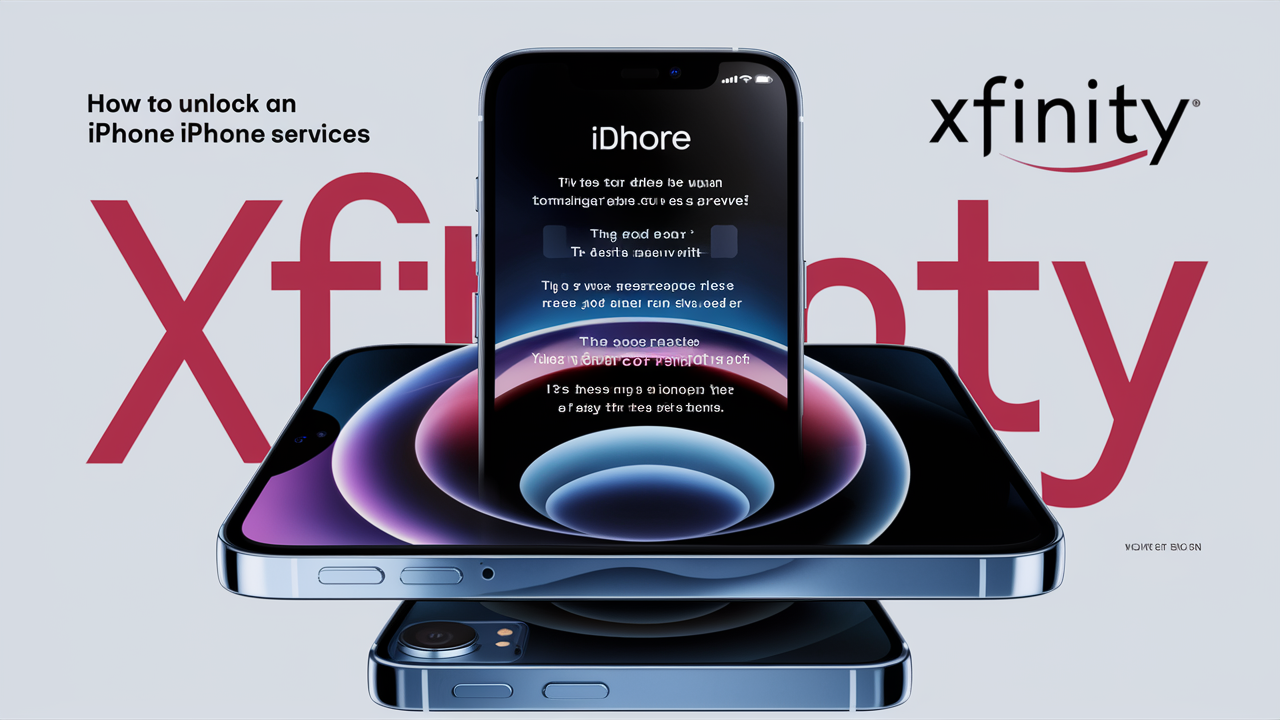
Unlocking your Xfinity iPhone offers newfound freedom, allowing you to switch carriers, travel internationally with local SIMs, or sell your device with ease. This comprehensive guide details precisely how to navigate the Xfinity iPhone unlocking process, ensuring you meet eligibility requirements and complete the steps successfully for a seamless experience.
Understanding iPhone Unlocking and Xfinity's Role
In the digital age, the concept of a "locked" phone, particularly an iPhone, refers to a device that is restricted to operating with a specific cellular network provider. This lock is typically implemented by the carrier at the point of sale or through financing agreements. When an iPhone is locked to Xfinity Mobile, it means it can only be used with an Xfinity SIM card. Unlocking your iPhone, in this context, removes this network restriction, making it compatible with SIM cards from virtually any other carrier worldwide.
Xfinity Mobile, like most mobile virtual network operators (MVNOs) and major carriers, has its own policies and procedures for unlocking devices that have been purchased through them or are currently active on their network. Understanding these policies is the first crucial step. The primary reason carriers lock phones is to recoup the cost of subsidized devices or to ensure customers fulfill their service contracts or payment plans. Once these obligations are met, the carrier is generally required to unlock the device upon request, subject to their specific terms and conditions.
The unlocking process itself is a technical procedure that involves communicating with Apple's servers to disassociate the iPhone's unique identifier (IMEI number) from the original carrier's network. For users, this often translates to a simple request through the carrier's portal or customer service, followed by a confirmation that the device is now unlocked. However, the specifics can vary significantly between providers. For Xfinity, the process is designed to be straightforward, provided you meet their criteria.
The benefits of unlocking are numerous. For frequent travelers, it means the ability to purchase a local SIM card in a foreign country, drastically reducing international roaming charges. For those looking to upgrade their phone, an unlocked device holds a higher resale value and can be easily sold to a wider audience. Furthermore, it grants users the flexibility to switch to a carrier that offers better plans, coverage, or customer service without being tied to their current provider.
In 2025, the landscape of mobile device unlocking continues to evolve. Regulatory bodies in various countries have pushed for easier unlocking processes to promote consumer choice and competition. While carrier policies remain the primary determinant, there's a general trend towards making the process more transparent and accessible. Xfinity Mobile's unlocking policy is designed to align with these consumer-friendly trends, aiming to provide a clear path for eligible customers to unlock their iPhones.
Xfinity iPhone Unlock Eligibility Requirements
Before you can successfully unlock your Xfinity iPhone, it's imperative to understand and meet Xfinity Mobile's specific eligibility requirements. These criteria are in place to ensure that the device is legitimately owned by the user and that any associated service obligations have been fulfilled. Failing to meet even one of these requirements will prevent the unlocking process from proceeding. In 2025, these requirements remain largely consistent, focusing on account status, device activation, and payment history.
Account Status and Device Activation
One of the primary conditions is that the iPhone must have been active on the Xfinity Mobile network for a minimum period. This duration is designed to prevent customers from purchasing devices with the intent to immediately unlock and resell them, a practice often referred to as "reselling fraud."
- Minimum Activation Period: As of 2025, Xfinity typically requires the iPhone to be active on the Xfinity Mobile network for at least 12 months. This ensures that the device has been used with their service for a substantial period.
- Account in Good Standing: Your Xfinity Mobile account must be active and in good standing. This means there should be no outstanding balances, overdue payments, or other account issues that would place your account in a problematic state.
- Device Not Reported Lost or Stolen: The iPhone must not be reported as lost or stolen. Xfinity, like all carriers, maintains records of device IMEI numbers, and if a device is flagged as such, it cannot be unlocked.
Payment and Financing Obligations
If you purchased your iPhone through Xfinity Mobile on an installment plan, you must have fulfilled all payment obligations for the device. This is a critical point, as carriers often retain the right to keep devices locked until they are fully paid off.
- Full Payment of Device: If you purchased your iPhone outright, this requirement is already met. However, if you are on a payment plan, the entire balance for the iPhone must be paid in full. This includes any remaining payments if you are terminating your Xfinity Mobile service.
- No Outstanding Bills: Beyond the device payment, your overall Xfinity Mobile service bill must also be current. Any outstanding charges for data, service, or other fees need to be settled.
Device Type and Origin
While Xfinity primarily locks iPhones purchased through them, there are nuances regarding devices obtained from other sources.
- Purchased from Xfinity Mobile: The unlocking process is primarily for iPhones purchased directly from Xfinity Mobile, either outright or through their installment plans.
- Devices Previously Locked to Other Carriers: If your iPhone was originally purchased from and locked to another carrier (e.g., Verizon, AT&T, T-Mobile) and you are now using it with Xfinity Mobile, Xfinity cannot unlock it. You would need to contact the original carrier from which the device was purchased.
- BYOD Devices: If you brought your own device (BYOD) to Xfinity Mobile and it was already unlocked, then it remains unlocked.
Network Specifics
Xfinity Mobile operates on the Verizon network. This means that the unlocking process is specific to Xfinity's policies, which are generally aligned with Verizon's underlying network capabilities and unlocking standards. However, the request and approval must go through Xfinity.
Summary of Key Eligibility Points (2025):
| Requirement | Details |
|---|---|
| Activation Period | Minimum 12 months active on Xfinity Mobile. |
| Account Status | Account must be active and in good standing. |
| Device Payment | Device must be fully paid off (no outstanding installment balance). |
| Service Bills | All Xfinity Mobile service bills must be current. |
| Device Status | Device must not be reported lost, stolen, or associated with fraud. |
| Device Origin | Must be an iPhone purchased from Xfinity Mobile. |
It is crucial to verify these requirements directly with Xfinity Mobile customer support or through their official website, as policies can be subject to change. Understanding these prerequisites upfront will save you time and potential frustration during the unlocking process.
The Step-by-Step Xfinity iPhone Unlock Process
Once you have confirmed that your Xfinity iPhone meets all the eligibility requirements, the next step is to initiate the unlocking process. Xfinity Mobile has streamlined this procedure, making it relatively straightforward for most users. The process typically involves contacting Xfinity and then performing a simple action on your iPhone to complete the unlock. In 2025, the primary method remains consistent, focusing on online or phone-based requests.
Step 1: Verify Eligibility (Again)
Before proceeding, take a moment to re-confirm that your device and account meet all the criteria outlined in the previous section. This includes checking your account balance, confirming your device has been active for at least 12 months, and ensuring the iPhone is fully paid off. You can usually find this information within your Xfinity account portal or by contacting customer service.
Step 2: Initiate the Unlock Request
Xfinity Mobile offers two primary methods for initiating an unlock request:
Method A: Online Through Your Xfinity Account
This is often the quickest and most convenient method. Xfinity provides an online portal where you can manage your account and services, including device unlocking.
- Log In: Visit the official Xfinity website and log in to your Xfinity account.
- Navigate to Mobile Settings: Once logged in, find the section related to Xfinity Mobile. This might be under "My Account," "Services," or a dedicated "Xfinity Mobile" tab.
- Find Device Management: Within the Xfinity Mobile section, look for an option like "Manage Devices," "My Devices," or "Device Unlock."
- Select Your iPhone: You should see a list of devices associated with your account. Select the iPhone you wish to unlock.
- Initiate Unlock: There should be a button or link that says "Unlock Device" or "Request Unlock." Click on this.
- Confirm Information: You may be asked to confirm your identity or provide additional details, such as the device's IMEI number (you can find this by dialing *#06# on your iPhone or by going to Settings > General > About).
- Submit Request: Follow the on-screen prompts to submit your unlock request.
Method B: Contacting Xfinity Mobile Customer Support
If you prefer to speak with a representative or encounter issues with the online portal, you can contact Xfinity Mobile customer support directly.
- Find Contact Information: Visit the Xfinity website or check your billing statement for the customer support phone number for Xfinity Mobile.
- Speak to a Representative: Explain that you wish to unlock your iPhone and provide your account details.
- Request Unlock: The representative will guide you through the process, verify your eligibility, and initiate the unlock request on your behalf. They may ask for the device's IMEI number.
- Note Reference Number: It's advisable to ask for a reference number for your unlock request for future inquiries.
Step 3: Wait for Confirmation
After submitting your unlock request, Xfinity will process it. This process can take anywhere from a few hours to a few business days. You will typically receive an email or text message notification from Xfinity confirming that your unlock request has been approved and that your iPhone is now unlocked. If you don't receive confirmation within a reasonable timeframe (e.g., 48-72 hours), it's a good idea to follow up with customer support.
Step 4: Complete the Unlock on Your iPhone
The final step involves ensuring the unlock is recognized by your iPhone. The method for this can vary slightly depending on your iPhone's iOS version and whether you are still using an Xfinity SIM card.
Scenario 1: You are still using an Xfinity SIM card
In many cases, once Xfinity has processed the unlock request, the iPhone will automatically unlock. You might need to perform the following:
- Restart Your iPhone: Turn your iPhone off and then back on again.
- Check for Carrier Settings Update: Go to Settings > General > About. If a carrier settings update is available, you will be prompted to download and install it. This often finalizes the unlock.
- Test with a Non-Xfinity SIM: If possible, insert a SIM card from another carrier. If the iPhone accepts it and connects to the new network, it is successfully unlocked.
Scenario 2: You have already removed your Xfinity SIM card
If you have removed your Xfinity SIM card and are trying to use a SIM from another carrier, you might encounter a message indicating the SIM is not compatible. In this case, you will need to reinsert your Xfinity SIM card temporarily to complete the unlock process.
- Reinsert Xfinity SIM: Place your Xfinity SIM card back into the iPhone.
- Connect to Wi-Fi: Ensure your iPhone is connected to a stable Wi-Fi network.
- Restart Your iPhone: Turn your iPhone off and then back on again.
- Check for Carrier Settings Update: Go to Settings > General > About. If a carrier settings update is available, download and install it.
- Remove Xfinity SIM and Insert New SIM: Once the carrier settings update is complete and your iPhone shows "No SIM" or the new carrier's name, you can remove the Xfinity SIM and insert the SIM from your new carrier.
Important Note on iOS Updates: Sometimes, performing a full iOS update (Settings > General > Software Update) after the unlock confirmation can also help finalize the process, especially if you are having trouble. Ensure your iPhone is backed up before performing any major software updates.
By following these steps diligently, you should be able to successfully unlock your Xfinity iPhone and enjoy the freedom of using it with any compatible carrier.
Troubleshooting Common Xfinity iPhone Unlock Issues
While the Xfinity iPhone unlock process is generally smooth, users may occasionally encounter issues. These problems can range from eligibility rejections to technical glitches during the final unlock. Understanding common pitfalls and their solutions can save you considerable time and frustration. In 2025, the underlying technical reasons for these issues often remain the same, though Xfinity's support channels are continuously updated.
Issue 1: Unlock Request Denied Due to Eligibility
This is perhaps the most common issue. Xfinity's system automatically checks eligibility, and if your device or account doesn't meet the criteria, the request will be denied.
- Possible Causes:
- Device not active on Xfinity Mobile for the required 12 months.
- Outstanding balance on your Xfinity Mobile service bill.
- Device still under an active installment plan and not fully paid off.
- Account is not in good standing (e.g., suspended service).
- Device is reported lost, stolen, or involved in fraudulent activity.
- Solutions:
- Verify Account Status: Log in to your Xfinity account or call customer support to check your billing history and current balance. Settle any outstanding amounts.
- Check Device Payment Status: Confirm that your iPhone installment plan is fully paid off. If not, you'll need to pay the remaining balance.
- Wait for Activation Period: If the device hasn't been active for 12 months, you will simply need to wait until it meets this requirement.
- Contact Xfinity Support: If you believe the denial is an error, contact Xfinity Mobile customer support. Be prepared to provide your account details and the device's IMEI number. They can often clarify the specific reason for the denial and advise on how to resolve it.
Issue 2: iPhone Not Unlocking After Confirmation
You've received confirmation from Xfinity that your iPhone is unlocked, but it still prompts for an unlock code or displays a "SIM Not Supported" message when you insert a new SIM card.
- Possible Causes:
- The unlock process on Apple's servers hasn't fully propagated to your device yet.
- A carrier settings update is required but hasn't been applied.
- The iPhone needs to be restored to factory settings (as a last resort).
- Solutions:
- Restart Your iPhone: A simple restart often resolves minor glitches.
- Check for Carrier Settings Update: Go to Settings > General > About. If an update is available, follow the prompts to download and install it. This is a crucial step.
- Connect to Wi-Fi: Ensure your iPhone is connected to a stable Wi-Fi network, as this is often required for carrier settings updates and for the unlock to be fully recognized.
- Reinsert Xfinity SIM: If you've removed the Xfinity SIM, try reinserting it temporarily. Then, connect to Wi-Fi, restart your phone, and check for carrier settings updates. Once updated, you can remove the Xfinity SIM and insert your new one.
- Factory Reset (Use with Caution): If all else fails, a factory reset can sometimes resolve persistent unlocking issues. IMPORTANT: Back up your iPhone first! Go to Settings > General > Transfer or Reset iPhone > Erase All Content and Settings. After the reset, set up your iPhone as new and insert your non-Xfinity SIM.
Issue 3: Difficulty Finding the Unlock Option Online
Some users struggle to locate the device unlocking section within their Xfinity account portal.
- Possible Causes:
- Navigational changes on the Xfinity website.
- The specific account holder may not have the necessary permissions to manage devices.
- Solutions:
- Use Direct Links: Search Xfinity's help section or Google for "Xfinity Mobile unlock device portal" to find direct links.
- Contact Customer Support: The most reliable solution is to call Xfinity Mobile customer support. They can either guide you through the process or initiate the request for you.
- Ensure You Are the Primary Account Holder: If you are not the primary account holder, you may need to ask the primary holder to initiate the unlock request.
Issue 4: IMEI Number Issues
The IMEI number is critical for unlocking. Problems can arise if the wrong IMEI is provided or if the device's IMEI has been flagged.
- Possible Causes:
- Entering the wrong IMEI number.
- The device's IMEI has been blacklisted by Xfinity or the manufacturer.
- Solutions:
- Verify IMEI: Double-check your IMEI by dialing *#06# on your iPhone, or by going to Settings > General > About. Ensure it matches what you provided to Xfinity.
- Check Device Status: If your device was purchased second-hand, there's a small chance it might have been reported lost or stolen by a previous owner. Contact Xfinity to inquire about the IMEI status if you suspect this.
Issue 5: Unlock Takes Longer Than Expected
While Xfinity aims for quick processing, sometimes delays occur.
- Possible Causes:
- High volume of requests.
- System processing delays.
- External network dependencies (e.g., Apple's activation servers).
- Solutions:
- Be Patient: Allow up to 48-72 business hours for the unlock to be processed.
- Follow Up: If the timeframe has passed without confirmation, contact Xfinity Mobile customer support. Provide your reference number if you received one.
General Advice for Troubleshooting:
- Keep Records: Note down dates, times, names of representatives you speak with, and any reference numbers provided.
- Be Polite and Persistent: Customer service representatives are more likely to assist you if you remain calm and polite. If you are not getting the help you need from one representative, politely ask to speak with a supervisor.
- Check Xfinity's Official Resources: Xfinity's website and support pages often have updated FAQs and troubleshooting guides for device unlocking.
By understanding these common issues and their resolutions, you can navigate the Xfinity iPhone unlocking process with greater confidence and achieve a successful outcome.
Alternatives and Important Considerations
While unlocking your Xfinity iPhone directly through Xfinity Mobile is the primary and recommended method, there are a few alternative scenarios and important considerations to keep in mind. These often involve situations where direct unlocking isn't possible, or when users are considering future device management. In 2025, the landscape of device ownership and carrier services continues to evolve, making these considerations more relevant than ever.
When Xfinity Cannot Unlock Your iPhone
There are specific circumstances where Xfinity Mobile will not be able to unlock your iPhone, even if you meet some of their criteria. In these situations, you must turn to the original source of the device's lock.
- iPhone Originally Locked to Another Carrier: If you purchased an iPhone from a carrier like AT&T, Verizon, or T-Mobile, and it was locked to that carrier, Xfinity cannot unlock it. Xfinity Mobile operates on Verizon's network, but they are a separate entity for unlocking purposes. You must contact the original carrier that sold you the phone and meet their specific unlocking requirements.
- iPhone Purchased from Apple (Unlocked): iPhones purchased directly from Apple (either at an Apple Store or online) are typically sold unlocked. If you purchased an iPhone from Apple and are using it with Xfinity Mobile, it should already be unlocked and compatible with other carriers. If you believe otherwise, double-check the original purchase details.
- iPhone Purchased from a Third-Party Retailer: If you bought your iPhone from a retailer other than Apple or Xfinity (e.g., Best Buy, Amazon), it's crucial to know if it was sold as unlocked or locked to a specific carrier. If it was locked, you need to contact the original carrier.
Action: Always know the origin of your iPhone. If it wasn't purchased directly from Xfinity Mobile, identify the original carrier it was locked to and follow their unlocking procedures.
Selling Your Unlocked iPhone
One of the significant benefits of unlocking your iPhone is the increased resale value and broader market appeal. An unlocked device can be sold to anyone, regardless of their preferred carrier.
- Higher Resale Value: Unlocked iPhones generally command higher prices on the used market because they offer more flexibility to the buyer.
- Wider Audience: You can list your unlocked iPhone on platforms like eBay, Swappa, Facebook Marketplace, or trade-in programs without carrier restrictions.
- Prepare for Sale: Before selling, ensure you have backed up your data, signed out of your Apple ID and iCloud, and erased all content and settings (Settings > General > Transfer or Reset iPhone > Erase All Content and Settings). This protects your personal information and ensures the new owner can set up the device easily.
Tip: When listing your unlocked iPhone for sale, clearly state that it is "Unlocked" and mention the original carrier it was purchased from (e.g., "Originally from Xfinity Mobile, now fully unlocked").
International Travel
For frequent international travelers, an unlocked iPhone is almost essential. It allows you to avoid expensive roaming charges by using local SIM cards.
- Cost Savings: Purchasing a local SIM card in your destination country is almost always significantly cheaper than using international roaming plans.
- Convenience: You can maintain a local phone number for the duration of your trip, making it easier to communicate with locals and access local services.
- How to Use: Once your iPhone is unlocked, simply purchase a prepaid SIM card from a local carrier upon arrival, insert it into your iPhone, and follow any on-screen prompts to set up the new carrier's service.
Consideration: Ensure your unlocked iPhone is compatible with the GSM or CDMA bands used by carriers in your destination country. Modern iPhones are generally very compatible globally, but it's always wise to check specifications if you're traveling to a less common region.
Third-Party Unlocking Services
You may encounter numerous third-party services that claim to unlock iPhones for a fee. While some might be legitimate, many are scams or use questionable methods that can potentially void your warranty or even brick your device.
- Risks:
- Scams: Many services take your money and provide no unlock.
- Voided Warranty: Using unauthorized unlocking methods can void your Apple warranty.
- Device Instability: Some methods can lead to software glitches or make your iPhone unstable.
- IMEI Blacklisting: If a third-party service uses illegal methods, your device's IMEI could be blacklisted.
- Recommendation: It is strongly advised to avoid third-party unlocking services. Always go through the official channels of your carrier (in this case, Xfinity Mobile) or Apple directly for any unlocking needs. The official process is secure, reliable, and free of charge once eligibility is met.
Keeping Your iPhone Unlocked After Switching Carriers
Once your iPhone is unlocked by Xfinity Mobile, it remains unlocked permanently, even if you decide to switch back to Xfinity later or if you sell the device. The unlock status is tied to the device's IMEI in Apple's activation servers.
Understanding Carrier Settings Updates
After an unlock is processed, your iPhone might need to download new carrier settings from Xfinity. These settings configure your device to work correctly with the network. They are usually delivered automatically over Wi-Fi or cellular data. If you're having trouble after confirmation, manually checking for these updates (Settings > General > About) is a key troubleshooting step.
By understanding these alternatives and considerations, you can make informed decisions about your iPhone's network compatibility and ensure you are using the most secure and effective methods for managing your device.
Conclusion
Unlocking your Xfinity iPhone is a straightforward process that grants you significant flexibility, whether for international travel, selling your device, or switching to a more suitable carrier. By adhering to Xfinity Mobile's clear eligibility requirements—primarily centered around account status, device activation duration, and full payment—you can successfully initiate and complete the unlock. Remember to verify your eligibility, use the online portal or customer support to submit your request, and follow the final steps on your iPhone, often involving a carrier settings update.
Should you encounter any issues, don't hesitate to leverage the troubleshooting tips provided, from checking your account balance to ensuring your device has met the minimum activation period. Always prioritize official channels over unverified third-party services to safeguard your device and warranty. An unlocked iPhone not only enhances your personal mobile freedom but also increases its value and utility. Take control of your device's network destiny today by following these expert-guided steps.





