How To Stream Xfinity On Samsung Smart Tv?
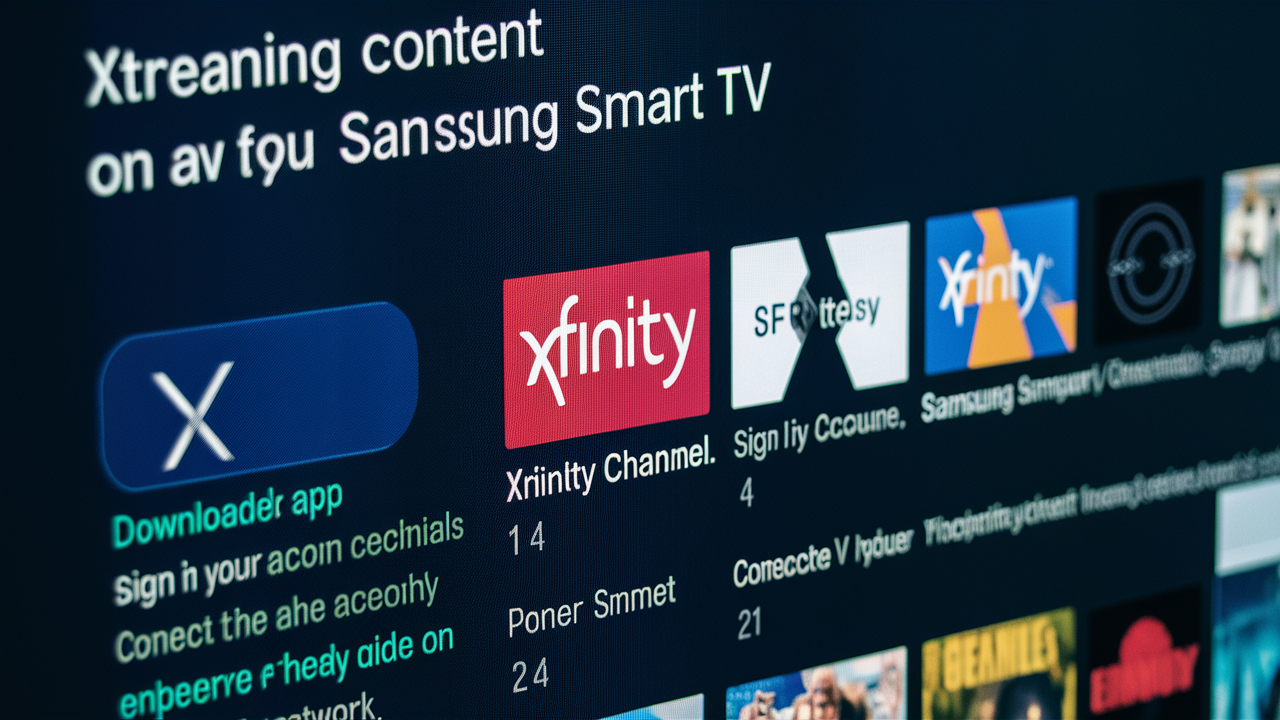
Unlock seamless entertainment by learning how to stream Xfinity on your Samsung Smart TV. This guide provides a comprehensive, step-by-step approach, ensuring you can access your favorite channels and on-demand content directly through your smart TV, eliminating the need for extra boxes or complex setups.
Understanding Xfinity Streaming Options on Samsung Smart TVs
For many households, Xfinity is the primary gateway to live television, sports, movies, and on-demand content. The convenience of accessing this vast library directly on a modern Samsung Smart TV is highly sought after. Fortunately, Xfinity has evolved its service delivery to accommodate this demand, offering several pathways to stream your programming without relying solely on traditional cable boxes. Understanding these options is the first crucial step in setting up your Xfinity experience on your Samsung Smart TV. The primary methods revolve around the official Xfinity Stream app and alternative casting or mirroring technologies. Each has its own set of requirements, benefits, and potential limitations, which we will explore in detail.
In 2025, the landscape of home entertainment continues to shift towards integrated smart devices. Consumers expect their televisions to be more than just display units; they want them to be hubs for all their entertainment needs. Xfinity, recognizing this trend, has invested in developing solutions that allow subscribers to bypass dedicated hardware where possible. This is particularly beneficial for users with multiple televisions in their homes, as it can reduce the cost and complexity associated with additional cable box rentals. Samsung Smart TVs, with their robust operating systems and app stores, are prime candidates for these integrated streaming solutions.
The core of Xfinity's streaming strategy for smart TVs lies in its commitment to providing a user-friendly interface that mirrors the experience of a traditional set-top box. This means accessing live channels, your DVR recordings, and a vast on-demand library, all through an application. However, it's important to note that the availability and functionality of these streaming options can depend on your specific Xfinity service package and the model of your Samsung Smart TV. We will delve into the prerequisites, installation processes, and best practices to ensure a smooth transition to streaming Xfinity on your Samsung Smart TV.
Xfinity Service Requirements for Streaming
Before you can begin streaming Xfinity on your Samsung Smart TV, it's essential to understand the underlying requirements from your Xfinity subscription. Not all Xfinity plans are created equal when it comes to streaming capabilities. Generally, you'll need an active Xfinity internet subscription and a TV service package that includes the channels you wish to stream. The Xfinity Stream app, which is the primary method for streaming on smart TVs, is typically available to subscribers who have Xfinity TV service. Some older or basic TV packages might have limitations, so it's always wise to verify your eligibility with Xfinity directly.
Furthermore, the Xfinity Stream app is designed to work within your home network. This means your Samsung Smart TV and your Xfinity modem/router need to be connected to the same internet connection. While Xfinity does offer some out-of-home streaming capabilities, the most stable and feature-rich experience is usually achieved when devices are on the same local network. For optimal performance, a strong and stable Wi-Fi signal or a wired Ethernet connection to your Samsung Smart TV is highly recommended. In 2025, with the increasing demand for high-definition and even 4K streaming, network stability is paramount to avoid buffering and pixelation.
It's also worth noting that certain premium channels or specialized content might require specific subscription tiers. If you're unsure about your current package's streaming entitlements, the easiest way to confirm is by logging into your Xfinity account online or by contacting Xfinity customer support. They can provide a clear breakdown of what channels and features are accessible through streaming on devices like your Samsung Smart TV.
Samsung Smart TV Compatibility
The vast majority of modern Samsung Smart TVs are compatible with the Xfinity Stream app. Samsung has been a leader in the smart TV market for years, and their Tizen operating system, which powers most of their smart TVs, is designed to support a wide range of applications. The Xfinity Stream app is available on Samsung's Tizen platform, meaning if you have a relatively recent Samsung Smart TV (generally those manufactured from 2017 onwards, though older models might also be supported), you should be able to download and install the app directly from the Samsung App Store.
However, it's always a good idea to check for specific model compatibility. You can do this by navigating to the Samsung App Store on your TV and searching for "Xfinity Stream." If the app appears in the search results, your TV is likely compatible. Alternatively, Xfinity's official website often provides a list of supported devices and platforms. As of 2025, Samsung's commitment to its Tizen platform ensures ongoing support for major streaming applications, making it a reliable choice for Xfinity subscribers.
If your Samsung Smart TV is older and does not support the Tizen OS or has limited app capabilities, you might need to explore alternative streaming methods, such as casting from a mobile device or using an external streaming stick. We will cover these options in more detail later in this guide. The key takeaway is that for most users with a Samsung Smart TV purchased within the last 5-7 years, direct app installation is the most straightforward path.
The Official Xfinity App: Your Direct Gateway
The Xfinity Stream app is the most direct and officially supported method for streaming Xfinity content on your Samsung Smart TV. This application provides a comprehensive viewing experience, allowing you to watch live TV, access your cloud DVR recordings, and browse the extensive on-demand library. By installing this app directly onto your smart TV, you eliminate the need for additional hardware and enjoy a streamlined interface designed for the big screen.
Downloading and Installing the Xfinity Stream App
The process of getting the Xfinity Stream app onto your Samsung Smart TV is straightforward and similar to installing any other application from the Samsung App Store. Follow these steps:
- Power on your Samsung Smart TV and ensure it's connected to your home internet network.
- Navigate to the Samsung App Store. This is usually accessible from the TV's main menu or home screen, often represented by an icon like a shopping bag or an app store symbol.
- Use the search function within the App Store. Type "Xfinity Stream" into the search bar.
- Select the official Xfinity Stream app from the search results. It should be clearly labeled with the Xfinity logo.
- Click "Install" or "Download." The app will then download and install onto your TV. This may take a few minutes depending on your internet speed.
- Launch the Xfinity Stream app once the installation is complete.
Setting Up and Logging In
Once the app is installed, you'll need to set it up and log in with your Xfinity credentials. This is how Xfinity verifies your subscription and grants you access to your services.
- Open the Xfinity Stream app.
- You will likely be prompted to log in. Enter your Xfinity username and password. These are the same credentials you use to log into your Xfinity account online.
- If you don't have Xfinity credentials or have forgotten them, you can create an account or reset your password on the Xfinity website.
- Once logged in, the app will typically scan your network to confirm your subscription and service level.
- You may be asked to authorize your device. Follow any on-screen prompts. This might involve visiting a specific URL on a computer or mobile device and entering a code displayed on your TV.
- After successful login and authorization, you should see the main Xfinity Stream interface, ready for you to explore your channels and content.
Navigating the Xfinity Stream App Interface
The Xfinity Stream app on Samsung Smart TVs is designed for intuitive navigation using your TV's remote control. The interface generally includes:
- Live TV Guide: Browse through channels and schedules to find what's on now or what's coming up.
- On Demand: Access a vast library of movies, TV shows, and other content available through your Xfinity subscription.
- DVR: View and manage your recorded programs from your Xfinity Cloud DVR.
- Search: Find specific shows, movies, actors, or channels.
- Settings: Adjust preferences, manage authorized devices, and find support information.
Using the directional buttons on your Samsung remote, you can move through menus, select options, and play content. The "Back" button will typically take you to the previous screen, and the "Home" button will return you to the app's main dashboard.
Features and Limitations of the App
The Xfinity Stream app offers a robust set of features:
- Live TV Streaming: Watch most channels included in your Xfinity TV package.
- Cloud DVR Access: Play back recordings from your Xfinity Cloud DVR.
- On-Demand Content: Stream thousands of movies and TV episodes.
- Parental Controls: Set up restrictions for younger viewers.
- Multiple User Profiles: In some cases, you can set up profiles for different family members.
However, there are some potential limitations to be aware of:
- Channel Availability: Not all channels available on a traditional Xfinity box might be streamable via the app, especially in certain legacy packages or for specific regional networks.
- Simultaneous Streams: Xfinity typically limits the number of simultaneous streams allowed per account. This is usually around 3-5 streams at any given time.
- Out-of-Home Streaming Restrictions: While possible, out-of-home streaming might have limitations on which channels you can access and may consume more data.
- Device Authorization Limits: There's often a limit to how many devices can be authorized for streaming on your account.
- App Updates: Like any app, it requires regular updates for optimal performance and security. Ensure your TV's software is also up-to-date.
In 2025, Xfinity continues to refine its app offerings, so checking for the latest updates and features directly within the app is always recommended.
Exploring Alternative Streaming Methods
While the Xfinity Stream app is the most direct route, there are other ways to get Xfinity content onto your Samsung Smart TV if the app isn't directly compatible with your TV model or if you prefer a different approach. These methods often involve using an intermediary device or technology to bridge the gap between your Xfinity service and your TV.
Casting from Mobile Devices
If you have an Xfinity subscription that allows streaming via the Xfinity Stream app on your smartphone or tablet (iOS or Android), you can cast that content to your Samsung Smart TV. This method requires your mobile device and your Samsung Smart TV to be on the same Wi-Fi network.
Requirements:
- A smartphone or tablet with the Xfinity Stream app installed and logged in.
- A Samsung Smart TV that supports casting (most modern Samsung TVs do, often via built-in Chromecast support or Samsung's Smart View feature).
- Both devices connected to the same Wi-Fi network.
Steps:
- Open the Xfinity Stream app on your mobile device.
- Log in with your Xfinity credentials.
- Start playing the content you wish to watch (live TV, on-demand, or DVR).
- Look for the Cast icon within the Xfinity Stream app's player interface. It typically looks like a rectangle with Wi-Fi waves in the corner.
- Tap the Cast icon. A list of available casting devices will appear.
- Select your Samsung Smart TV from the list.
- The content should now stream from your mobile device to your TV. You can control playback (play, pause, volume) from your mobile device.
Note: Some content might be restricted from casting due to digital rights management (DRM). Also, ensure your mobile device's operating system and the Xfinity Stream app are up-to-date.
Using Streaming Sticks and Boxes
For older Samsung Smart TVs or those with limited app stores, an external streaming device is an excellent solution. These devices plug into your TV's HDMI port and provide a platform for various streaming apps, including the Xfinity Stream app.
Popular Devices:
- Roku Devices (e.g., Roku Streaming Stick, Roku Ultra): Roku has a dedicated Xfinity Stream channel available in its app store.
- Amazon Fire TV Devices (e.g., Fire TV Stick, Fire TV Cube): The Xfinity Stream app is also available on the Amazon Appstore.
- Google Chromecast with Google TV: While Chromecast is primarily known for casting, the "with Google TV" version runs Android TV and supports app installation, including Xfinity Stream.
- Apple TV: The Xfinity Stream app is available on Apple TV devices.
Steps (General):
- Purchase a compatible streaming device.
- Connect the device to your Samsung TV via HDMI and power it on.
- Follow the on-screen setup instructions for the streaming device, including connecting it to your Wi-Fi network.
- Navigate to the app store on your streaming device.
- Search for "Xfinity Stream" and install the app.
- Launch the Xfinity Stream app on the streaming device and log in with your Xfinity credentials.
This method essentially turns your non-smart or older smart TV into a fully functional smart TV with access to the Xfinity Stream app and potentially many other streaming services.
Mirroring Your Screen
Screen mirroring allows you to display everything on your computer or mobile device's screen onto your Samsung Smart TV. This is a more general solution and can be used to display the Xfinity Stream app, but it's often less efficient and can result in lower quality than direct casting or app installation.
Methods:
- Samsung Smart View: If your Samsung TV and device support it, you can use Samsung's proprietary mirroring feature.
- Miracast: Many Windows PCs and Android devices support Miracast for wireless screen mirroring.
- HDMI Cable: For a wired connection, you can connect your laptop or tablet directly to your TV using an HDMI cable.
Steps (General for Wireless Mirroring):
- Ensure both devices are on the same Wi-Fi network.
- On your Samsung TV, find the screen mirroring or input source option and enable it.
- On your computer or mobile device, find the screen mirroring or cast option in your device's settings or quick access menu.
- Select your Samsung TV from the list of available devices.
- Once connected, open the Xfinity Stream app on your source device and play your content. It will be mirrored to the TV.
Considerations: Screen mirroring can sometimes introduce lag or a slight delay, making it less ideal for fast-paced live sports. It also drains your mobile device's battery faster.
Comparison of Alternative Methods
Choosing the right alternative method depends on your specific needs and equipment. Here's a quick comparison:
| Method | Pros | Cons | Best For |
|---|---|---|---|
| Casting (Mobile) | Easy to use if app is already on phone; no extra hardware needed for TV. | Requires mobile device to be on and connected; some content may not cast; uses mobile data if not on Wi-Fi. | Quick viewing from phone content; occasional streaming. |
| Streaming Stick/Box | Dedicated app experience; often better performance; frees up mobile device; access to other apps. | Requires purchasing additional hardware; initial setup needed. | Older TVs; users wanting a dedicated streaming solution; access to multiple apps. |
| Screen Mirroring | Works for any content on source device; no specific app needed on TV. | Can have lag/lower quality; drains mobile battery; less optimized for TV viewing. | Displaying content not available through other methods; quick, temporary sharing. |
In 2025, streaming sticks and boxes are generally the most robust and recommended alternative for older Samsung Smart TVs, offering a near-native app experience.
Troubleshooting Common Streaming Issues
Even with the best setup, you might encounter occasional issues when streaming Xfinity on your Samsung Smart TV. Here are some common problems and their solutions:
Buffering and Freezing
This is perhaps the most common streaming problem, usually indicating an unstable or slow internet connection.
Solutions:
- Check Your Internet Speed: Run an internet speed test on your TV or a device connected to the same network. Xfinity recommends at least 25 Mbps for HD streaming. You can use sites like Speedtest.net.
- Restart Your Modem and Router: Unplug both devices, wait 30 seconds, and plug them back in. Allow them a few minutes to fully boot up.
- Restart Your Samsung TV and the Xfinity App: Close the Xfinity Stream app completely, then restart your TV.
- Reduce Network Congestion: If other devices are heavily using your internet (e.g., downloading large files, multiple streaming devices), try pausing those activities.
- Use a Wired Connection: If possible, connect your Samsung TV directly to your router using an Ethernet cable. This provides a more stable connection than Wi-Fi.
- Check Wi-Fi Signal Strength: Ensure your TV is within a good range of your Wi-Fi router. Consider a Wi-Fi extender if the signal is weak.
- Contact Xfinity Support: If your internet speed consistently falls below recommended levels, there might be an issue with your service plan or Xfinity's network in your area.
App Crashing or Not Loading
If the Xfinity Stream app frequently crashes, freezes, or fails to load, it could be an app-specific issue or a problem with your TV's software.
Solutions:
- Clear App Cache and Data: On your Samsung TV, go to Settings > Apps > Xfinity Stream > Storage and select "Clear Cache" and then "Clear Data." You will need to log in again.
- Uninstall and Reinstall the App: Remove the Xfinity Stream app from your TV and then download and install it again from the Samsung App Store.
- Update TV Software: Ensure your Samsung Smart TV's firmware is up-to-date. Go to Settings > Support > Software Update.
- Check for App Updates: Sometimes, apps need updates to fix bugs. Check the Samsung App Store for any available updates for Xfinity Stream.
- Factory Reset (Last Resort): If all else fails, you might consider a factory reset of your Samsung TV. Be aware that this will erase all your settings and downloaded apps.
Login and Authorization Errors
Problems with logging in or authorizing your device can prevent you from accessing the service.
Solutions:
- Double-Check Credentials: Ensure you are entering your Xfinity username and password correctly. Passwords are case-sensitive.
- Reset Your Xfinity Password: If you're unsure about your password, reset it through the Xfinity website.
- Verify Service Eligibility: Confirm that your Xfinity TV package includes streaming access. Contact Xfinity support if you're unsure.
- Check Device Authorization Limits: You may have reached the maximum number of devices allowed to stream simultaneously. Log in to your Xfinity account online to manage authorized devices.
- Clear Browser Cookies (if authorizing via web): If you're authorizing the app via a web browser, clearing your browser's cookies and cache can sometimes resolve issues.
- Contact Xfinity Support: For persistent login or authorization problems, Xfinity support is the best resource.
Audio or Video Sync Issues
When the audio doesn't match the video, it can be very distracting.
Solutions:
- Restart the App and TV: A simple restart often fixes temporary glitches.
- Check Other Apps: See if the sync issue occurs in other streaming apps. If it does, it might be a TV-wide issue.
- Check for TV Audio Settings: Some Samsung TVs have an "Audio Delay" or "Lip Sync" setting. Try adjusting this.
- Ensure Software is Updated: Both the Xfinity app and your TV's firmware should be current.
- Try a Different HDMI Cable (if applicable): If using an external streaming device connected via HDMI, try a different cable.
Content Not Available or Errors
Sometimes, specific channels or on-demand titles might not load or may display an error message.
Solutions:
- Verify Channel Subscription: Ensure the channel you're trying to watch is part of your Xfinity TV package.
- Check for Regional Restrictions: Some content might be unavailable in your specific region or due to licensing agreements.
- Try a Different Device: See if the content is available on another device (e.g., your phone or computer) to determine if the issue is specific to your Samsung TV.
- Contact Xfinity Support: For persistent content availability issues, Xfinity support can investigate further.
In 2025, proactive troubleshooting by restarting devices and ensuring all software is up-to-date remains the most effective first step for most streaming problems.
Optimizing Your Streaming Experience
Once you have Xfinity streaming successfully on your Samsung Smart TV, you'll want to ensure the experience is as smooth and enjoyable as possible. Optimization involves a combination of network settings, TV configurations, and smart usage habits.
Network Optimization
Your home network is the backbone of your streaming experience. Investing a little time in optimizing it can make a significant difference.
- Router Placement: Position your Wi-Fi router in a central location, away from obstructions like thick walls, metal objects, or other electronic devices that can cause interference (e.g., microwaves, cordless phones).
- Wi-Fi Channel Selection: If your router allows, experiment with different Wi-Fi channels. Overcrowded channels can lead to slower speeds. Many modern routers automatically select the best channel, but manual adjustment can sometimes help.
- Use 5GHz Band: If your router and TV support it, connect to the 5GHz Wi-Fi band instead of the 2.4GHz band. 5GHz offers faster speeds and less interference, though it has a shorter range.
- Consider a Mesh Wi-Fi System: For larger homes or areas with weak Wi-Fi signals, a mesh Wi-Fi system can provide consistent coverage throughout your house, ensuring a strong connection for your TV.
- Quality of Service (QoS) Settings: Some routers allow you to prioritize network traffic for certain devices or applications. If available, configure QoS to give your Samsung Smart TV's streaming traffic higher priority.
- Regularly Update Router Firmware: Just like your TV, your router's firmware should be kept up-to-date for optimal performance and security.
TV Settings and Configurations
Your Samsung Smart TV itself has settings that can enhance your viewing experience.
- Picture Settings: While not directly related to streaming *performance*, adjusting picture settings like brightness, contrast, and color can significantly improve the visual quality of your streamed content. Many TVs have "Movie" or "Filmmaker Mode" presets that offer a more accurate and enjoyable viewing experience.
- Disable Unnecessary Background Apps: Close any apps running in the background on your TV that you are not actively using. This can free up processing power and memory.
- Enable Game Mode (if applicable): If you're streaming content that requires quick reactions or if you're also gaming, enabling "Game Mode" on your TV can reduce input lag. For general viewing, it might alter picture quality, so use it judiciously.
- Check for Software Updates: As mentioned in troubleshooting, keeping your TV's operating system (Tizen) updated is crucial for app compatibility, performance, and security.
Managing Data Usage
If you have a limited internet data plan, streaming can consume a significant amount. While Xfinity often provides unlimited data for its internet customers, it's wise to be aware.
- Monitor Your Usage: Log in to your Xfinity account online to check your data usage for the month.
- Adjust Streaming Quality: Some apps allow you to manually select the streaming quality (e.g., SD, HD, 4K). Lowering the quality will reduce data consumption but also decrease picture clarity. The Xfinity Stream app on smart TVs typically auto-adjusts based on your connection, but understanding this is helpful.
- Download Content (if possible): For on-demand content or DVR recordings, if you have the option to download rather than stream, this can sometimes be more data-efficient if done during off-peak hours or on a connection with unlimited data.
Maximizing the Xfinity Stream App Features
Get the most out of the Xfinity Stream app itself.
- Explore On-Demand and DVR: Don't just stick to live TV. The on-demand library and your cloud DVR recordings offer a wealth of entertainment options that can be enjoyed at your convenience.
- Utilize Search and Discovery Tools: The app's search function is powerful. Use it to find specific shows, movies, or actors. Explore curated lists and recommendations to discover new content.
- Set Parental Controls: If you have children, take advantage of the parental control features within the app to restrict access to mature content.
- Keep the App Updated: Regularly check for updates to the Xfinity Stream app in the Samsung App Store. Updates often include performance improvements and new features.
By implementing these optimization strategies, you can ensure a consistently high-quality streaming experience for Xfinity content on your Samsung Smart TV, making your home entertainment setup more enjoyable and efficient throughout 2025 and beyond.
Conclusion
Streaming Xfinity on your Samsung Smart TV is an achievable and highly rewarding way to enjoy your favorite entertainment. Whether you opt for the official Xfinity Stream app directly on your TV, utilize casting from your mobile device, or employ a dedicated streaming stick, the convenience and flexibility are undeniable. By understanding the requirements, following the installation steps, and proactively troubleshooting any issues, you can transform your Samsung Smart TV into a powerful entertainment hub. Remember to keep your devices and apps updated, optimize your home network, and explore all the features the Xfinity Stream service offers. This comprehensive approach ensures you can seamlessly access live TV, DVR recordings, and a vast on-demand library, enhancing your viewing experience significantly. Enjoy your Xfinity content on the big screen!





