How To Setup Port Forwarding Xfinity?
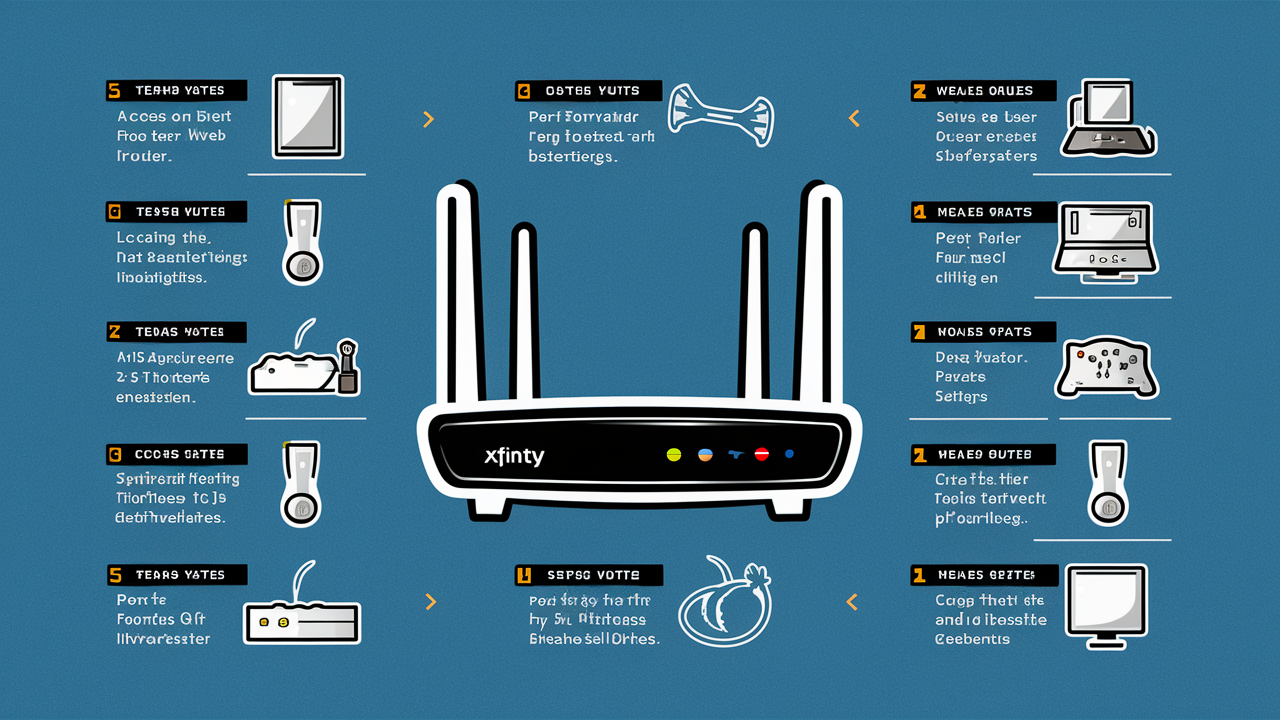
Unlock the full potential of your home network by mastering Xfinity port forwarding. This guide provides a clear, step-by-step process to configure your router, ensuring seamless connectivity for gaming, remote access, and hosting servers. Learn how to enhance your online experience and troubleshoot common issues with expert insights for 2025.
What is Port Forwarding and Why Do You Need It?
Port forwarding is a fundamental networking technique that allows external devices on the internet to connect to specific devices or services within your private home network. Think of your router as a gatekeeper. When data arrives at your home network's public IP address, the router needs to know which internal device (like your PC, gaming console, or NAS) should receive that data. Port forwarding acts as a set of instructions for the router, telling it to direct traffic arriving on a specific "port" (a virtual communication endpoint) to a particular device's internal IP address.
In 2025, the need for efficient and secure network configurations is paramount. Many modern applications and services rely on direct inbound connections to function optimally. Without proper port forwarding, you might encounter frustrating limitations:
- Online Gaming: Many multiplayer games require specific ports to be open to allow players to connect to game servers or host sessions. Failure to do so can result in lag, disconnections, or inability to join games.
- Remote Access: Accessing your home computer, security cameras, or Network Attached Storage (NAS) devices from outside your home network often necessitates port forwarding to establish a secure connection.
- Hosting Servers: If you're running a personal web server, game server, or FTP server from your home, port forwarding is essential to make it accessible to others on the internet.
- VoIP and Video Conferencing: Some Voice over IP (VoIP) services and advanced video conferencing setups might benefit from or require specific ports to be open for clearer, more stable communication.
- P2P Applications: Certain peer-to-peer file-sharing applications can operate more efficiently when specific ports are forwarded, improving download and upload speeds.
Understanding these requirements is the first step toward a more functional and versatile home network. This guide will walk you through the process of setting up port forwarding on your Xfinity router, demystifying what can seem like a complex technical task.
Understanding Your Xfinity Router and Gateway
Xfinity, provided by Comcast, offers a range of internet services that often include a modem-router combo unit, also known as a gateway. These devices are the central hub of your home network, managing your internet connection and Wi-Fi. For Xfinity customers, the process of port forwarding is typically done through the router's web-based administrative interface.
It's important to distinguish between a modem and a router. A modem connects your home to your Internet Service Provider's (ISP) network, translating the signals. A router, on the other hand, creates your local network, assigns internal IP addresses to your devices, and manages traffic flow. Most Xfinity devices are integrated gateways, performing both functions.
Key components to understand for port forwarding:
- Public IP Address: This is the unique address assigned to your Xfinity gateway by Comcast, visible to the entire internet. It's how external services find your network.
- Private (Internal) IP Address: Each device connected to your router (laptops, phones, game consoles) is assigned a private IP address (e.g., 192.168.1.x). These are only visible within your local network.
- Ports: These are numerical identifiers (0-65535) that applications use to send and receive data. Different applications use different ports. For example, HTTP traffic (web browsing) typically uses port 80, and HTTPS uses port 443.
- DHCP (Dynamic Host Configuration Protocol): This is a service on your router that automatically assigns IP addresses to devices when they connect. While convenient, it can cause issues for port forwarding if a device's IP address changes.
For 2025, it's crucial to be aware of the specific model of your Xfinity gateway, as the interface and exact steps might vary slightly. Common Xfinity gateway models include the Technicolor CGM4140, Arris TG1682G, and the xFi Gateway. Knowing your model can help you find specific guides or support documentation if needed.
Accessing Your Xfinity Router Settings
Before you can configure port forwarding, you need to access your Xfinity router's administrative interface. This is usually done through a web browser.
Finding Your Router's IP Address
The most common default IP address for Xfinity routers is 192.168.1.1 or 10.0.0.1. You can also find this information by checking your connected device's network settings.
- On Windows:
- Press Windows Key + R to open the Run dialog.
- Type
cmdand press Enter to open the Command Prompt. - In the Command Prompt, type
ipconfigand press Enter. - Look for the "Default Gateway" under your active network adapter (usually Wi-Fi or Ethernet).
- On macOS:
- Go to System Preferences > Network.
- Select your active connection (Wi-Fi or Ethernet).
- Click "Advanced..." and then go to the "TCP/IP" tab.
- Your router's IP address will be listed as "Router".
- On Mobile Devices (iOS/Android):
- Go to your Wi-Fi settings.
- Tap on the network you are connected to.
- Look for the "Router" or "Gateway" IP address.
Logging In to the Router Interface
Once you have your router's IP address, open a web browser and enter it into the address bar. You will be prompted to log in with a username and password.
- Default Credentials: For Xfinity routers, the default username is often
admin. The default password can vary. It might be printed on a sticker on the router itself, or it could be a common default likepasswordor a specific string provided by Comcast. - Xfinity xFi App: If you use the Xfinity xFi app, you can also manage some router settings, including port forwarding, directly through the app. This is often a more user-friendly interface.
- Changing Default Credentials: For security reasons, it's highly recommended to change the default password to something unique and strong after your initial login.
If you've forgotten your password or can't find the default credentials, you might need to perform a factory reset on your router, which will revert all settings to their defaults. Be aware that this will erase all your custom configurations, including your Wi-Fi name and password.
How to Setup Port Forwarding Xfinity: A Step-by-Step Guide
This section provides a detailed, step-by-step guide to setting up port forwarding on your Xfinity router. The exact menu names and locations might differ slightly depending on your specific Xfinity gateway model and firmware version, but the general process remains consistent.
Step 1: Identify the Device's Internal IP Address
The first crucial step is to determine the static internal IP address of the device for which you want to forward ports. If a device's IP address changes (which can happen if it's assigned dynamically via DHCP), your port forwarding rules will break. Therefore, you need to assign a static IP address to that device.
- Option A: Static IP Assignment within the Router (Recommended)
- Log in to your Xfinity router's admin interface (e.g., 192.168.1.1).
- Navigate to the "Connected Devices" or "DHCP" section.
- Find the device you want to configure (e.g., your gaming PC, NAS).
- Look for an option to "Reserve IP Address" or "Assign Static IP."
- You'll typically need to select the device from a list and then choose an IP address from your router's DHCP range (e.g., 192.168.1.100). Ensure this IP is outside the range of dynamically assigned IPs if your router allows it, or simply reserve the current IP.
- Option B: Static IP Assignment on the Device Itself
You can also configure a static IP address directly on the device's network settings. For example, on Windows, you would go to Network and Internet settings > Change adapter options > Right-click your network adapter > Properties > Internet Protocol Version 4 (TCP/IPv4) > Properties. Manually enter an IP address, subnet mask (usually 255.255.255.0), default gateway (your router's IP), and DNS server addresses (often your router's IP or public DNS like 8.8.8.8).
Important: When setting a static IP on the device, ensure it's within your router's subnet (e.g., 192.168.1.x) and that you don't choose an IP address that your router might assign to another device dynamically. Using the router's reservation feature is generally safer and easier.
Step 2: Find the Port Forwarding Section
Once the device has a static IP address, you need to locate the port forwarding settings in your Xfinity router's interface.
- Log in to your Xfinity router's admin interface (e.g., 192.168.1.1).
- Look for sections named:
- "Port Forwarding"
- "Virtual Servers"
- "Applications & Gaming"
- "Advanced Settings" > "Port Forwarding"
- "Firewall" > "Port Forwarding"
- The exact location can vary. For Xfinity xFi, you might find it under "Network Settings" > "Advanced Settings" > "Port Forwarding."
Step 3: Create a New Port Forwarding Rule
Within the port forwarding section, you'll typically see an option to "Add New Rule," "Create New Port Forwarding," or a similar button.
You will need to fill in the following information for each rule:
- Application Name/Service Name: A descriptive name for the rule (e.g., "Minecraft Server," "Plex Media," "PS5 Online"). This is for your reference.
- Protocol: Choose between TCP (Transmission Control Protocol), UDP (User Datagram Protocol), or Both. Many applications require specific protocols. If unsure, check the application's documentation. If the application supports both, selecting "Both" is often the safest bet.
- External Port (or Port Range): This is the port number that external devices will connect to. You can enter a single port (e.g., 25565) or a range of ports (e.g., 27015-27030).
- Internal Port (or Port Range): This is the port number on your internal device that the traffic will be directed to. In most cases, the internal port will be the same as the external port.
- Internal IP Address: Enter the static IP address you assigned to your device in Step 1 (e.g., 192.168.1.100).
Step 4: Save and Apply the Rule
After filling in all the details for your port forwarding rule, click "Save," "Apply," or "Add." Your router will then process the changes. Some routers may require a reboot for the changes to take effect.
Step 5: Test Your Port Forwarding
It's crucial to test if your port forwarding is working correctly. You can use online port checker tools.
- Online Port Checkers: Websites like
canyouseeme.org,portchecker.co, oryougetsignal.com/tools/open-ports/allow you to enter your public IP address and the port number you forwarded. The tool will attempt to connect to that port and report whether it's open or closed. - Important Testing Notes:
- The device you are forwarding to must be turned on and running the application that is listening on that port.
- You need to test from an external network (e.g., using your smartphone's mobile data, or from a friend's house). Testing from within your own network might not accurately reflect external accessibility due to how some routers handle internal traffic.
- Ensure your firewall on the target device is not blocking the incoming connection.
By following these steps, you should be able to successfully set up port forwarding on your Xfinity router. Remember to create a separate rule for each port or service you need to make accessible.
Common Port Forwarding Scenarios and Applications
Understanding the specific ports required for popular applications can save you a lot of time. Here are some common scenarios and their associated default ports. Always consult the official documentation for the most up-to-date information, as these can change.
Online Gaming
Gaming consoles and PC games often require specific ports to be open for optimal online play. Here are some examples:
PlayStation (PS4/PS5)
Sony recommends forwarding the following ports for PlayStation Network:
| Service | Protocol | Port(s) |
|---|---|---|
| PSN Services | TCP | 80, 443, 3478, 3479, 3480 |
| PSN Services | UDP | 3478, 3479 |
Xbox (Xbox One/Series X/S)
Microsoft recommends forwarding these ports for Xbox Live:
| Service | Protocol | Port(s) |
|---|---|---|
| Xbox Live Services | TCP | 3074 |
| Xbox Live Services | UDP | 88, 500, 3074, 3544, 4500 |
PC Gaming (Examples)
- Minecraft Server: TCP 25565
- Steam (General): UDP 27015-27030, TCP 27015-27030
- Fortnite: UDP 5222, UDP 11000-11100, UDP 20002, UDP 20008
- Call of Duty: Modern Warfare: TCP 3074, UDP 3074, UDP 3076, UDP 3078, UDP 3079
Remote Access and Home Servers
Plex Media Server
To access your Plex media library from outside your home network:
- Protocol: TCP
- Port: 32400
If you're using Plex Relay, it uses port 3091 (TCP) for discovery. For Plex Pass users, Plex Relay can provide a fallback connection, but direct connection via port forwarding is preferred for performance.
Network Attached Storage (NAS)
NAS devices from brands like Synology or QNAP often require port forwarding for remote access to files, media servers, or surveillance feeds.
- Synology DSM: Default is TCP 5000 and 5001.
- QNAP QTS: Default is TCP 8080 and 443.
Always check your specific NAS model's documentation for the correct ports.
Security Cameras (IP Cameras)
Accessing your home security camera system remotely typically involves forwarding ports for the camera's web interface and/or video stream.
- Web Interface: Often TCP 80 or TCP 8080.
- RTSP Stream: Often TCP 554.
These can vary significantly by manufacturer and model.
Virtual Private Servers (VPS) and VPNs
If you are hosting your own VPN server at home (e.g., OpenVPN), you will need to forward the specific ports used by your VPN protocol.
- OpenVPN: Typically UDP 1194.
- L2TP/IPsec: UDP 500, UDP 1701, UDP 4500.
Web Servers (HTTP/HTTPS)
If you are hosting a website from your home network:
- HTTP: TCP 80
- HTTPS: TCP 443
Note: Many ISPs block inbound traffic on common ports like 80 to prevent residential users from hosting servers. You might need to use a non-standard port (e.g., 8080 for HTTP) and configure your web server accordingly, or use a dynamic DNS service.
Troubleshooting Common Port Forwarding Issues
Even with careful configuration, port forwarding can sometimes be tricky. Here are common issues and how to resolve them.
1. Port Forwarding Not Working After Setup
- Double-Check IP Address: Ensure the internal IP address in your port forwarding rule exactly matches the static IP address assigned to your device. If the device's IP changed, the rule is now pointing to the wrong place.
- Verify Device is On and Listening: The device you're forwarding to must be powered on, connected to the network, and running the application that is expecting traffic on that port. For example, if you're forwarding ports for a game server, the server software must be running.
- Incorrect Protocol (TCP/UDP): Make sure you've selected the correct protocol (TCP, UDP, or Both) as specified by the application.
- Firewall Blocking: The firewall on the target device (Windows Firewall, macOS Firewall, Linux iptables) might be blocking the incoming connection. Temporarily disable the device's firewall to test. If it works, you'll need to create an exception in the firewall for the specific port and protocol.
- Router Firewall: Some routers have their own internal firewall settings that might interfere. Check your Xfinity router's firewall settings.
- Double NAT: This occurs if you have two routers in your network (e.g., your Xfinity gateway and a separate personal router). The Xfinity gateway might be in "bridge mode," or your personal router might be getting a public IP address. In a Double NAT scenario, you'd need to set up port forwarding on both devices, or preferably, put one of the routers in bridge mode to avoid conflicts.
- ISP Port Blocking: Some ISPs block common ports (like 25, 80, 443) to prevent abuse or to encourage business-level plans. If you suspect this, contact your ISP or try using a non-standard port.
2. Testing from Inside Your Network Fails
Many routers do not support "NAT reflection" or "NAT loopback." This means that when you try to access your public IP address from a device *within* your own network, the router might not correctly route the traffic back to the internal device. Always test port forwarding from an external network (e.g., using your phone on cellular data).
3. Application Still Not Working Correctly
- Multiple Devices Using Same Port: Ensure that only one device on your network is configured to listen on a specific port.
- Application-Specific Settings: Some applications have their own internal network settings that need to be configured correctly, independent of router port forwarding.
- Dynamic DNS Issues: If you're using a Dynamic DNS (DDNS) service to access your network via a hostname instead of an IP address, ensure your DDNS client is updating correctly with your current public IP.
4. Xfinity xFi Specific Issues
The Xfinity xFi app simplifies many tasks but can sometimes abstract away granular controls. If you're having trouble:
- Check the App: Ensure the port forwarding rule is correctly entered and enabled in the xFi app.
- Access Gateway Directly: For more complex configurations or troubleshooting, you might need to log directly into the gateway's web interface (192.168.1.1) as the app might not expose all options.
- Restart Gateway: A simple power cycle of your Xfinity gateway can sometimes resolve temporary glitches.
Troubleshooting often involves a process of elimination. Systematically check each component: the device, its firewall, the router's port forwarding rule, and the ISP's potential restrictions.
Security Considerations for Port Forwarding
While port forwarding is essential for many applications, it also opens up your network to potential external access, which carries inherent security risks. In 2025, robust security practices are more critical than ever.
The Risks
- Increased Attack Surface: Every port you forward represents a potential entry point for attackers. If the service running on that port has vulnerabilities, your network could be compromised.
- Malware and Exploits: Attackers constantly scan the internet for open ports and known vulnerabilities. If a service you've exposed is outdated or insecure, it can be exploited to gain unauthorized access.
- Data Breaches: If you forward ports for services containing sensitive data (like NAS devices or personal servers), a successful breach could lead to data theft or loss.
- Botnets and Spam: Compromised devices can be used to send spam, participate in DDoS attacks, or mine cryptocurrency without your knowledge.
Best Practices for Secure Port Forwarding
- Forward Only Necessary Ports: Do not forward ports "just in case." Only open ports for services that absolutely require external access.
- Use Strong, Unique Passwords: This is paramount. For any service you expose, use a complex, unique password that is difficult to guess. Avoid default passwords.
- Keep Software Updated: Ensure that the operating system and all applications running on the device for which you are forwarding ports are kept up-to-date with the latest security patches. Vulnerabilities are frequently discovered and patched.
- Use the Most Specific Protocol: If an application only needs TCP, don't forward UDP. If it only needs a specific port, don't forward a range unless absolutely necessary.
- Consider Non-Standard Ports: While not a foolproof security measure, using non-standard ports for services like web servers (e.g., 8080 instead of 80) can reduce the number of automated scans targeting your network. However, always document these changes.
- Use a Firewall on the Target Device: Always have a software firewall enabled on the device receiving the forwarded traffic. Configure it to only allow connections from trusted sources if possible, and ensure it allows the specific ports you need.
- Limit Access by IP Address (if possible): Some applications or services allow you to restrict access to specific IP addresses or ranges. If you know the IP addresses you'll be connecting from, use this feature.
- Regularly Review Port Forwarding Rules: Periodically check your router's port forwarding settings to ensure all rules are still necessary and correctly configured. Remove any rules that are no longer in use.
- Consider VPNs: For accessing your home network remotely, setting up a VPN server on your router or a dedicated device is often a more secure alternative to individual port forwarding for multiple services. This creates an encrypted tunnel, and you only need to forward the VPN port.
- Enable Two-Factor Authentication (2FA): If the service you are exposing supports 2FA, enable it. This adds an extra layer of security beyond just a password.
By implementing these security measures, you can significantly reduce the risks associated with port forwarding and maintain a more secure home network environment.
Alternatives to Port Forwarding
While port forwarding is a powerful tool, it's not always the best or most secure solution. For many users, alternative methods offer simpler setup and enhanced security.
1. VPNs (Virtual Private Networks)
Setting up a VPN server on your Xfinity router or a dedicated device (like a Raspberry Pi or a NAS) is an excellent alternative for secure remote access. Once connected to your home VPN from an external location, your device essentially becomes part of your home network, allowing you to access all your internal resources without opening individual ports for each service.
- Pros: Highly secure, encrypts all traffic, allows access to all internal devices, only one port needs to be forwarded for the VPN itself.
- Cons: Requires more technical setup, can slightly reduce internet speeds due to encryption overhead.
2. UPnP (Universal Plug and Play)
UPnP is a protocol that allows devices on your network to automatically configure port forwarding rules on your router. When a UPnP-enabled device (like a game console or media server) needs a port open, it can request the router to open it automatically.
- Pros: Automatic and convenient, no manual configuration needed for supported devices.
- Cons: Significant Security Risk. UPnP is notoriously insecure. If a malicious application or device on your network exploits UPnP, it can open ports without your knowledge or consent, exposing your network to attackers. For this reason, it is generally recommended to disable UPnP on your router unless absolutely necessary and you understand the risks.
3. Cloud-Based Services and Relays
Many modern applications and services use cloud-based relay servers to facilitate connections, eliminating the need for port forwarding on your end.
- Examples:
- Plex Relay: As mentioned, Plex offers a fallback connection via its servers.
- Remote Desktop Services: Services like TeamViewer, AnyDesk, or Chrome Remote Desktop use their own servers to broker connections.
- Cloud Storage: Services like Dropbox, Google Drive, or OneDrive sync files via cloud servers.
- Smart Home Devices: Many smart home devices connect to their manufacturer's cloud service, which then communicates with your mobile app.
- Pros: Extremely easy to set up, generally secure as the service provider manages the infrastructure, no router configuration required.
- Cons: Relies on third-party services, may have subscription fees, performance can be dependent on the service provider's infrastructure.
4. Dynamic DNS (DDNS) Services
While not an alternative to port forwarding itself, DDNS is often used in conjunction with it. If your public IP address changes frequently (which is common for residential internet connections), DDNS services (like DynDNS, No-IP, DuckDNS) automatically update a hostname (e.g., myhomeserver.ddns.net) to point to your current IP address. This allows you to access your network using a memorable name instead of a changing IP address, especially useful for home servers.
5. IPv6
With the increasing adoption of IPv6, the traditional need for Network Address Translation (NAT) and port forwarding is diminishing. In an IPv6 environment, each device can potentially have a unique, globally routable IP address. This simplifies direct connections but also means that security measures need to be re-evaluated, as devices are directly exposed to the internet. Xfinity does support IPv6, but its implementation and how it affects port forwarding can vary.
For most users, especially those looking for a balance of functionality and security, setting up a personal VPN or relying on cloud-based services are the preferred alternatives to extensive manual port forwarding.
Conclusion: Optimizing Your Network with Xfinity Port Forwarding
Mastering Xfinity port forwarding empowers you to unlock a new level of control and functionality for your home network. By understanding how to direct incoming internet traffic to specific devices, you can significantly enhance your online gaming experience, enable seamless remote access to your files and media, and even host your own servers. This comprehensive guide has walked you through the essential steps, from identifying your router's settings and assigning static IP addresses to creating and testing port forwarding rules.
We've covered common scenarios for gaming consoles, media servers, and remote access tools, providing specific port numbers and protocol requirements. Crucially, we've also highlighted the importance of security. Remember that opening ports increases your network's attack surface. Always prioritize strong passwords, up-to-date software, and only forward the ports you absolutely need. Consider alternatives like VPNs for enhanced security and simpler remote access. By implementing these best practices, you can enjoy the benefits of port forwarding while keeping your network safe and secure throughout 2025 and beyond.





