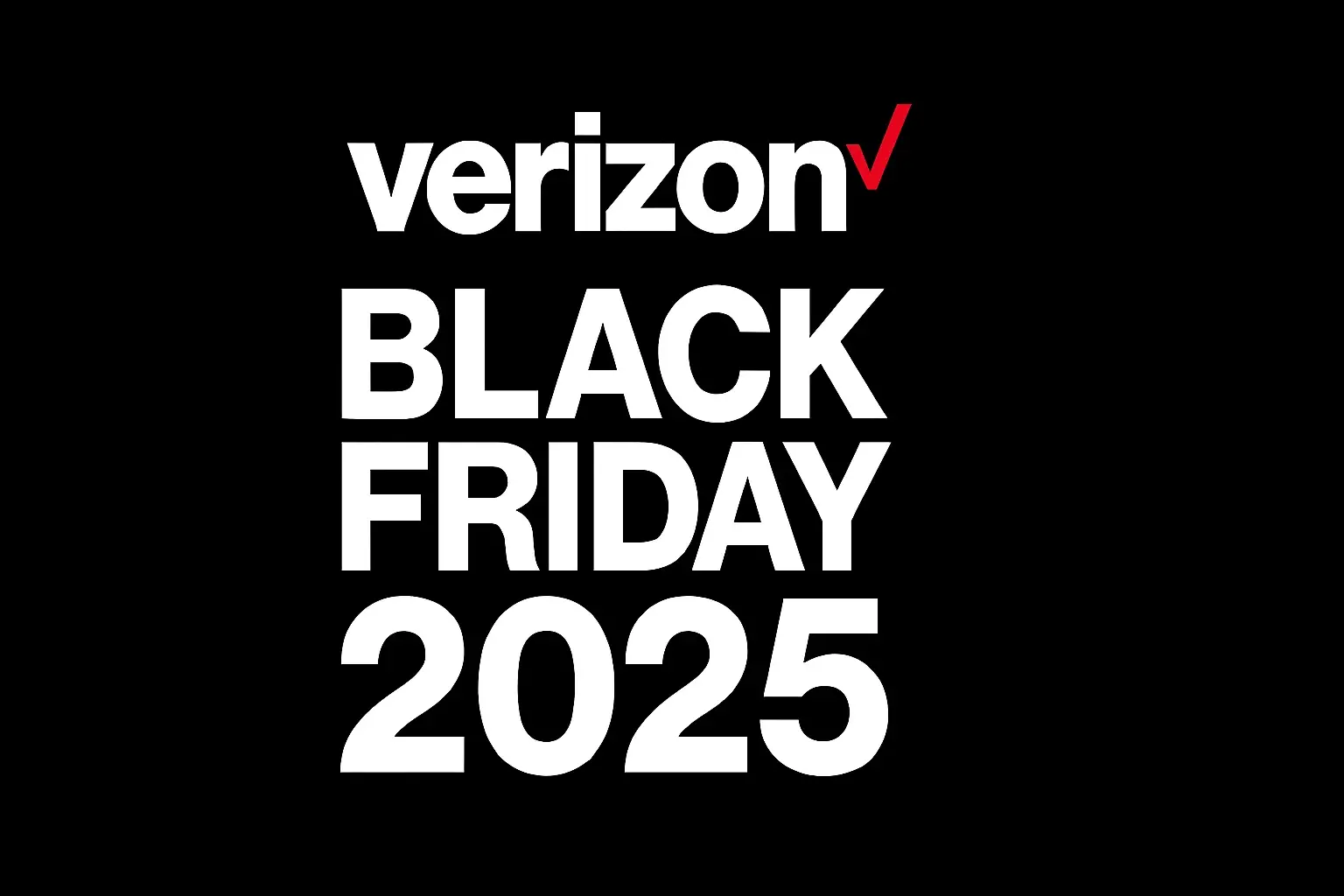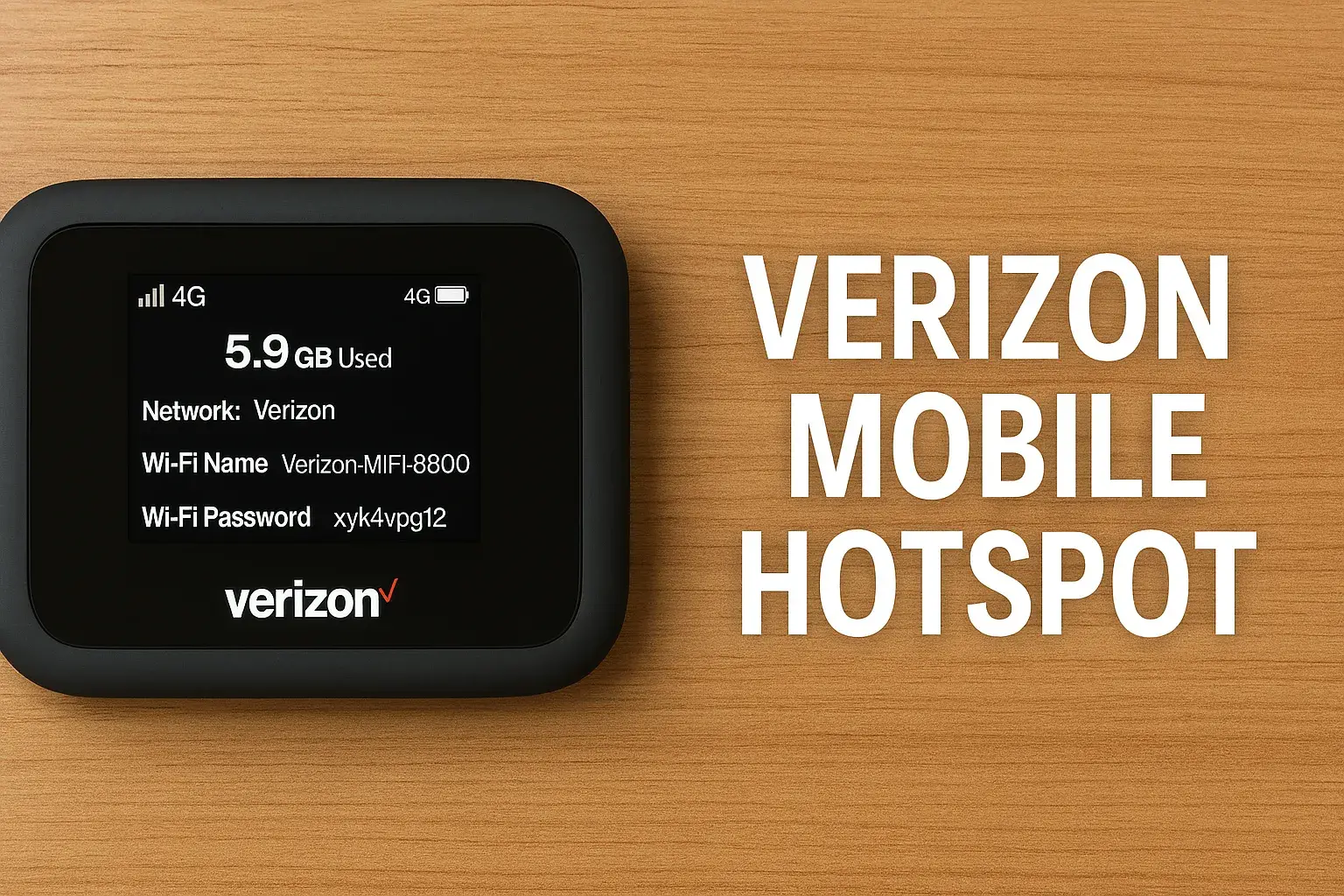How To Set Verizon Fios Remote To Tv?
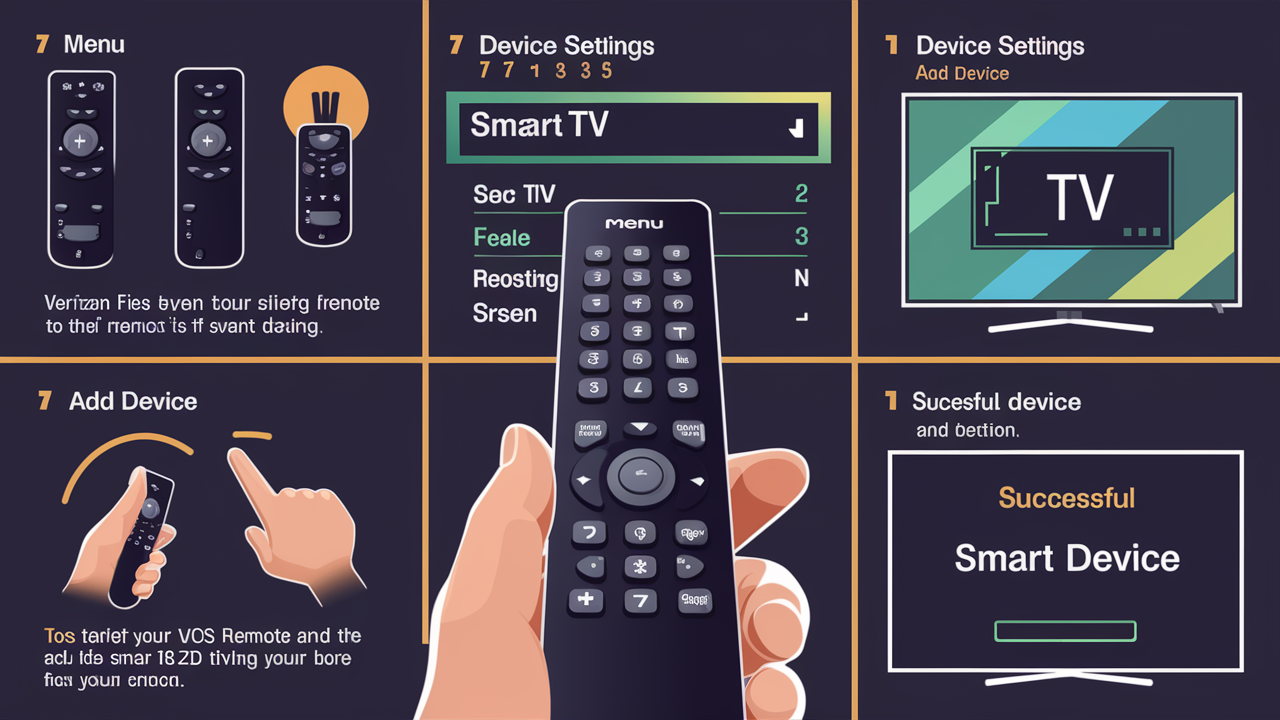
Struggling to connect your Verizon Fios remote to your TV? This comprehensive guide provides step-by-step instructions, troubleshooting tips, and essential information to ensure seamless integration. Learn how to pair your Fios remote with virtually any television for an effortless viewing experience.
Understanding Your Verizon Fios Remote
Verizon Fios offers a range of remote controls designed to simplify your home entertainment experience. These remotes are not just for navigating channels; they are sophisticated devices capable of controlling your Fios set-top box, your television, and even other audio-visual equipment. Understanding the different types of Fios remotes and their functionalities is the first crucial step in successfully setting them up.
Types of Verizon Fios Remotes
Verizon has evolved its remote technology over the years. While older models might have simpler button layouts, newer remotes often feature voice control, backlit keys, and advanced programming capabilities. The most common types you'll encounter include:
- Standard Fios Remotes: These are typically the most basic models, designed primarily to control the Fios set-top box. They are straightforward to use and often come standard with Fios TV service.
- Universal Remotes: Many Fios remotes are designed with universal capabilities, meaning they can be programmed to control your television, soundbar, and other home theater components. This reduces the clutter of multiple remotes.
- Voice Remotes: These are the most advanced, allowing users to control their Fios system and TV using voice commands. They often have a dedicated microphone button.
Key Buttons and Their Functions
Familiarizing yourself with the essential buttons on your Fios remote will make the setup process much smoother. While designs vary, most remotes share common controls:
- Power Button: Turns the Fios box and/or TV on and off.
- Volume Up/Down: Adjusts the audio level.
- Mute Button: Silences the audio.
- Channel Up/Down: Navigates through channels.
- Number Pad: For direct channel entry.
- OK/Select Button: Confirms selections in menus.
- Arrow Keys (Up, Down, Left, Right): Navigates through on-screen menus and guides.
- Back/Exit Button: Returns to the previous screen or exits a menu.
- Menu/Guide Button: Accesses the Fios TV guide or main menu.
- Info Button: Displays information about the current program.
- Voice Command Button (on applicable remotes): Activates voice search and control.
The Importance of Remote Compatibility
Not all remotes are compatible with all TVs or Fios boxes. The primary function of a Fios remote is to control the Fios set-top box. However, for universal control, the remote needs to be programmed with the correct codes for your specific television brand and model. This guide will focus on how to achieve this universal control.
Before You Begin: Preparation is Key
Before diving into the pairing process, a little preparation can save you a lot of frustration. Ensuring you have the right tools and information readily available will streamline the setup and troubleshooting. In 2025, Verizon continues to emphasize user-friendly setup, but a few preparatory steps remain crucial.
Gather Necessary Information
To successfully program your Fios remote to your TV, you'll need specific details:
- Your TV Brand: This is the most critical piece of information. Examples include Samsung, LG, Sony, Vizio, TCL, Hisense, etc.
- Your TV Model Number: While not always strictly necessary for basic programming, knowing your TV's model number can be helpful for advanced troubleshooting or if the initial code doesn't work. You can usually find this on the back of your TV or in its user manual.
- Your Fios Remote Model: Verizon uses several remote models. Identifying yours can help you find specific instructions or codes if needed. Look for a model number printed on the back of the remote.
Check Your Batteries
A common culprit for remote control issues is low battery power. Before attempting any pairing or programming, ensure your remote has fresh, good-quality batteries installed correctly. Most Fios remotes use AA or AAA batteries.
Tip: Alkaline batteries are generally recommended for their longevity and consistent power output. Avoid using rechargeable batteries unless specifically recommended by Verizon, as their voltage can sometimes be lower and affect performance.
Ensure Proper Line of Sight
Infrared (IR) remotes, which are still common for controlling TVs, require a clear line of sight between the remote and the TV's IR receiver. Make sure there are no obstructions like furniture, decorative items, or even smudges on your TV screen that could block the signal.
Locate Your Fios Set-Top Box
You'll need to be near your Fios set-top box to initiate some pairing sequences. Ensure it's powered on and functioning correctly. A blinking light or error message on the box might indicate a separate issue that needs addressing before you can pair the remote.
Have Your TV's Original Remote Handy (If Possible)
While not always required, having your TV's original remote can be beneficial. It allows you to easily navigate your TV's on-screen menus, which might be necessary for certain setup steps or for confirming that your TV is ready to receive commands from a universal remote.
Pairing Methods: Step-by-Step Guides
Verizon Fios remotes offer several methods for pairing with your TV. The most common and effective method involves using the remote's built-in programming feature to find the correct code for your television brand. Newer voice remotes might also offer simpler voice-guided setup options.
Method 1: Automatic Code Search (Most Common)
This method allows the remote to cycle through a database of codes until it finds one that works with your TV. This is often the most successful approach for universal control.
Steps:
- Turn on your TV. Make sure your TV is powered on and displaying a picture.
- Point the Fios remote at your TV. Ensure there's a clear line of sight.
- Press and hold the [SETUP] button on your Fios remote. Continue holding until the light at the top of the remote turns red or blinks.
- Press and hold the [TV] button on your Fios remote. Release it once the light blinks or turns red again.
- Press and hold the [POWER] button on your Fios remote. Keep holding it down.
- Watch your TV. As you hold the [POWER] button, the remote will send a power-off signal to your TV. The moment your TV turns off, immediately release the [POWER] button.
- Test the remote. Press the [POWER] button again to turn your TV back on. If it powers on, the code was likely successful.
- If it worked, press [OK/SELECT]. This confirms the code and locks it in. The light on the remote should blink twice to confirm.
- If it didn't work: Repeat steps 3-7. If your TV did not turn off in step 6, or if it doesn't turn back on in step 7, you need to continue the search. Instead of releasing the POWER button immediately, keep holding it until the TV turns off. Then, release and test. If it still doesn't work, you might need to try a manual code entry (Method 2) or a different automatic search variation. Some remotes require you to press and hold [SETUP], then [TV], then release, then press and hold [POWER] until the TV turns off. Experimentation based on your specific remote model might be necessary.
Method 2: Manual Code Entry
If the automatic search doesn't yield results, you can manually enter a specific code for your TV brand. This requires you to have a list of compatible codes.
Steps:
- Find a list of Fios remote codes for your TV brand. You can usually find these on Verizon's support website, in your Fios manual, or through online searches. For example, if you have a Samsung TV, search for "Verizon Fios remote codes Samsung."
- Turn on your TV.
- Point the Fios remote at your TV.
- Press and hold the [SETUP] button until the light at the top turns red or blinks.
- Press and hold the [TV] button until the light blinks or turns red again.
- Enter the first 4-digit code from your list for your TV brand using the number pad. The light at the top of the remote should blink twice after you enter the last digit, indicating the code has been accepted.
- Test the remote. Try pressing the [POWER] button to see if your TV turns off. If it does, press the [POWER] button again to turn it back on. If it works, you're done!
- If the code didn't work: Repeat steps 4-6, but this time enter the *next* 4-digit code from your list for your TV brand. Continue this process until you find a code that successfully controls your TV's power and basic functions (like volume).
Method 3: Voice Remote Setup (for compatible remotes)
Newer Verizon Fios voice remotes often simplify the process. If your remote has a microphone button, it's likely a voice remote.
Steps:
- Ensure your Fios set-top box is powered on and connected.
- Press and hold the [VOICE] button on your remote.
- Speak clearly into the remote. Say something like, "Set up my TV" or "Program my remote to my TV."
- Follow the on-screen prompts. The Fios TV interface will guide you through the process, often asking you to confirm your TV brand and test specific commands.
- Confirm successful pairing. Once the system confirms compatibility, your voice remote should be able to control your TV.
Method 4: Pairing with a Soundbar or AV Receiver
If you're trying to control a soundbar or AV receiver, the process is similar to pairing with a TV, but you'll use the corresponding device button ([AUDIO], [AV], etc.) instead of the [TV] button during the setup process.
Steps:
- Turn on your soundbar or AV receiver.
- Follow steps 3-7 from Method 1 (Automatic Code Search) or steps 3-8 from Method 2 (Manual Code Entry), but substitute the [TV] button with the appropriate device button ([AUDIO], [AV], etc.) on your Fios remote.
- Test volume and power controls for your audio device.
Understanding the Setup Light
The indicator light on your Fios remote is crucial during the setup process. It provides feedback on the remote's status:
- Solid Light (after pressing a button): Indicates the remote is in command mode.
- Flashing Light (during setup): Usually indicates the remote is processing a command or searching for a code.
- Double Blink (after code entry): Confirms that a code has been successfully entered or a command has been accepted.
- No Light: This could mean the batteries are dead, the remote is not powered on, or there's a hardware issue.
Troubleshooting Common Issues
Even with precise instructions, you might encounter hiccups when trying to set up your Verizon Fios remote. This section covers the most frequent problems and their solutions. By 2025, these issues remain prevalent, and understanding them can save significant time.
Remote Not Responding at All
Issue: The remote doesn't seem to be sending any signals; no lights appear when buttons are pressed.
Solutions:
- Check Batteries: This is the most common cause. Replace them with fresh, high-quality batteries, ensuring they are inserted with the correct polarity (+/-).
- Reset the Remote: Remove the batteries for at least 60 seconds, then reinsert them. This can sometimes clear temporary glitches.
- Check for Damage: Inspect the remote for any visible signs of damage, such as cracks or water damage.
- Ensure it's the Correct Remote: Verify you are using the remote that came with your Fios service or a known compatible replacement.
TV Not Turning On/Off with Remote
Issue: The Fios remote controls the Fios box (channels, menus) but not the TV's power.
Solutions:
- Verify TV Pairing: Ensure you followed the steps for programming the remote to your TV, not just the Fios box. Double-check that you used the [TV] button during setup.
- Try Different Codes: If you used manual entry, try all available codes for your TV brand. If you used automatic search, repeat the process, ensuring you release the [POWER] button at the precise moment the TV turns off.
- Check Line of Sight: Make sure nothing is obstructing the IR sensor on your TV.
- TV Power Settings: Some TVs have energy-saving modes that might interfere with remote power commands. Check your TV's settings menu.
- IR Receiver on TV: Ensure the IR receiver on your TV is not damaged or blocked.
Volume Controls Not Working for TV/Soundbar
Issue: The remote can change channels and power the TV, but the volume buttons don't affect the TV or connected soundbar.
Solutions:
- Confirm Audio Device Pairing: If you have a soundbar or AV receiver, ensure you specifically programmed the remote to control that device using its dedicated button ([AUDIO], [AV], etc.) during setup.
- Check Volume Lock: Some remotes allow you to "lock" the volume control to a specific device. You might need to re-program the remote to ensure the volume is assigned to your TV or soundbar. Consult your remote's manual for "volume lock" settings.
- Try Different Codes for Audio: If controlling a soundbar/AVR, repeat the pairing process using different codes for that specific audio device.
- Ensure TV Audio Output is Correct: If using a soundbar, ensure your TV's audio output is set to the correct setting (e.g., HDMI ARC, Optical) and that the TV's internal speakers are disabled.
Voice Commands Not Working
Issue: The microphone button is pressed, but the remote doesn't respond to voice commands.
Solutions:
- Ensure it's a Voice Remote: Not all Fios remotes have voice capabilities. Check your remote model.
- Check Fios Box Connection: Voice commands are often processed through the Fios set-top box. Ensure your box is powered on, connected to the internet, and functioning correctly.
- Re-pair the Remote: Sometimes, re-pairing the remote to the Fios box can resolve voice command issues. Follow the Fios box's on-screen instructions for remote pairing.
- Check Microphone: Ensure the microphone hole on the remote is not blocked.
- Software Update: Make sure your Fios set-top box has the latest software updates installed.
- Reset Fios Box: A soft reboot of your Fios set-top box (unplugging it for 30 seconds and plugging it back in) can sometimes resolve connectivity issues.
Remote Works Intermittently
Issue: The remote sometimes works, and sometimes it doesn't.
Solutions:
- Weak Batteries: Even if the remote powers on, weak batteries can cause intermittent signal transmission. Replace them.
- Interference: Other electronic devices (fluorescent lights, some wireless devices) can sometimes interfere with infrared signals. Try to minimize potential sources of interference.
- Obstructions: Ensure there's a clear path between the remote and the device it's controlling.
- Remote Hardware Issue: If the problem persists, the remote itself might be developing a fault.
Remote Controls the Wrong Device
Issue: When you press a button, it affects the wrong device (e.g., pressing volume turns off the Fios box instead of the TV).
Solutions:
- Re-program the Remote: The most effective solution is to completely re-program the remote to your TV and other devices. Follow the steps for manual or automatic code search again, ensuring you select the correct device button ([TV], [AUDIO], etc.) for each programming step.
- Clear Existing Codes: Some remotes have a function to clear all programmed codes. Consult your remote's manual for instructions on how to perform a factory reset or clear codes before re-programming.
Advanced Features and Tips
Beyond basic channel surfing, your Verizon Fios remote likely has features that can enhance your viewing experience. Understanding and utilizing these can make your Fios system more intuitive and powerful. In 2025, these features are standard on most new Fios installations.
Using Voice Commands Effectively
Voice control is a game-changer. To get the most out of it:
- Speak Clearly and Concisely: Enunciate your commands.
- Use Specific Commands: Instead of "Play movie," try "Play 'The Martian' on Netflix."
- Know Your Apps: You can often command specific apps like "Open YouTube" or "Go to HBO Max."
- Control Your Fios Box: "Record this program," "Go to channel 101," "What's on next?"
- Explore Fios TV Voice Commands: Verizon's Fios TV interface supports a wide range of voice commands for navigation, search, and playback. Experiment to discover them all.
Backlit Keys for Easy Night Viewing
Many modern Fios remotes feature backlit keys. This is incredibly useful for navigating controls in a dark room without needing external light. The backlighting typically activates when you pick up the remote or press any button.
Tip: If your remote has backlit keys but they aren't activating, check the remote's settings (if accessible via the Fios box menu) or ensure the batteries are strong enough to power this feature.
Customizing Your Remote
Some Fios remotes allow for a degree of customization, such as assigning specific functions to programmable buttons or setting a preferred volume control device.
- Volume Lock: As mentioned in troubleshooting, you can often set the remote to always control the volume of a specific device (TV, soundbar, AVR). This prevents accidentally changing the wrong device's volume.
- Programmable Buttons: While less common on basic remotes, some advanced models may allow you to assign macros or shortcuts to certain buttons. Consult your remote's specific manual for this capability.
Using the Fios TV App as a Remote
Verizon offers the Fios TV app, which essentially turns your smartphone or tablet into a remote control. This is an excellent backup if you misplace your physical remote or if it's not working.
Features of the Fios TV App Remote:
- Full channel control
- Access to the Fios TV guide
- On-screen keyboard for easier text entry (searching, passwords)
- Ability to manage recordings
- Sometimes includes voice control functionality
To use it: Download the Fios TV app from your device's app store, log in with your Verizon credentials, and ensure your device is connected to the same home network as your Fios equipment.
Understanding IR vs. RF Remotes
Most Fios remotes use infrared (IR) technology to communicate with your TV and other devices. This requires a direct line of sight. However, some newer Fios remotes, especially those paired directly with the Fios set-top box, might use radio frequency (RF) or Bluetooth. RF/Bluetooth signals can pass through cabinets and are not blocked by obstructions, offering more flexibility in placement.
Identifying your remote type: If your remote works even when the Fios box is inside a cabinet, it's likely using RF or Bluetooth. If it only works when pointed directly at the device, it's IR.
Pairing Multiple Devices
A truly universal remote can control your TV, soundbar, Blu-ray player, and more. The process is usually iterative: program for the TV first, then repeat the setup process for each additional device, using the appropriate device button.
Example: To program for a Samsung TV and a Bose Soundbar:
- Program the remote for the Samsung TV using the [TV] button.
- Once successful, initiate the setup again, but this time press and hold the [AUDIO] or [AV] button (depending on your remote) and proceed with finding the code for the Bose Soundbar.
Verizon Fios Remote Compatibility Guide
Ensuring your Fios remote is compatible with your television is paramount. While Verizon aims for broad compatibility, there are nuances to consider. As of 2025, the landscape of smart TVs and home entertainment devices is vast, making this guide essential.
General Compatibility Principles
Verizon Fios remotes are designed to control the Fios set-top box by default. For universal control of your TV, the remote needs to be programmed with the correct IR codes for your TV's manufacturer. Most modern Fios remotes are capable of this universal programming.
TV Brands Commonly Supported
Verizon Fios remotes generally support a wide array of TV brands. The success of programming often depends on the availability of specific IR codes in the remote's database. Common brands that are typically compatible include:
- Samsung
- LG
- Sony
- Vizio
- TCL
- Hisense
- Panasonic
- Sharp
- Toshiba
- JVC
- Insignia
- RCA
- Emerson
Note: Even within these brands, very old or obscure models might occasionally pose challenges. Always try the available codes first.
Older TVs and Fios Remotes
If you have an older television that uses analog tuning or has a very basic set of inputs, programming might be more challenging. However, most Fios remotes can still control the power and volume functions of older TVs. The key is finding the correct IR code.
Newer Smart TVs and Fios Remotes
Modern smart TVs often have more complex command sets. While your Fios remote can typically control basic functions like power, volume, and channel changes, it may not be able to access all of the smart TV's specific apps or advanced settings directly. For full smart TV functionality, you'll usually need to use your TV's native remote or a dedicated smart remote app.
Interaction between Fios Box and Smart TV: In many setups, the Fios remote controls the Fios box, and the TV remote controls the smart TV functions. However, by programming the Fios remote to control your TV's power and volume, you can simplify operation by using just one remote for the most essential functions.
Audio Devices (Soundbars, AV Receivers)
As previously discussed, Fios remotes can often be programmed to control audio devices. Compatibility here also relies on the availability of IR codes for the specific brand and model of your soundbar or AV receiver. Major brands like:
- Bose
- Sonos
- Samsung (Audio)
- LG (Audio)
- Sony (Audio)
- Yamaha
- Denon
- Onkyo
are usually well-supported.
What If My TV Brand Isn't Listed?
If you have a less common TV brand, you have a few options:
- Try Generic Codes: Some remotes have "generic" codes that might work for a range of brands.
- Check Online Forums: Other users with the same TV brand might have found solutions or specific codes.
- Consider a Truly Universal Remote: If universal control is critical and your Fios remote struggles, you might consider a high-end universal remote like a Logitech Harmony (though these are being phased out) or a newer model that offers broader compatibility and learning capabilities.
- Use the Fios TV App: As a fallback, the Fios TV app can control your Fios box, and you can use your TV's native remote for TV functions.
Checking Your Fios Remote Model
Verizon has released various remote models over the years. The model number is usually printed on the back of the remote. Knowing this can help you find more specific instructions or code lists on Verizon's support website. Common Fios remote model series include the CTR, FCR, and newer voice-enabled models.
Maintaining Your Remote for Longevity
A well-maintained remote control can last for years. Simple care practices can prevent common issues and ensure your Fios remote continues to function reliably. By 2025, understanding basic maintenance is key to maximizing the lifespan of your electronics.
Cleaning Your Fios Remote
Over time, remotes can accumulate dust, grime, and fingerprints, which can affect button responsiveness and overall hygiene.
Steps for Cleaning:
- Remove Batteries: Always remove the batteries before cleaning to prevent accidental commands or short circuits.
- Wipe Down the Exterior: Use a soft, lint-free cloth slightly dampened with water or a mild, non-abrasive cleaner (like diluted isopropyl alcohol, but use sparingly). Gently wipe down the entire surface of the remote. Avoid spraying liquid directly onto the remote.
- Clean Buttons: For stubborn grime around buttons, use a cotton swab lightly dampened with water or cleaner. Be careful not to let liquid seep into the remote's crevices.
- Dry Thoroughly: Ensure the remote is completely dry before reinserting batteries and using it.
What to Avoid:
- Harsh chemicals, solvents, or abrasive cleaners.
- Submerging the remote in water.
- Using compressed air directly into button crevices, as it can sometimes push debris further in.
Battery Care
Proper battery management is crucial for remote performance and longevity.
- Use Quality Batteries: Opt for reputable brands of alkaline batteries for consistent power.
- Replace Batteries Promptly: Don't wait until the remote stops working entirely. If you notice sluggish performance or intermittent issues, replace the batteries.
- Remove Batteries for Long Storage: If you won't be using the remote for an extended period (e.g., going on vacation), it's good practice to remove the batteries to prevent potential leakage, which can damage the remote's internal components.
Protecting Against Drops and Damage
Remotes are often dropped, which can lead to cracked casings or internal damage.
- Designated Spot: Keep your remote in a consistent, safe place when not in use (e.g., a coffee table tray, a remote caddy).
- Remote Covers/Sleeves: Consider purchasing a silicone remote cover or sleeve. These not only protect against drops but also make the remote easier to grip and can be more hygienic.
Software Updates (for Fios Box)
While not directly maintaining the remote, ensuring your Fios set-top box has the latest software updates is important. Updates can improve the communication protocols between the box and the remote, potentially resolving glitches or enhancing performance, especially for voice remotes.
How to Check for Updates: Navigate to your Fios box's settings menu (usually accessible via the Menu or Guide button) and look for system or software update options.
Troubleshooting Minor Button Issues
If a specific button becomes sticky or unresponsive:
- Gentle Cleaning: Try the cotton swab method described above around the affected button.
- Gentle Pressure: Sometimes, repeatedly pressing the button firmly (but not forcefully) can dislodge minor obstructions.
- If Persistent: If a button remains unresponsive after cleaning, it might indicate an internal issue, and you may need to consider replacing the remote.
By following these maintenance tips, you can significantly extend the life of your Verizon Fios remote and ensure it remains a reliable tool for controlling your home entertainment system for years to come.
In conclusion, setting up your Verizon Fios remote to control your TV is a straightforward process that unlocks a more streamlined entertainment experience. By understanding your remote, preparing adequately, and following the step-by-step pairing methods, you can overcome most connection challenges. Remember to troubleshoot systematically if issues arise, starting with the simplest solutions like checking batteries and line of sight. Advanced features like voice control and the Fios TV app offer further convenience, while proper maintenance ensures your remote's longevity. With this comprehensive guide, you're well-equipped to master your Fios remote and enjoy seamless control over your television.