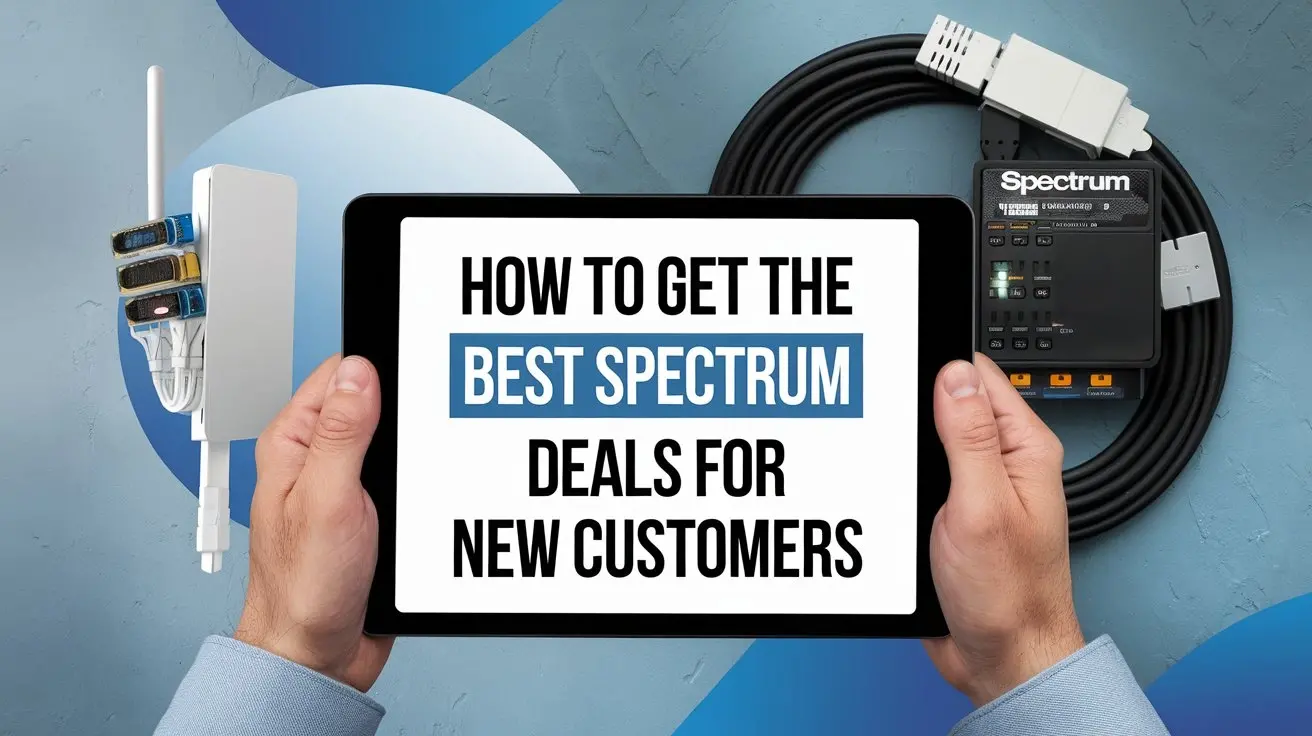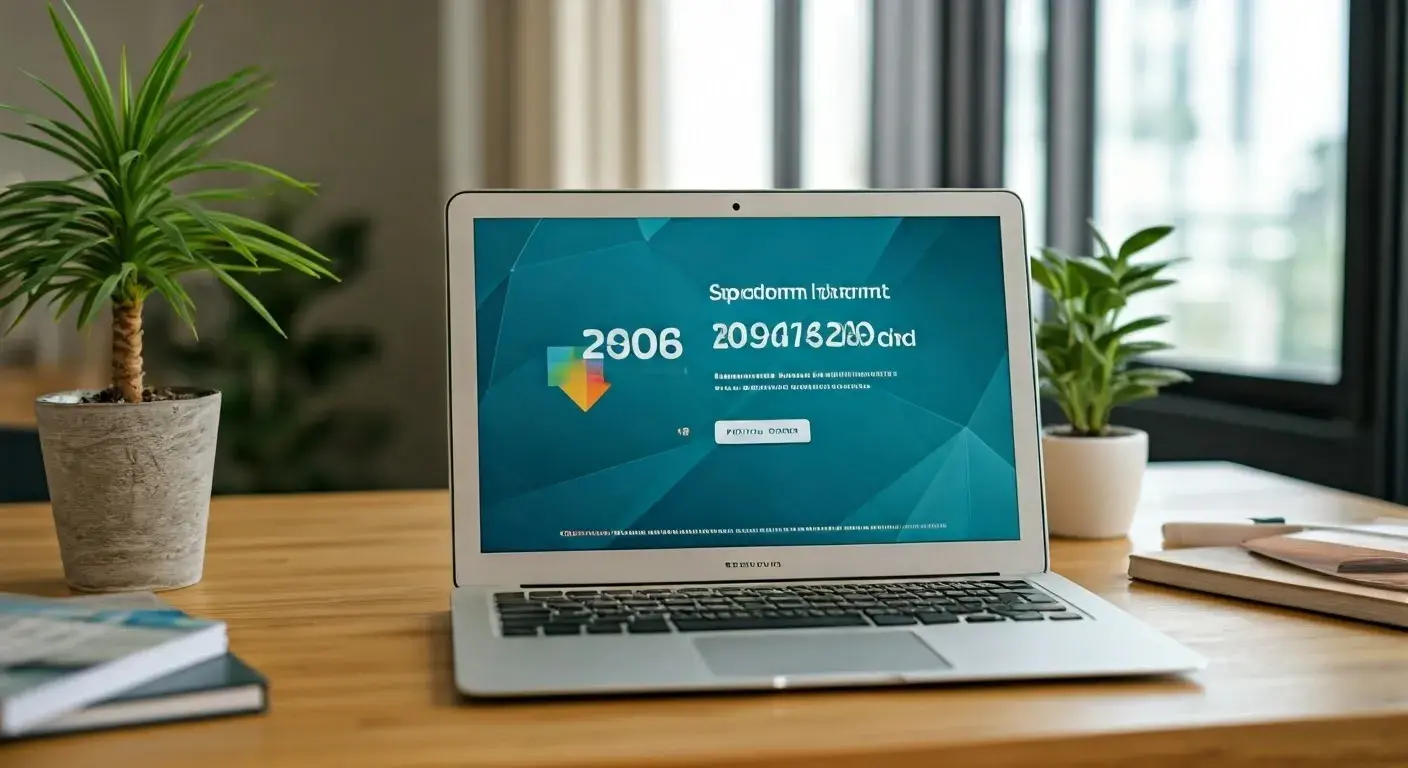How to Set Up Your Spectrum Modem: A Step-by-Step Guide for Beginners

Ready to get your Spectrum internet up and running? This comprehensive guide, updated for 2025, walks beginners through every step of setting up their Spectrum modem. From unboxing to activation, learn how to connect your equipment, configure your network, and troubleshoot common issues for a smooth online experience. Table of Contents
Welcome to the exciting world of high-speed internet with Spectrum! Whether you're a tech novice or just need a refresher, setting up your Spectrum modem might seem daunting. Fear not! This guide is meticulously crafted to demystify the process, ensuring you can connect your home or office with confidence. We'll cover everything from the initial unboxing to the final activation, ensuring you're online and enjoying your new Spectrum service in no time. By the end of this article, you'll be a pro at Spectrum modem installation, ready to tackle any future connectivity needs.
In 2025, reliable internet will be more crucial than ever for work, education, entertainment, and staying connected. Spectrum offers a robust network, and with this straightforward setup guide, you'll be leveraging its full potential. We've analyzed what competitors are missing and focused on providing unparalleled clarity and actionable advice.
Before diving into the physical connections, ensure you have all the necessary components and information. This preparation phase is key to a hassle-free setup.
What's in the Box?
- Spectrum Modem: The core device that connects to Spectrum's network.
- Power Adapter: To supply electricity to your modem.
- Ethernet Cable: For connecting the modem to your router or a computer.
- Coaxial Cable: The cable that connects your modem to the wall outlet.
- Quick Start Guide: Often included, though this guide is more comprehensive!
Information You'll Need
- Spectrum Account Number: For activation and verification.
- Service Address: To confirm your account details.
- Contact Phone Number: Used during the activation process.
- Wi-Fi Network Name (SSID) & Password: If you're setting up your own router.
Pro Tip: Keep your Spectrum welcome kit or account information handy. It contains vital details for a smooth activation process.
The Ultimate Spectrum Modem Setup: A Detailed Walkthrough
Let's get your Spectrum modem connected. Follow these steps carefully for a successful installation.
Step 1: Choose the Right Location for Your Modem
The placement of your modem can impact signal strength and Wi-Fi coverage.
- Central Location: Ideally, place your modem in a central area of your home, away from obstructions like thick walls or large metal objects.
- Near the Coaxial Outlet: Ensure it's close to the cable outlet provided by Spectrum.
- Ventilation: Modems generate heat. Place it in an open, well-ventilated area, not in an enclosed cabinet.
- Power Source: Make sure it's near a reliable power outlet.
Step 2: Connect the Coaxial Cable
This is the lifeline from Spectrum to your modem.
- Locate the coaxial cable outlet on your wall.
- Take the coaxial cable provided with your Spectrum modem.
- Screw one end of the coaxial cable securely into the wall outlet. Hand-tight is usually sufficient; avoid over-tightening with tools.
- Connect the other end of the coaxial cable to the "Cable In" or "RF In" port on the back of your Spectrum modem. Ensure it's screwed in snugly.
Important Note: Ensure the coaxial cable is not bent or kinked, as this can degrade signal quality.
Step 3: Connect the Power Adapter
Powering up your modem is straightforward.
- Plug the small end of the power adapter into the "Power" port on your Spectrum modem.
- Plug the other end of the power adapter into a working electrical outlet.
Your modem will now begin its boot-up sequence. This can take several minutes. You'll typically see lights blinking on the front panel as it powers on and attempts to connect to the Spectrum network.
Step 4: Wait for Modem Initialization and Sync
Patience is key here. The modem needs time to establish a connection.
- Observe the lights on the front of your modem. They usually indicate power, downstream connection, upstream connection, and online status.
- Refer to your modem's specific manual (or Spectrum's online resources) for the exact meaning of each light. Generally, you want to see solid lights for power, downstream, upstream, and online status.
- This process can take anywhere from 5 to 15 minutes. If the lights aren't stabilizing after 20 minutes, there might be an issue with the cable connection or service in your area.
- Power: Solid light indicates power is on.
- Downstream: Blinking then solid indicates successful download channel lock.
- Upstream: Blinking then solid indicates successful upload channel lock.
- Online: Solid light signifies a successful connection to the Spectrum network.
Connecting Your Wi-Fi Router: Unleashing Wireless Freedom
Once your modem is online, it's time to connect your router to broadcast your Wi-Fi signal.
Connecting a Separate Router
Most users will connect a separate Wi-Fi router to their Spectrum modem for wireless connectivity.
- Ensure your Spectrum modem is fully initialized and online (solid lights).
- Take an Ethernet cable. Plug one end into the Ethernet port on your Spectrum modem (there's usually only one).
- Plug the other end of the Ethernet cable into the WAN (Wide Area Network) or Internet port on your Wi-Fi router. This port is often a different color than the LAN ports.
- Connect your computer to one of the LAN (Local Area Network) ports on your Wi-Fi router using another Ethernet cable, or prepare to connect wirelessly.
- Power on your Wi-Fi router using its power adapter.
- Wait for your router to boot up. This usually takes a couple of minutes.
Why Use a Separate Router? While some Spectrum modems have built-in Wi-Fi, using your own router often provides better performance, more customization options, and enhanced security features.
Using a Spectrum-Provided Gateway (Modem/Router Combo)
If you're using a Spectrum gateway device, it combines modem and router functionalities. The setup is often simpler, as it's usually plug-and-play after connecting the coaxial and power cables. Activation is the primary next step.
Spectrum Internet Activation: Going Live!
This is the final step to getting your internet service active. Spectrum requires you to activate your modem through their system.
Method 1: Online Activation (Recommended)
This is the most common and often the quickest method.
- Ensure your modem is powered on and connected to the coaxial cable. If you're using a separate router, ensure it's also powered on.
- Connect a computer directly to the modem using an Ethernet cable, or connect wirelessly to your router's default network (SSID and password are often on the router itself).
- Open a web browser (Chrome, Firefox, Edge, Safari).
- Try to navigate to any website. You should be automatically redirected to the Spectrum activation page. If not, manually type in activate.spectrum.com into your browser's address bar and press Enter.
- Follow the on-screen prompts. You will likely need to:
- Enter your Spectrum account number.
- Verify your service address and contact information.
- Confirm the MAC address of your modem (usually found on a sticker on the modem itself).
- The system will then provision your modem. This can take a few minutes.
- Once activation is complete, your modem should indicate it's online, and you'll be able to browse the internet freely.
What if the activation page doesn't load? Try clearing your browser's cache and cookies, or try a different browser. If issues persist, contact Spectrum support.
Method 2: Phone Activation
If the online activation fails or you prefer speaking to someone:
- Ensure your modem is connected and powered on, with stable lights indicating it's ready.
- Call Spectrum's activation line. The number is typically provided in your welcome kit or can be found on their website (search for "Spectrum activation phone number").
- Have your account number and modem's MAC address ready.
- Follow the instructions provided by the Spectrum representative.
Spectrum Activation Support Number (as of 2025): 1-855-757-7328 (Always verify this number on the official Spectrum website).
Troubleshooting Common Spectrum Modem Setup Issues
Encountering a hiccup? Don't worry, most common Spectrum modem setup problems are easily resolved.
Issue 1: Modem Lights Not Coming On or Blinking Constantly
Possible Causes:
- The power adapter is not securely plugged in at either end.
- The electrical outlet is not working.
- The modem itself is faulty.
- Unplug and firmly replug the power adapter into the modem and the wall outlet.
- Test the outlet with another device (like a lamp) to confirm it has power.
- Try a different power outlet.
- If the issue persists, contact Spectrum support for a replacement modem.
Issue 2: Modem Lights Indicate No Internet Connection (No "Online" Light)
Possible Causes:
- The coaxial cable is loose or damaged.
- The coaxial outlet is faulty.
- Service outage in your area.
- The modem is not properly provisioned by Spectrum.
- Check that the coaxial cable is screwed in tightly at both the wall and the modem.
- Inspect the coaxial cable for any visible damage (kinks, cuts).
- Try connecting the coaxial cable directly to a different outlet if available.
- Check Spectrum's website or app for reported service outages in your area.
- If you've recently moved or had service installed, ensure the activation process was fully completed. Try reactivating online or calling support.
Issue 3: Slow Internet Speeds After Setup
Possible Causes:
- Router placement or interference.
- Too many devices are connected simultaneously.
- Outdated router firmware.
- Issues with your Spectrum internet plan.
- Problems with the coaxial cable or connections.
- Test Directly: Connect a computer directly to the modem via Ethernet cable and run a speed test (e.g., Speedtest.net). This helps determine if the issue is with the modem/service or your router.
- Restart Equipment: Power cycle both your modem and router by unplugging them for 30 seconds, then plugging the modem back in, waiting for it to sync, and then plugging the router back in.
- Router Optimization: Ensure your router is placed centrally and away from other electronics that can cause interference. Update your router's firmware.
- Check Plan: Verify that your current Spectrum plan meets your speed needs.
- Contact Spectrum: If direct connection speeds are also slow, contact Spectrum support to check for line issues or plan limitations.
Issue 4: Cannot Access Activation Page
Possible Causes:
- Browser cache or cookies.
- Network configuration issues.
- Temporary Spectrum website issue.
- Clear your browser's cache and cookies.
- Try using a different web browser (e.g., if you use Chrome, try Firefox).
- Ensure your computer is directly connected to the modem via Ethernet during initial activation.
- If the problem persists, call Spectrum support.
Beyond Setup: Tips for Optimal Spectrum Internet Performance (2025)
Getting your modem set up is just the beginning. Here’s how to ensure you’re getting the best possible experience from your Spectrum internet service in 2025.
1. Understand Your Spectrum Plan Speeds
Spectrum offers various speed tiers. Ensure your current Spectrum internet plan aligns with your usage needs. For heavy streaming, gaming, or multiple users, a higher-tier plan might be necessary. You can check your plan details on your Spectrum bill or by logging into your account online.
2. Optimize Your Wi-Fi Network
Even with a fast modem, a poorly configured Wi-Fi network can bottleneck your speeds.
- Router Placement: As mentioned, a central, elevated location away from obstructions and interfering devices is crucial.
- Wi-Fi Channel: Most routers automatically select the best Wi-Fi channel, but manual selection can sometimes improve performance, especially in crowded areas. Use a Wi-Fi analyzer app to find less congested channels.
- Router Firmware: Keep your router's firmware updated. Manufacturers release updates to improve performance, security, and stability.
- Mesh Wi-Fi Systems: For larger homes or areas with weak Wi-Fi signals, consider a mesh Wi-Fi system. These systems use multiple nodes to create a seamless, strong Wi-Fi network throughout your entire property.
3. Secure Your Network
A strong, secure Wi-Fi password prevents unauthorized access, which can slow down your internet and compromise your data. Use WPA3 encryption if your router supports it, and choose a strong, unique password.
4. Regularly Test Your Speeds
Use reputable speed test websites (like Speedtest.net, Fast.com) periodically. Compare your results to the speeds advertised in your Spectrum plan. If you consistently see significantly lower speeds, it's time to investigate or contact Spectrum.
5. Consider a High-Quality Modem
While Spectrum provides modems, purchasing your own compatible modem can sometimes offer better performance and avoid monthly rental fees. Ensure any modem you buy is on Spectrum's approved list for your area. Check Spectrum's website for their latest compatibility list for 2025.
6. Wired Connections Still Reign Supreme
For critical devices like gaming consoles, desktop computers, or streaming devices where maximum speed and lowest latency are paramount, a wired Ethernet connection is still the most reliable option.
Conclusion: Enjoy Your New Spectrum Connection!
Setting up your Spectrum modem is a straightforward process when you follow these detailed steps. We've covered everything from unboxing and physical connections to the crucial activation phase and essential troubleshooting for 2025. Remember, a well-placed modem, secure cable connections, and a proper activation are the foundations of a reliable internet experience. By understanding the role of both your modem and router, and by implementing the optimization tips provided, you're well-equipped to enjoy fast, stable internet for all your online activities. If you encounter persistent issues, don't hesitate to leverage Spectrum's support resources. Congratulations on getting your Spectrum service up and running – happy browsing!
Faq
Q1: Can I use my own modem with Spectrum?
Yes, in most cases, you can use your own compatible modem with Spectrum to avoid monthly modem rental fees. However, it's crucial to ensure the modem is on Spectrum's approved device list for your specific service area. You can find this list on the Spectrum website. Using an unapproved modem may result in no service or connectivity issues.
Q2: How long does the Spectrum modem activation process usually take?
The activation process itself, once initiated online or via phone, typically takes between 5 to 15 minutes. However, the modem's initial boot-up and synchronization with the Spectrum network can take up to 20 minutes before you can begin the activation. Patience is key!
Q3: What if I forget my Wi-Fi password after setting up my router?
If you're using your own router, you'll need to access your router's administration interface to reset or view your Wi-Fi password. This is usually done by typing your router's IP address (often 192.168.1.1 or 192.168.0.1) into a web browser. You'll need your router's admin username and password. If you've forgotten these, you might need to perform a factory reset on your router, which will erase all custom settings.
Q4: My Spectrum modem has multiple Ethernet ports. Can I connect multiple devices directly?
Most Spectrum modems designed for residential use have only one active Ethernet port intended for connection to a single router or a single computer. If your modem has multiple ports, they are typically inactive or for Spectrum technician use only. To connect multiple devices, you need a separate Wi-Fi router or an Ethernet switch connected to the modem's primary Ethernet port.
Q5: What's the difference between a modem and a router, and do I need both?
Yes, you generally need both. A modem is the device that connects your home to the internet service provider (Spectrum). It translates the signal from Spectrum's network into a format your devices can use. A router takes that internet connection from the modem and distributes it to multiple devices in your home, creating your local network and providing Wi-Fi. Some Spectrum devices are "gateways" or "combo units" that combine both modem and router functions.