How To Set Up Xfinity Router?
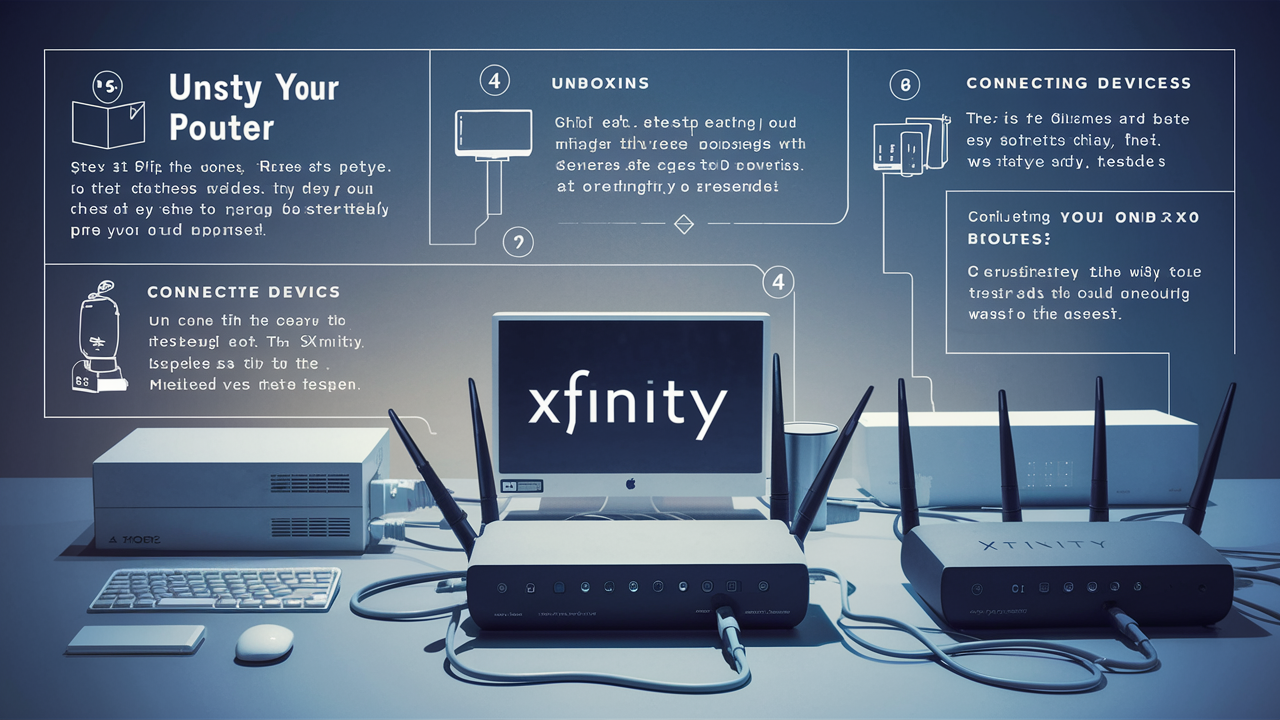
Setting up your new Xfinity router can seem daunting, but this comprehensive guide breaks down every step. Learn how to connect your equipment, activate your service, and optimize your home network for peak performance, ensuring a smooth internet experience from the start.
Introduction to Xfinity Router Setup
Embarking on the journey of setting up your Xfinity router is the first step towards unlocking reliable, high-speed internet for your home. This comprehensive guide is meticulously crafted to demystify the process, providing clear, actionable instructions. Whether you're a seasoned tech enthusiast or a complete novice, we'll walk you through every stage, from unboxing your equipment to enjoying a fully optimized, secure home network. Our aim is to empower you with the knowledge to successfully configure your Xfinity router, ensuring a seamless transition to a connected life.
Before You Begin: Essential Preparations
A smooth Xfinity router setup hinges on thorough preparation. Before you even touch a cable, ensuring you have everything you need and understand the basic requirements will save you time and potential frustration. This section covers the critical pre-installation steps.
Gathering Your Equipment
The first order of business is to confirm you have all the necessary components. Xfinity typically provides a starter kit, but it's wise to double-check. Your kit should include:
- Xfinity Modem/Gateway: This is the central piece of hardware that connects to the Xfinity network. It might be a standalone modem, or more commonly, a gateway that combines modem and router functionalities.
- Power Adapter: Essential for powering your modem/gateway.
- Ethernet Cable: Used for wired connections between devices or for initial router setup.
- Coaxial Cable: This cable connects your modem/gateway to the Xfinity wall outlet.
- Setup Guide/Instructions: Often included, these provide a basic overview. However, this guide offers a more in-depth approach.
If you're using your own compatible modem and router, ensure you have those devices ready, along with their respective power adapters and Ethernet cables. Verify that your third-party equipment is on Xfinity's approved device list to avoid compatibility issues.
Checking Your Connections
Before plugging anything in, locate the primary cable outlet in your home where you intend to install your Xfinity router. This is usually where your cable service enters the house. Ensure the outlet is in good condition and accessible. You'll also need a power outlet nearby.
Key connection points to verify:
- Wall Outlet: The coaxial cable from your Xfinity modem/gateway will connect here.
- Power Outlet: A standard electrical outlet is required for the modem/gateway.
- Location: Choose a central location for your router if it's a combined gateway, to ensure the best Wi-Fi coverage throughout your home. Avoid placing it in closets, behind large appliances, or near metal objects that can interfere with wireless signals.
Understanding Your Xfinity Account
You'll need certain information from your Xfinity account to complete the setup and activation process. This typically includes:
- Account Number: Found on your Xfinity bill or by logging into your Xfinity account online.
- Activation Credentials: Sometimes, you might need a specific username and password or a confirmation code. Xfinity will guide you through this during the activation step.
- Service Address: To verify your location and service plan.
It's highly recommended to log in to your Xfinity account online or via the Xfinity app before you begin. This allows you to confirm your service plan, check for any outstanding issues, and have your account details readily available.
Xfinity Router Connection Options
Xfinity offers two primary pathways for getting your internet service up and running: self-installation or professional installation. Each has its own set of advantages and considerations.
The Self-Installation Guide
For most users, self-installation is the preferred and most cost-effective method. Xfinity has streamlined this process, making it accessible even for those with limited technical experience. This involves connecting the provided equipment yourself and activating it through Xfinity's online portal or app. The typical self-installation process involves connecting the modem/gateway to the coaxial outlet and power, then activating it online.
Benefits of Self-Installation:
- Cost Savings: Xfinity generally waives installation fees for self-installations.
- Flexibility: You can install it at your convenience, without needing to schedule an appointment.
- Empowerment: You gain a hands-on understanding of your home network setup.
This guide focuses heavily on the self-installation process, providing detailed, step-by-step instructions.
When to Consider Professional Installation
While self-installation is often straightforward, there are scenarios where professional installation might be a better choice:
- Complex Wiring: If your home has outdated or damaged coaxial outlets, or if you need new wiring run to a specific location, a professional can handle this.
- Multiple Outlets: If you require internet service in multiple rooms and need assistance setting up a robust network with multiple connection points.
- Technical Hesitation: If you are uncomfortable with any part of the setup process, a technician can ensure everything is done correctly.
- Specialized Equipment: For business-grade installations or unique network configurations.
Professional installation typically incurs an installation fee, which varies depending on the complexity of the setup. You will need to schedule an appointment with an Xfinity technician.
Step-by-Step Self-Installation Guide
This detailed walkthrough will guide you through the entire self-installation process for your Xfinity router or gateway. Follow these steps carefully for a successful setup.
Step 1: Unboxing and Initial Setup
Carefully unpack your Xfinity equipment. Lay out all the components to ensure nothing is missing. Identify the modem/gateway unit, its power cord, and the coaxial cable. If you have a separate modem and router, ensure you have both and their respective power supplies and Ethernet cables.
Action:
- Inspect all components for any visible damage.
- Identify the coaxial port on your modem/gateway and the power port.
Step 2: Connecting the Modem/Router
This is where you physically connect your Xfinity equipment to your home's infrastructure.
Action:
- Connect the Coaxial Cable: Screw one end of the coaxial cable firmly into the coaxial port on the back of your Xfinity modem/gateway. Then, connect the other end to the active cable wall outlet. Ensure it's hand-tightened to prevent signal loss.
- Connect the Power Adapter: Plug the power adapter into the power port on your modem/gateway and then into a nearby electrical outlet.
- Connect Ethernet (if applicable): If you have a separate modem and router, connect an Ethernet cable from the modem's Ethernet port to the router's WAN/Internet port. If you have a combined gateway, this step is not needed for initial setup.
Important Note: Do not connect your computer to the router via Ethernet cable at this stage, unless specifically instructed by the Xfinity activation portal. The initial setup and activation are typically done wirelessly or via the Xfinity app.
Step 3: Powering On and Initial Boot-Up
Once everything is connected, it's time to power on the device. The modem/gateway will go through a boot-up sequence, which can take several minutes.
Action:
- Power On: The modem/gateway should power on automatically once plugged in. If there's a power button, press it.
- Observe Indicator Lights: Watch the status lights on the front of the device. They will typically blink and change color as the modem/gateway powers up, connects to the Xfinity network, and establishes a stable internet connection. Common lights include Power, Downstream, Upstream, and Online. Wait until the 'Online' or 'Internet' light is solid, indicating a successful connection to the Xfinity network. This process can take anywhere from 5 to 15 minutes.
Refer to your Xfinity equipment's manual for a detailed explanation of what each light indicator signifies.
Step 4: The Activation Process
With your modem/gateway online, you need to activate it with Xfinity. This process registers your equipment with their network.
Action:
- Connect a Device: Connect a laptop or smartphone to your new Wi-Fi network. The default Wi-Fi network name (SSID) and password are often printed on a sticker on the modem/gateway itself.
- Open a Web Browser: Once connected, open a web browser (like Chrome, Firefox, or Safari).
- Navigate to Activation Page: Try visiting a common website like google.com. You should be automatically redirected to the Xfinity activation page. If not, manually enter
xfinity.com/activateinto the address bar. - Follow On-Screen Instructions: The activation portal will guide you through the remaining steps. This may involve logging into your Xfinity account, confirming your service details, or entering a confirmation code.
- Wait for Confirmation: The activation process can take a few minutes. You'll receive a confirmation message once your service is active and your equipment is registered.
If you encounter issues: If the automatic redirection doesn't work, try connecting a computer directly to the modem/gateway using an Ethernet cable and repeating steps 2-4. If problems persist, you may need to contact Xfinity customer support.
Step 5: Setting Up Your Wi-Fi Network
Now that your internet is active, you'll want to customize your Wi-Fi network for security and ease of use.
Action:
- Access Router Settings: From a device connected to your network, open a web browser and enter your router's IP address. For most Xfinity gateways, this is
10.0.0.1. - Log In: You'll be prompted for a username and password. The default credentials are often found on the sticker on your gateway. If you've previously set up an Xfinity gateway, you might use those credentials.
- Navigate to Wi-Fi Settings: Look for sections labeled "Wi-Fi," "Wireless," or "Network Settings."
- Change Network Name (SSID): Choose a unique name for your Wi-Fi network. Avoid using personal information.
- Set a Strong Password: Create a strong, unique password using a combination of uppercase and lowercase letters, numbers, and symbols. This is crucial for network security.
- Consider Dual-Band: Most modern routers broadcast on both 2.4 GHz and 5 GHz bands. The 2.4 GHz band offers wider range, while 5 GHz offers faster speeds. You can name them separately (e.g., "MyHomeWiFi_2.4" and "MyHomeWiFi_5") or keep them the same if your router supports band steering.
- Save Changes: Apply your new settings. Your router will likely restart.
You will need to reconnect your devices using the new Wi-Fi name and password.
Step 6: Connecting Your Devices
With your Wi-Fi network configured, you can now connect all your wireless devices.
Action:
- Select Your Network: On each device (smartphone, tablet, laptop, smart TV, etc.), go to its Wi-Fi settings.
- Find Your SSID: Select the Wi-Fi network name (SSID) you created in the previous step.
- Enter Password: Enter the Wi-Fi password you set.
- Repeat for All Devices: Repeat this process for every device you want to connect to your home network.
- Wired Connections: For devices that require the most stable connection (e.g., desktop computers, gaming consoles), consider using an Ethernet cable to connect them directly to one of the LAN ports on your Xfinity gateway or router.
Troubleshooting Common Xfinity Router Setup Issues
Even with careful preparation, you might encounter minor hiccups during the setup process. Here's how to address some of the most frequent problems.
No Internet Connection
This is the most common issue. If your modem/gateway lights indicate a connection but you still can't access the internet:
- Check Cables: Ensure the coaxial cable is tightly screwed into both the wall outlet and the modem/gateway. Verify the power adapter is securely plugged in.
- Restart Equipment: Unplug the power from your modem/gateway for 30 seconds, then plug it back in. Wait for it to fully boot up (5-10 minutes).
- Check Activation Status: Log back into your Xfinity account online to confirm your service is active and your equipment is provisioned correctly. Sometimes, activation can take longer than expected.
- Test with Ethernet: Connect a computer directly to the modem/gateway using an Ethernet cable. If you get internet access this way, the issue is likely with your Wi-Fi settings or router configuration.
- Contact Xfinity Support: If none of these steps resolve the issue, there might be a problem with the line coming into your home or a network outage. Contact Xfinity customer service.
Wi-Fi Signal Weak or Intermittent
If your Wi-Fi signal is poor or drops frequently:
- Router Placement: As discussed in the optimization section, ensure your router is in a central, open location, away from obstructions and interference.
- Check for Interference: Microwaves, cordless phones, Bluetooth devices, and even neighboring Wi-Fi networks can interfere. Try moving your router away from these sources.
- Restart Router: A simple restart can sometimes resolve temporary glitches.
- Update Firmware: Outdated firmware can cause performance issues.
- Consider a Mesh System: For larger homes or areas with dead zones, a Wi-Fi mesh system or extender might be necessary. Xfinity offers its own mesh solutions like the Xfinity WiFi Hotspots and xFi Pods.
Activation Errors
If you receive an error message during the activation process:
- Verify Account Information: Double-check that you are using the correct Xfinity account number and credentials.
- Use the Correct URL: Ensure you are on the official Xfinity activation page (
xfinity.com/activate). - Clear Browser Cache: Sometimes, cached data can interfere. Clear your browser's cache and cookies.
- Try a Different Browser/Device: Test activation using a different web browser or a different device.
- Contact Xfinity Support: If the error persists, Xfinity support can check your account status and equipment provisioning on their end.
Slow Internet Speeds
If your internet speeds are consistently slower than expected:
- Run a Speed Test: Use a reliable speed test website (like Speedtest.net or Xfinity's own speed test tool) to measure your current download and upload speeds. Test with a wired connection first to rule out Wi-Fi issues.
- Check Your Plan: Ensure your Xfinity plan supports the speeds you are expecting.
- Restart Modem/Router: A power cycle can often resolve temporary performance bottlenecks.
- Check Connected Devices: Too many devices actively using bandwidth simultaneously can slow down your network.
- Update Firmware: Ensure your router's firmware is up to date.
- Router Capabilities: Older routers may not support the latest Wi-Fi standards or the full speeds of your internet plan. Consider upgrading if your equipment is several years old.
- Contact Xfinity: If speeds remain consistently low, contact Xfinity to check for line issues or signal problems.
Optimizing Your Xfinity Router for Performance
Once your Xfinity router is set up and running, a few simple optimizations can significantly improve your internet experience, ensuring stable speeds and broad coverage.
Optimal Router Placement
The physical location of your router is paramount for Wi-Fi performance. In 2025, with the proliferation of smart home devices and high-bandwidth streaming, optimal placement is more critical than ever.
- Central Location: Place your router in a central area of your home. This allows the signal to radiate outwards evenly in all directions.
- Elevated Position: Routers often broadcast signals downwards. Placing it on a shelf or high table can improve coverage.
- Avoid Obstructions: Keep the router away from thick walls (especially brick or concrete), large metal objects (like filing cabinets or refrigerators), mirrors, and aquariums, as these can absorb or reflect Wi-Fi signals.
- Minimize Interference: Position the router away from other electronic devices that emit radio waves, such as microwaves, cordless phones, and Bluetooth devices.
- Open Space: Avoid placing the router inside cabinets or closets, as this restricts signal propagation.
For larger homes or those with challenging layouts, consider using Xfinity's xFi Pods or a third-party mesh Wi-Fi system to extend coverage seamlessly. As of 2025, mesh systems are increasingly sophisticated, offering intelligent band steering and self-healing capabilities.
Changing Wi-Fi Channels
Your Wi-Fi signal operates on specific channels. If many nearby networks are using the same channel, it can lead to congestion and slower speeds. In densely populated areas, this is a common issue.
How to Change Channels:
- Access Router Settings: Log into your Xfinity gateway's administrative interface (usually by typing
10.0.0.1into a web browser). - Find Wireless Settings: Navigate to the Wi-Fi or Wireless settings.
- Select Channel: You'll typically see options for 2.4 GHz and 5 GHz bands. For the 2.4 GHz band, channels 1, 6, and 11 are generally the least overlapping. For the 5 GHz band, there are more non-overlapping channels available.
- Auto vs. Manual: Many routers have an "Auto" channel selection feature, which can work well. However, if you're experiencing issues, manually selecting a less congested channel can be beneficial. You can use Wi-Fi analyzer apps on your smartphone to identify the least crowded channels in your environment.
- Save Changes: Apply your new settings.
Experiment with different channels to find the one that provides the best performance for your specific location.
Updating Router Firmware
Router firmware is the software that controls your router's operations. Manufacturers regularly release updates to improve performance, fix bugs, and patch security vulnerabilities. Keeping your firmware updated is crucial for optimal and secure operation.
How to Update Firmware:
- Automatic Updates: Xfinity gateways often update their firmware automatically in the background. This is a significant advantage of using Xfinity-provided equipment.
- Manual Check (if applicable): If you are using a third-party router, log into its administrative interface. Look for a "Firmware Update," "System," or "Administration" section. There will usually be an option to check for updates and install them. Download the latest firmware from the manufacturer's website if an automatic check isn't available.
As of 2025, firmware updates are critical for defending against emerging cyber threats and ensuring compatibility with new internet technologies.
Securing Your Wi-Fi Network
A strong, secure Wi-Fi network protects your personal data and prevents unauthorized access to your internet service. This is non-negotiable in today's connected world.
- Strong Wi-Fi Password (WPA3/WPA2): Ensure you are using the latest security protocol, WPA3 if your devices support it, or WPA2-AES otherwise. Avoid older, insecure protocols like WEP or WPA. Your password should be complex and unique.
- Change Default Login Credentials: Always change the default username and password used to access your router's administrative settings (e.g.,
10.0.0.1). If an intruder gains access to your router settings, they can change your Wi-Fi password, redirect your traffic, or install malware. - Enable Network Encryption: Ensure your Wi-Fi network is encrypted. This is done by setting a strong password.
- Guest Network: If your router supports it, set up a separate guest network for visitors. This keeps your main network and connected devices private.
- Disable WPS (Wi-Fi Protected Setup) if Vulnerable: While convenient, some WPS implementations have known security vulnerabilities. If you don't use it, consider disabling it in your router settings.
- Regularly Review Connected Devices: Periodically check the list of devices connected to your network in your router's settings. Disconnect any unfamiliar devices.
By implementing these security measures, you create a robust defense for your home network.
Understanding Xfinity Equipment Options
Xfinity offers a range of equipment choices, primarily centered around their Xfinity Gateways and the option to use your own compatible devices.
Xfinity Gateways vs. Standalone Routers
Xfinity Gateways are all-in-one devices that combine a modem (for connecting to the Xfinity network) and a router (for creating your Wi-Fi network) into a single unit. This simplifies setup and management.
Xfinity Gateways:
- Pros: Easy setup, integrated solution, often include advanced features like xFi capabilities (remote management, parental controls, Wi-Fi analytics via the Xfinity app), automatic firmware updates, and support for Xfinity Wi-Fi Hotspots.
- Cons: Less flexibility in terms of hardware upgrades, may have limitations compared to high-end standalone routers for very specific networking needs.
Standalone Modem and Router:
- Pros: Greater flexibility to choose specific modem and router models, potential for higher performance from dedicated, high-end routers, ability to upgrade components independently.
- Cons: Requires separate purchases, can be more complex to set up and manage, no direct integration with Xfinity's xFi platform features unless specifically supported.
For most residential users in 2025, an Xfinity Gateway provides a convenient and feature-rich experience. However, power users or those with existing high-performance networking gear might opt for a compatible standalone modem and their preferred router.
Choosing the Right Equipment for Your Needs
Selecting the appropriate Xfinity equipment depends on your internet speed tier, home size, and technical comfort level.
For Standard Internet Speeds (up to 300 Mbps):
- A basic Xfinity Gateway is usually sufficient. These devices are designed to handle typical household internet usage, including browsing, email, and standard definition streaming.
For Higher Internet Speeds (300 Mbps and above):
- You'll need a more advanced Xfinity Gateway, often referred to as a "Gigabit Gateway" or a device supporting DOCSIS 3.1 technology. These are essential for achieving the full speeds of plans like Gigabit Internet.
- If using your own equipment, ensure your modem is DOCSIS 3.1 compatible and your router supports Wi-Fi 6 or Wi-Fi 6E for optimal performance with high-speed plans.
For Larger Homes or Multiple Floors:
- Consider Xfinity's xFi Pods, which create a mesh network to extend Wi-Fi coverage. These are designed to work seamlessly with Xfinity Gateways.
- Alternatively, a robust third-party mesh Wi-Fi system can be a good investment.
For Smart Home Enthusiasts:
- Xfinity Gateways with xFi capabilities offer advanced control over your network, including device prioritization, parental controls, and network security monitoring, which are beneficial for managing numerous smart home devices.
When in doubt, consult Xfinity's website or customer service. They can recommend specific gateway models based on your subscribed internet speed and household needs. As of 2025, Xfinity continues to upgrade its gateway technology to support faster speeds and enhanced Wi-Fi capabilities.
Conclusion: Enjoying Your Connected Home
Successfully setting up your Xfinity router is a rewarding process that unlocks the full potential of your home internet service. By following the detailed steps outlined in this guide, from initial preparation and physical connections to activation and Wi-Fi customization, you can confidently establish a reliable and secure network. Remember the importance of optimal router placement, regular firmware updates, and robust security measures to maintain peak performance and protect your digital life. Troubleshooting common issues is also part of the journey, and with the provided solutions, you're well-equipped to handle minor setbacks. Embrace the convenience and power of your optimized Xfinity network, and enjoy seamless connectivity for all your devices. Should you ever encounter persistent difficulties, Xfinity's support resources are readily available to assist you in maintaining a smooth online experience.





