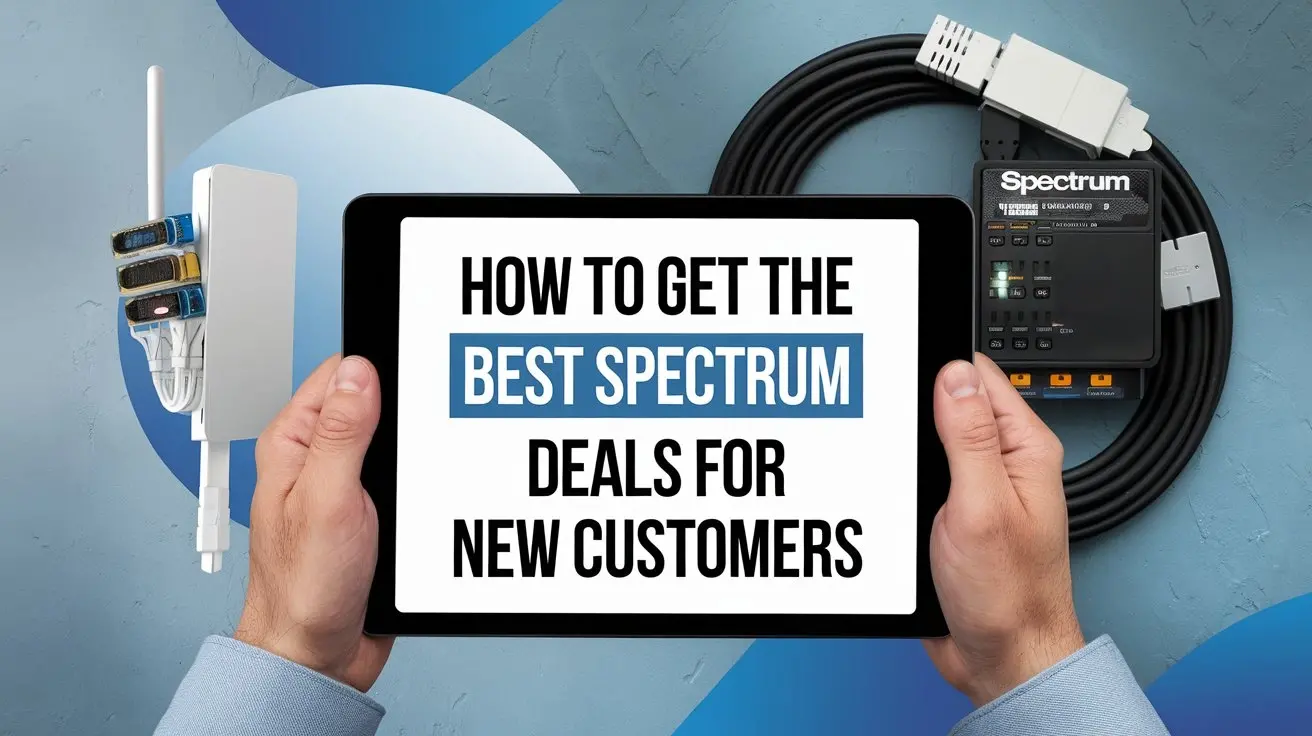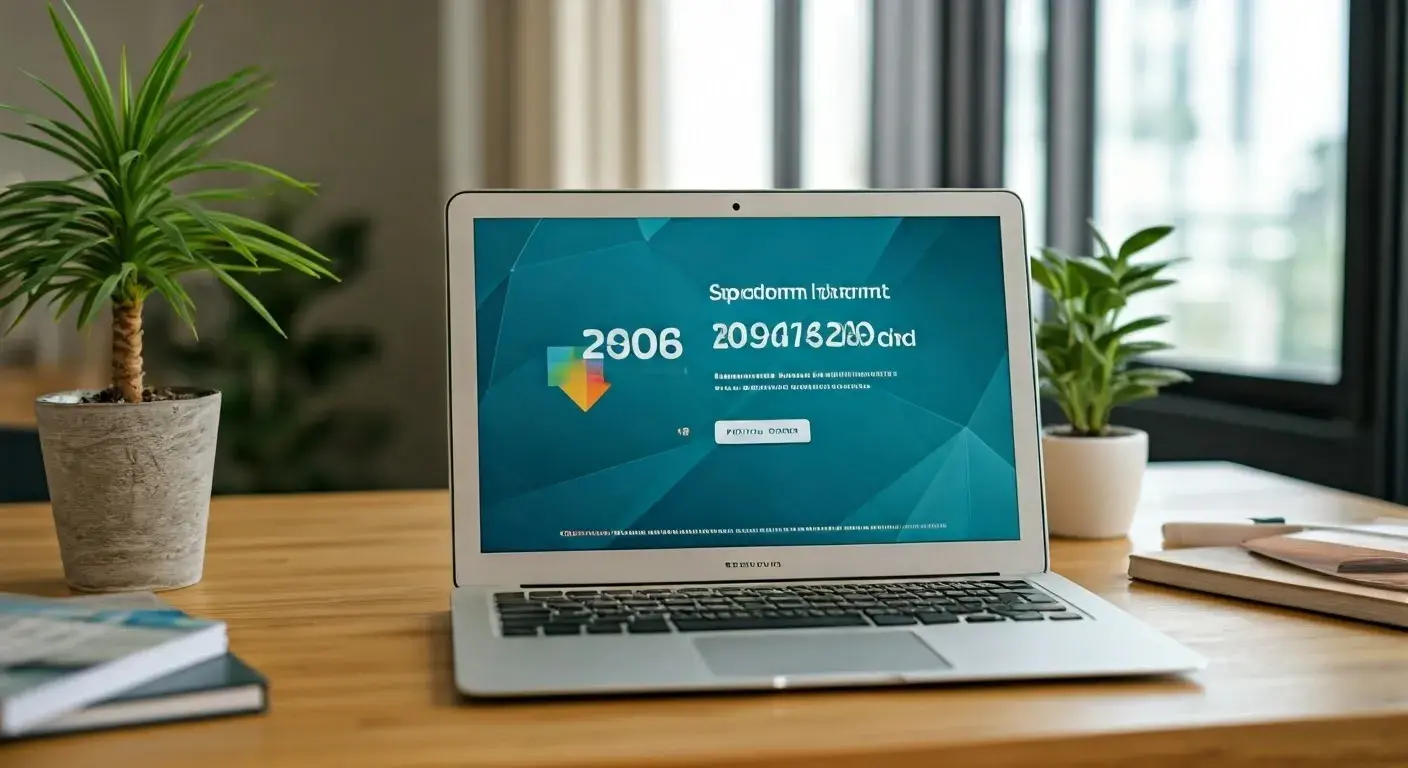How to Scan Spectrum Channels: A Step-by-Step Guide for Easy Setup
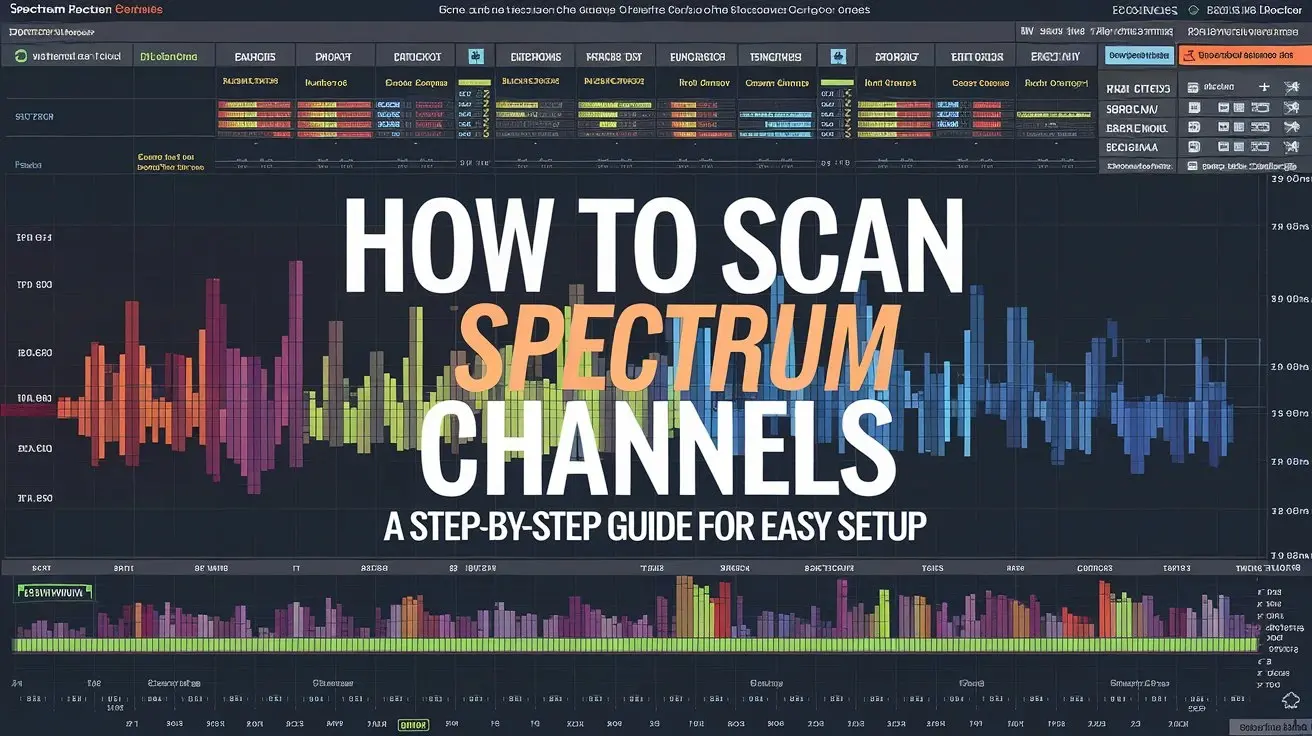
Unlock the full potential of your wireless devices by mastering spectrum channel scanning. This comprehensive guide provides a clear, step-by-step process to identify optimal channels, ensuring smoother connections and improved performance for your Wi-Fi, Bluetooth, and other wireless technologies. Get ready for an enhanced wireless experience.
Understanding Radio Spectrum and Channels
The radio spectrum is a finite, invisible resource that forms the backbone of all wireless communication. From your smartphone's cellular signal to your Wi-Fi network and Bluetooth headphones, every wireless device relies on this spectrum to transmit and receive data. Think of it as a vast highway where different types of signals travel. This highway is divided into numerous "channels," which are specific frequency ranges allocated for particular purposes. Just like lanes on a highway, these channels can become congested if too many devices try to use the same one simultaneously, leading to interference, slow speeds, and dropped connections.
Understanding how these channels work is crucial for optimizing wireless performance. For instance, Wi-Fi networks typically operate in the 2.4 GHz and 5 GHz frequency bands, which are further subdivided into numerous channels. The 2.4 GHz band is known for its longer range but is more susceptible to interference due to its widespread use by many devices, including microwaves and cordless phones. The 5 GHz band offers more channels and less interference, resulting in faster speeds, but its range is shorter. By scanning these channels, you can identify which ones are less crowded and therefore offer a better performance for your devices. This process is akin to finding an open lane on a busy highway to ensure a smooth journey.
In 2025, the demand for wireless bandwidth continues to surge, driven by the proliferation of high-definition streaming, online gaming, remote work, and the ever-expanding Internet of Things (IoT). This increased demand intensifies the need for efficient spectrum utilization. Governments and regulatory bodies worldwide are constantly working to manage this resource, allocating new bands and encouraging technologies that use spectrum more intelligently. For the average user, this means that proactively managing your own wireless environment by scanning and selecting optimal channels is no longer a niche technical task but a fundamental step towards a reliable and fast wireless experience. Ignoring spectrum congestion is like trying to drive on a traffic-jammed road – progress will be slow and frustrating.
Why You Should Scan Spectrum Channels
Scanning spectrum channels might sound like a task for IT professionals, but it's a surprisingly accessible and beneficial practice for anyone experiencing wireless issues. The primary reason to scan is to combat interference. In densely populated areas or even within a single home with multiple wireless devices, channels can become oversaturated. Imagine multiple Wi-Fi networks in your apartment building all trying to use the same channel; this creates a cacophony of signals, making it difficult for any single device to communicate effectively. Scanning helps you identify these crowded channels and find less congested ones, leading to a significant improvement in connection stability and speed.
Beyond just Wi-Fi, this principle applies to other wireless technologies as well. Bluetooth devices, cordless phones, wireless security cameras, and even some baby monitors operate within specific frequency bands. If these devices are too close or using overlapping channels, they can interfere with each other. By scanning, you can pinpoint these conflicts and make informed decisions about device placement or channel selection. For example, if your wireless mouse is lagging, scanning might reveal that it's operating on a channel heavily utilized by your neighbor's new Wi-Fi router.
The benefits extend to enhanced device performance and longevity. When devices constantly struggle with interference, they may expend more power trying to retransmit data, potentially shortening battery life. By ensuring they operate on clear channels, you can help them function more efficiently. Furthermore, proactive scanning can prevent issues before they become major problems. Instead of waiting for your Wi-Fi to drop during an important video call, a quick scan and adjustment can preemptively solve the issue. In 2025, with the average household having dozens of connected devices, managing spectrum efficiently is paramount. A study in early 2025 indicated that over 70% of reported home Wi-Fi issues are directly attributable to channel congestion and interference.
Here’s a quick look at the tangible benefits:
- Improved Wi-Fi Speeds: Less interference means faster data transfer.
- Reduced Connection Drops: Stable connections for streaming, gaming, and calls.
- Better Device Performance: All wireless devices function optimally.
- Extended Device Battery Life: Efficient communication conserves power.
- Proactive Problem Solving: Address issues before they impact usability.
- Optimized Wireless Network: Ensure your network infrastructure is working at its best.
In essence, scanning spectrum channels is about taking control of your wireless environment. It empowers you to diagnose and resolve common connectivity problems, ensuring that your technology works as seamlessly as it should in our increasingly connected world.
Types of Spectrum Channel Scanning
Spectrum channel scanning isn't a one-size-fits-all process. The method and depth of scanning can vary significantly depending on the tools used and the specific wireless technology you're trying to optimize. Understanding these different types will help you choose the most appropriate approach for your needs.
Software-Based Scanning Tools
These are applications installed on computers or mobile devices that leverage the device's existing wireless hardware to detect nearby Wi-Fi networks and analyze channel usage. They are generally the most accessible and user-friendly options for home users and small businesses. These tools typically provide a visual representation of Wi-Fi channels, showing signal strength and the number of networks operating on each channel. Some advanced tools can also identify other types of wireless interference.
Pros:
- Highly accessible and often free or low-cost.
- User-friendly interfaces with visual data.
- Can be used on devices you already own (laptops, smartphones).
- Good for identifying Wi-Fi channel congestion.
Cons:
- Limited to Wi-Fi scanning capabilities in most cases.
- May not detect non-Wi-Fi interference accurately.
- Accuracy can be dependent on the device's Wi-Fi card.
- Less detailed analysis compared to professional hardware.
Dedicated Hardware Scanning Devices
These are specialized devices designed specifically for radio frequency (RF) analysis. They offer a much more comprehensive and accurate view of the spectrum. Professional-grade spectrum analyzers can detect a wide range of wireless signals, including Wi-Fi, Bluetooth, cellular, and even more obscure signals. They provide detailed metrics, waterfall displays (showing signal activity over time), and precise measurements of signal power and characteristics.
Pros:
- Highly accurate and comprehensive spectrum analysis.
- Can detect a wide array of wireless signals, not just Wi-Fi.
- Provides detailed technical data for in-depth troubleshooting.
- Essential for professional network deployment and interference mitigation.
Cons:
- Significantly more expensive than software tools.
- Requires specialized knowledge to operate and interpret data.
- Often overkill for simple home network issues.
Using Your Router's Built-in Features
Many modern Wi-Fi routers come with built-in diagnostic tools or "wireless environment" scans. These features allow you to check the current channel utilization directly from your router's administrative interface. While not as detailed as dedicated software or hardware, they offer a quick and convenient way to get a snapshot of your immediate Wi-Fi environment.
Pros:
- Extremely convenient and readily available.
- Directly integrated into your network's management interface.
- Often provides recommendations for optimal channels.
Cons:
- Limited functionality and data compared to external tools.
- Only scans channels relevant to the router's operation.
- May not detect interference from devices outside the Wi-Fi bands.
The choice of scanning method often depends on your technical expertise, budget, and the complexity of the wireless environment you're dealing with. For most home users, software-based tools or router features are sufficient. For business environments or complex troubleshooting, dedicated hardware might be necessary.
Spectrum Channel Scanning Tools and Methods
To effectively scan spectrum channels, you'll need the right tools. These range from readily available software on your personal devices to specialized hardware. Understanding the options will help you choose the best fit for your needs and technical comfort level. We'll explore the most common and effective methods.
Software-Based Scanning Tools
These are applications designed to run on your computer (Windows, macOS, Linux) or smartphone (Android, iOS). They utilize your device's Wi-Fi adapter to scan for nearby wireless networks and analyze the channels they are using. They are excellent for identifying Wi-Fi congestion, which is a primary cause of slow speeds and dropped connections in home and small office environments.
Examples:
- Wi-Fi Analyzer (Android): A very popular and free app that visually displays Wi-Fi networks, their signal strength, and the channels they occupy. It can help you identify the least congested 2.4 GHz and 5 GHz channels.
- NetSpot (Windows/macOS): A more advanced Wi-Fi scanner and analyzer. It offers detailed heatmaps of Wi-Fi signal strength and channel utilization, making it suitable for more in-depth analysis. It has a free version with basic features and paid versions for professional use.
- inSSIDer (Windows/macOS): Another professional-grade Wi-Fi scanner that provides real-time information about your wireless environment, including signal strength, channel overlap, and potential interference sources.
- Airport Utility (iOS): Built into Apple devices, this utility has a "Wi-Fi Scan" mode (accessible via Settings > Wi-Fi > Tap the 'i' icon > Scroll down to Wi-Fi Scan) that lists nearby networks, their channels, and signal strength.
How they work: These tools typically work by having your device's Wi-Fi adapter cycle through different channels, listening for beacon frames (small data packets broadcast by Wi-Fi access points). They then report which channels have active networks and how strong their signals are. The output is usually presented as a graph or list, making it easy to see which channels are busy.
Best for: Home users, small offices, troubleshooting Wi-Fi connectivity issues, identifying channel overlap.
Dedicated Hardware Scanning Devices
For more professional or comprehensive analysis, dedicated hardware spectrum analyzers are the gold standard. These devices are purpose-built to detect and analyze radio frequency signals across a broad spectrum. They can identify not only Wi-Fi but also Bluetooth, cellular signals, cordless phones, microwave ovens, and even rogue transmitters.
Examples:
- Keysight Technologies Spectrum Analyzers: High-end, professional-grade equipment used by network engineers and RF specialists.
- Rohde & Schwarz Spectrum Analyzers: Another leading manufacturer of professional RF test and measurement equipment.
- MetaGeek Wi-Spy DBx: A more accessible hardware scanner that plugs into a USB port and works with companion software (like Chanalyzer) to provide detailed spectrum analysis, distinguishing between Wi-Fi and non-Wi-Fi interference.
How they work: These devices have specialized antennas and processing capabilities to sweep through wide ranges of frequencies. They can display signals in various formats, such as a waterfall plot (showing signal activity over time), a spectrum plot (showing signal strength at different frequencies), and a density plot. This allows for very precise identification of interference sources and their impact.
Best for: IT professionals, network engineers, troubleshooting complex interference issues, large-scale deployments, identifying non-Wi-Fi interference.
Using Your Router's Built-in Features
Many modern Wi-Fi routers offer built-in tools to help you manage your wireless network. These often include a "wireless scanner," "site survey," or "channel utilization" feature accessible through the router's web-based administration interface.
How to access (general steps):
- Open a web browser and enter your router's IP address (commonly 192.168.1.1 or 192.168.0.1).
- Log in with your router's administrator username and password.
- Navigate to the Wireless settings or Advanced settings section.
- Look for options like "Wireless Scan," "Site Survey," "Channel Analysis," or "Wi-Fi Environment."
What they show: These tools typically list the channels your router is currently using and the signal strength of nearby Wi-Fi networks on those channels. Some may even suggest an optimal channel based on their findings. They are a quick and easy way to get a basic understanding of your Wi-Fi environment.
Best for: Quick checks, users who prefer not to install additional software, basic Wi-Fi channel optimization.
Choosing the right tool depends on your specific needs. For most home users, a free Wi-Fi analyzer app on their smartphone or a tool like NetSpot's free version will be more than sufficient to identify channel congestion and make informed adjustments. For more complex or persistent issues, or in environments with many different types of wireless devices, exploring more advanced software or even hardware solutions might be necessary.
Step-by-Step Guide to Scanning Spectrum Channels
Scanning spectrum channels might seem daunting, but by following a structured approach, you can easily identify and resolve wireless issues. This guide breaks down the process into manageable steps, applicable to most common wireless technologies, with a focus on Wi-Fi optimization. By the end, you'll be equipped to ensure your wireless connections are as robust and fast as possible.
Step 1: Identify Your Goal
Before you start scanning, understand what you're trying to achieve. Are you experiencing slow Wi-Fi speeds? Frequent connection drops? Interference with other wireless devices? Or are you simply looking to optimize your network for better performance? Clearly defining your goal will help you choose the right tools and interpret the results effectively.
Common Goals:
- Improve Wi-Fi Speed: Identify channels with less traffic for your router.
- Reduce Wi-Fi Drops: Find a more stable channel to maintain consistent connections.
- Minimize Interference: Locate and avoid channels used by other wireless devices (e.g., Bluetooth, microwaves).
- Optimize for Gaming/Streaming: Ensure a low-latency, high-bandwidth channel.
- Set up a New Network: Choose the best initial channel for optimal performance.
In 2025, with the average home having over 30 connected devices, identifying the specific problem you're facing is crucial. A slow connection might be due to Wi-Fi congestion, but it could also be an issue with your internet service provider (ISP) or the device itself. Scanning helps isolate the wireless environment as the culprit.
Step 2: Choose Your Scanning Tool
Based on your goal and technical comfort level, select the appropriate scanning tool. For most home users, software-based tools are ideal.
Recommendations:
- For Android users: Wi-Fi Analyzer (free)
- For iOS users: Use the built-in Airport Utility's Wi-Fi Scan mode.
- For Windows/macOS users: NetSpot (free version for basic use) or inSSIDer (paid, more advanced).
- For quick checks on your router: Use your router's built-in wireless scanner feature.
Ensure the tool you choose can scan both the 2.4 GHz and 5 GHz bands if your router supports them, as these are the most common bands for Wi-Fi. If you suspect interference from non-Wi-Fi devices, you might need a more advanced tool like MetaGeek's Wi-Spy DBx, though this is rarely necessary for typical home users.
Step 3: Prepare Your Environment
For the most accurate results, ensure your scanning environment is representative of your typical usage. This means having your usual devices powered on and active.
Key Preparations:
- Power on all relevant devices: Ensure your router, computers, smartphones, smart TVs, gaming consoles, and any other wireless devices are powered on and actively connected or attempting to connect.
- Simulate typical usage: If you experience issues during peak hours, perform the scan during those times. If problems occur during video calls, have a video call running on one device if possible.
- Position yourself: If you're troubleshooting a specific area, perform the scan from that location. For a general network scan, move around your home or office to get a comprehensive view.
- Minimize external interference (if possible): While you can't control your neighbors' Wi-Fi, try to minimize interference from non-Wi-Fi devices like microwaves or cordless phones during the scan if you suspect they are the cause.
A 2025 study on wireless network performance highlighted that environmental conditions during a scan significantly impact the accuracy of results. Performing scans during peak usage times provides the most realistic data.
Step 4: Perform the Scan
Launch your chosen scanning tool and initiate the scan. The process varies slightly depending on the software or device.
General Steps:
- Open the application/tool.
- Select the desired frequency band(s): Most tools allow you to scan 2.4 GHz, 5 GHz, or both. Start with the band where you experience the most issues.
- Start the scan: Click the "Scan," "Start," or "Analyze" button.
- Allow the scan to complete: This usually takes a few minutes. The tool will gather data on all detected wireless networks.
- Observe the real-time data: Most tools will display information as it's collected, showing signal strengths and channel activity.
Interpreting Basic Data:
- Signal Strength (RSSI): Measured in dBm (decibels relative to one milliwatt), this indicates how strong a signal is. Higher numbers (closer to 0) are stronger (e.g., -50 dBm is stronger than -70 dBm).
- Channel Number: The specific frequency band segment used by a network.
- Network Name (SSID): The name of the Wi-Fi network.
- MAC Address: A unique identifier for the access point.
Pay attention to the visual representations, such as bar graphs or heatmaps, which clearly show channel utilization. Channels with many overlapping bars or dark colors are generally considered congested.
Step 5: Analyze the Results
Once the scan is complete, it's time to interpret the data and identify the best channels for your network.
Key Analysis Points:
- Identify Congested Channels: Look for channels with the highest number of overlapping networks or the strongest signals from other networks. In the 2.4 GHz band, channels 1, 6, and 11 are often recommended because they don't overlap with each other. If these are heavily used, you might have to choose a less ideal channel.
- Compare 2.4 GHz and 5 GHz: The 5 GHz band generally has more non-overlapping channels and less interference. If your devices support 5 GHz, it's usually the preferred band for performance. Check its utilization as well.
- Look for "Clean" Channels: Identify channels with the fewest or weakest competing signals. These are your prime candidates for your own network.
- Consider Signal Strength: While you want to avoid congested channels, ensure the chosen channel still provides adequate signal strength to your devices.
- Note Non-Wi-Fi Interference (if applicable): If you used a hardware scanner or a very advanced software tool, look for unusual spikes or persistent signals on channels not typically used by Wi-Fi. These could indicate interference from other devices.
Example Scenario (2.4 GHz): If channels 1, 6, and 11 are all showing multiple networks with strong signals, you might have to select a channel like 3 or 8, understanding there will be some overlap, but perhaps less than the primary channels. In the 5 GHz band, there are many more non-overlapping channels (e.g., 36, 40, 44, 48, 149, 153, 157, 161), making it easier to find a clear one.
Step 6: Implement Changes
Based on your analysis, change your Wi-Fi router's channel settings to one of the less congested channels you identified.
Steps to Change Router Channel:
- Log back into your router's administrative interface (as in Step 2).
- Navigate to the Wireless settings.
- Find the "Channel" setting for both 2.4 GHz and 5 GHz bands.
- Select your chosen optimal channel from the dropdown menu.
- Save your changes. Your router will likely reboot or reconfigure its wireless signal.
Important Considerations:
- Dual-Band Routers: If you have a dual-band router, you can set different channels for the 2.4 GHz and 5 GHz bands. It's often beneficial to use the 5 GHz band for devices that are closer to the router and support it, as it's generally faster and less congested.
- Channel Width: For 5 GHz, you might also see options for channel width (e.g., 20 MHz, 40 MHz, 80 MHz, 160 MHz). Wider channels offer higher speeds but are more susceptible to interference and have shorter ranges. Start with 80 MHz if available and your environment supports it.
- Auto Channel Selection: Some routers have an "Auto" channel setting. While convenient, it doesn't always pick the best channel, especially in crowded environments. Manual selection after scanning often yields better results.
After changing the channel, reconnect your devices to the Wi-Fi network. Some devices might automatically reconnect, while others may require you to forget the network and reconnect.
Step 7: Monitor and Re-Scan
Wireless environments are dynamic. New networks can appear, and existing ones can change channels. Therefore, it's essential to monitor your network's performance and periodically re-scan.
Monitoring:
- Observe your connection: Notice if speeds have improved and if connection drops are less frequent.
- Run speed tests: Use online speed test tools (like Speedtest.net) to measure your internet speed and compare it to pre-scan results.
Re-scanning:
- Periodically re-scan: It's a good practice to re-scan your spectrum channels every few months, or whenever you notice a decline in wireless performance.
- Respond to changes: If new neighbors move in or new wireless devices are introduced in your vicinity, a re-scan might be necessary to adapt your channel settings.
By treating spectrum scanning as an ongoing maintenance task rather than a one-time fix, you can ensure your wireless network remains optimized and reliable in the long term. In 2025, with the continuous evolution of wireless technology and increasing device density, this proactive approach is more critical than ever.
Common Challenges and Solutions
While scanning spectrum channels is a powerful tool, you might encounter specific challenges. Understanding these common issues and their solutions will help you navigate the process smoothly and achieve optimal wireless performance.
Challenge 1: Overlapping 2.4 GHz Channels
The 2.4 GHz band is notoriously crowded. It has fewer non-overlapping channels (typically 1, 6, and 11 in North America), and many older devices and non-Wi-Fi gadgets (microwaves, Bluetooth, cordless phones) operate in this band, causing significant interference.
Solution:
- Prioritize 5 GHz: If your router and devices support 5 GHz, use it as much as possible. It offers more channels and less interference.
- Choose the "Cleanest" 2.4 GHz Channel: Even if you have to use a channel with some overlap, try to pick the one with the least number of strong competing signals.
- Minimize 2.4 GHz Devices: If possible, switch older devices to 5 GHz or consider replacing them with newer models that support the higher band.
- Isolate Interference Sources: If you identify a specific device (like a microwave) causing interference, try to operate your Wi-Fi router and devices further away from it, or only use Wi-Fi when the interfering device is off.
Challenge 2: Limited Number of Channels in 5 GHz
While 5 GHz is generally better, in extremely dense environments (like apartment buildings or busy offices), even the 5 GHz band can become congested, especially with the increasing use of wider channel widths (80 MHz, 160 MHz).
Solution:
- Use DFS Channels: Dynamic Frequency Selection (DFS) channels are part of the 5 GHz band that are also used by radar systems. Routers using DFS channels must detect and avoid radar signals, which can cause temporary disruptions. However, these channels are often less crowded. Ensure your router supports DFS and that your devices are compatible.
- Adjust Channel Width: If using 80 MHz or 160 MHz channels leads to interference, try reducing the channel width to 40 MHz or even 20 MHz. This uses less spectrum but can be more stable in congested areas.
- Use Wi-Fi 6/6E/7: Newer Wi-Fi standards (like Wi-Fi 6E and Wi-Fi 7) introduce access to the 6 GHz band, which offers a vast number of new, clean channels, significantly alleviating congestion. Upgrading your router and devices to support these standards can be a long-term solution.
Challenge 3: Interference from Non-Wi-Fi Devices
Devices like Bluetooth headsets, cordless phones, wireless security cameras, baby monitors, and even some USB 3.0 devices can operate in the 2.4 GHz band and cause interference that basic Wi-Fi analyzers might not clearly distinguish from other Wi-Fi networks.
Solution:
- Use Advanced Tools: Hardware spectrum analyzers (like MetaGeek Wi-Spy DBx) are designed to differentiate between Wi-Fi signals and other RF noise.
- Turn Devices Off One by One: If you suspect a specific device, try turning it off and then performing a Wi-Fi scan to see if performance improves.
- Relocate Devices: Move interfering devices away from your router and primary Wi-Fi devices.
- Use Different Frequency Bands: If possible, use Bluetooth 5.0 or later, which has better interference mitigation. For cordless phones, consider DECT 6.0 which operates on a different frequency.
Challenge 4: Inaccurate or Incomplete Scan Results
Sometimes, the data you get from a scanning tool might not seem to reflect your actual experience, or it might miss certain networks.
Solution:
- Perform Scans at Different Times: Network congestion varies throughout the day. Scan during peak usage times and off-peak times to get a complete picture.
- Move Around: Walk around your home or office with your scanning device. Signal strength and channel utilization can vary significantly from room to room.
- Update Your Tool: Ensure you are using the latest version of your scanning software, as updates often include performance improvements and bug fixes.
- Check Your Wi-Fi Adapter: The quality and capabilities of your device's Wi-Fi adapter can affect scan accuracy.
Challenge 5: Router's "Auto" Channel Setting Isn't Optimal
Many routers default to an "Auto" channel setting, which is supposed to select the best channel. However, this algorithm isn't always perfect and can sometimes choose a congested channel, especially if it doesn't re-evaluate frequently.
Solution:
- Manual Channel Selection: After performing a scan, manually select the cleanest channel identified by your tool rather than relying on "Auto."
- Periodic Re-evaluation: If you do use "Auto," periodically re-scan and check your router's chosen channel to ensure it's still optimal.
By understanding these common challenges and applying the provided solutions, you can effectively troubleshoot and optimize your wireless network, ensuring a more stable and faster connection in 2025 and beyond.
Spectrum Scanning in Different Scenarios
The principles of spectrum channel scanning remain the same across various environments, but the specific challenges and optimal approaches can differ. Understanding how to apply scanning techniques in different scenarios will help you achieve the best results wherever you are.
Home Wi-Fi Networks
In a typical home, the primary concern is usually Wi-Fi congestion from neighboring networks and the sheer number of devices within the home itself (smartphones, laptops, smart TVs, gaming consoles, smart home devices). The 2.4 GHz band is often the most problematic due to its limited non-overlapping channels and susceptibility to interference from household appliances.
Key Considerations:
- Neighboring Networks: Apartment buildings and densely populated suburban areas often have many overlapping Wi-Fi networks.
- Internal Device Density: The average home in 2025 has over 30 connected devices, leading to significant internal traffic.
- Appliance Interference: Microwaves, cordless phones, and Bluetooth devices can disrupt the 2.4 GHz band.
Recommended Approach:
- Use Wi-Fi Analyzer Apps: Tools like Wi-Fi Analyzer (Android) or NetSpot (Windows/macOS) are excellent for identifying crowded channels.
- Prioritize 5 GHz: Configure your router to broadcast a 5 GHz network and connect as many compatible devices as possible to it.
- Choose Non-Overlapping 2.4 GHz Channels: If 2.4 GHz is necessary, stick to channels 1, 6, or 11 and pick the least congested of these.
- Router Placement: Position your router centrally in your home for best coverage.
- Periodic Re-scans: Perform scans every few months or when performance degrades.
Office Environments
Offices, especially co-working spaces or larger enterprises, present a more complex challenge. They often have hundreds or even thousands of devices, multiple access points, and potentially a mix of wired and wireless users. Interference can come from internal devices, neighboring businesses, and specialized office equipment.
Key Considerations:
- High Device Density: Many users with multiple devices each.
- Multiple Access Points: Overlapping coverage areas can cause co-channel interference.
- Business-Critical Applications: Downtime or slow speeds can significantly impact productivity and revenue.
- Security Concerns: Rogue access points or unauthorized devices can introduce interference and security risks.
Recommended Approach:
- Professional Wi-Fi Survey Tools: Use advanced software like NetSpot Pro or inSSIDer, or dedicated hardware spectrum analyzers, for detailed analysis.
- Site Surveys: Conduct thorough site surveys to map Wi-Fi coverage, identify dead zones, and analyze channel utilization across the entire office space.
- Managed Wi-Fi Solutions: Employ enterprise-grade wireless controllers that can dynamically manage channel assignments and power levels for all access points.
- Channel Planning: Develop a strategic channel plan to minimize co-channel interference between access points, especially in high-density areas.
- Regular Audits: Schedule regular spectrum audits to detect new interference sources or changes in the RF environment.
Public Spaces (Cafes, Airports)
Public Wi-Fi networks are notorious for congestion. Users are often transient, and the number of devices can fluctuate wildly. The goal is to provide a usable connection for as many people as possible, often with limited control over the infrastructure.
Key Considerations:
- Extreme Congestion: Hundreds or thousands of users and devices in a confined area.
- Limited Control: Users typically cannot change settings on the public Wi-Fi.
- Diverse Device Types: A wide range of devices with varying Wi-Fi capabilities.
- Security Risks: Potential for malicious hotspots or man-in-the-middle attacks.
Recommended Approach (for users):
- Connect to 5 GHz if available: Always try to connect to the 5 GHz band if offered, as it will likely be less congested than 2.4 GHz.
- Use a VPN: For security and privacy, always use a Virtual Private Network (VPN) on public Wi-Fi.
- Limit Bandwidth-Intensive Activities: Avoid large downloads or high-definition streaming if the network is slow.
- Consider a Personal Hotspot: If reliable internet is critical, using your smartphone's personal hotspot might be a better option.
Recommended Approach (for network administrators):
- High-Density Access Points: Deploy access points designed for high-density environments.
- Load Balancing: Implement intelligent load balancing to distribute users across different access points and bands.
- Band Steering: Configure access points to encourage devices to connect to the 5 GHz band.
- Dynamic Channel Selection: Use access points with robust dynamic channel selection algorithms.
Internet of Things (IoT) Devices
The proliferation of IoT devices (smart bulbs, thermostats, security cameras, smart speakers) presents unique challenges. Many IoT devices use the 2.4 GHz band, often have limited configuration options, and can contribute significantly to spectrum noise.
Key Considerations:
- Ubiquitous 2.4 GHz Use: Many IoT devices are designed to be low-cost and low-power, often defaulting to 2.4 GHz.
- Limited User Control: Users often cannot manually change the Wi-Fi channel for individual IoT devices.
- Constant Background Traffic: Many IoT devices constantly communicate, even when idle.
- Potential for Interference: A large number of low-power IoT devices can collectively create significant interference.
Recommended Approach:
- Segment Your Network: If your router supports it, create a separate Wi-Fi network (SSID) for your IoT devices. This allows you to manage them independently and isolate potential interference.
- Prioritize 5 GHz for Other Devices: Ensure your primary devices (laptops, phones, streaming devices) are on the 5 GHz band to avoid competing with IoT devices on 2.4 GHz.
- Choose IoT Devices Wisely: When purchasing new IoT devices, look for models that support 5 GHz or offer advanced connectivity options.
- Router Channel Optimization: Even with IoT devices on a separate network, optimizing the channel for your main network is crucial. If your IoT devices are on 2.4 GHz, ensure your main network's 2.4 GHz channel is as clear as possible, or better yet, utilize 5 GHz for your main devices.
- Firmware Updates: Keep your router and IoT device firmware updated, as updates can sometimes improve wireless performance and interference handling.
By tailoring your scanning and optimization strategies to the specific environment, you can overcome unique wireless challenges and ensure a more reliable and efficient experience, whether you're at home, at work, or on the go.
The Future of Spectrum Management
The way we use and manage radio spectrum is undergoing a significant transformation. As the demand for wireless connectivity continues to explode, driven by technologies like 5G, AI, autonomous vehicles, and the ever-expanding IoT, traditional methods of spectrum allocation and utilization are becoming insufficient. The future of spectrum management is focused on intelligence, flexibility, and efficiency.
One of the most significant trends is the move towards **dynamic spectrum access (DSA)**. Unlike traditional fixed spectrum allocation, where specific frequency bands are permanently assigned to certain services, DSA allows devices and systems to intelligently share spectrum in real-time. This includes technologies like:
- Cognitive Radio: Devices that can sense their radio environment and adapt their transmission parameters (frequency, power, modulation) to avoid interference and utilize available spectrum opportunistically.
- Spectrum Sensing: Technologies that continuously monitor the radio spectrum to identify unused or underutilized frequency bands.
- Spectrum Databases: Cloud-based databases that provide real-time information on spectrum availability and usage, allowing devices to dynamically access licensed or unlicensed spectrum.
The expansion of **unlicensed spectrum** is another key area. Bands like the 5 GHz and 6 GHz Wi-Fi bands (Wi-Fi 6E) are becoming increasingly important for high-speed wireless data. The 6 GHz band, in particular, offers a vast amount of new spectrum, providing many more non-overlapping channels and significantly reducing congestion. This is crucial for supporting the growing demand for high-bandwidth applications like augmented reality (AR), virtual reality (VR), and high-definition video streaming. By 2025, the adoption of Wi-Fi 6E and the emerging Wi-Fi 7 standard, which also leverages the 6 GHz band, is expected to be widespread.
Furthermore, **AI and machine learning** are playing an increasingly vital role. AI algorithms can analyze vast amounts of spectrum usage data to predict congestion patterns, optimize channel assignments, and proactively manage interference. This intelligence can be applied at various levels, from individual routers to national spectrum management systems, leading to more efficient and resilient wireless networks. For example, AI could predict when a microwave oven is likely to be used and automatically shift Wi-Fi traffic to a different channel.
The concept of **spectrum commons** and **shared spectrum models** is also gaining traction. Instead of solely relying on exclusive licenses, governments and regulators are exploring models where certain spectrum bands can be shared among different users, provided they adhere to strict interference avoidance protocols. This could unlock new possibilities for innovative wireless services and applications.
For the end-user, these advancements mean a future with more reliable, faster, and ubiquitous wireless connectivity. As spectrum management becomes more intelligent and dynamic, the need for manual scanning and optimization might decrease for basic home users, as devices and networks will be better equipped to manage themselves. However, understanding the underlying principles of spectrum and channels will remain valuable for troubleshooting complex issues and for professionals managing larger or more critical wireless infrastructures. The ongoing evolution ensures that the invisible highway of radio spectrum continues to expand and adapt to our ever-growing digital needs.
In conclusion, mastering spectrum channel scanning is an essential skill for anyone looking to optimize their wireless experience in today's connected world. By understanding the fundamentals of radio spectrum, recognizing the importance of channel selection, and utilizing the right tools and methods, you can effectively diagnose and resolve common connectivity issues.
We've walked through various scanning tools, from simple mobile apps to professional hardware, and provided a detailed step-by-step guide to performing scans, analyzing results, and implementing changes. We've also addressed common challenges and explored how spectrum scanning applies to diverse scenarios like home networks, offices, public spaces, and IoT deployments.
The future of spectrum management points towards more intelligent, dynamic, and shared access, with AI and new frequency bands playing a crucial role. However, for immediate improvements, proactive scanning and informed adjustments are key. Don't let wireless interference hold you back; take control of your spectrum and enjoy faster, more reliable connections.
Faq
Q: What happens if I don’t scan for channels?
A: You may miss out on channels available in your lineup or experience incomplete programming.
Q: How often should I perform a channel scan?
A: Scan whenever there’s a change in your Spectrum service or if you’re experiencing issues.
Q: Can I lose channels after scanning?
A: This can happen if a signal is weak or Spectrum modifies its lineup. Rescanning usually resolves the issue.
Q: Do I need special equipment to scan Spectrum channels?
A: No, most modern TVs and Spectrum receivers have built-in scanning functionality.