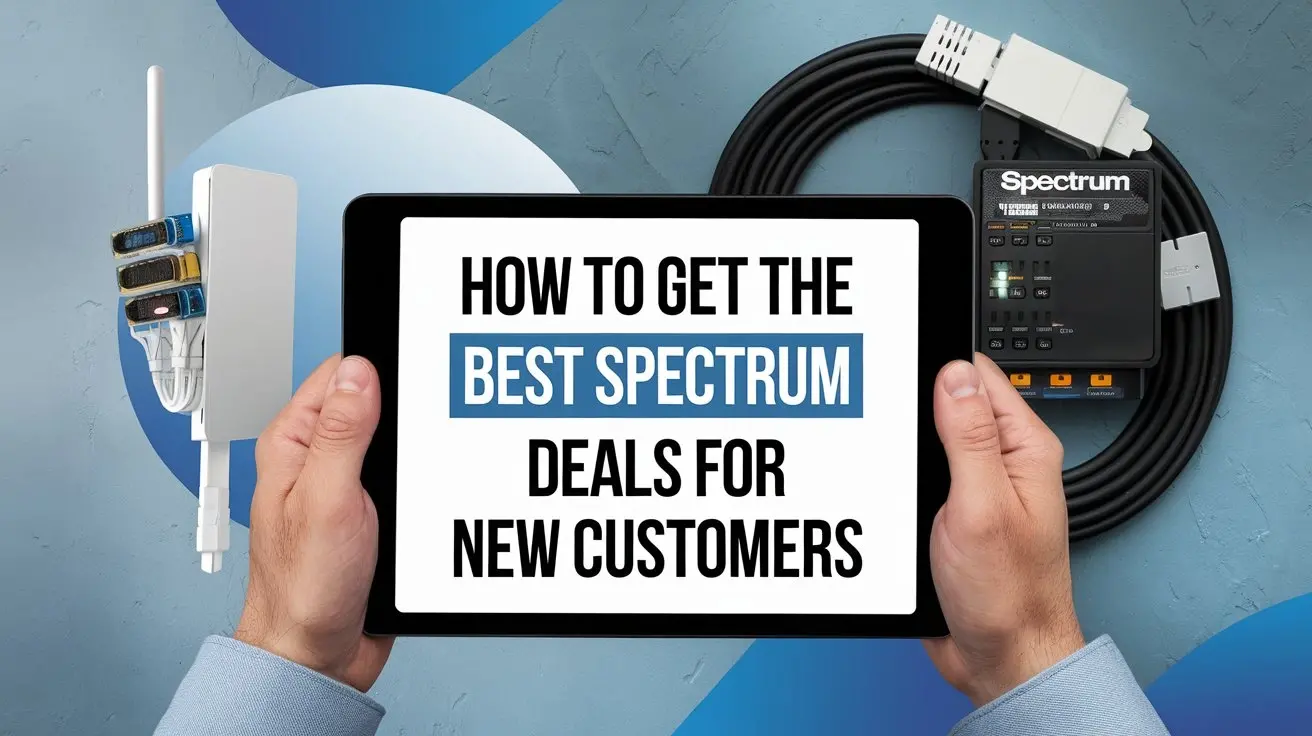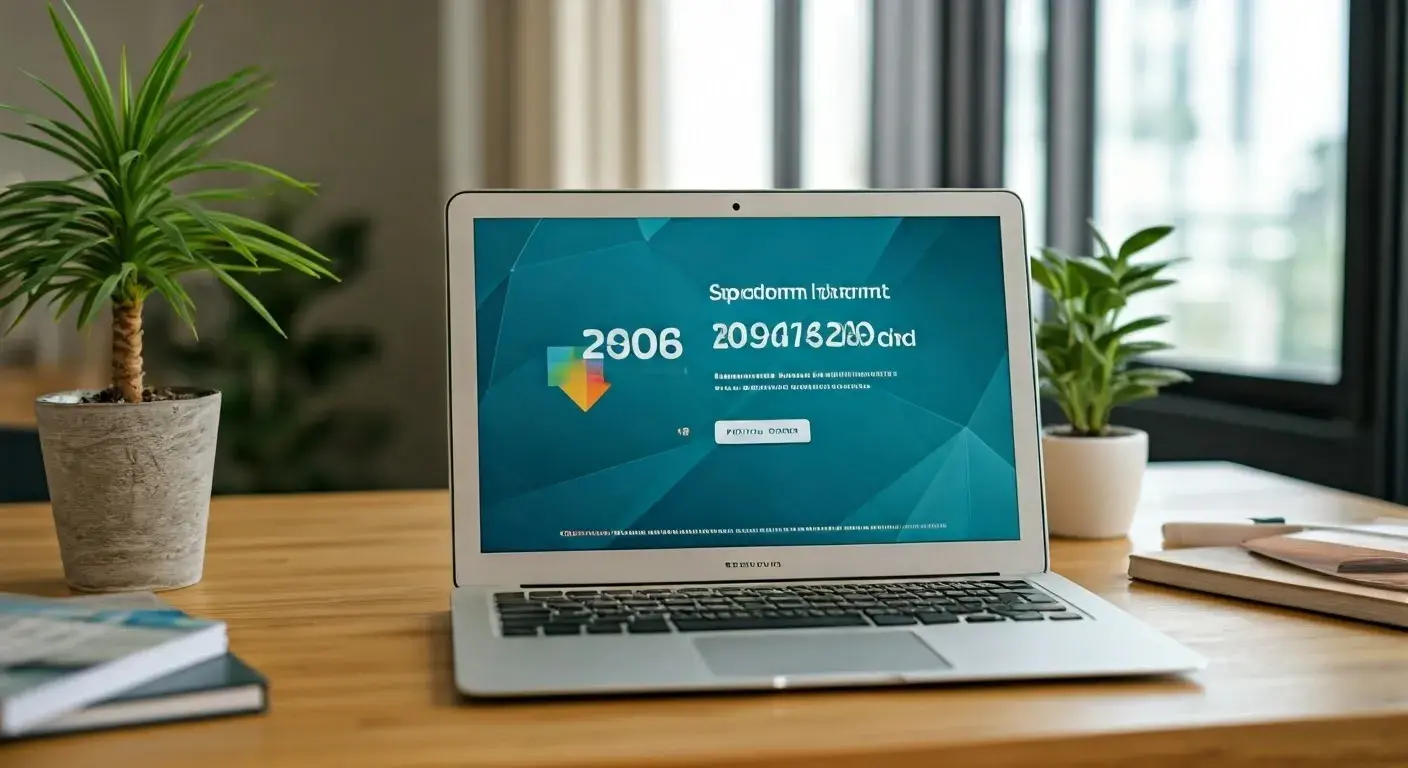How to Reset Spectrum Router?
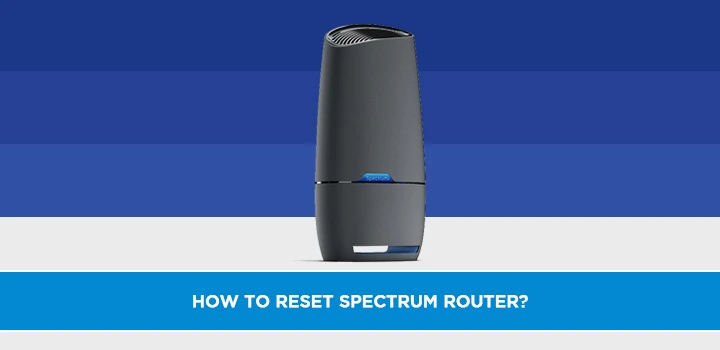
Experiencing Wi-Fi issues? This comprehensive guide will walk you through precisely how to reset your Spectrum router, offering a clear, step-by-step process to troubleshoot connectivity problems and restore optimal network performance. We cover all methods, from simple power cycling to factory resets, ensuring you can get back online quickly.
Understanding Spectrum Router Resets
In the digital age, a stable internet connection is not just a convenience; it's a necessity. Whether you're working from home, streaming your favorite shows, or connecting with loved ones, a reliable Wi-Fi signal is paramount. When that signal falters, the first instinct for many is to blame the internet provider or the device itself. However, often, the culprit is a temporary glitch within the router, the central hub of your home network. This is where understanding how to reset your Spectrum router becomes an invaluable skill. A router reset is essentially a reboot, a way to clear temporary memory, resolve minor software conflicts, and re-establish a fresh connection with your internet service provider (ISP).
Spectrum, like other major ISPs, provides routers that are designed for ease of use. However, even the most sophisticated technology can encounter hiccups. These can range from slow speeds and intermittent disconnections to devices failing to connect to the network. Before you call customer service or consider purchasing a new router, a simple reset can often resolve these frustrating issues. This guide will demystify the process, providing clear, actionable steps for anyone looking to regain control of their home network. We will explore the different types of resets, when to use them, and what to expect, ensuring you have all the information needed to troubleshoot your Spectrum router effectively in 2025.
Why Reset Your Spectrum Router? Common Scenarios
The decision to reset your Spectrum router isn't usually made on a whim. It's typically prompted by a series of frustrating symptoms that indicate a problem with your network's connectivity or performance. Understanding these common scenarios can help you diagnose issues and determine if a reset is the appropriate solution. By recognizing these signs, you can save time and avoid unnecessary troubleshooting steps.
Slow Internet Speeds
One of the most prevalent reasons for resetting a router is a noticeable drop in internet speed. You might find that web pages load slowly, video buffering is constant, or large files take an eternity to download. While this could be due to your subscribed internet plan or network congestion, a router that has been running for an extended period without a reboot can accumulate temporary data that slows down its processing capabilities. A reset can clear this backlog and restore your connection to its optimal speed.
Intermittent Wi-Fi Disconnections
Are your devices randomly dropping off the Wi-Fi network? This can be incredibly disruptive, especially during important video calls or online gaming sessions. These disconnections can stem from a variety of issues, including IP address conflicts, wireless interference, or software glitches within the router. A power cycle or factory reset can often resolve these unstable connections by forcing the router to re-establish its network protocols and acquire new network information.
Inability to Connect New Devices
You've just bought a new smart TV, a gaming console, or a laptop, and it simply won't connect to your Wi-Fi. You've entered the password correctly, but the connection fails. This can happen if the router has reached its maximum connected device limit (though this is less common with modern routers) or if there's a conflict in the network's IP address allocation. Resetting the router can refresh its device management and IP assignment, making it easier for new devices to join the network.
Router Not Responding or Freezing
Sometimes, your router might seem completely unresponsive. Lights might be off, or blinking erratically, and no devices can connect. This can be a sign of a software freeze or a hardware issue. In many cases, a simple reboot (power cycle) can resolve a software freeze. If the problem persists, a factory reset might be necessary, though it's important to consider if a hardware malfunction is at play.
After Spectrum Service Outages or Maintenance
Following a Spectrum service outage or scheduled maintenance, your router might not automatically reconnect to the network. In such instances, a reset can help the router re-establish communication with Spectrum's network infrastructure and resume service. It’s a good practice to power cycle your modem and router after any reported service interruption.
Changes to Network Settings
If you've recently made changes to your router's settings, such as changing the Wi-Fi password, network name (SSID), or security protocols, and are experiencing unexpected issues, a reset might be needed to apply these changes correctly or to revert to a known stable configuration. A factory reset is particularly useful if you've made complex changes and want to start fresh.
Troubleshooting General Connectivity Issues
When you've tried other troubleshooting steps and nothing seems to work, a router reset is often the next logical step. It's a universal fix for a wide range of common network problems, acting as a digital 'turn it off and on again' that can resolve a surprising number of issues without requiring advanced technical knowledge.
In 2025, with the increasing reliance on stable home networks for work, education, and entertainment, understanding these triggers for a router reset is more important than ever. It empowers users to take control of their connectivity and resolve common problems efficiently.
Types of Spectrum Router Resets: Power Cycle vs. Factory Reset
When you're facing internet woes, the term "reset" can be used broadly. However, for your Spectrum router, there are two primary types of resets, each with a distinct purpose and outcome: the power cycle (soft reset) and the factory reset (hard reset). Understanding the difference is crucial for effectively troubleshooting your network and avoiding unnecessary data loss or reconfiguration.
The Power Cycle (Soft Reset)
A power cycle is the simplest and most common troubleshooting step for any electronic device, including your Spectrum router. It involves temporarily cutting off power to the router, allowing its internal memory to clear and its systems to reboot. Think of it as giving the router a brief nap to refresh its processes.
- What it does: It clears temporary cache and RAM, forces the router to re-establish its connection with your ISP, and can resolve minor software glitches, temporary IP address conflicts, and minor performance slowdowns.
- What it doesn't do: It does not erase your custom settings. Your Wi-Fi network name (SSID), password, and any other personalized configurations remain intact.
- When to use it: This is your first line of defense. Use it for slow speeds, intermittent disconnections, or when a device is having trouble connecting. It's safe, quick, and often effective.
The Factory Reset (Hard Reset)
A factory reset is a more drastic measure. It reverts your Spectrum router back to its original, out-of-the-box state. All custom settings you've made, including your Wi-Fi network name (SSID), password, security settings, and any port forwarding rules, will be erased. The router will then operate with the default credentials and configurations provided by Spectrum.
- What it does: It completely wipes the router's configuration, resolving deeper software issues, stubborn glitches, corrupted settings, or when you need to clear all previous configurations for security reasons or to start fresh. It also helps if you've forgotten your custom Wi-Fi password and need to set a new one.
- What it doesn't do: It does not fix hardware failures. If the router is physically damaged or has a component failure, a factory reset will not help.
- When to use it: Use this as a last resort when a power cycle doesn't solve the problem, or when you need to completely refresh your network settings. Be prepared to reconfigure your Wi-Fi network name and password afterward.
Comparison Table: Power Cycle vs. Factory Reset
| Feature | Power Cycle (Soft Reset) | Factory Reset (Hard Reset) |
|---|---|---|
| Impact on Settings | Preserves Wi-Fi name (SSID), password, and custom configurations. | Erases all custom settings, reverting to default Spectrum configurations. |
| Complexity | Very simple, requires unplugging and plugging back in. | Slightly more involved, often requires pressing a small button. |
| Data Loss | No data or settings are lost. | All custom settings are lost; requires reconfiguration. |
| Troubleshooting Scope | Effective for minor glitches, temporary slowdowns, and connection issues. | Effective for stubborn software issues, corrupted settings, and complete network refresh. |
| Frequency of Use | Recommended as a first step, can be done regularly. | Used as a last resort, not recommended for frequent use. |
| Time to Complete | 2-5 minutes. | 5-15 minutes (including reconfiguration). |
In 2025, with the increasing complexity of home networks, knowing which reset to perform can save you significant time and frustration. Always start with the power cycle before resorting to a factory reset.
How to Power Cycle Your Spectrum Router (Soft Reset)
The power cycle, often referred to as a soft reset, is the simplest and most common method to resolve minor issues with your Spectrum router. It's akin to restarting your computer when it acts up. This process clears temporary memory, resolves minor software glitches, and forces the router to re-establish a fresh connection with Spectrum's network. It's a quick, non-disruptive step that can fix a surprising number of connectivity problems. Here’s how to do it correctly:
Step-by-Step Guide to Power Cycling
- Locate Your Spectrum Router: Identify the Spectrum-provided router in your home. It's usually a rectangular box with indicator lights. If you have a separate modem and router, you'll typically want to power cycle both, starting with the modem.
- Unplug the Power Cord: Gently but firmly pull the power cord from the back of the router or from the wall outlet. Ensure you're unplugging the power adapter, not the coaxial cable or Ethernet cables.
- Wait for 30-60 Seconds: This is a crucial step. Allowing the router to remain unplugged for at least 30 seconds ensures that all residual power drains from its internal components and its temporary memory (RAM) is completely cleared. This allows for a clean restart.
- Plug the Power Cord Back In: Reconnect the power cord to the router and/or the wall outlet.
- Allow the Router to Boot Up: The router will begin its startup sequence. You'll see the indicator lights on the front of the device begin to flash and illuminate. This process can take anywhere from 1 to 5 minutes, depending on the model. Wait until the lights stabilize, indicating that the router has fully booted and established a connection. Typically, you'll see a solid power light, and lights indicating internet connectivity and Wi-Fi activity.
- Test Your Connection: Once the lights appear stable, try connecting a device to your Wi-Fi network and browse a few websites or test your internet speed.
Important Considerations for Power Cycling
- Modem First, Then Router: If you have a separate modem and router, always power cycle the modem first. Unplug the modem, wait 30-60 seconds, plug it back in and wait for its lights to stabilize. Then, unplug the router, wait 30-60 seconds, and plug it back in. This ensures the modem has a stable connection before the router attempts to connect to it.
- Check Indicator Lights: Pay attention to the lights on your router. A solid power light and a stable internet/online light are good indicators of a successful connection. Consult your router's manual or Spectrum's support site if you're unsure what the lights mean.
- Consistency is Key: If you experience frequent issues, making power cycling a regular part of your network maintenance (e.g., once a week) can help prevent problems before they arise.
For 2025, this simple power cycle remains the most effective first step for most common Wi-Fi annoyances. It's a quick fix that requires no technical expertise and can save you the hassle of more complex troubleshooting.
How to Factory Reset Your Spectrum Router (Hard Reset)
When a simple power cycle doesn't resolve your internet issues, or if you need to completely refresh your network settings, a factory reset is the next step. This process returns your Spectrum router to its original out-of-the-box configuration, erasing all custom settings. It's a powerful tool for troubleshooting stubborn problems, but it requires you to reconfigure your network afterward. Therefore, it's crucial to understand what you're doing before proceeding.
Locating the Reset Button
Most Spectrum routers have a physical reset button. This button is usually recessed into the casing to prevent accidental presses. You'll typically find it on the back or bottom of the router. It might be labeled "Reset" or simply indicated by a small hole.
Tools You Might Need
Because the reset button is often recessed, you'll likely need a thin, pointed object to press and hold it. Common tools include:
- A paperclip (unfolded)
- A pen tip
- A small screwdriver
- A SIM card ejector tool
Step-by-Step Guide to Factory Resetting
- Ensure Router is Powered On: The router must be powered on and connected to a power source for the factory reset to work.
- Locate the Reset Button: Find the recessed reset button on your Spectrum router.
- Press and Hold the Reset Button: Using your chosen tool (e.g., unfolded paperclip), press and hold the reset button. You will likely feel a click as it's depressed.
- Hold for 10-30 Seconds: Continue to hold the button down for the specified duration. The exact time can vary by model, but 10-30 seconds is typical. During this time, you may notice the router's indicator lights change, flash, or turn off and then back on. This indicates that the reset process has been initiated.
- Release the Reset Button: Once the time has elapsed, release the button.
- Wait for the Router to Reboot: The router will now go through its startup sequence, similar to when you first plugged it in. This process can take several minutes (5-15 minutes). The lights will flash and then stabilize. Do not unplug the router during this process.
- Reconfigure Your Network: Once the router has fully rebooted, it will be back to its factory default settings. This means you will need to set up your Wi-Fi network name (SSID) and password again. You will also need to re-enter the Wi-Fi password on all your devices. The default Wi-Fi name and password are often printed on a sticker on the router itself.
Important Considerations for Factory Resetting
- Data Loss: Remember, a factory reset erases ALL custom settings. This includes your Wi-Fi network name (SSID), password, security settings, any custom DNS settings, and any port forwarding rules you may have configured. You will need to re-enter all of this information.
- Default Credentials: After a factory reset, you'll need to connect to your Wi-Fi using the default network name and password, which are usually found on a sticker on the router.
- Reconfiguration: You'll need to access your router's admin interface (usually via a web browser at an IP address like 192.168.0.1 or 192.168.1.1) to set up your new Wi-Fi name and password.
- Spectrum Account Information: In most cases, a factory reset of a Spectrum-provided router does not require you to re-enter your Spectrum account credentials, as the connection to Spectrum's network is usually established automatically. However, it's always good to have your account information handy in case of unusual circumstances.
- ISP Provisioning: Spectrum routers are often provisioned remotely. After a factory reset, the router may automatically re-provision itself with Spectrum's network. If you encounter issues, this might be a step you need to wait for.
For 2025, this factory reset remains the most potent tool for resolving deep-seated router issues. Always back up any critical custom settings if possible before performing this action.
Choosing the Right Reset Method for Your Needs
Deciding whether to perform a power cycle or a factory reset on your Spectrum router depends entirely on the nature of the problem you're experiencing and the desired outcome. Both methods serve distinct purposes, and using the wrong one can either be ineffective or lead to unnecessary reconfiguration work.
When to Opt for a Power Cycle (Soft Reset)
A power cycle is your go-to solution for most everyday connectivity issues. It's quick, easy, and preserves your personalized network settings. Consider a power cycle if you're facing:
- Slightly slower than usual internet speeds: The router might just need a refresh to clear temporary data.
- Intermittent Wi-Fi drops: A reboot can resolve temporary network glitches causing devices to disconnect.
- A single device not connecting: Sometimes, a router reboot helps clear the device's connection status.
- General sluggishness: If your network feels a bit "off" without a specific major problem.
- After a minor power fluctuation: To ensure the router re-establishes a stable connection.
- As a routine maintenance step: Performing a power cycle weekly or bi-weekly can prevent many issues from occurring.
Think of a power cycle as a gentle nudge to your router, encouraging it to clear its short-term memory and re-establish its connections. It's the least intrusive method and should always be your first attempt at troubleshooting.
When to Opt for a Factory Reset (Hard Reset)
A factory reset is a more powerful solution, akin to starting from scratch. It's reserved for more persistent or complex problems. You should consider a factory reset if:
- Persistent connectivity issues: If a power cycle doesn't fix slow speeds, dropped connections, or an inability to connect to the internet.
- You've forgotten your Wi-Fi password: A factory reset will revert to the default password, allowing you to set a new one.
- Router settings are corrupted: If you suspect that incorrect or conflicting settings are causing problems.
- You've made significant configuration changes and want to start over: To undo complex or potentially problematic custom settings.
- You're selling or giving away the router: To ensure all your personal data and settings are wiped clean.
- Troubleshooting advanced network problems: Such as IP address conflicts that a power cycle can't resolve.
A factory reset is a more drastic measure because it erases all your customizations. You will need to reconfigure your Wi-Fi network name (SSID), password, and any other specific settings you had in place. Therefore, it's essential to be prepared for this reconfiguration process.
Decision Tree: Which Reset to Use?
To simplify the decision, consider this:
- Is the problem minor (slow speed, occasional drop)? -> Try a Power Cycle first.
- Did the Power Cycle fix it? -> Great!
- Did the Power Cycle NOT fix it, or is the problem severe (no internet, constant drops)? -> Proceed to a Factory Reset.
- Are you experiencing issues after making many custom changes, or have you forgotten your password? -> Consider a Factory Reset.
In 2025, the landscape of home networking is complex, with more connected devices than ever. Choosing the right reset method ensures you address the issue efficiently without causing unnecessary complications.
What Happens After a Spectrum Router Reset?
Once you've performed a reset on your Spectrum router, whether it's a simple power cycle or a full factory reset, your network will undergo a series of changes as it reboots and re-establishes its connection. Understanding these post-reset behaviors is key to confirming that the reset was successful and to resuming your internet usage smoothly.
The Reboot and Initialization Phase
Regardless of the reset type, the router will go through a boot-up sequence. This involves:
- Powering On: The router receives power and its internal components begin to initialize.
- Loading Firmware: The router loads its operating system (firmware) from its internal storage.
- Establishing Network Connections:
- For a Power Cycle: The router attempts to renew its IP address lease from your ISP and re-establish its connection to the Spectrum network. It will also re-broadcast your existing Wi-Fi network using your current settings.
- For a Factory Reset: The router attempts to connect to Spectrum's network using its default configuration. It will broadcast a default Wi-Fi network name (SSID) and password, which are usually printed on the router's label.
- Indicator Lights: You'll observe the indicator lights on the front of the router. These lights signal the router's status: power, internet connectivity, Wi-Fi broadcasting, and sometimes activity on Ethernet ports. The exact sequence and meaning of lights vary by model, but generally, a stable power light and a solid internet/online light indicate a successful connection.
Impact on Your Devices
After the router has rebooted and reconnected:
- Devices May Reconnect Automatically: Many devices (smartphones, laptops, smart TVs) are configured to automatically reconnect to known Wi-Fi networks. If you performed a power cycle and your Wi-Fi name and password haven't changed, your devices should reconnect on their own.
- Manual Reconnection Required (After Factory Reset): If you performed a factory reset, your Wi-Fi network name and password have reverted to their defaults. You will need to manually select your Wi-Fi network on each device and enter the default password (found on the router's label).
- Potential for Temporary Disruption: During the reboot process (which can take 2-15 minutes), your internet connection will be unavailable. Ensure all critical activities are paused before initiating a reset.
Configuration Changes (Post-Factory Reset)
This is the most significant difference between the two reset types:
- Power Cycle: Your Wi-Fi name (SSID), password, security type (WPA2/WPA3), and any other custom settings remain exactly as they were.
- Factory Reset: You will lose all custom configurations. You must re-enter your desired Wi-Fi network name and password. It's highly recommended to log into the router's administrative interface after a factory reset to re-establish your preferred network name and a strong, unique password for security.
Confirmation of Success
You'll know your reset was successful when:
- Indicator Lights: The router's lights indicate a stable internet connection (refer to your router's manual for specific light meanings).
- Device Connectivity: Your devices can connect to the Wi-Fi network.
- Internet Access: You can browse websites, stream content, and access online services without issues.
- Speed Test: Running an internet speed test confirms that your connection is performing at expected levels.
In 2025, with the increasing reliance on stable Wi-Fi for critical tasks, understanding these post-reset behaviors ensures a smooth transition back to full connectivity.
Troubleshooting After Your Spectrum Router Reset
While a router reset is often a magic bullet for connectivity issues, it's not always a guaranteed fix. Sometimes, even after a reset, you might encounter lingering problems. This section will guide you through common troubleshooting steps to take if your Spectrum router isn't working as expected post-reset.
Scenario 1: Still No Internet Connection
If, after a power cycle or factory reset, you still have no internet access, consider the following:
- Check Modem Lights: If you have a separate modem, check its indicator lights. If the modem itself isn't showing a stable connection to Spectrum's network, the issue lies with the modem or the signal coming into your home, not the router.
- Verify Cables: Ensure all cables (coaxial, Ethernet, power) are securely connected to both the modem and the router. A loose cable is a common culprit.
- Test with an Ethernet Cable: Connect a computer directly to the router using an Ethernet cable. If you get internet access this way, the problem is likely with your Wi-Fi signal or settings, not the core internet connection.
- Check for Service Outages: Visit the Spectrum Service Status page or use the Spectrum TV App to check if there are any known outages in your area.
Scenario 2: Wi-Fi Network Not Visible (After Factory Reset)
If you performed a factory reset and your Wi-Fi network name (SSID) isn't appearing on your devices:
- Verify Default Credentials: Double-check the sticker on your router for the correct default Wi-Fi name and password.
- Ensure Wi-Fi is Enabled: Log into the router's admin interface. Navigate to the wireless settings and ensure the Wi-Fi radio is enabled. It's possible it was disabled during the reset process or by default.
- Check Channel and Band Settings: While unlikely to prevent the SSID from showing, ensure the router is broadcasting on the correct channels and bands (2.4GHz and 5GHz).
Scenario 3: Devices Can Connect, But Speeds Are Still Slow
If your devices connect to the Wi-Fi but the internet speed remains disappointing:
- Run a Speed Test: Use a reliable speed test website (e.g., Speedtest.net) and compare the results to your subscribed internet plan.
- Test Near the Router: Move your device close to the router to rule out signal strength issues.
- Check for Interference: Other electronic devices (microwaves, cordless phones, Bluetooth devices) can interfere with Wi-Fi signals. Try to minimize these.
- Update Router Firmware: Ensure your router's firmware is up to date. Spectrum often pushes updates automatically, but manual checks can sometimes resolve performance issues. Log into your router's admin interface to check for firmware updates.
- Consider Router Placement: Ensure your router is in a central, open location, away from obstructions and electronics.
Scenario 4: Router Lights Indicate an Issue
Consult your Spectrum router's manual or Spectrum's support website for a detailed explanation of the indicator lights. Common problematic lights include:
- No Power Light: Check the power outlet and the power adapter.
- Flashing or Off Internet/Online Light: Indicates the router is not communicating with Spectrum's network. This could be an issue with the modem, signal, or Spectrum's service.
- Wi-Fi Light Off: The Wi-Fi broadcasting might be disabled.
Scenario 5: Persistent Issues After Multiple Resets
If you've performed both power cycles and factory resets, and the problems persist, it's highly likely that the issue is not a simple software glitch. In such cases:
- Hardware Failure: The router itself might be failing.
- ISP Equipment Issue: The modem or the signal coming into your home might be the problem.
- Complex Network Configuration: You might have an issue with your internal network setup that requires more advanced diagnostics.
At this point, it's time to contact Spectrum support for further assistance.
In 2025, proactive troubleshooting after a reset ensures you can quickly identify and resolve any lingering problems, restoring your network to optimal performance.
Advanced Tips and Considerations for Spectrum Routers
Beyond the basic resets, there are several advanced tips and considerations that can help you optimize your Spectrum router's performance, enhance security, and troubleshoot more complex issues. These insights are particularly relevant in 2025 as our reliance on robust home networks continues to grow.
Accessing Your Router's Admin Interface
Most Spectrum routers allow you to access a web-based administrative interface where you can manage settings, view connected devices, and update firmware. The process typically involves:
- Finding the Router's IP Address: This is often 192.168.0.1 or 192.168.1.1. You can usually find this information on a sticker on the router or by checking your computer's network settings.
- Opening a Web Browser: Type the IP address into the address bar of your web browser.
- Logging In: You'll be prompted for a username and password. These are often found on the router's sticker as well, or they might be default credentials like "admin" for both.
Once logged in, you can explore settings like Wi-Fi channel optimization, security protocols, and guest network creation.
Wi-Fi Channel Optimization
Wi-Fi signals operate on specific channels. If many networks in your area are using the same channel, it can lead to interference and slower speeds. Your router's admin interface often allows you to manually select a less congested channel. Many routers also have an "auto" setting that attempts to find the best channel, but manual selection can sometimes yield better results. For the 2.4GHz band, channels 1, 6, and 11 are generally recommended as they don't overlap.
Choosing the Right Wi-Fi Band (2.4GHz vs. 5GHz)
Modern Spectrum routers are dual-band, meaning they broadcast on both the 2.4GHz and 5GHz frequencies. Each has its pros and cons:
- 2.4GHz: Offers a longer range and better penetration through walls but is slower and more prone to interference.
- 5GHz: Offers faster speeds and less interference but has a shorter range and struggles with obstructions.
For devices close to the router that require high speeds (streaming, gaming), connect to the 5GHz network. For devices further away or that don't require high bandwidth, the 2.4GHz network is often sufficient.
Guest Network Setup
Many Spectrum routers support creating a separate guest network. This is highly recommended for security. It allows visitors to connect to your Wi-Fi without giving them access to your main network and devices. You can often set a different password for the guest network and even limit its bandwidth.
Firmware Updates
Router firmware is the software that runs the device. Manufacturers, including Spectrum, release updates to fix bugs, improve performance, and patch security vulnerabilities. Ensure your router's firmware is up to date. While Spectrum often pushes updates automatically, you can usually check for and initiate updates manually through the router's admin interface.
Security Best Practices
- Change Default Passwords: Always change the default administrator password for your router's interface.
- Use Strong Wi-Fi Passwords: Employ a complex password combining uppercase and lowercase letters, numbers, and symbols.
- Enable WPA3 Security: If your router and devices support it, use WPA3 encryption for the strongest security. WPA2 is the minimum standard.
- Disable WPS: Wi-Fi Protected Setup (WPS) can be a security vulnerability; consider disabling it if not actively used.
Understanding QoS (Quality of Service)
Some advanced routers offer Quality of Service (QoS) settings. QoS allows you to prioritize certain types of traffic or specific devices on your network. For example, you could prioritize video streaming or online gaming traffic to ensure a smoother experience, even when other devices are using bandwidth.
Rebooting Schedule
While not strictly an "advanced" tip, implementing a regular reboot schedule for your router (e.g., once a week during off-peak hours) can proactively prevent many minor issues from developing. You can even set up automated reboots through some router interfaces or use smart plugs.
By exploring these advanced settings in 2025, you can unlock the full potential of your Spectrum router, ensuring a fast, secure, and reliable internet experience.
Spectrum Router Models and Reset Differences
Spectrum provides a range of modem and router combinations, often referred to as gateways. While the core principles of resetting a router remain the same, specific models might have slight variations in their reset button location, the required holding time, or the exact sequence of indicator lights. Understanding the model you have can help you perform the reset more effectively.
Common Spectrum Gateway Models
Spectrum utilizes various gateway devices, often manufactured by companies like Technicolor, Arris, or Sagemcom. Some common models you might encounter include:
- Technicolor CGM4140, CGM4335, CGM4900 series
- Arris TG1672, TG2472, TG3452 series
- Sagemcom F@ST series
It's important to note that Spectrum may also deploy newer or customized versions of these models. The best way to identify your specific model is to check the label on the device itself.
Reset Button Variations
Location:
- On many models, the reset button is a small, recessed hole located on the back or bottom panel of the router.
- Some models might have a physical button that is not recessed, though this is less common to prevent accidental presses.
Tools Required:
- For recessed buttons, you'll need a pointed object like a paperclip, pen tip, or SIM ejector tool.
- For non-recessed buttons, you might be able to press it with your finger, but a tool can still be useful for precise pressure.
Holding Time for Factory Reset
The duration you need to hold the reset button can vary slightly:
- General Recommendation: 10-30 seconds is the standard range.
- Specific Models: Some manuals might specify a slightly different time. For instance, a Technicolor CGM4140 might require holding for around 15 seconds. Arris models might also fall within this range.
- Observation is Key: Pay attention to the router's indicator lights. When the lights flash or change pattern significantly, it usually signals that the reset has been initiated, and you can release the button.
Indicator Light Sequences
The sequence of lights during a reset is a crucial indicator:
- During Reset: Lights may flicker, turn off, and then come back on in a different pattern. This is normal as the device reboots.
- After Reset (Successful): You should see a stable Power light, a stable Online/Internet light, and a stable Wi-Fi light (or lights for both 2.4GHz and 5GHz bands). The exact color and blinking pattern for "connected" status can vary by model.
- After Reset (Unsuccessful): If the internet light remains off, flashing, or shows an error color (often red or amber), it indicates a problem establishing a connection with Spectrum's network.
Power Cycle Differences
The power cycle procedure is generally consistent across all models: unplug the power, wait 30-60 seconds, and plug it back in. The boot-up time might vary slightly based on the router's processing power.
Where to Find Model-Specific Information
- Router Label: The most reliable source for your router's model number and default Wi-Fi credentials is the sticker attached to the device itself.
- Spectrum Support Website: Spectrum's official website offers support documentation, FAQs, and sometimes user manuals for their provided equipment. Searching for your model number there can provide specific instructions.
- Third-Party Forums: Online technology forums and communities can be helpful, but always cross-reference information with official sources.
While the exact physical characteristics might differ, the underlying process of resetting a Spectrum router—whether a soft power cycle or a hard factory reset—is designed to be straightforward. Always refer to your specific model's documentation if you encounter any ambiguities.
When to Contact Spectrum Support
While this guide provides comprehensive steps for resetting your Spectrum router, there are times when professional assistance is necessary. If you've exhausted all troubleshooting options or suspect a problem beyond your control, contacting Spectrum support is the next logical step. Here's when you should reach out:
Persistent Internet Outages
If you've performed multiple power cycles and even a factory reset, and your internet connection remains down, it's time to call Spectrum. This could indicate an issue with their network infrastructure, a problem with the signal entering your home, or a faulty modem.
Router Not Responding After Factory Reset
After a factory reset, the router should boot up and broadcast a default Wi-Fi signal. If the router remains unresponsive, its lights are all off, or it fails to boot up properly even after multiple attempts, it might have a hardware failure.
Router Lights Indicate a Problem
If your router's indicator lights consistently show an error state (e.g., a solid red or amber "Internet" or "Online" light) that doesn't resolve after resets, it points to a communication issue between your router and Spectrum's network that you cannot fix on your own.
Issues with Spectrum-Provided Equipment
Spectrum routers are leased equipment. If you suspect your router is malfunctioning, damaged, or outdated, Spectrum can diagnose the issue and arrange for a replacement if necessary. They can also check the health of their network equipment remotely.
Inability to Reconfigure After Factory Reset
If you've performed a factory reset and are struggling to log into the router's admin interface, or if you're unsure how to reconfigure your Wi-Fi settings securely, Spectrum support can guide you through the process.
Performance Issues Beyond Your Control
While you can optimize your home network, Spectrum is responsible for delivering the internet service to your home. If you consistently experience speeds far below your subscribed plan, even after troubleshooting your internal network, Spectrum can investigate potential issues with their lines or equipment outside your home.
Scheduled Maintenance or Service Changes
If you've been notified of upcoming maintenance or changes to your Spectrum service, and you're experiencing unusual behavior afterward, contacting support can help clarify the situation.
How to Contact Spectrum Support
- Phone: The primary method is to call their customer service line. You can usually find the number on your bill or the Spectrum website.
- Online Chat: Spectrum often offers live chat support through their website, which can be a convenient alternative to phone calls.
- Spectrum App: The Spectrum TV App or My Spectrum App may offer troubleshooting tools and support options.
When you contact Spectrum support, be prepared to provide:
- Your account information.
- The model of your Spectrum router/gateway.
- A detailed description of the problem you're experiencing.
- The troubleshooting steps you've already taken (including power cycling and factory resets).
By understanding when to escalate your issues, you ensure that you're not wasting time on problems that require professional intervention, leading to a faster resolution and a more stable internet connection in 2025.
Conclusion
Successfully navigating the process of how to reset your Spectrum router is a fundamental skill for any home internet user. We've covered the essential distinctions between a power cycle (soft reset) and a factory reset (hard reset), detailing the step-by-step procedures for each. Understanding why and when to use each method is key to efficient troubleshooting, whether you're dealing with slow speeds, intermittent disconnections, or devices failing to connect. Remember to always start with the simpler power cycle, as it resolves most common issues without disrupting your custom network settings. Only resort to a factory reset when persistent problems demand a complete refresh, and be prepared to reconfigure your Wi-Fi network afterward.
We've also explored what to expect after a reset, common troubleshooting scenarios, advanced tips for optimizing your network, and how to identify your specific router model. By implementing these strategies, you can enhance your internet experience, improve network security, and maintain a stable connection. In 2025, with our increasing reliance on robust home networks, these skills empower you to take control of your connectivity. If you've tried all troubleshooting steps and your issues persist, don't hesitate to contact Spectrum support, as they can address network-level problems or equipment failures. Mastering these router reset techniques will save you time, frustration, and ensure your digital life runs smoothly.