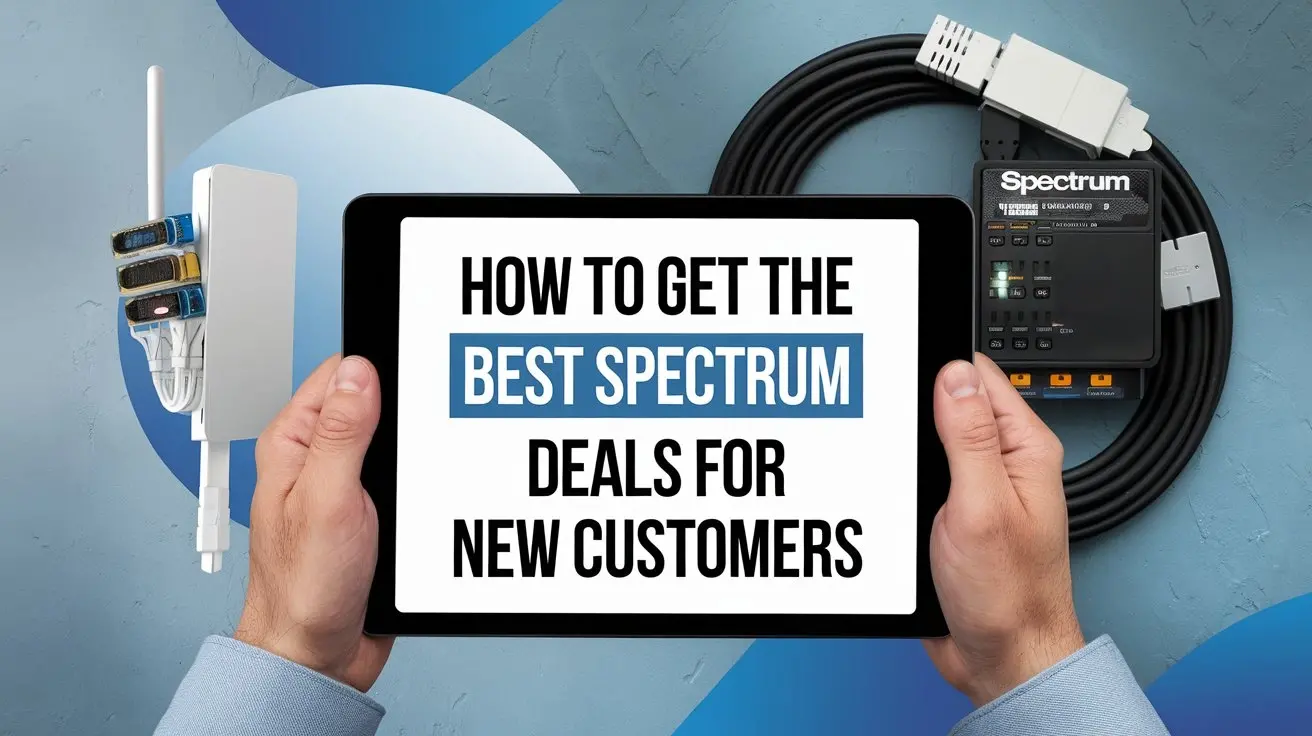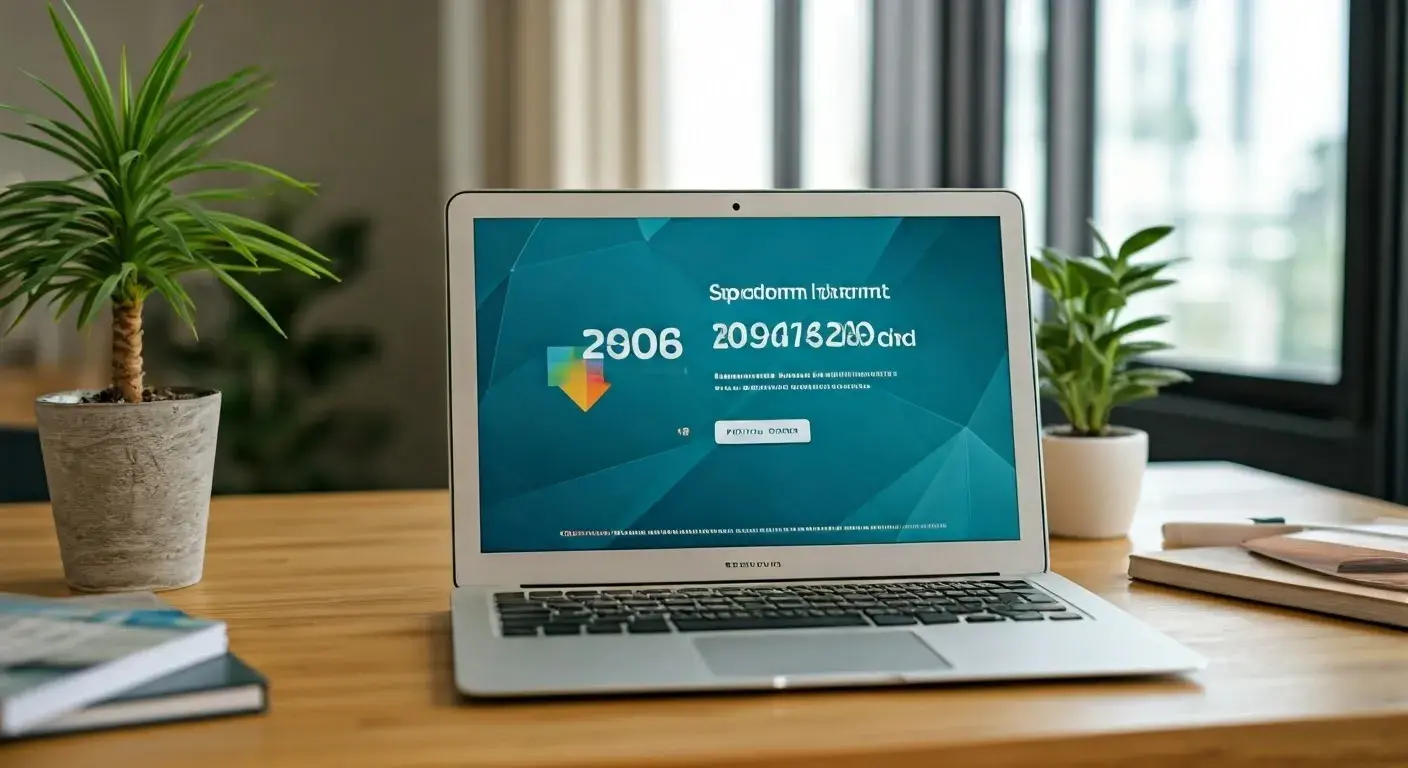How to Reset Spectrum Internet?

Encountering internet issues with Spectrum? A simple reset can often resolve connectivity problems, boost speeds, and improve your overall online experience. This guide provides a comprehensive, step-by-step approach to effectively reset your Spectrum internet, ensuring you get back online quickly and smoothly.
Understanding Spectrum Internet Resets
In the realm of home networking, a "reset" is a fundamental troubleshooting step that can resolve a myriad of connectivity issues. For Spectrum internet users, understanding what a reset entails and how to perform it correctly is crucial for maintaining a stable and fast online connection. At its core, resetting your Spectrum internet involves power cycling your modem and router, effectively forcing them to re-establish a connection with Spectrum's network. This process clears temporary glitches, refreshes IP addresses, and can often resolve issues like slow speeds, intermittent disconnections, or an inability to connect to the internet altogether.
Think of your modem and router as small computers managing your internet connection. Like any computer, they can sometimes encounter software hiccups or become bogged down with temporary data. A power cycle, which is the most common type of reset, is akin to restarting your computer. It shuts down the devices completely, clears their temporary memory (RAM), and then allows them to boot up fresh. This can resolve conflicts, refresh network settings, and re-establish a clean connection to your Internet Service Provider (ISP), in this case, Spectrum.
The benefits of a proper reset are numerous. For instance, if you've recently changed your internet plan or experienced an outage, a reset ensures your equipment is configured with the latest settings from Spectrum. It can also help in resolving IP address conflicts that might be hindering your devices from communicating effectively with the network. In 2025, with the increasing demand for bandwidth for streaming, online gaming, and remote work, maintaining an optimal internet connection is more important than ever. A simple reset is often the first and most effective line of defense against common internet woes, saving you time and potential frustration.
It's important to distinguish between a simple power cycle and a factory reset. A power cycle is a temporary fix that clears active memory. A factory reset, on the other hand, reverts the device's settings to their original manufacturer defaults. While a factory reset can be a powerful troubleshooting tool, it also means you'll need to reconfigure any custom settings you may have made, such as Wi-Fi network names (SSIDs) and passwords. This guide will primarily focus on the power cycle method, as it's the safest and most frequently recommended first step for most users. We will also touch upon factory resets later for more persistent issues.
The average household in 2025 relies on a stable internet connection for an average of 7-8 hours per day, according to recent studies. This highlights the critical nature of troubleshooting connectivity problems promptly. By understanding and mastering the process of resetting your Spectrum internet equipment, you empower yourself to resolve many common issues independently, ensuring uninterrupted access to your digital world. This guide aims to demystify the process, providing clear, actionable steps for every Spectrum subscriber.
Types of Spectrum Internet Resets
When discussing how to reset Spectrum internet, it's essential to understand that there isn't just one single method. The term "reset" can encompass several different actions, each with its own purpose and impact on your network. Recognizing the differences between these types of resets will help you choose the most appropriate solution for your specific internet problem.
Power Cycle (Reboot)
This is the most common and least intrusive type of reset. A power cycle, often referred to as a reboot, involves temporarily disconnecting the power supply to your modem and router. This allows the devices to clear their temporary memory (RAM) and re-establish a fresh connection with Spectrum's network. It's akin to restarting a computer when it becomes sluggish or unresponsive.
- Purpose: To resolve minor glitches, refresh IP addresses, clear temporary errors, and re-establish a stable connection.
- Impact: Minimal. All your custom settings (Wi-Fi name, password, etc.) remain intact.
- Frequency: Recommended as the first troubleshooting step for most internet issues.
Factory Reset
A factory reset, also known as a hard reset or a reset to defaults, is a more drastic measure. This process returns the modem or router to its original factory settings, erasing any custom configurations you may have made. This includes your Wi-Fi network name (SSID), password, security settings, and any port forwarding rules you might have set up.
- Purpose: To resolve persistent issues that a power cycle cannot fix, such as firmware corruption, deep-seated configuration errors, or when you need to start with a clean slate.
- Impact: Significant. All custom settings are lost and must be reconfigured.
- Frequency: Used as a last resort for stubborn problems after other troubleshooting steps have failed.
Network Equipment Reset (Spectrum Specific)
Spectrum, like other ISPs, may have specific remote reset capabilities for their provided equipment. This can sometimes be initiated through the Spectrum website or app, or by a Spectrum technician remotely. This is essentially a more controlled version of a power cycle, initiated by the ISP.
- Purpose: To allow Spectrum to troubleshoot or reset your equipment remotely, often as part of their customer support process.
- Impact: Similar to a power cycle, usually temporary and non-disruptive to custom settings.
- Frequency: Typically performed when instructed by Spectrum support.
Device-Specific Reset (Computer/Phone)
It's also worth noting that sometimes the issue isn't with your Spectrum modem or router, but with the individual device you're using to access the internet (e.g., your computer, smartphone, or tablet). Resetting network settings on these devices can also resolve connectivity problems.
- Purpose: To fix issues where a specific device cannot connect to your Wi-Fi or the internet, even when other devices can.
- Impact: Varies by device. Often involves forgetting Wi-Fi networks and re-entering passwords.
- Frequency: When only one device is experiencing connectivity issues.
For the vast majority of users asking "How to reset Spectrum internet?", the solution they are looking for is a simple power cycle of their modem and router. This is the safest and most effective first step. We will delve into the detailed steps for performing this crucial reset in the following sections.
How to Reset Your Spectrum Modem and Router
The most common and effective way to reset your Spectrum internet is through a power cycle of your modem and router. This process is straightforward and can resolve a wide range of connectivity issues, from slow speeds to complete outages. Follow these steps carefully for optimal results. For 2025, this remains the primary troubleshooting method recommended by Spectrum and most networking experts.
Step-by-Step Power Cycle Guide
This guide assumes you have a separate modem and router. If you have a Spectrum modem/router combo unit, you will treat it as a single device in these steps.
1. Identify Your Equipment
Locate your Spectrum modem and your Wi-Fi router. The modem is the device that connects to the coaxial cable coming from the wall. The router is typically connected to the modem via an Ethernet cable and broadcasts your Wi-Fi signal.
2. Disconnect Power to Your Router (If Separate)
Unplug the power cord from the back of your Wi-Fi router. If the router has a power button, you can press it to turn it off, but unplugging is generally more effective.
3. Disconnect Power to Your Modem
Unplug the power cord from the back of your Spectrum modem. You will see the lights on the modem go out.
4. Wait for Complete Power Discharge
This is a critical step. Wait for at least 60 seconds. This ensures that all residual power is drained from the devices, allowing their internal memory to clear completely. Skipping this waiting period can reduce the effectiveness of the reset.
5. Reconnect Power to Your Modem
Plug the power cord back into your Spectrum modem. The modem will begin its boot-up sequence. You will see various lights blinking as it powers on and attempts to connect to Spectrum's network. This process can take anywhere from 2 to 5 minutes.
What to look for: The lights on the modem should eventually stabilize, indicating a successful connection. The exact sequence and meaning of the lights can vary by model, but typically you'll see lights for Power, Downstream, Upstream, and Online/Internet become solid. Consult your modem's manual or Spectrum's support resources if you're unsure about the light indicators.
6. Reconnect Power to Your Router (If Separate)
Once the modem lights indicate a stable internet connection (usually the "Online" or "Internet" light is solid), plug the power cord back into your Wi-Fi router. The router will also begin its boot-up sequence.
7. Wait for Router to Boot Up
Allow your router 1 to 2 minutes to fully boot up. The Wi-Fi indicator light should illuminate, signifying that it's broadcasting your wireless network.
8. Test Your Connection
Once both devices have fully booted up, try connecting to the internet with one of your devices (e.g., smartphone, laptop). Open a web browser and try to visit a website. If the reset was successful, you should now have a stable internet connection.
Important Considerations for the Reset Process
- Order Matters: Always power cycle the modem first, then the router. This ensures the modem establishes a stable connection to Spectrum before the router attempts to obtain an IP address from it.
- Combo Units: If you have a Spectrum-provided modem/router combo unit, you will only perform steps 3, 4, and 5, treating the single unit as the modem.
- Patience is Key: The boot-up process for modems and routers can take several minutes. Resist the urge to unplug them again if they don't immediately connect.
- Ethernet vs. Wi-Fi: If you have a wired connection (Ethernet), test that first. If wired works but Wi-Fi doesn't, the issue is likely with your router's Wi-Fi settings or broadcast.
Example Scenario: Slow Internet Speeds
Imagine you're experiencing significantly slower internet speeds than usual. Websites are loading slowly, and video streaming is buffering. You try running a speed test, and the results are well below your subscribed plan. Instead of immediately calling Spectrum, you decide to perform a power cycle on your modem and router. After following the steps above, you reconnect your devices and run another speed test. This time, the speeds are back to normal. The simple act of rebooting cleared a temporary bottleneck or refreshed the connection, resolving the speed issue.
Example Scenario: Intermittent Disconnections
Another common issue is intermittent internet drops. Your connection might work for a while, then suddenly disconnect, only to reconnect a few minutes later. This can be frustrating for online gaming or video conferencing. A power cycle can often resolve these "hiccups" by clearing any minor network errors or IP address conflicts that might be causing the instability. By restarting the equipment, you allow it to re-establish a clean, stable link to Spectrum's network.
By consistently performing this power cycle whenever you encounter common internet problems, you can proactively maintain a healthier and more reliable Spectrum internet connection. It's a fundamental skill for any internet user in 2025.
Troubleshooting Common Issues After a Reset
While a power cycle is highly effective, it doesn't always solve every problem. If you've followed the steps to reset your Spectrum modem and router and are still experiencing issues, don't despair. There are several common problems that can arise, and understanding them can help you pinpoint the next steps. In 2025, network complexity means that sometimes a single reset isn't enough.
Issue 1: No Internet Connection After Reset
Possible Causes:
- Modem Not Syncing: The modem might not be successfully connecting to Spectrum's network. Check the lights on your modem. If the "Online" or "Internet" light is not solid, there's a problem with the signal coming into your home or with the modem itself.
- Loose Cables: Ensure the coaxial cable is securely screwed into the modem and the wall outlet. Also, check the Ethernet cable connecting the modem to the router (if separate).
- Spectrum Service Outage: There might be an ongoing service outage in your area. Check Spectrum's outage map or contact them directly.
- Account Issues: In rare cases, there might be an issue with your Spectrum account.
Solutions:
- Verify modem lights against Spectrum's documentation for your model.
- Tighten all cable connections.
- Check for Spectrum service outages online or via their app.
- Contact Spectrum support to verify your account status and signal levels.
Issue 2: Slow Internet Speeds After Reset
Possible Causes:
- Router Overload: Too many devices are actively using the internet simultaneously, saturating your bandwidth.
- Wi-Fi Interference: Other electronic devices (microwaves, cordless phones, Bluetooth devices) or neighboring Wi-Fi networks can interfere with your signal.
- Outdated Router Firmware: Older firmware can lead to performance issues.
- Device Issues: The problem might be with a specific device, not your overall internet connection.
- Spectrum Network Congestion: During peak hours, especially in densely populated areas, network congestion can lead to slower speeds.
Solutions:
- Temporarily disconnect some devices to see if speeds improve.
- Try moving your router to a more central location, away from potential interference.
- Check for router firmware updates (usually done through the router's admin interface).
- Test speeds on multiple devices and via a wired Ethernet connection.
- Run speed tests at different times of the day to check for peak-hour congestion.
- Consider upgrading your Spectrum internet plan if your needs have outgrown your current speed tier.
Issue 3: Wi-Fi Not Working After Reset (But Wired Works)
Possible Causes:
- Router Wi-Fi Disabled: The Wi-Fi broadcast might have been accidentally turned off on the router.
- Incorrect Wi-Fi Settings: SSID or password issues.
- Router Malfunction: The Wi-Fi component of the router may have failed.
- Channel Congestion: Your Wi-Fi channel might be overcrowded by nearby networks.
Solutions:
- Access your router's administration panel (usually via a web browser) and ensure Wi-Fi is enabled.
- Verify your Wi-Fi network name (SSID) and password.
- Try changing the Wi-Fi channel in your router settings.
- If the router is old or suspected faulty, consider a factory reset of the router (see advanced options) or replacing it.
Issue 4: Devices Can't Connect to the Reset Network
Possible Causes:
- Incorrect Wi-Fi Password: The most common reason.
- IP Address Conflict: Devices are being assigned the same IP address.
- Router DHCP Server Issue: The router isn't assigning IP addresses correctly.
Solutions:
- Double-check and re-enter your Wi-Fi password on the device.
- Perform a network settings reset on the individual device having trouble connecting.
- If multiple devices have this issue, a router reboot (power cycle) might resolve DHCP problems.
- As a more advanced step, consider a factory reset of the router.
When to Consider a Factory Reset
If a simple power cycle doesn't resolve persistent issues like intermittent drops, very slow speeds that don't improve, or Wi-Fi connectivity problems, a factory reset of your modem and/or router might be necessary. This will revert all settings to their default state, which can clear out any corrupted configurations. Remember, this will erase your custom Wi-Fi name and password, so be prepared to reconfigure them.
Troubleshooting after a reset is a process of elimination. By systematically checking potential causes and applying the appropriate solutions, you can often restore your Spectrum internet service without needing to contact support.
When to Call Spectrum Support
While many internet issues can be resolved with a simple reset or basic troubleshooting, there are times when professional assistance is required. Knowing when to escalate your problem to Spectrum support is crucial for efficient problem-solving and avoiding unnecessary frustration. In 2025, Spectrum's support channels are well-equipped to handle a range of issues, but they expect users to have performed basic troubleshooting first.
Signs You Should Contact Spectrum Support
1. Persistent No Internet Connection After Basic Troubleshooting
If you have performed a power cycle on your modem and router, checked all cable connections, verified there are no area outages, and the modem still fails to establish a stable connection (e.g., the "Online" or "Internet" light remains off or blinking), it's time to call Spectrum. This could indicate a problem with the signal strength reaching your home, a faulty modem, or an issue on Spectrum's end that requires their intervention.
2. Frequent and Unexplained Service Disruptions
If your internet connection drops multiple times a day, even after regular resets, and you've ruled out Wi-Fi interference or device-specific problems, Spectrum support should be notified. Consistent instability often points to underlying issues with the network infrastructure in your area or a problem with the equipment Spectrum has provided.
3. Speed Test Results Consistently Below Your Plan's Advertised Speeds
While speeds can fluctuate, if your speed tests (conducted via a wired Ethernet connection, to rule out Wi-Fi issues) are consistently and significantly lower than the speeds advertised for your Spectrum plan, even after multiple resets and troubleshooting, it's time to contact support. They can check your line for issues, verify your equipment is capable of the speeds you're paying for, and potentially identify network congestion specific to your node.
4. Issues with Spectrum-Provided Equipment
If you are using a modem or modem/router combo unit provided by Spectrum, and you suspect it is faulty (e.g., overheating, unusual noises, frequent reboots on its own), you should contact Spectrum. They can diagnose the equipment remotely, and if necessary, arrange for a replacement or a technician visit.
5. After a Factory Reset, You Still Cannot Connect
A factory reset is a powerful tool that often resolves configuration errors. If, after performing a factory reset on your modem and router and reconfiguring them, you still cannot get online, it strongly suggests a problem beyond simple user error. This warrants a call to Spectrum.
6. When You Need to Schedule a Technician Visit
Some issues require a physical inspection of your home's wiring or the external Spectrum lines. If Spectrum support determines that a technician visit is necessary, they will schedule one for you. This is often the case for problems related to signal degradation, damaged external cables, or issues with the connection point outside your home.
7. Understanding Spectrum's Support Process
When you call Spectrum support, be prepared to:
- Provide your account information.
- Describe the problem clearly and concisely.
- Explain the troubleshooting steps you have already taken (e.g., power cycling, checking cables).
- Provide the model numbers of your modem and router.
- Be near your equipment if possible.
Spectrum technicians and support staff often have remote diagnostic tools that can check the health of your modem and the signal quality to your home. By having performed basic resets, you demonstrate that you've done your due diligence, which can expedite the support process.
In 2025, customer service is a key differentiator. Spectrum aims to resolve issues efficiently. By understanding when to call them, you ensure that you're not wasting time on problems you can't fix yourself, and that Spectrum can deploy their resources effectively to get your internet back to optimal performance.
Advanced Reset Options and Considerations
While the power cycle is the go-to method for resetting Spectrum internet, there are more advanced options and considerations for users who need to delve deeper into troubleshooting or have specific network needs. These methods are generally more involved and should be approached with caution, as they can alter your network configuration significantly. Understanding these options can empower advanced users and provide solutions for persistent problems in 2025's complex digital environment.
Factory Resetting Your Spectrum Modem/Router
As mentioned, a factory reset reverts your device to its original settings. This is a powerful tool for clearing stubborn glitches or corrupted configurations.
How to Perform a Factory Reset:
The exact method varies by device model, but generally involves the following:
- Locate the Reset Button: Most modems and routers have a small, recessed reset button. It's often labeled "Reset" and may require a paperclip or a thin, pointed object to press.
- Press and Hold: While the device is powered on, press and hold the reset button for 10-30 seconds (refer to your device's manual for the exact duration).
- Observe Lights: The lights on the device will typically flash or change pattern, indicating that the reset process has begun.
- Release Button and Reboot: Release the button and allow the device to reboot. This process can take several minutes.
- Reconfigure: After the factory reset, you will need to set up your Wi-Fi network name (SSID), password, and any other custom settings again. If using a Spectrum-provided modem, it may automatically reconfigure itself upon reconnection to the network.
Caution: A factory reset will erase all custom settings. Ensure you have your Wi-Fi password and any other important network configurations noted down before proceeding.
Resetting Network Settings on Individual Devices
Sometimes, the issue isn't with your Spectrum service but with the specific device you're using. Resetting the network settings on your computer, smartphone, or tablet can resolve connectivity problems for that device.
For Smartphones/Tablets (iOS/Android):
- iOS: Go to Settings > General > Transfer or Reset iPhone/iPad > Reset > Reset Network Settings. This will erase all Wi-Fi passwords and cellular settings.
- Android: Go to Settings > System (or General Management) > Reset > Reset network settings (or Wi-Fi, mobile & Bluetooth). The exact path may vary by manufacturer.
For Computers (Windows/macOS):
- Windows: Go to Settings > Network & Internet > Status > Network reset.
- macOS: This is more complex and often involves deleting and re-adding network interfaces in System Preferences > Network.
After resetting network settings, you will need to reconnect to your Wi-Fi network by re-entering the password.
Spectrum's Remote Management Capabilities
Spectrum technicians can often remotely manage and reset your modem. If you have a Spectrum-provided modem, they may initiate a reset from their end as part of their troubleshooting process. This is usually a power cycle or a firmware update initiated remotely.
Understanding Your Modem's Status Lights
Your modem's lights are a critical diagnostic tool. In 2025, understanding these lights is still paramount:
- Power: Should be solid, indicating the modem is receiving power.
- Downstream/Receive: Indicates the modem is receiving data from Spectrum. Should be solid or blinking during connection, then solid.
- Upstream/Send: Indicates the modem is sending data to Spectrum. Should be solid or blinking during connection, then solid.
- Online/Internet: The most important light. Should be solid, indicating a successful connection to Spectrum's network. If this light is off or blinking, you do not have internet access.
Refer to your specific modem model's documentation for the exact meaning of each light.
When to Consider Upgrading Your Equipment
If you consistently face issues despite resets and troubleshooting, and you own your modem and router, it might be time to consider upgrading. Older equipment may not support the latest Wi-Fi standards (like Wi-Fi 6 or 6E) or may struggle to handle the speeds of modern internet plans. For example, a router purchased in 2018 might not be optimal for a 500 Mbps or Gigabit connection in 2025.
ISP-Provided vs. Owned Equipment
Spectrum-Provided Equipment: Often simpler to manage as Spectrum handles maintenance and replacement. However, you have less control over advanced settings and may pay a monthly rental fee. Resetting these often involves Spectrum's remote tools or a physical button.
Owned Equipment: Offers more control, potentially better performance, and no monthly rental fees. However, you are responsible for maintenance, troubleshooting, and upgrades. Resetting these involves accessing their web interface or using physical buttons.
By understanding these advanced options, you can tackle more complex Spectrum internet issues. Always proceed with caution and refer to your equipment's manuals for specific instructions.
In conclusion, resetting your Spectrum internet, primarily through a power cycle of your modem and router, is a fundamental and highly effective troubleshooting step for a wide array of connectivity issues. By following the detailed steps outlined in this guide, you can quickly restore stable internet access, improve performance, and resolve common problems without needing immediate technical support. Remember the importance of patience, the correct order of operations, and allowing adequate time for your equipment to boot up. If persistent issues arise after a basic reset, consider troubleshooting specific problems, and know when to escalate to Spectrum support or explore advanced options like factory resets. Empower yourself with this knowledge to maintain a seamless online experience in 2025 and beyond.