How To Reset AT&T Router?
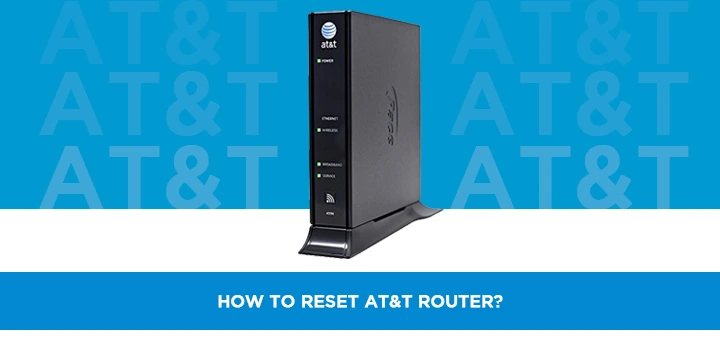
Encountering router issues with your AT&T service? This comprehensive guide will walk you through exactly how to reset your AT&T router, whether you need a simple power cycle or a full factory reset. We'll cover common reasons for resetting, step-by-step instructions for various AT&T models, and troubleshooting tips to get your internet back online quickly and efficiently.
Why Reset Your AT&T Router?
Resetting your AT&T router can be a surprisingly effective solution for a wide range of internet connectivity problems. In 2025, with the increasing reliance on stable internet for remote work, online education, and entertainment, a sluggish or non-functional router can be a major disruption. Common reasons for needing to reset your AT&T router include slow internet speeds, dropped Wi-Fi connections, inability to connect to the network, or after making significant configuration changes that you wish to revert. It's often the first troubleshooting step recommended by AT&T support because it can clear temporary glitches, refresh network settings, and resolve software conflicts that might be hindering your service. Think of it as a digital reboot for your home network.
Understanding the Types of Resets
Before you dive into resetting your AT&T router, it's crucial to understand the different types of resets and their implications. Not all resets are created equal, and choosing the right one can save you time and prevent unintended data loss.
1. Power Cycle (Soft Reset)
A power cycle, often referred to as a soft reset, is the simplest and least disruptive method. It involves unplugging the router from its power source, waiting for a short period, and then plugging it back in. This process forces the router to shut down completely and restart, clearing its temporary memory (RAM) and re-establishing its connection with AT&T's network. It's particularly effective for resolving minor glitches, slow speeds, or intermittent connectivity issues.
- Pros: Quick, easy, no configuration loss, resolves many common issues.
- Cons: May not fix deeper software or hardware problems.
2. Factory Reset (Hard Reset)
A factory reset, also known as a hard reset, is a more drastic measure. This process returns the router to its original, out-of-the-box settings. This means all custom configurations you've made – such as your Wi-Fi network name (SSID), password, port forwarding rules, and any other advanced settings – will be erased and replaced with the default factory settings. This is typically done when a power cycle doesn't resolve the issue, or when you need to troubleshoot a persistent problem, like a router that's become unresponsive or is experiencing security concerns. It’s also useful if you're selling or giving away your router and want to ensure no personal information remains.
- Pros: Resolves more complex software issues, clears all custom settings, effective for persistent problems.
- Cons: Erases all custom configurations, requires re-setup of your network.
In 2025, with the increasing complexity of home networks and the rise of smart home devices, understanding these distinctions is more important than ever. A factory reset is a powerful tool, but it should be used judiciously.
Preparing for the Reset
Before you initiate any reset, especially a factory reset, proper preparation is key to a smooth process and a quick return to full internet functionality. Rushing into a reset without preparation can lead to frustration and extended downtime.
1. Identify Your Router Model
AT&T provides various router models, and the reset procedure can differ slightly between them. Identifying your specific model is the first crucial step. You can usually find the model number on a sticker on the bottom or back of your router. Common AT&T router models include the BGW210-700, BGW110-700, NVG589, and NVG599.
2. Gather Necessary Information
If you perform a factory reset, you'll lose all your custom settings. Before you proceed, make sure you have the following information handy:
- New Wi-Fi Network Name (SSID) and Password: You'll need to re-enter these to set up your wireless network.
- Any Custom Configurations: If you've set up port forwarding, static IP addresses, or other advanced network settings, document them. You'll need to reconfigure these after the reset.
- AT&T Internet Service Information: While not always needed for a simple reset, it's good practice to have your account number or other service details accessible in case you need to contact AT&T support.
3. Note Down Current Settings (Optional but Recommended)
For a factory reset, it's highly recommended to take a picture or write down your current Wi-Fi network name (SSID) and password. You can usually find this information by logging into your router's administration interface, or it might be on the sticker on your router. This will save you a lot of time when reconfiguring your network after the reset.
4. Consider the Impact on Connected Devices
A reset will disconnect all devices currently connected to your router. This includes computers, smartphones, smart TVs, gaming consoles, and any other Wi-Fi-enabled devices. Plan for a period of downtime where these devices will not have internet access.
5. Locate the Reset Button
Most AT&T routers have a physical reset button. This button is often recessed to prevent accidental presses. You'll typically need a paperclip, pen tip, or a similar pointed object to press and hold it. Familiarize yourself with its location on your specific router model before you begin.
How to Reset AT&T Routers: Step-by-Step Guides
The process for resetting an AT&T router varies slightly depending on the model. Below are detailed instructions for some of the most common AT&T router models. Remember to always start with a power cycle before attempting a factory reset, as it often resolves the issue with less effort.
Resetting the AT&T BGW210-700
The AT&T BGW210-700 is a popular gateway device used for both U-verse and Fiber internet services. It offers robust features and is generally reliable, but like any electronic device, it may require a reset from time to time.
Power Cycle (Soft Reset) for BGW210-700:
- Locate the power cord connected to the back of your AT&T BGW210-700 router.
- Unplug the power cord from the router.
- Wait for at least 30 seconds. This ensures that all internal components have completely discharged.
- Plug the power cord back into the router.
- Allow the router to boot up completely. This may take a few minutes. You'll see various lights on the front panel blinking and then stabilizing. Once the power and internet lights are solid, your router has restarted.
Factory Reset for BGW210-700:
This will revert your BGW210-700 to its original factory settings.
- Ensure the router is powered on.
- Locate the reset button. On the BGW210-700, this button is usually found on the back panel, often in a small, recessed hole.
- Using a paperclip or a similar pointed object, press and hold the reset button for approximately 10-15 seconds.
- You should observe the lights on the front of the router change or blink, indicating that the reset process has begun.
- Release the button. The router will now restart and perform a factory reset. This process can take several minutes.
- Once the router has fully rebooted, it will have its default factory settings. You will need to reconfigure your Wi-Fi network name (SSID), password, and any other custom settings. The default Wi-Fi credentials are often printed on a sticker on the router itself.
Resetting the AT&T BGW110-700
The AT&T BGW110-700 is another common gateway, often used for U-verse and Fiber services. Its reset procedure is very similar to the BGW210-700.
Power Cycle (Soft Reset) for BGW110-700:
- Find the power adapter connected to the BGW110-700.
- Disconnect the power adapter from the router.
- Leave it unplugged for at least 30 seconds to allow it to fully power down.
- Reconnect the power adapter.
- Wait for the router to power on and establish a connection. Check the status lights on the front.
Factory Reset for BGW110-700:
- With the router powered on, locate the reset button. It's typically on the back, inside a small hole.
- Use a paperclip or the tip of a pen to press and hold the reset button for about 10-15 seconds.
- Watch the router's lights; they will likely flash or change as the reset initiates.
- Release the button. The router will restart and return to its factory default state.
- After the reset, you'll need to set up your Wi-Fi network again using the default credentials found on the router's label, or by configuring new ones.
Resetting the AT&T NVG589
The AT&T NVG589 is an older but still widely used gateway, often associated with U-verse internet. It has a slightly different physical design, and the reset button location might vary.
Power Cycle (Soft Reset) for NVG589:
- Locate the power cord on the rear of the NVG589.
- Unplug the power cord from the device.
- Wait for a minimum of 30 seconds.
- Plug the power cord back into the NVG589.
- Allow the device to fully boot up. This can take a few minutes.
Factory Reset for NVG589:
- Locate the reset button on the NVG589. On this model, it's often on the side or back, usually in a small, recessed hole.
- With the router powered on, use a straightened paperclip or a similar pointed object to press and hold the reset button for about 10-15 seconds.
- Observe the lights on the front of the NVG589. They should change, indicating the reset is in progress.
- Release the button. The router will reboot and restore its factory default settings.
- Once reset, you will need to reconfigure your Wi-Fi network name and password. The default credentials are on the sticker on the router.
Resetting the AT&T NVG599
The AT&T NVG599 is another gateway that provides internet access, often for U-verse services. Its reset button is typically located in a similar fashion to other AT&T models.
Power Cycle (Soft Reset) for NVG599:
- Find the power cable connected to the NVG599.
- Unplug the power cable from the device.
- Wait for at least 30 seconds.
- Plug the power cable back into the NVG599.
- Wait for the device to complete its startup sequence.
Factory Reset for NVG599:
- Locate the reset button on the NVG599, usually a small, recessed button on the back or side.
- Using a paperclip or similar tool, press and hold the reset button for approximately 10-15 seconds while the router is powered on.
- The router's lights will indicate that the reset process has started.
- Release the button. The NVG599 will restart and revert to its factory default settings.
- You will need to set up your Wi-Fi network again. Use the default SSID and password found on the router's label, or create new ones.
AT&T Router Models: A Quick Comparison
Understanding the differences between AT&T router models can help you identify yours and anticipate its behavior. While the reset process is similar, their capabilities and features can vary.
| Model | Primary Service Type | Reset Button Location | Typical Use Case | Reset Duration (Factory) |
|---|---|---|---|---|
| BGW210-700 | Fiber, U-verse | Back panel, recessed hole | High-speed internet, Wi-Fi 5 support | 5-10 minutes |
| BGW110-700 | Fiber, U-verse | Back panel, recessed hole | Standard internet, Wi-Fi 5 support | 5-10 minutes |
| NVG589 | U-verse | Side or back panel, recessed hole | Older U-verse deployments, Wi-Fi 4 support | 5-10 minutes |
| NVG599 | U-verse | Back or side panel, recessed hole | U-verse deployments, Wi-Fi 5 support | 5-10 minutes |
Note: Reset durations are approximate and can vary. Always wait for the router to fully boot up.
What to Do After Your AT&T Router is Reset
Once your AT&T router has completed its reset process, whether it was a quick power cycle or a full factory reset, there are a few essential steps to ensure your network is back up and running correctly.
1. Reconnect to the Network
After a factory reset, your router will revert to its default Wi-Fi network name (SSID) and password. These are usually printed on a sticker on the router itself. Find this sticker and use these credentials to connect your devices (computers, smartphones, tablets) to the Wi-Fi network.
2. Reconfigure Your Wi-Fi Settings (If Necessary)
For security and personalization, it's highly recommended to change the default Wi-Fi network name and password. To do this, you'll need to access your router's administration page. Open a web browser on a device connected to the router (preferably via Ethernet cable for initial setup) and type the router's IP address into the address bar. Common AT&T gateway IP addresses are 192.168.1.254. Log in using the administrator username and password (also often found on the router's sticker or in its manual). Navigate to the Wi-Fi settings section and update your SSID and password. Remember to use a strong, unique password.
3. Reapply Custom Configurations
If you performed a factory reset and had custom settings like port forwarding, static IP addresses, or parental controls configured, you will need to reapply them. Access the router's administration page as described above and navigate to the relevant sections to re-enter your custom settings. This is crucial for applications that rely on specific network configurations, such as gaming or hosting servers.
4. Test Your Internet Connection
Once your devices are reconnected and settings are reconfigured, test your internet connection. Try browsing a few websites, streaming a video, or playing an online game. Ensure that all your devices can connect and that the speeds are as expected. In 2025, with the increasing demand for bandwidth, a stable connection is paramount.
5. Reboot Devices (Optional)
Sometimes, after the router is back online, individual devices might need a quick reboot to fully recognize the new network configuration. If you encounter any persistent connection issues on a specific device, try restarting it.
Troubleshooting Common Reset Issues
While resetting your AT&T router is usually straightforward, you might encounter a few common issues. Here's how to address them:
1. Router Not Responding After Reset
Issue: The router lights don't come on, or it seems unresponsive after the reset.
Solution:
- Ensure the power adapter is securely plugged into both the router and a working power outlet.
- Try a different power outlet.
- If the issue persists, the router might have a hardware problem. Contact AT&T support.
2. Unable to Connect to Wi-Fi After Reset
Issue: Your devices can't find or connect to the Wi-Fi network.
Solution:
- Verify Wi-Fi Credentials: Double-check that you are using the correct Wi-Fi network name (SSID) and password. These are case-sensitive.
- Check Router Lights: Ensure the Wi-Fi indicator light on your router is on. If not, check the router's settings via an Ethernet connection to ensure Wi-Fi is enabled.
- Distance: Make sure your device is within range of the router.
- Reboot Router and Device: Try power cycling the router again and rebooting the device you're trying to connect.
- Default Settings: If you can't remember your custom password, try connecting using the default password found on the router's sticker.
3. Internet Not Working After Reset
Issue: The router is on, Wi-Fi is connected, but there's no internet access.
Solution:
- Check Internet Light: Look at the internet or WAN (Wide Area Network) light on your router. If it's off or red, there might be an issue with the connection from AT&T.
- Power Cycle Again: Sometimes, a second power cycle is needed to re-establish the connection with AT&T's servers.
- Check Cables: Ensure all cables (power, Ethernet, coax/fiber) are securely connected.
- Contact AT&T: If the internet light indicates a problem, or if you suspect an outage in your area, contact AT&T customer support.
4. Can't Access Router Admin Page
Issue: You can't log in to your router's settings page (e.g., 192.168.1.254).
Solution:
- Correct IP Address: Ensure you are using the correct IP address for your AT&T gateway.
- Connected Device: Make sure the device you are using is connected to the router's network (either via Wi-Fi or Ethernet).
- Browser Cache: Clear your browser's cache and cookies, or try a different web browser.
- Router IP Address: If you've changed the router's IP address previously, you'll need to use that new address. If you performed a factory reset, it should be back to the default.
- Contact AT&T: If you've forgotten the admin password and can't reset it, you may need to contact AT&T.
Alternatives to Resetting Your Router
While resetting your AT&T router is a powerful troubleshooting tool, it's not always the first or only solution. Before resorting to a factory reset, consider these alternatives that can often resolve connectivity issues:
1. Check Physical Connections
Loose or damaged cables are a common cause of internet problems. Ensure that the Ethernet cable connecting your modem to your router (if they are separate devices) and the cable connecting your router to the wall (coax or fiber) are securely plugged in at both ends. Check for any visible damage to the cables.
2. Verify AT&T Service Status
Sometimes, the issue isn't with your router but with AT&T's network. Check the AT&T website or use their mobile app to see if there are any reported outages in your area. You can often find this information by logging into your AT&T account online.
3. Update Router Firmware
Outdated firmware can lead to performance issues and security vulnerabilities. Most AT&T gateways automatically update their firmware. However, you can often check for updates manually through the router's administration interface. Navigate to the firmware or system update section and initiate a check. Keeping your firmware current is a good practice for optimal performance in 2025.
4. Optimize Wi-Fi Signal
Weak Wi-Fi signals can cause slow speeds and dropped connections. Consider the placement of your router. It should be in a central, open location, away from obstructions like thick walls, metal objects, and other electronic devices that can cause interference (like microwaves or cordless phones). If you have a large home, you might need a Wi-Fi extender or a mesh Wi-Fi system.
5. Check Device-Specific Settings
Ensure the problem isn't isolated to a single device. Try connecting multiple devices to your network. If only one device is having trouble, the issue might be with that device's network adapter, its IP address configuration, or its Wi-Fi settings.
6. Contact AT&T Support
If you've tried power cycling, checked your connections, and verified your service, but the problem persists, it's time to contact AT&T customer support. They can remotely diagnose your connection, check for line issues, and guide you through more specific troubleshooting steps for your service and equipment.
Frequently Asked Questions About Resetting AT&T Routers
Here are answers to some common questions users have when considering or performing a reset on their AT&T router.
Q1: Will resetting my AT&T router erase my internet settings?
A1: A power cycle (soft reset) will not erase your settings. It simply restarts the router. A factory reset (hard reset) will erase all custom settings, including your Wi-Fi name, password, and any advanced configurations, returning the router to its default state.
Q2: How long does it take for an AT&T router to reset?
A2: A power cycle usually takes 2-5 minutes for the router to fully boot up. A factory reset can take longer, typically 5-10 minutes, as the router reinstalls its operating system and returns to default configurations.
Q3: Do I need to call AT&T before resetting my router?
A3: For a power cycle or a factory reset of your own equipment, you generally do not need to call AT&T. However, if you're experiencing persistent issues or suspect a problem with the AT&T service itself, contacting their support is advisable. They can guide you through the process or identify network-side issues.
Q4: What if I forget my Wi-Fi password after a factory reset?
A4: If you perform a factory reset and forget your Wi-Fi password, you will need to use the default password that is printed on a sticker on the router itself. You can then log into the router's administration page to set a new, custom password.
Q5: Can resetting my router improve my internet speed?
A5: Yes, a reset, especially a power cycle, can often improve internet speed by clearing temporary glitches, refreshing the connection to AT&T's servers, and resolving minor software issues that might be causing slowdowns. However, if your internet plan has slow speeds or there are network congestion issues, a reset may not significantly improve performance.
Q6: Is it safe to perform a factory reset on my AT&T router?
A6: Yes, it is safe to perform a factory reset. The process is designed to restore the router to a functional state. The only consequence is the loss of your custom settings, which can be reconfigured afterward. Ensure you have your necessary network information before proceeding.
Q7: What is the difference between a router and a gateway?
A7: For most AT&T customers, the device they receive is a gateway, which combines the functions of a modem (connecting to the internet service provider) and a router (creating a local network and distributing Wi-Fi). When we refer to resetting an "AT&T router," we are typically referring to resetting this gateway device.
Conclusion
Successfully resetting your AT&T router is a critical skill for maintaining a stable and efficient home internet connection in 2025. Whether you're dealing with sluggish speeds, intermittent dropouts, or a complete loss of connectivity, understanding the difference between a power cycle and a factory reset, and knowing the specific steps for your AT&T gateway model, empowers you to troubleshoot effectively. Remember to always start with the simplest solution – a power cycle – and only proceed to a factory reset if necessary, after gathering essential information like your current Wi-Fi credentials.
By following the detailed guides provided for models like the BGW210-700, BGW110-700, NVG589, and NVG599, you can confidently navigate the reset process. Don't forget to reconfigure your network settings and test your connection thoroughly afterward. If you encounter persistent problems, consider the alternative troubleshooting steps or reach out to AT&T support. Mastering these steps ensures you can quickly restore your internet service and enjoy a seamless online experience.