How To Report Xfinity Outage?
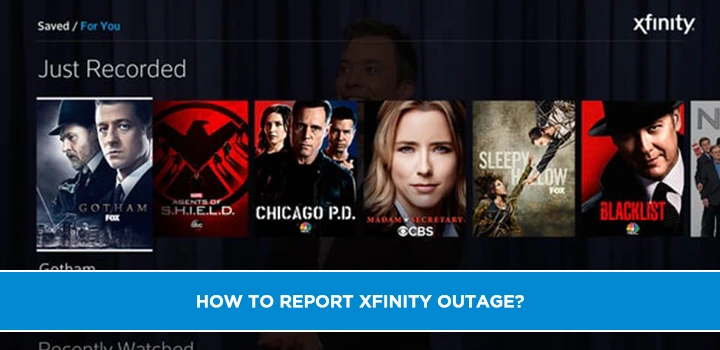
Encountering an Xfinity outage can be frustrating, but knowing how to report it efficiently is key. This guide provides a comprehensive, step-by-step approach to reporting your Xfinity service interruption, ensuring your issue is addressed promptly and effectively. We cover all methods, from app usage to direct contact.
Understanding Xfinity Outages
Internet and cable TV outages are an unfortunate reality for many service providers, and Xfinity is no exception. These disruptions can stem from a variety of causes, ranging from localized issues to widespread network problems. Understanding the potential reasons behind an outage can help you better assess the situation and know when and how to report it.
Common Causes of Xfinity Outages
Several factors can contribute to a loss of Xfinity service. Identifying the cause can sometimes help in troubleshooting or understanding the expected resolution time.
- Equipment Malfunction: Your modem, router, or cable box could be experiencing technical difficulties. This is often the most localized and easily resolvable cause.
- Power Outages: If your home or neighborhood experiences a power outage, your Xfinity services will naturally be affected.
- Network Congestion: During peak usage times, especially in densely populated areas, network congestion can sometimes lead to temporary service degradation or complete outages.
- Maintenance and Upgrades: Xfinity, like any service provider, periodically performs maintenance and upgrades on its network infrastructure. These are often scheduled and communicated in advance, but unexpected issues can arise.
- Physical Damage to Infrastructure: External factors such as severe weather (storms, high winds, ice), accidents (construction hitting lines), or even animal interference can damage the physical cables and equipment that deliver your service.
- Software Glitches: Complex network systems rely on sophisticated software. Sometimes, a software bug or update can cause unforeseen service interruptions.
- Third-Party Issues: In some cases, an outage might be related to issues with upstream providers or partners that Xfinity relies on for certain services.
Types of Xfinity Service Affected
An Xfinity outage can impact one or more of the services you subscribe to:
- Internet Service: This is the most common type of outage, leaving you without a connection to the internet.
- Cable TV Service: You might lose access to your television channels, experiencing a blank screen or error messages.
- Voice Service (Xfinity Home Phone): Your landline phone service may become unavailable.
- Xfinity Home Security: While often equipped with cellular backup, a complete network outage could affect its functionality or monitoring capabilities.
Impact of Outages
The impact of an Xfinity outage can vary significantly. For individuals working from home, it can mean lost productivity and inability to connect with colleagues. For families, it can disrupt entertainment, communication, and access to online learning resources. In 2025, with increased reliance on digital services, even short outages can have a considerable effect on daily life and business operations.
Checking for Existing Xfinity Outages
Before you invest time in reporting an outage, it's crucial to determine if Xfinity is already aware of a problem in your area. This saves you and the company valuable resources. Xfinity provides several convenient ways to check for known outages.
Using the Xfinity Status Center
The Xfinity Status Center is your primary hub for checking service status. It's designed to provide real-time information about your connection and any network issues.
- Web Access: You can access the Status Center by visiting xfinity.com/support/status.
- Mobile App: The Xfinity App (available on iOS and Android) also features a dedicated section for checking your service status.
When you access the Status Center, it will typically use your account information to check for known outages affecting your specific address. If an outage is detected, it will usually display information such as:
- The estimated time of restoration (ETR).
- The cause of the outage, if known.
- Updates on the repair progress.
Checking via the Xfinity App
The Xfinity App is arguably the most convenient tool for managing your Xfinity services, including outage checks. If you haven't already, downloading and setting up the app is highly recommended for all Xfinity customers.
Once logged in, navigate to the "Services" or "Internet" section, where you should find an option to "Check for Outages" or view your "Network Status." The app will provide a clear indication if your service is down due to a known issue.
Using the Xfinity Website (Account Login)
Similar to the Status Center, logging into your main Xfinity account on their website (xfinity.com) will often provide alerts about known service interruptions affecting your location. Look for banners or notifications on your account dashboard.
What if No Outage is Reported?
If the Xfinity Status Center or app indicates no known outage in your area, it suggests the problem is likely localized to your home or equipment. In this scenario, you'll need to proceed with troubleshooting and potentially reporting the issue as a unique problem.
How to Report an Xfinity Outage: Step-by-Step Guides
When you've confirmed that there's no widespread outage and your Xfinity service is still down, it's time to report the issue. Xfinity offers multiple channels to do this, ensuring you can choose the method that's most convenient for you. Each method has its own advantages and is designed to gather the necessary information efficiently.
Reporting an Outage Via the Xfinity App
The Xfinity App is often the quickest and most efficient way to report an outage, especially if you're already familiar with its interface. It streamlines the process and allows you to track the status of your report.
Step-by-Step Guide:
- Download and Install: If you don't have it, download the Xfinity App from your device's app store (iOS App Store or Google Play Store).
- Log In: Open the app and log in using your Xfinity username and password. If you've forgotten your credentials, there are options to recover them.
- Navigate to Service Status: Once logged in, look for a section related to "Services," "Internet," or "Network Status." This is usually prominent on the main dashboard or within a menu.
- Check for Outages: The app will first attempt to detect if your service is down and if there's a known outage. If it confirms your service is out and no outage is reported, you'll typically see an option to "Report an Outage" or "Troubleshoot."
- Initiate Outage Report: Tap on the option to report an outage. The app may ask you to confirm your location and the type of service affected (Internet, TV, etc.).
- Provide Details (if prompted): In some cases, the app might ask for specific details about the problem, such as error messages you're seeing or when the outage began.
- Submit Report: Follow the on-screen prompts to submit your outage report.
- Confirmation and Tracking: After submission, the app should provide a confirmation number or status update. You can often use the app to monitor the progress of the repair or any updates from Xfinity.
Tip: Ensure your app is updated to the latest version for the best performance and access to all features.
Reporting an Outage Via the Xfinity Website
If you prefer using a desktop or laptop, or if your mobile device isn't cooperating, the Xfinity website offers a robust platform for reporting outages.
Step-by-Step Guide:
- Visit Xfinity.com: Open your web browser and go to xfinity.com.
- Log In to Your Account: Click on the "Sign In" button, usually located in the top right corner. Enter your Xfinity username and password.
- Navigate to Support/Status: Once logged in, look for a "Support" or "Help" section. Within that, find the "Service Status" or "Outage Center" link. Alternatively, you might see a prominent alert on your account dashboard if an outage is detected.
- Check for Existing Outages: The system will automatically check for known outages in your area. If none are listed, you'll be prompted to report a new issue.
- Initiate Outage Report: Look for an option like "Report an Outage," "My Service is Down," or "Troubleshoot My Service."
- Follow Prompts: The website will guide you through a series of questions to help diagnose the problem. This may include confirming your address, the services affected, and any troubleshooting steps you've already taken.
- Submit Your Report: Complete the online form and submit your outage report.
- Record Confirmation: Make a note of any confirmation number or reference ID provided. You may be able to track the status of your report through your online account.
Pro Tip: Bookmark the Xfinity Status Center page (xfinity.com/support/status) for quick access in the future.
Reporting an Outage Via Phone
For those who prefer speaking with a representative or are experiencing issues with online tools, calling Xfinity customer support is a reliable method. This is also a good option if you need immediate assistance or clarification.
Step-by-Step Guide:
- Find the Correct Phone Number: The primary customer service number for Xfinity can change, but it's typically found on your bill or by searching "Xfinity customer service number" on a search engine. As of 2025, a common number is 1-800-XFINITY (1-800-934-6489).
- Prepare Your Account Information: Before calling, have your Xfinity account number ready. This will help the representative access your account quickly.
- Navigate the Automated System: You'll likely interact with an automated phone system (IVR). Listen carefully to the options. There is usually a specific option for reporting service outages or technical issues.
- Select Outage Reporting: Choose the option that best describes your situation (e.g., "Internet is down," "TV service is out," "Report a service interruption").
- Provide Information: The automated system may ask for your account number or the phone number associated with your account to verify your identity and location. It might also ask about the services affected.
- Speak to a Representative (if necessary): If the automated system cannot resolve your issue or if you need to speak with a live agent, select the option to be connected to customer support.
- Clearly Explain the Problem: When speaking with a representative, clearly state that you are experiencing an Xfinity outage. Explain which services are affected and any troubleshooting steps you've already taken.
- Note Down Details: Ask for a reference number for your report and note down the name of the representative you spoke with, if possible.
Important Note: Phone lines can experience high call volumes during widespread outages, so be prepared for potential wait times.
Troubleshooting Before You Report
Before you officially report an Xfinity outage, performing some basic troubleshooting can save you time and potentially resolve the issue without needing further assistance. Many common problems are easily fixed with a few simple steps.
1. Check Your Equipment Lights
Your Xfinity modem and router have indicator lights that provide valuable information about their status and connectivity. Consult your equipment's manual or Xfinity's online resources to understand what each light signifies.
- Online/Internet Light: This light should typically be solid, indicating a connection to the Xfinity network. If it's off, blinking, or a different color (like red or amber), it suggests a connection problem.
- Power Light: Ensure this light is on and steady, indicating the equipment is powered correctly.
- Activity/Data Lights: These lights usually blink when data is being transmitted. If they are off when you expect activity, it could signal a lack of connection.
2. Power Cycle Your Equipment (The "Reboot")
This is the most common and often effective troubleshooting step. A power cycle, or reboot, can resolve temporary glitches in your modem, router, and connected devices.
Steps:
- Unplug Power: Disconnect the power cord from your Xfinity modem and router. If you have a separate router, unplug both.
- Wait: Leave the devices unplugged for at least 30-60 seconds. This allows them to fully discharge and reset.
- Plug Back In: Plug the power cord back into the modem first. Wait for it to fully boot up (all lights to stabilize, usually 1-2 minutes).
- Plug in Router (if separate): If you have a separate router, plug its power cord in next. Wait for it to boot up completely.
- Check Connection: Once all equipment is back online, try connecting to the internet or checking your TV service.
Why it works: This process clears temporary memory issues and forces the equipment to re-establish a connection with the Xfinity network.
3. Check Physical Connections
Loose or damaged cables can cause intermittent or complete service loss.
- Coaxial Cable: Ensure the coaxial cable is securely screwed into the back of your modem and the wall outlet. Check for any visible damage to the cable itself.
- Ethernet Cables: If you're using Ethernet for a wired connection, make sure the cables are firmly plugged into both your device and your router/modem. Try swapping out an Ethernet cable if you suspect it might be faulty.
- Power Cords: Verify that all power cords are securely plugged into the equipment and the wall outlet.
4. Test Multiple Devices
If you're only experiencing issues on one device, the problem might be with that specific device rather than your Xfinity service.
- Wired vs. Wireless: If your Wi-Fi is down, try connecting a computer directly to your router using an Ethernet cable. If the wired connection works, the issue is likely with your Wi-Fi signal or settings.
- Other Devices: Try connecting another laptop, smartphone, or tablet to your network. If all devices are affected, it points to a network-wide issue.
5. Check for Service Outages Again
Sometimes, an outage can be reported while you're troubleshooting. It's always a good idea to re-check the Xfinity Status Center or app after performing basic troubleshooting steps.
6. Check Your Bill and Account Status
In rare cases, service can be temporarily suspended due to billing issues. Log into your Xfinity account to ensure your account is in good standing and there are no outstanding balances that could affect service.
What Happens After You Report an Xfinity Outage?
Once you've successfully reported an Xfinity outage, your report is integrated into Xfinity's system for monitoring and resolution. Understanding the process that follows can help manage your expectations.
Initial Assessment and Dispatch
When an outage is reported, Xfinity's systems first attempt to correlate your report with other reports in the same geographic area. If multiple reports come in from a neighborhood or region, it's flagged as a potential localized or wider outage.
- Automated Diagnostics: Xfinity's network monitoring tools run automated diagnostics to pinpoint the source of the problem. This could be a hardware failure, a fiber cut, or a network congestion issue.
- Technician Dispatch: If the issue cannot be resolved remotely or automatically, Xfinity will dispatch field technicians to investigate and repair the problem. The priority for dispatch is often based on the number of customers affected and the severity of the outage.
Communication and Updates
Xfinity aims to keep customers informed about ongoing outages, especially significant ones.
- Xfinity Status Center: As mentioned, the Status Center is updated with estimated times of restoration (ETRs) and progress reports. Check this regularly for the latest information.
- Text and Email Alerts: If you have opted in for notifications, Xfinity may send text messages or emails regarding outages affecting your area and their resolution.
- App Notifications: The Xfinity App can also push notifications about service status changes.
Note: During major events or widespread outages, communication channels can become overwhelmed, and updates might be less frequent than desired.
Estimated Time of Restoration (ETR)
The ETR provided by Xfinity is an estimate based on the information available at the time of reporting. It can change as technicians gather more data or encounter unforeseen complications during repairs.
- Factors Affecting ETR: The complexity of the repair, weather conditions, availability of parts, and the need for specialized equipment can all influence how long an outage lasts and the accuracy of the ETR.
- Under-Promise, Over-Deliver: Providers often aim to give a realistic ETR, sometimes erring on the side of caution to avoid disappointing customers if delays occur.
Resolution and Verification
Once repairs are completed, Xfinity technicians will test the service to ensure it's fully restored. The Status Center and app should reflect that the outage has been resolved.
- Service Restoration: Your internet, TV, and phone services should return to normal operation.
- Post-Outage Checks: It's a good practice to power cycle your equipment again after an outage is reported as resolved to ensure all devices reconnect properly.
When to Follow Up
If the ETR passes and your service is still out, or if you haven't received any updates for an extended period, it's appropriate to follow up with Xfinity customer support. You can use the reference number from your initial report to provide context.
Preventative Measures and Tips
While you can't prevent all Xfinity outages, especially those caused by external factors, there are steps you can take to minimize their impact and ensure your service is as reliable as possible.
1. Invest in Quality Surge Protection
Power surges, often caused by lightning strikes or fluctuations in the electrical grid, can damage your sensitive networking equipment (modem, router). A good surge protector can safeguard your devices.
2. Maintain Your Equipment
Keep your modem and router clean and well-ventilated. Ensure they are placed in a location that isn't prone to overheating or dust accumulation.
3. Consider a UPS (Uninterruptible Power Supply) for Your Modem/Router
A UPS provides battery backup power. In the event of a brief power outage, your modem and router can remain powered on, allowing you to maintain internet connectivity for a limited time. This is particularly useful for those who rely on the internet for critical work or communication.
4. Secure Your Xfinity Wi-Fi Network
While not directly related to outages, a secure network prevents unauthorized access, which can sometimes lead to performance issues that might be mistaken for an outage. Use a strong, unique password for your Wi-Fi.
5. Keep Your Xfinity App Updated
As highlighted, the Xfinity App is an invaluable tool. Ensure it's always updated to the latest version to benefit from new features and bug fixes, making outage reporting and status checks more efficient.
6. Understand Your Service Level Agreement (SLA)
Familiarize yourself with Xfinity's Service Level Agreement. This document outlines the expected performance and reliability of their services and may provide information on service credits for prolonged outages.
7. Have a Backup Plan
For critical tasks, consider having a backup internet solution. This could be a mobile hotspot from your smartphone or a dedicated 5G/LTE hotspot device. This is especially important for remote workers or businesses.
8. Report Issues Promptly and Accurately
The sooner you report an issue, the sooner Xfinity can address it. Provide as much detail as possible when reporting to help them diagnose the problem faster.
9. Check Your Home Wiring
Outdated or damaged internal wiring can sometimes affect your service. If you suspect this might be an issue, consider having a professional electrician or low-voltage specialist inspect your home's cable wiring.
10. Stay Informed About Local Developments
Be aware of any major construction projects or severe weather events in your area that could potentially impact underground or aerial cable infrastructure.
Comparing Xfinity Outage Reporting Methods
Each method for reporting an Xfinity outage has its own strengths. Choosing the right one can depend on your immediate needs and technical comfort level.
| Method | Pros | Cons | Best For |
|---|---|---|---|
| Xfinity App | Fastest, most convenient, real-time tracking, integrated with account, push notifications. | Requires smartphone and app installation, may need Wi-Fi/data to access if internet is down (though can use cellular data). | Quick reporting, ongoing status updates, users comfortable with mobile apps. |
| Xfinity Website | Accessible from any computer or tablet, detailed account management, comprehensive support resources. | Requires internet access to use (ironic when reporting an outage), can be slower than app for quick checks. | Users who prefer desktop interfaces, need to access other account information simultaneously. |
| Phone Support | Direct human interaction, can explain complex issues, good for less tech-savvy users, immediate confirmation. | Potential for long wait times, especially during widespread outages; automated systems can be frustrating. | When online tools fail, complex issues, users who prefer speaking to a person. |
Choosing the Right Method for You
In 2025, the Xfinity App remains the most recommended method for its efficiency and integrated tracking capabilities. However, if your internet is completely out and you don't have reliable cellular data, or if you simply prefer speaking with someone, the phone support option is a reliable fallback.
Regardless of the method chosen, ensure you have your account information readily available to expedite the process. The goal is to get your service restored as quickly as possible, and reporting accurately and efficiently is the first step.
Conclusion
Navigating an Xfinity outage can be a stressful experience, but by understanding the available reporting channels and performing basic troubleshooting, you can significantly streamline the resolution process. Whether you opt for the user-friendly Xfinity App, the comprehensive website, or direct phone support, each method is designed to help Xfinity identify and address service interruptions effectively. Remember to always check for existing outages first via the Xfinity Status Center or app before initiating your own report. Empowering yourself with this knowledge ensures you can act swiftly and decisively when your Xfinity service is disrupted, minimizing downtime and getting back online faster.





