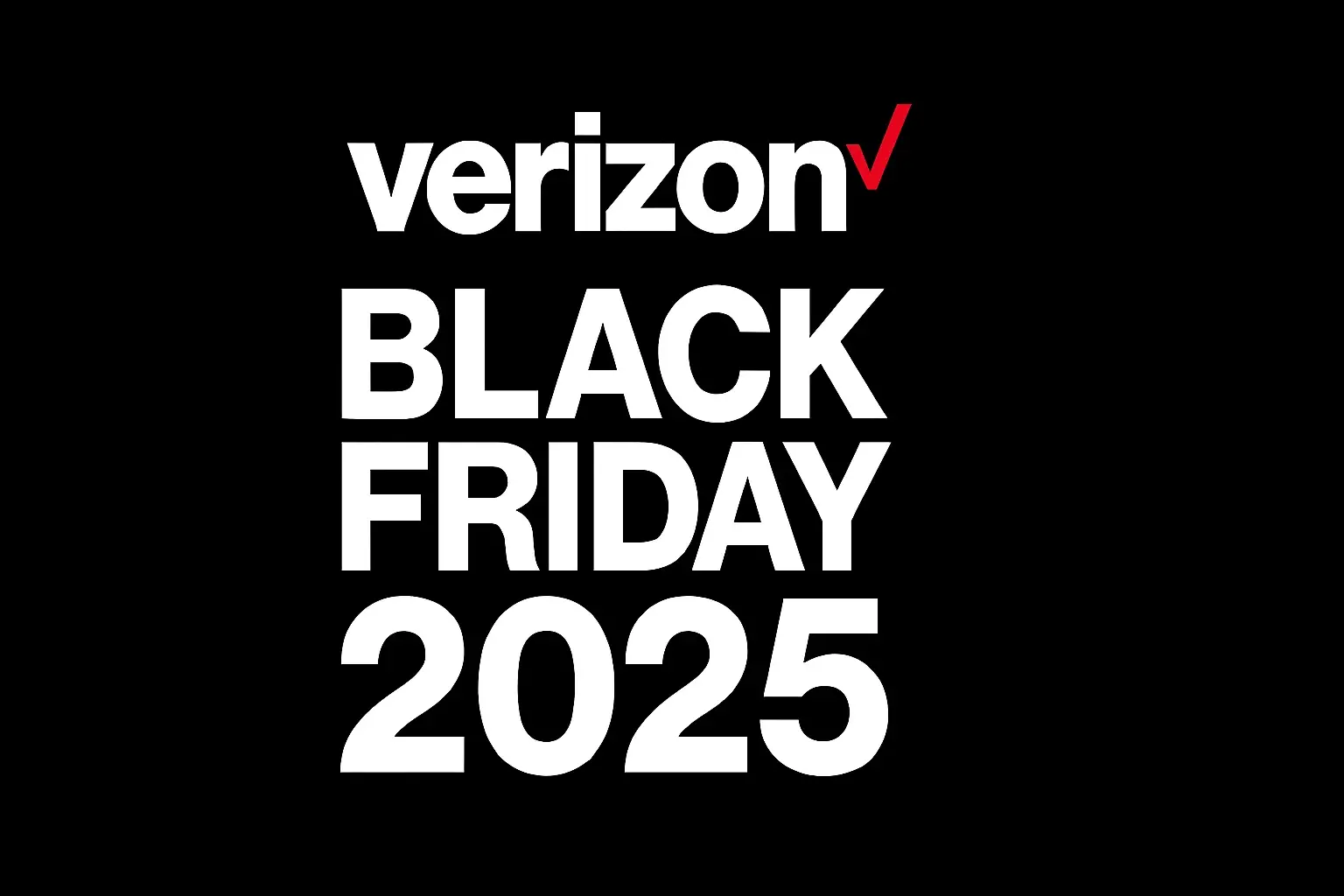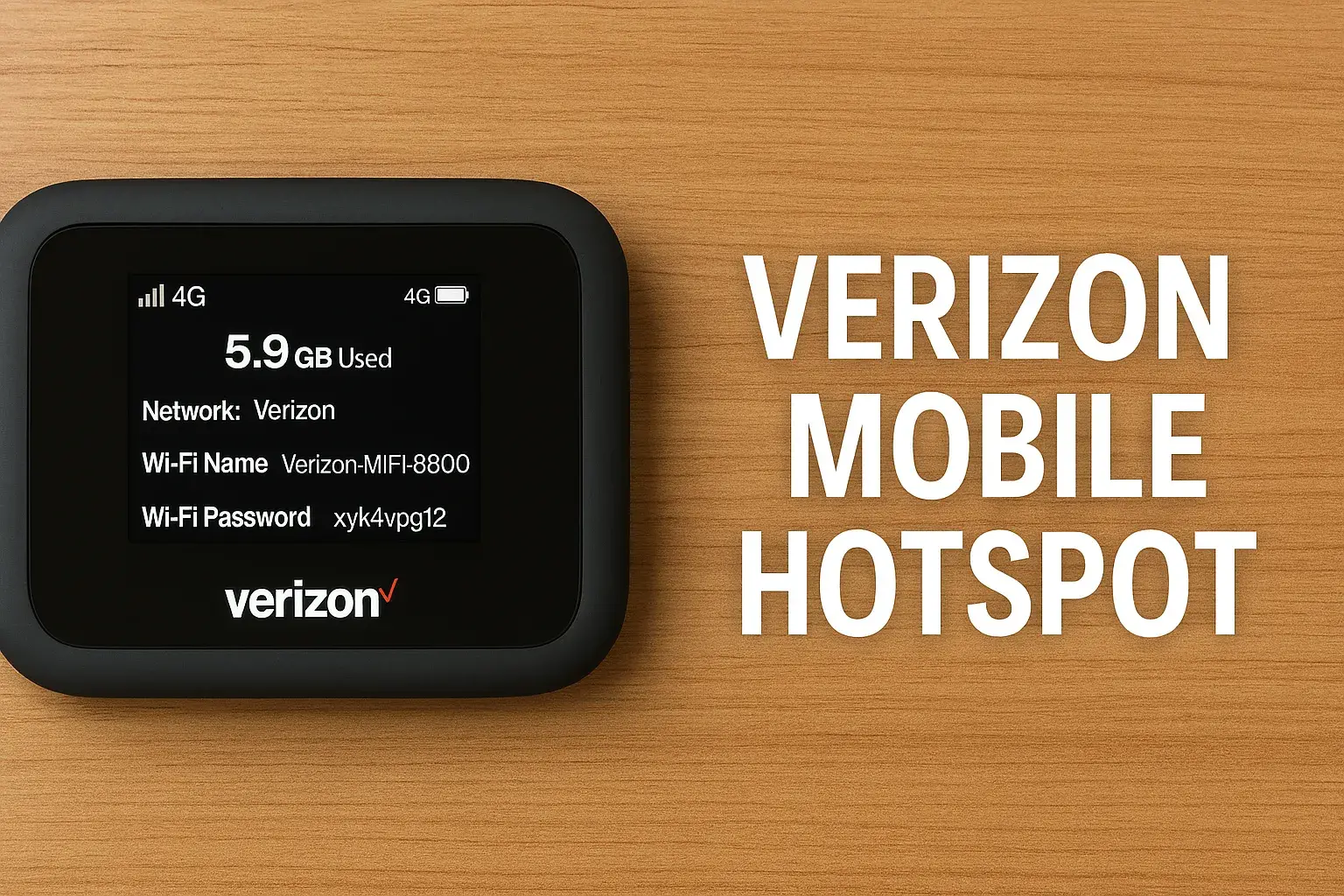How To Reboot Verizon Fios Router?
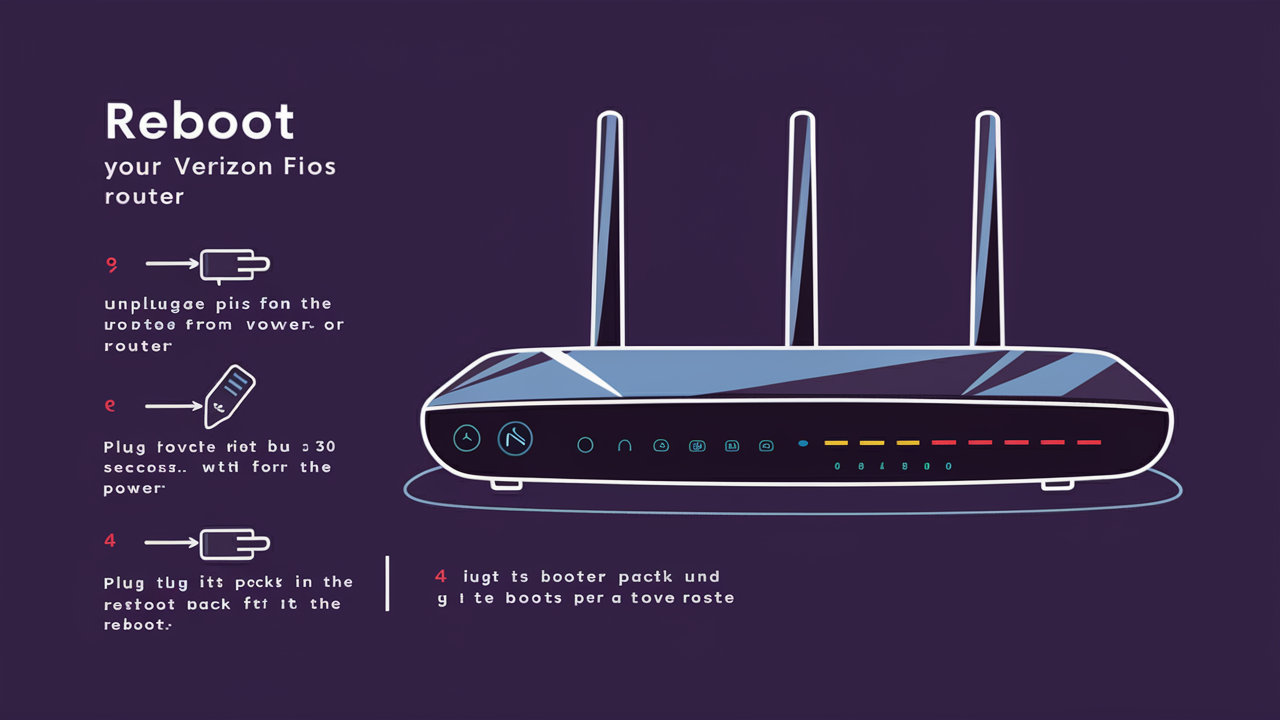
Experiencing slow internet or connectivity issues with your Verizon Fios service? A simple router reboot is often the quickest and most effective solution. This comprehensive guide will walk you through precisely how to reboot your Verizon Fios router, ensuring you can restore optimal performance with minimal hassle. We'll cover various methods, troubleshooting tips, and why this essential step is crucial for maintaining a stable home network.
Understanding Why a Router Reboot Works
In the digital age, a stable internet connection is as vital as electricity or running water. When your Verizon Fios service falters, exhibiting slow speeds, intermittent drops, or complete outages, the first instinct for many is to blame the provider or the equipment. While that's sometimes true, a significant percentage of these issues can be resolved with a simple, often overlooked, procedure: rebooting your router. But why does this seemingly basic action have such a profound impact on your home network's performance? Understanding the underlying mechanisms can demystify the process and empower you to tackle common connectivity problems effectively.
At its core, a router is a sophisticated piece of hardware that manages the flow of data between your home network and the internet. It's essentially the traffic cop for your online activity, directing packets of information to and from your devices. Like any complex electronic device, routers can encounter temporary glitches, memory leaks, or software conflicts. Over time, as the router continuously processes data, its internal memory (RAM) can become fragmented or overloaded with temporary data. This can lead to sluggish performance, unresponsiveness, and connection instability. A reboot, in essence, is like giving your router a fresh start.
When you reboot your Verizon Fios router, you are performing a controlled shutdown and restart of its operating system and hardware components. This process clears out the router's temporary memory, discards any corrupted data packets, and re-establishes active connections with your Internet Service Provider (ISP). It's akin to restarting your computer when it becomes slow or unresponsive. The router reloads its firmware, re-initializes its network interfaces, and begins the process of connecting to the Fios network from scratch. This fresh start often resolves minor software bugs, clears out accumulated errors, and allows the router to re-establish optimal communication pathways.
Furthermore, a reboot can help refresh the Dynamic Host Configuration Protocol (DHCP) lease. Your router assigns IP addresses to all devices on your home network. These leases have expiration times. If a lease isn't properly renewed or if there are conflicts, devices might lose their connection. A reboot forces the router to re-issue these IP addresses, ensuring each device has a valid and unique address. This is particularly helpful when you've added or removed devices from your network.
In 2025, with the increasing demand for bandwidth driven by high-definition streaming, online gaming, and remote work, network stability is paramount. Devices like the Verizon Fios G3100 router are designed for high performance, but even these advanced pieces of technology can benefit from periodic resets. Think of it as routine maintenance for your digital life. By understanding that a reboot isn't just a random unplug-and-plug action but a critical troubleshooting step, you can approach connectivity issues with more confidence and efficiency. This guide will delve into the specific methods for rebooting your Fios router, ensuring you can get back online swiftly and smoothly.
Methods to Reboot Your Verizon Fios Router
Successfully rebooting your Verizon Fios router involves a few different approaches, each with its own nuances and recommended use cases. Understanding these methods will equip you to handle various connectivity scenarios. The most common and recommended method is a simple power cycle, but there are other options available depending on your router model and the specific issue you're facing.
Method 1: The Power Cycle (Recommended)
The power cycle is the most straightforward and least intrusive method to reboot your Verizon Fios router. It involves physically disconnecting the router from its power source, waiting for a short period, and then reconnecting it. This method is highly effective for resolving temporary glitches, clearing memory, and refreshing network connections without resetting any custom configurations.
Steps for a Power Cycle:
- Locate the Router: Find your Verizon Fios router. It's typically a rectangular box with blinking lights and several ports for cables.
- Unplug the Power Adapter: Carefully unplug the power cord from the back of the router or from the wall outlet. Ensure you are unplugging the power adapter, not the coaxial cable or Ethernet cable.
- Wait Patiently: This is a crucial step. Leave the router unplugged for at least 30 to 60 seconds. This duration allows the router's internal components to fully discharge any residual power and for its memory to clear completely. Rushing this step might mean the router doesn't fully reset.
- Plug the Power Adapter Back In: Reconnect the power cord to the router and/or the wall outlet.
- Allow Time to Boot Up: The router will now begin its boot-up sequence. This can take anywhere from 2 to 5 minutes, sometimes longer. Observe the lights on the front of the router. They will typically blink in a sequence as the router powers on, establishes a connection with the Fios network, and broadcasts your Wi-Fi signal. Wait until the lights indicate a stable connection (often a solid power light, internet light, and Wi-Fi light).
- Test Your Connection: Once the lights appear stable, try connecting a device to your Wi-Fi network and accessing the internet.
This method is ideal for routine troubleshooting and is safe for all Verizon Fios router models. It preserves your Wi-Fi network name (SSID), password, and any other custom settings you may have configured.
Method 2: Using the Reset Button (Use with Caution)
The reset button on your Verizon Fios router performs a factory reset, returning the device to its original out-of-the-box settings. This is a more drastic measure and should only be used if the power cycle method fails to resolve your connectivity issues, or if you have forgotten your router's administrative password and need to regain access. Warning: Performing a factory reset will erase all your custom settings, including your Wi-Fi network name (SSID), password, and any port forwarding rules or parental controls you may have set up. You will need to reconfigure these settings after the reset.
Steps for a Factory Reset:
- Locate the Reset Button: The reset button is usually a small, recessed button located on the back or bottom of the router. You might need a paperclip, a pen tip, or a similar pointed object to press it.
- Ensure Router is Powered On: The router must be powered on for the reset button to function correctly.
- Press and Hold the Button: While the router is powered on, press and hold the reset button using your pointed object.
- Continue Holding: Keep the button pressed for approximately 10 to 30 seconds. The exact duration can vary slightly by model. You will typically see the router's lights flash or change pattern, indicating that the reset process has begun.
- Release the Button: Once you observe the lights change, release the button.
- Allow Router to Reboot: The router will now reboot and restore its factory default settings. This process can take several minutes.
- Reconfigure Your Network: After the router has finished rebooting, you will need to set up your Wi-Fi network again. This involves choosing a new SSID and password. You can usually find the default login credentials on a sticker on the router itself or in its original documentation.
Due to its disruptive nature, the factory reset is generally considered a last resort. If you are unsure about reconfiguring your network settings, it's advisable to contact Verizon Fios support for assistance.
Method 3: Through the My Fios App or Web Interface
Modern Verizon Fios routers, especially newer models like the G3100, often offer the ability to reboot or restart the device through their associated mobile app or web-based management interface. This method provides a convenient, software-based reboot without needing physical access to the router or its power cord.
Using the My Fios App:
- Download and Install: Ensure you have the latest version of the My Fios app installed on your smartphone or tablet.
- Log In: Open the app and log in using your Verizon Fios account credentials.
- Navigate to Router Settings: Look for a section related to your Fios service, equipment, or router settings. The exact location might vary slightly with app updates.
- Find the Reboot Option: Within the router settings, you should find an option to "Reboot Router," "Restart Equipment," or a similar command.
- Confirm Reboot: The app will likely ask you to confirm that you want to proceed with the reboot.
- Wait for Completion: The app will initiate the reboot process remotely. Your Wi-Fi connection may drop temporarily during this time. The app will usually provide status updates.
Using the Web Interface:
- Connect to Your Network: Ensure you are connected to your Fios Wi-Fi network.
- Open a Web Browser: Launch a web browser (e.g., Chrome, Firefox, Safari) on a connected device.
- Enter Router IP Address: Type the router's IP address into the address bar. For most Verizon Fios routers, this is typically
192.168.1.1. Press Enter. - Log In: You will be prompted to enter the router's username and password. If you haven't changed them, you can usually find the default credentials on a sticker on the router.
- Navigate to Reboot Option: Once logged in, navigate through the router's settings menu. Look for options like "System," "Administration," "Maintenance," or "Troubleshooting." Within these sections, you should find a "Reboot" or "Restart" option.
- Initiate Reboot: Click on the reboot option and confirm if prompted.
- Wait for Completion: The router will reboot, and your internet connection will be temporarily interrupted.
This method is convenient and preserves your settings, making it an excellent alternative to the physical power cycle, especially if the router is in an inconvenient location.
Verizon Fios Router Models and Rebooting Specifics
Verizon has updated its router hardware over the years to support increasing internet speeds and new technologies. While the fundamental principles of rebooting remain the same, there might be slight variations in how you access certain features or the specific indicators on the device. Understanding your router model can help you perform the reboot more efficiently.
Common Models: G3100 and G1100
The Verizon Fios G3100 and G1100 are among the most common routers deployed by Verizon in recent years. They are designed to support high-speed internet and advanced Wi-Fi features like Wi-Fi 6 (802.11ax) on the G3100 model.
Rebooting the G3100 and G1100:
- Power Cycle: Both models can be easily rebooted via a power cycle. Locate the power adapter connected to the back of the router and unplug it. Wait for 30-60 seconds, then plug it back in. The router will automatically go through its boot-up sequence.
- My Fios App/Web Interface: The G3100, in particular, is well-integrated with the My Fios app. You can typically initiate a reboot directly from the app. For both models, accessing the web interface (usually at
192.168.1.1) and navigating to the system or maintenance section will also provide a software reboot option. - Reset Button: Both models feature a physical reset button. On the G3100, it's often a small, recessed button on the back. On the G1100, it's typically located on the underside. Remember, using this button performs a factory reset, so use it with caution.
Key Indicators for G3100/G1100:
When rebooting, pay attention to the LED lights on the front. For a successful boot-up, you typically want to see a solid Power light, a solid Internet light (indicating connection to Verizon's network), and solid Wi-Fi lights (indicating Wi-Fi is broadcasting). The exact color and behavior of lights can vary, but a stable state usually signifies readiness.
Older Fios Router Models
Verizon has deployed various router models over the years, including the Fios Actiontec routers (e.g., MI424WR series). While these may not have the latest Wi-Fi technology, the rebooting principles are largely the same.
Rebooting Older Models:
- Power Cycle: This remains the primary and most recommended method. Unplug the power adapter, wait 30-60 seconds, and plug it back in.
- Web Interface: Older Actiontec routers can also be accessed via their web interface. The IP address might be the same (
192.168.1.1) or slightly different depending on the model. Look for a "System" or "Maintenance" menu for a reboot option. - Reset Button: Older models also have a physical reset button, usually recessed. Again, this will revert the router to factory defaults.
Tips for Older Models:
- Firmware Updates: If you are using a very old router model, ensure it has the latest firmware installed. Outdated firmware can sometimes cause performance issues. You can usually check and update firmware via the router's web interface.
- Performance Limitations: Be aware that older routers may not be capable of supporting the highest Fios internet speeds. If you consistently experience slow speeds despite rebooting, it might be time to consider upgrading your equipment.
Regardless of your specific Verizon Fios router model, the power cycle method is universally effective and safe. For advanced troubleshooting or if you're unsure about a particular model's features, consulting the Verizon Fios support website or contacting their customer service is always a good option.
Troubleshooting After a Reboot
Rebooting your Verizon Fios router is a powerful first step in resolving connectivity issues, but it's not always a magic bullet. Sometimes, even after a proper reboot, you might still encounter problems. Understanding common post-reboot issues and how to address them can save you time and frustration. Here, we'll explore scenarios like persistent lack of internet, ongoing slow speeds, and how to interpret your router's status lights.
What If There's Still No Internet After Rebooting?
If you've performed a power cycle or used the app/web interface to reboot your router, and you still have no internet connection, the issue might lie beyond a simple router glitch. Here's a troubleshooting checklist:
- Check All Cables: Ensure that all cables connected to your router and modem (if you have a separate one) are securely plugged in. This includes the power cable, the Ethernet cable connecting the router to the ONT (Optical Network Terminal), and any other relevant connections. A loose cable is a common culprit.
- Verify ONT Status: The ONT is the device that brings the fiber optic connection into your home. Check its status lights. If the ONT itself is not showing a proper connection (e.g., a red light or no lights), the issue is likely with Verizon's network or the fiber line coming into your home. In this case, you'll need to contact Verizon Fios support.
- Check Router Lights: Observe the status lights on your Fios router. A solid Power light is essential. An Internet or WAN light that is off, blinking erratically, or showing an error color (like red or amber) indicates a problem with the connection to Verizon's network. Refer to your router's manual or Verizon's support site for specific light meanings.
- Test with a Wired Connection: If you're relying on Wi-Fi, try connecting a computer directly to the router using an Ethernet cable. If you get internet access via the wired connection but not Wi-Fi, the problem is likely with your router's wireless settings or hardware. If there's still no internet, the issue is more fundamental.
- Check for Service Outages: Visit the Verizon Fios website or use their app to check if there are any reported service outages in your area. Sometimes, the problem is not with your equipment but with the broader network.
- Factory Reset (Last Resort): If none of the above steps work, and you've confirmed there are no external outages, you might consider performing a factory reset using the reset button. As mentioned, this will erase your settings, but it can sometimes resolve deep-seated configuration issues. Be prepared to reconfigure your Wi-Fi name and password afterward.
- Contact Verizon Support: If you've exhausted these troubleshooting steps, it's time to contact Verizon Fios customer support. They can remotely diagnose your connection, check the status of your service, and schedule a technician visit if necessary.
Why is My Internet Still Slow After Rebooting?
A reboot often fixes speed issues, but if your internet remains sluggish, consider these factors:
- Network Congestion: In 2025, with more connected devices than ever, home network congestion is a real issue. Too many devices simultaneously streaming, downloading, or gaming can overwhelm your router's capacity, even if the router itself is functioning correctly. Try disconnecting some devices to see if speeds improve.
- Wi-Fi Interference: Other electronic devices (microwaves, cordless phones, Bluetooth devices) and even your neighbors' Wi-Fi networks can interfere with your signal. Try moving your router to a more central location, away from potential interference sources. Using a Wi-Fi analyzer app can help identify less congested channels.
- Router Placement: Physical obstructions like walls, furniture, and large appliances can weaken your Wi-Fi signal. Ensure your router is placed in an open, central location for optimal coverage.
- Router Capabilities: If you have a very old router model or a router that isn't designed for the speeds of your Fios plan (e.g., gigabit speeds), it might be a bottleneck. Check your router's specifications and compare them to your subscribed internet speed.
- Device Issues: The problem might not be with the router but with the specific device you are using. Try testing speeds on multiple devices to see if the issue is isolated. Ensure your device's network drivers are up to date.
- Malware: In rare cases, malware on one of your devices can consume significant bandwidth, leading to slow speeds for all devices. Run a reputable antivirus scan.
- ISP Throttling or Network Issues: While less common, Verizon might be experiencing network congestion in your area, or your account might be subject to certain limitations. Contacting Verizon support can clarify this.
- Background Updates: Some devices and applications perform large updates in the background. Check for any ongoing downloads or updates on your devices.
Understanding Router Lights After a Reboot
The lights on your Verizon Fios router are diagnostic indicators. Understanding what they mean can help you quickly assess the status of your connection after a reboot.
General Light Indicators (May Vary by Model):
- Power Light: Should be solid green or white, indicating the router is receiving power and is operational. If it's off or blinking, there's a power issue.
- Internet/WAN Light: This light indicates the connection to Verizon's network.
- Solid Green/White: Connected and operational.
- Blinking Green/White: Actively communicating with the network (normal during boot-up or data transfer).
- Off: No connection to Verizon's network.
- Amber/Red: Error or connection failure.
- Wi-Fi Lights (2.4GHz/5GHz/Wi-Fi 6): These lights indicate the status of your wireless networks.
- Solid Green/White: Wi-Fi is broadcasting.
- Blinking Green/White: Wi-Fi is active and transmitting data.
- Off: Wi-Fi is disabled.
- Ethernet Lights (LAN Ports): If you have devices connected via Ethernet cables, these lights will typically indicate a connection (solid) and data activity (blinking).
What to look for after a reboot:
After a reboot, you want to see the Power light become solid, followed by the Internet/WAN light becoming solid (or blinking steadily before going solid), and then the Wi-Fi lights becoming solid or blinking. If the Internet/WAN light remains off or red after several minutes, there's a problem with the connection to Verizon's network.
By systematically working through these troubleshooting steps, you can effectively diagnose and resolve most connectivity issues that persist after rebooting your Verizon Fios router. Remember to consult your specific router's manual or Verizon's online support resources for model-specific light codes and advanced troubleshooting.
How Often Should You Reboot Your Verizon Fios Router?
The question of how often to reboot your Verizon Fios router is a common one, and the answer isn't a strict, one-size-fits-all rule. In 2025, with the ever-increasing demands placed on home networks, the ideal frequency can depend on several factors, including your internet usage habits, the age and model of your router, and the stability of your Fios service in your area. However, a general guideline can help maintain optimal performance and prevent minor issues from escalating.
Recommended Routine: Monthly or Bi-Monthly
For most households, performing a routine reboot of your Verizon Fios router once a month or every two months is a good preventative maintenance practice. This regular "refresh" can help clear out accumulated temporary data, prevent memory leaks, and ensure that the router's firmware is operating optimally. Think of it as a digital tune-up. This proactive approach can often prevent the need for more frequent troubleshooting of connectivity problems.
When to Reboot More Frequently:
There are specific situations where you might need to reboot your router more often:
- Experiencing Slow Speeds: If you notice a gradual or sudden decrease in your internet speed, a reboot is one of the first troubleshooting steps. If speeds improve after the reboot, it might indicate that more frequent reboots are beneficial for your specific setup.
- Intermittent Connection Drops: If your Wi-Fi or internet connection drops unexpectedly, even for short periods, rebooting the router can often resolve the issue. If this happens frequently, consider a more frequent reboot schedule or investigate other potential causes (interference, router placement, etc.).
- After Major Network Changes: If you've added several new devices to your network, made significant changes to your network settings, or experienced a power surge, a reboot is a good idea to ensure everything is re-initialized correctly.
- After Firmware Updates: While not always strictly necessary, rebooting your router after a firmware update can sometimes help ensure the new software is loaded correctly and all processes are running smoothly.
- Before Critical Events: If you have an important video conference, online exam, or a live streaming event planned, performing a quick reboot beforehand can provide peace of mind and help ensure a stable connection.
When Less Frequent is Fine:
If your Verizon Fios service is consistently stable, your speeds are always as expected, and you rarely experience any connectivity issues, you might not need to reboot as often as monthly. Some users might only reboot their router once every six months or even less frequently. However, it's still advisable to perform a reboot periodically, as routers are complex devices that can benefit from a fresh start.
Automated Reboot Options:
Some routers offer an option to schedule automatic reboots. While Verizon's Fios routers might not always have this feature readily accessible through the user interface, it's worth checking the advanced settings or the My Fios app. If available, scheduling a weekly or bi-weekly overnight reboot can be a set-it-and-forget-it solution for maintaining network health.
The Key Takeaway:
The most effective approach is to be observant. If your internet is working perfectly, don't fix what isn't broken. However, if you encounter any signs of degradation in performance or stability, a reboot should be your go-to first step. For most users, a monthly or bi-monthly reboot serves as excellent preventative maintenance. By incorporating this simple practice, you can significantly enhance the reliability and performance of your Verizon Fios home network.
Preventative Maintenance for Your Fios Network
Beyond the essential step of rebooting your router, a few other preventative maintenance practices can ensure your Verizon Fios network continues to perform at its best in 2025 and beyond. Proactive care can minimize downtime, maximize speeds, and extend the lifespan of your equipment.
1. Keep Router Firmware Updated:
Verizon regularly releases firmware updates for its Fios routers. These updates often include performance enhancements, security patches, and bug fixes. Ensure your router is set to update automatically, or periodically check for updates via the My Fios app or the router's web interface. Outdated firmware can lead to security vulnerabilities and performance issues.
2. Optimize Router Placement:
As mentioned in troubleshooting, router placement is critical for Wi-Fi signal strength and coverage. Position your router in a central, elevated, and open location in your home. Avoid placing it in closets, behind furniture, or near large metal objects or appliances that can cause interference. For larger homes, consider a mesh Wi-Fi system or Wi-Fi extenders to ensure strong coverage throughout.
3. Secure Your Wi-Fi Network:
A strong, unique password for your Wi-Fi network is essential. Use WPA2 or WPA3 encryption. This prevents unauthorized users from accessing your network, which can consume bandwidth and potentially compromise your security. Regularly review connected devices in your router's settings to ensure no unknown devices are present.
4. Manage Connected Devices:
Be mindful of the number of devices actively using your internet connection simultaneously. While Fios offers high speeds, an excessive number of bandwidth-intensive activities (like multiple 4K streams, large downloads, and online gaming) can still strain your network. Consider scheduling large downloads for off-peak hours or upgrading your internet plan if your usage consistently exceeds your current capacity.
5. Regularly Test Speeds:
Use reliable internet speed test websites (like Speedtest.net or Fast.com) periodically. Test both wired and wireless connections. This helps you establish a baseline for your expected speeds and quickly identify any significant drops that might require further investigation.
6. Clean Your Equipment:
Dust and debris can accumulate on your router and ONT, potentially affecting ventilation and performance. Periodically dust off your equipment using a dry, soft cloth. Ensure vents are not blocked.
7. Understand Your Equipment:
Familiarize yourself with the capabilities and limitations of your specific Verizon Fios router model. Newer models support advanced features like Wi-Fi 6, which can significantly improve performance with compatible devices. If your router is several years old, it might be a bottleneck for your internet plan's speeds.
8. Consider a UPS (Uninterruptible Power Supply):
Power fluctuations or brief outages can disrupt your internet service. A UPS can provide temporary battery backup for your router and ONT, allowing you to maintain connectivity during short power interruptions and ensuring a graceful shutdown if power is out for an extended period. This can prevent the need for reboots after every minor power flicker.
By implementing these preventative maintenance strategies, you can ensure your Verizon Fios network remains robust, reliable, and performs optimally, providing a seamless online experience for all your connected devices.
Conclusion
In summary, understanding how to reboot your Verizon Fios router is an essential skill for any subscriber. Whether you're facing slow speeds, intermittent connection drops, or a complete outage, a simple power cycle or a software-initiated restart can often resolve the issue swiftly. We've explored the most effective methods, including the recommended power cycle, the caution-advised factory reset, and convenient app-based reboots, applicable to common models like the G3100 and G1100, as well as older devices. By following the step-by-step guides, you can confidently restore your network's stability.
Furthermore, we've delved into troubleshooting common post-reboot problems, such as persistent connectivity issues and lingering slow speeds, providing actionable steps to diagnose and fix them. Understanding the meaning of your router's status lights is also key to quickly assessing your connection. We've also highlighted the importance of regular, preventative maintenance, recommending monthly reboots for most users and outlining other practices like firmware updates and optimal router placement to ensure peak performance.
In the dynamic digital landscape of 2025, a stable and fast internet connection is non-negotiable. By mastering the simple yet powerful technique of rebooting your Verizon Fios router and incorporating basic preventative maintenance, you empower yourself to maintain a reliable home network. Don't let minor glitches disrupt your online activities; take control with these straightforward solutions.