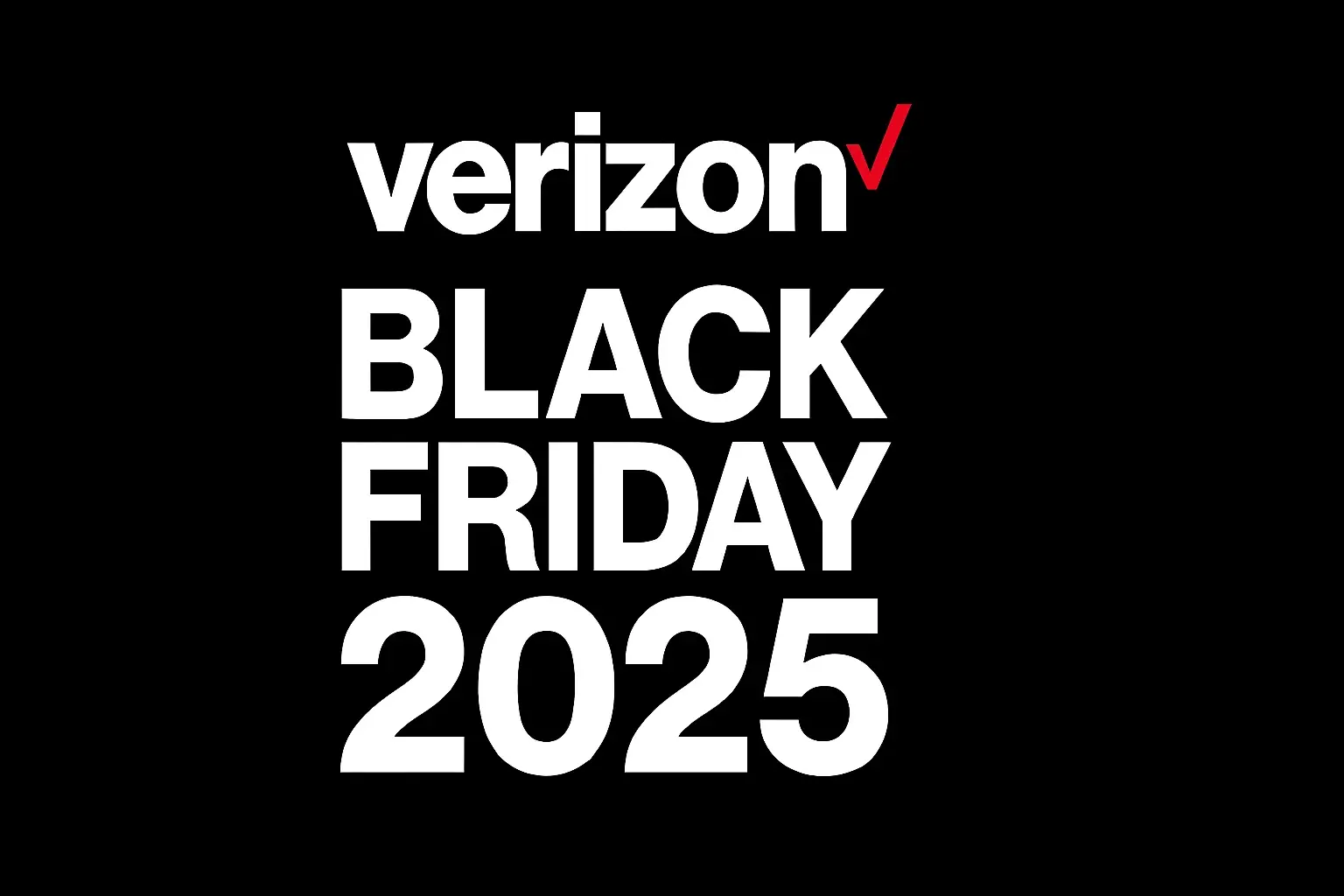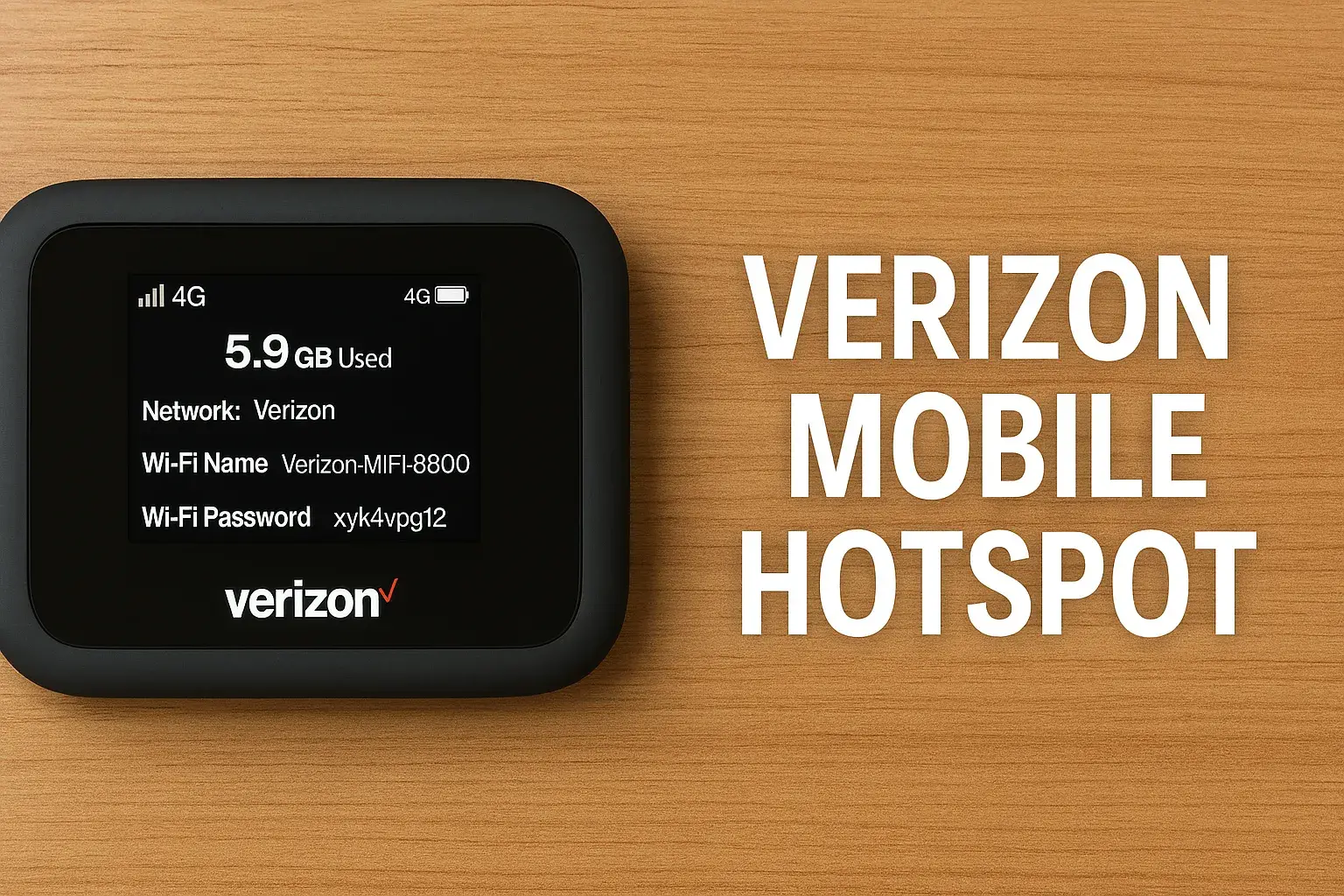How To Reboot Verizon Fios Box?
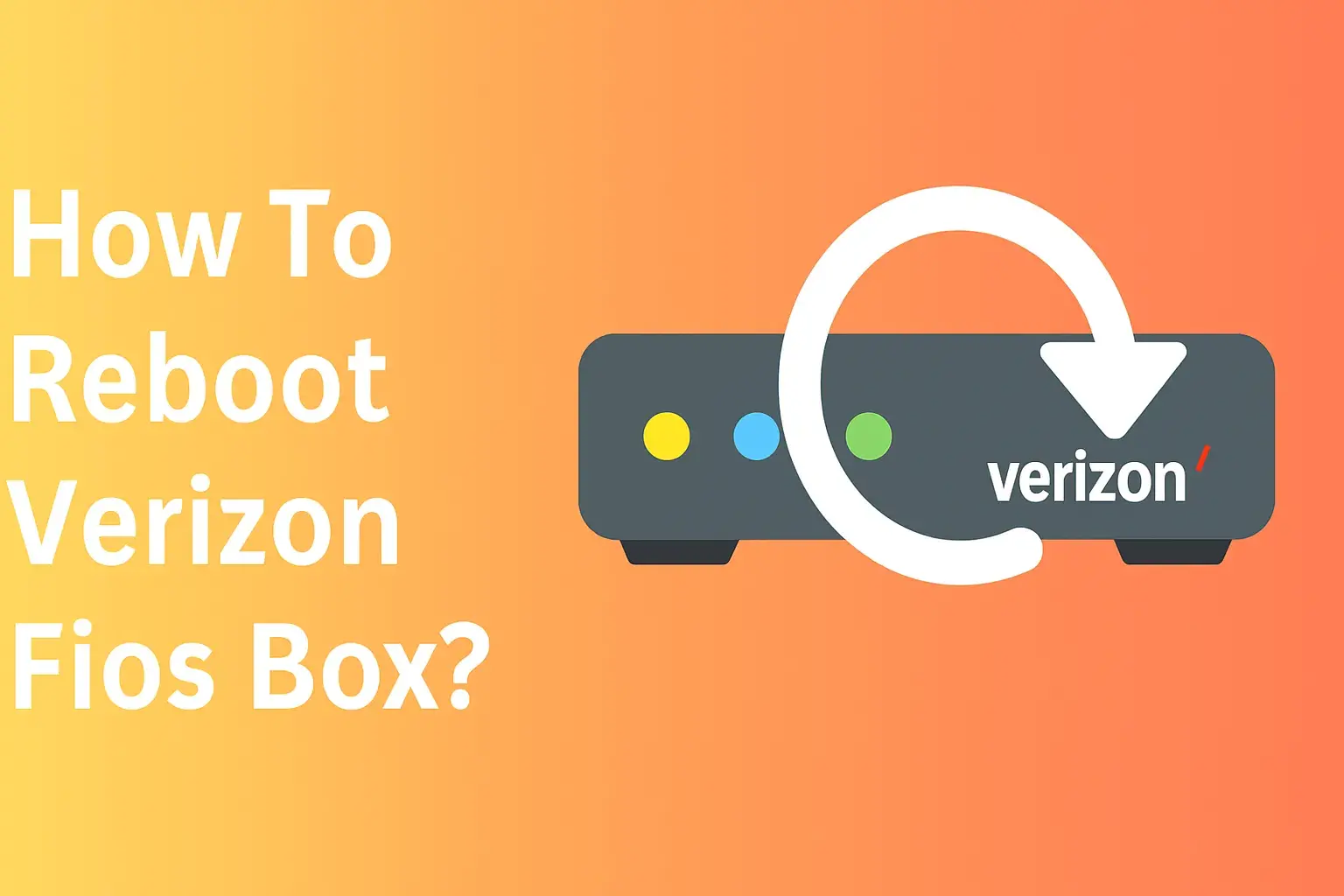
How to Reset Your Verizon Fios Box: Full Process?
Stay here and read this article if you are experiencing problems with Verizon Fios TV service. The first thing anyone should do before contacting the customer support service is to restart the Fios box. Performing a reboot can solve many small problems and restore the Fios service within a short period.
In the digital age of 2025, Verizon Fios remains a top choice for high-speed internet and TV services, powering millions of homes with fiber-optic technology. However, like any tech setup, Fios equipment can encounter glitches—slow internet, frozen TV screens, or connectivity drops. One of the simplest yet most effective fixes is rebooting your Fios box. But what exactly is a "Fios box"? It could refer to the router, set-top box (STB), or Optical Network Terminal (ONT), each playing a crucial role in your service.
Rebooting, or power cycling, refreshes the device's software, clears temporary cache, and resolves minor issues without needing technical support. As of August 2025, Verizon has updated its equipment with models like the Fios Router (e.g., G3100 or newer Wi-Fi 7-compatible versions) and Fios TV One boxes, making reboots even more straightforward via apps or remotes. Drawing from official Verizon resources and user experiences, we'll ensure you get back online quickly. Whether you're a tech novice or pro, let's dive in and keep your Fios running smoothly.
What is a Verizon Fios Box?
Verizon Fios "box" is an umbrella term for the key hardware in your setup. Understanding each component helps you target the right reboot:
- Fios Router: The central hub for internet and Wi-Fi. Models like the G3100 or CR1000A (2025's Wi-Fi 7 model) distribute signals to devices. Rebooting it fixes Wi-Fi issues or slow speeds.
- Set-Top Box (STB): For TV service, these decode signals for your screen. Common models include Fios TV One (VMS4100) or older HD STBs. Reboots resolve pixelation, frozen guides, or no signal.
- Optical Network Terminal (ONT): The entry point for fiber optics, converting light signals to electrical ones. It's usually wall-mounted and powers the whole system. Rebooting is rare but fixes major outages.
In 2025, Verizon's ecosystem integrates these via the My Verizon app for remote management. Rebooting doesn't erase data but may interrupt services briefly. Always check for outages via the app before proceeding.
Why Reboot Your Verizon Fios Box?
Rebooting is like giving your device a fresh start. Common reasons include:
- Connectivity Issues: Slow internet or Wi-Fi drops often stem from overloaded cache or firmware glitches.
- TV Problems: Frozen screens, distorted pictures, or guide errors on STBs.
- Overheating or Updates: Devices may hang after long use or incomplete firmware installs.
- Power Surges: After storms, rebooting resets protections.
Verizon recommends rebooting before calling support, as it resolves 60-70% of issues per user forums. In 2025, with smart home integrations, reboots also clear IoT conflicts. Note: Reboot differs from factory reset—the former is temporary, the latter erases settings.
How to Reboot Your Verizon Fios Router
The router is the most rebooted Fios device. Follow these steps for a standard power cycle:
- Unplug the Power: Locate the power cord on the back of your router (e.g., G3100). Unplug it from the wall or router. Wait 30 seconds to discharge residual power.
- Plug Back In: Reconnect the cord. The router will boot up, indicated by lights flashing (power, internet, Wi-Fi). This takes 1-2 minutes.
- Test Connection: Connect a device and run a speed test via the My Verizon app or speedtest.net. If issues persist, try a factory reset.
For Factory Reset (if reboot fails):
- Press and hold the red reset button on the back for 15 seconds using a paperclip. The router reboots to defaults—SSID and password on the label.
Tips: Disconnect the battery backup if present for a full reset. Avoid during peak hours. In 2025, use the app: Go to Devices > Restart Router.
How to Reboot Your Verizon Fios Set-Top Box
STB reboots fix TV-specific problems. Methods vary by model:
- Power Cycle Method:
- Unplug the power cord from the STB or wall. Wait 30 seconds.
- Plug back in. The box reboots, showing a loading screen (up to 5 minutes).
- Remote Method (Fios TV One):
- Press Menu > Customer Support > Top Support Tools > Reboot STB.
- Or, hold 0 then OK for factory reset.
- App Method: In My Verizon app, select Devices > TV > Restart STB.
For multiple boxes, reboot one at a time. If distorted picture, use verizon.com/repair for remote reset.
Warnings: Don't interrupt boot; it may cause firmware corruption.
How to Reboot Your Verizon Fios ONT
The ONT is outside or in your garage. Reboot only if advised:
- Locate ONT: Wall-mounted box with fiber cable.
- Unplug Power: Disconnect AC adapter. If battery backup, remove battery.
- Wait and Reconnect: 30 seconds, then plug in. Lights should stabilize in 2-3 minutes.
Precautions: Wear gloves; avoid during calls (VoIP). If no power light, call support.
Troubleshooting After Rebooting
If issues persist:
- Check cables and lights.
- Update firmware via app.
- Run diagnostics in My Verizon.
- Contact support if outage.
Common post-reboot problems: Forgotten Wi-Fi password (on label) or guide reloading.
Benefits of Rebooting Verizon Fios Equipment
- Improved Performance: Clears memory leaks for faster speeds.
- Resolves Glitches: Fixes 62% of guide issues per studies.
- Security: Refreshes connections against threats.
- Cost-Saving: Avoids tech visits.
- Longevity: Prevents overheating damage.
In 2025, with 5G integration, reboots optimize hybrid setups.
Advanced Tips for Fios Maintenance in 2025
Schedule weekly reboots via smart plugs. Use Verizon's AI diagnostics in the app. For seniors, voice commands via Alexa: "Reboot Fios router."
Monitor via My Verizon for updates. Bundle with Verizon Mobile for discounts.
Conclusion
Rebooting your Verizon Fios box in 2025 is a quick fix for many issues, from router slowdowns to STB freezes. Follow the steps for each device, and use the My Verizon app for ease. Regular maintenance keeps your service optimal. If problems persist, Verizon support is a call away. Stay connected—visit verizon.com for more tips.
null
Faq
1. How do I reboot my Verizon Fios TV Set-Top Box manually?
Unplug the power cord from the back of the set-top box. Wait for 15–30 seconds. Plug it back in. Wait for the box to reload — this may take 3–5 minutes.
2. Can I reboot my Fios box remotely using the My Fios app?
Yes, you can reboot the Fios box remotely via the My Fios app:
3. Will rebooting the Fios box delete my DVR recordings or settings?
No, rebooting your Fios TV box will not erase your recordings, favorites, or settings. It simply refreshes the device and resolves software-related glitches.
4. Do I need to reboot the Fios router or ONT too for full network reset?
Sometimes, yes. If you're having internet or Wi-Fi issues along with TV problems: Fios Router: Unplug the router for 30 seconds and reconnect. Fios ONT (Optical Network Terminal): Disconnect the battery backup (if any) and power cable, then plug back in.
5. Why should I reboot my Fios box regularly?
Verizon even recommends monthly reboots for optimal performance, especially if you notice lag, missing info, or unresponsive controls.