How To Program Xfinity Xr2 Remote To Tv?
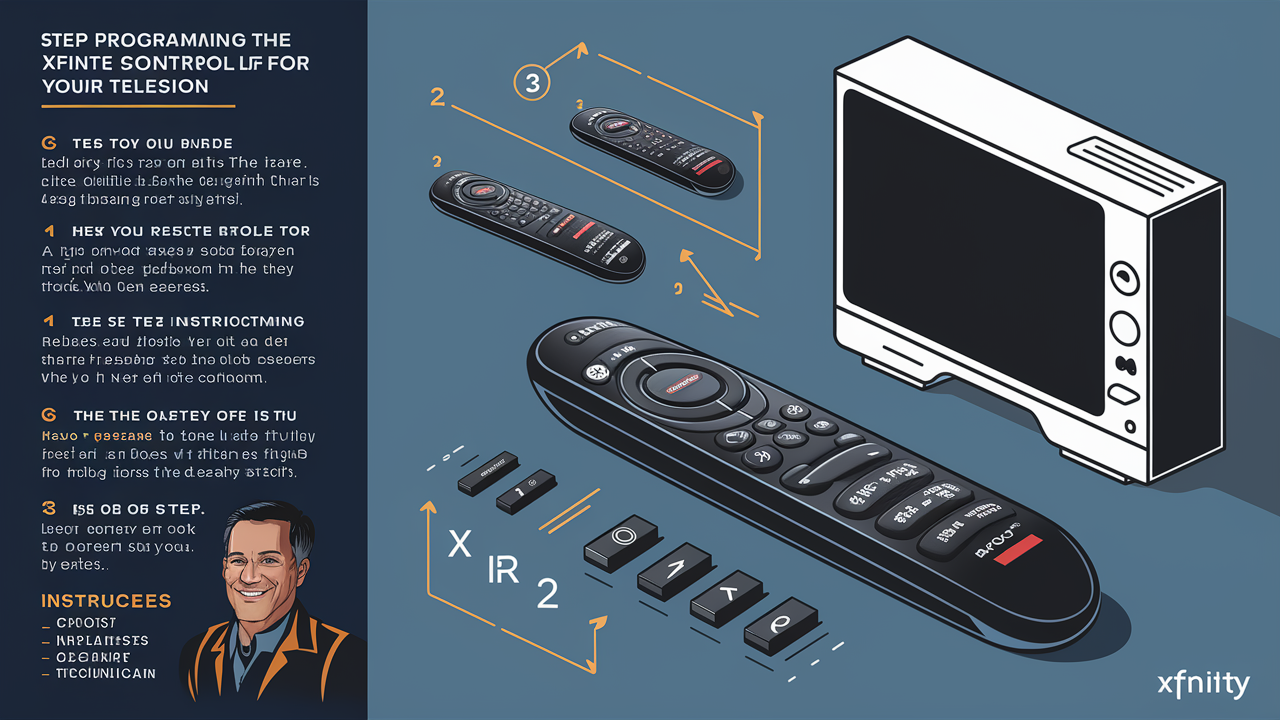
Unlock the full potential of your entertainment system by learning how to program your Xfinity XR2 remote to your television. This comprehensive guide will walk you through the simple, step-by-step process, ensuring seamless control of both your Xfinity equipment and your TV, saving you time and frustration.
Understanding the Xfinity XR2 Remote
The Xfinity XR2 remote is a versatile device designed to simplify your home entertainment experience. Unlike older, single-purpose remotes, the XR2 aims to consolidate control over your Xfinity set-top box and your television. This means you can use a single remote to change channels, adjust volume, and even power on/off both devices. Understanding its basic functions is the first step to successful programming. The XR2 typically features dedicated buttons for Xfinity On Demand, the Guide, and voice control (on some models). Its infrared (IR) and radio frequency (RF) capabilities allow it to communicate with your devices, though programming for TV control primarily relies on IR signals.
In 2025, the landscape of home entertainment technology continues to evolve, with smart TVs and streaming devices becoming increasingly prevalent. However, the Xfinity XR2 remote remains a cornerstone for many Xfinity subscribers, offering a reliable way to manage their core television viewing experience. Its user-friendly design and straightforward programming methods are key to its enduring popularity. The XR2 is designed to be intuitive, but like any piece of technology, it requires proper setup to function optimally with your specific TV model.
The XR2 remote comes in a few variations, but the core programming principles remain largely consistent. Some models might have slightly different button layouts or additional features like Bluetooth connectivity for voice commands. Regardless of the specific model you possess, the goal is to establish a communication link between the remote and your TV so that the remote's commands are correctly interpreted by the television. This process is often referred to as "pairing" or "programming" the remote to the TV.
XR2 Remote Variations
While the fundamental programming steps are universal, it's worth noting that Xfinity has released several iterations of the XR2 remote. These variations might include:
- XR2 v1: The foundational model, often found with older Xfinity cable boxes.
- XR2 v2: Introduced with enhanced features, sometimes including improved RF capabilities for better range and responsiveness.
- XR2 v3: Often includes voice control capabilities, requiring a slightly different setup process for those specific features, but TV programming remains similar.
The programming methods discussed in this guide are generally applicable to all XR2 versions. The primary difference might be the exact sequence of button presses or the specific codes required, which we will cover.
How the XR2 Communicates with Your TV
The XR2 remote primarily uses infrared (IR) signals to control your television. This is the same technology used by most TV remotes. When you press a button on the XR2, it emits a unique sequence of IR light pulses. Your TV's IR receiver detects these pulses and translates them into commands, such as changing the channel or adjusting the volume. For controlling the Xfinity set-top box itself, the XR2 often uses a combination of IR and radio frequency (RF) signals, which is why it doesn't require direct line-of-sight for those functions.
However, for TV control, a clear line of sight between the remote and the TV's IR sensor is crucial. If your TV is in a cabinet or obstructed, the remote might not work correctly. Understanding this basic principle helps in troubleshooting if your programming attempts are unsuccessful.
Before You Begin: Essential Preparation
Before diving into the programming process, a few preparatory steps can significantly increase your chances of success. Ensuring you have the right information and that your equipment is ready will save you time and potential frustration. Think of this as setting the stage for a smooth operation.
Gather Your Equipment
You will need:
- Your Xfinity XR2 remote control.
- Fresh batteries for the remote. Low battery power can cause erratic behavior and failed programming attempts.
- Your television.
- A list of potential TV codes for your television brand. While the automatic search often finds these, having a manual list can be a lifesaver.
Locate Your TV's IR Sensor
As mentioned, the XR2 uses IR signals to control your TV. You need to know where your TV's IR receiver is located. This is typically a small, dark, translucent window on the front of your television, often near the bottom bezel. Pointing the remote directly at this sensor is essential during the programming process, especially for the automatic code search.
Identify Your TV Brand and Model
Knowing your TV's brand (e.g., Samsung, LG, Sony, Vizio) is paramount. The model number is less critical for basic XR2 programming, but the brand is essential for finding the correct codes. You can usually find the brand name on the front of the TV, on the back panel, or in your TV's user manual.
Obtain a List of TV Codes
While the XR2 remote has a built-in database of codes, having an external list can be beneficial. Xfinity provides these codes on their support website. A quick search for "Xfinity XR2 remote codes" will lead you to the official documentation. These codes are typically grouped by TV brand. Having this list handy allows you to try manual entry if the automatic search fails.
In 2025, these code lists are regularly updated by manufacturers and service providers to include new models. Always refer to the most current official Xfinity resources for the most accurate and up-to-date code lists.
Ensure Your Xfinity Equipment is Powered On
While you are programming the remote for your TV, your Xfinity set-top box should also be powered on and functioning correctly. This ensures the remote is in the correct mode to accept programming commands for TV control.
Reset Your Remote (If Necessary)
If you've previously attempted to program the remote or if it's behaving erratically, a reset might be in order. To reset the XR2 remote, remove the batteries, press and hold the 'Exit' button for 15 seconds, then reinsert the batteries. This clears any existing programming and prepares the remote for a fresh setup.
Method 1: The Automatic Code Search (Recommended)
The automatic code search is the most common and often the easiest method to program your Xfinity XR2 remote to your TV. This process involves the remote cycling through a database of codes until it finds one that successfully controls your television. It's like a universal key trying every lock until it finds the right one.
Step 1: Turn On Your TV
Ensure your television is powered on and displaying a picture. Make sure the Xfinity set-top box is also powered on.
Step 2: Put the Remote in Setup Mode
Press and hold the Setup button on your XR2 remote. Continue holding it until the red LED light at the top of the remote turns solid. This indicates the remote is now in programming mode.
Step 3: Enter the TV Mode
Press and release the TV button on your XR2 remote. The red LED light will blink once and then remain solid. This tells the remote you want to program it for TV control.
Step 4: Initiate the Code Search
Press and hold the Power button on your XR2 remote. Keep holding it down. As you hold the power button, the remote will start sending different power-off codes to your TV. Continue to hold the power button until your TV screen turns off.
Important Note: Do NOT release the power button until your TV actually turns off. This is the critical moment when the remote finds a compatible code.
Step 5: Confirm the Code
As soon as your TV screen goes black, immediately release the Power button. The red LED light on the remote should blink twice, indicating that a code has been found and accepted.
Step 6: Test the Remote
Press the TV button on the XR2 remote. Then, try pressing the Power button again. Your TV should turn back on. If it does, congratulations! You have successfully programmed your XR2 remote to control your TV's power function.
Now, test other TV-specific functions like Volume Up, Volume Down, and Mute. If these buttons also control your TV's volume and mute functions, the programming is complete. If they control your Xfinity box instead, you might need to try the manual code entry method or repeat the automatic search.
What If the Automatic Search Fails?
If your TV does not turn off during the code search, or if the volume/mute buttons do not control your TV after the process, you may need to repeat the steps. Sometimes, it takes a couple of tries. Ensure you are pointing the remote directly at the TV's IR sensor and that you release the power button precisely when the TV turns off. If repeated attempts fail, it's time to move on to the manual code entry method.
Method 2: Manual Code Entry
If the automatic code search doesn't yield satisfactory results, or if you prefer a more direct approach, manual code entry is the next best option. This method involves looking up a specific code for your TV brand from Xfinity's database and entering it directly into the remote.
Step 1: Turn On Your TV and Xfinity Box
Ensure both your television and your Xfinity set-top box are powered on and operational.
Step 2: Locate Your TV's Brand Codes
Access the official Xfinity website or a reliable online resource that lists XR2 remote codes for TVs. Search for your specific TV brand (e.g., Samsung, LG, Sony). You will find a list of 3- or 4-digit codes associated with that brand. Have this list ready.
As of 2025, Xfinity continues to maintain an extensive, albeit sometimes overwhelming, database of codes. It's crucial to use the most current list available from Xfinity.
Step 3: Put the Remote in Setup Mode
Press and hold the Setup button on your XR2 remote until the red LED light at the top turns solid.
Step 4: Enter the TV Mode
Press and release the TV button. The red LED will blink once and then remain solid.
Step 5: Enter the First Code
Using the number pad on your XR2 remote, enter the first 3- or 4-digit code from the list for your TV brand. As you enter each digit, the red LED light will blink once. After entering the last digit, the red LED should blink twice and then turn off, indicating that the code has been accepted.
For example, if the first code for your brand is '0017', you would press '0', then '0', then '1', then '7'.
Step 6: Test the Code
Point the remote at your TV and press the Power button. If the TV turns off, this code works! Press the TV button again, then press the Power button to turn it back on. Test the Volume Up, Volume Down, and Mute buttons to ensure they control your TV's audio functions.
Step 7: Try the Next Code (If Necessary)
If the TV does not turn off, or if the volume/mute buttons don't work correctly, the first code was not the right one. You'll need to try the next code on your list. To do this, repeat steps 3 through 5, entering the subsequent code for your TV brand.
Continue this process, trying each code from the list for your brand, until you find one that successfully controls your TV's power and volume functions. It can be a bit tedious, but it's a reliable method.
What If No Codes Work?
If you've exhausted the entire list of codes for your TV brand and none of them work, there are a few possibilities:
- Outdated Code List: The list you are using might be outdated. Double-check the Xfinity website for the most current code list.
- TV Model Compatibility: Your specific TV model might not be supported by the XR2 remote's database. This is less common for major brands but can happen with very new or obscure models.
- Remote Malfunction: The remote itself might be faulty.
In such cases, you might need to contact Xfinity customer support for further assistance or explore alternative universal remotes that offer broader compatibility.
Troubleshooting Common XR2 Remote Programming Issues
Even with clear instructions, programming a remote can sometimes present challenges. Here are common issues users encounter with the Xfinity XR2 and how to resolve them.
Issue: Remote Not Entering Setup Mode
Symptom: The red LED light on the remote does not turn solid when you press and hold the Setup button.
Solutions:
- Check Batteries: Ensure the batteries are fresh and inserted correctly. Weak batteries are a frequent culprit.
- Press and Hold Firmly: Make sure you are pressing and holding the Setup button continuously for at least 3-5 seconds.
- Reset the Remote: Remove the batteries, press and hold the Exit button for 15 seconds, then reinsert the batteries and try again.
- Try a Different Button: In some rare cases, a slightly different button sequence might be required for setup mode. Consult Xfinity's official documentation for your specific remote model.
Issue: TV Not Responding to Commands After Programming
Symptom: The remote appears to have been programmed (LED blinks confirm), but the TV doesn't power on/off, or volume controls don't work.
Solutions:
- Line of Sight: Ensure there is a clear, unobstructed line of sight between the remote and your TV's IR sensor. Remove any objects blocking the path.
- Correct Mode: Verify that you are pressing the correct buttons (e.g., TV button before volume controls).
- Repeat the Process: Sometimes, a slight variation in timing or a missed step can cause issues. Repeat the chosen programming method (automatic or manual) carefully.
- Try a Different Code (Manual Method): If using manual entry, ensure you've tried multiple codes from the list.
- Test Volume/Mute Specifically: If power works but volume doesn't, the code might control power but not audio. Try other codes.
Issue: Volume Controls Affect Xfinity Box Instead of TV
Symptom: When you press Volume Up/Down or Mute, the on-screen display for your Xfinity box changes, not your TV's volume indicator.
Solutions:
- Re-program for TV: This usually means the remote is still primarily set up for the Xfinity box. You need to ensure the programming process specifically targets TV control.
- Confirm TV Mode: After putting the remote in setup mode, ensure you press and release the TV button before attempting to enter codes or start the search.
- Check Code Assignment: In manual mode, some codes might be for power only, while others control audio. If you found a code that powers the TV but not volume, try another code.
- XR2 Settings: Some XR2 remotes have a setting to prioritize audio control. Check your Xfinity user manual or online support for options related to audio control assignment.
Issue: Remote Resets Itself or Loses Programming
Symptom: The remote suddenly stops controlling the TV, and you have to re-program it.
Solutions:
- Battery Level: This is the most common cause. Replace the batteries with brand new ones.
- Interference: Strong IR or RF interference from other devices (e.g., fluorescent lights, other remotes, certain electronics) can sometimes disrupt the remote's signal or memory. Try programming in a different location to test this.
- Remote Damage: Physical damage to the remote could cause internal issues.
- Firmware Glitch: While rare, a temporary glitch in the remote's firmware might occur. A reset (as described earlier) can sometimes resolve this.
Issue: Voice Commands Not Working After TV Programming
Symptom: You've successfully programmed the XR2 for TV control, but voice commands no longer function.
Solutions:
- Separate Pairing: Voice control often requires a separate pairing process, typically involving Bluetooth. Programming the remote for TV control using IR doesn't affect the Bluetooth pairing for voice commands.
- Re-pair Bluetooth: If voice commands stopped working, you might need to re-pair the remote's Bluetooth functionality. This usually involves holding down specific buttons (often 'Mute' and 'Last Channel' or 'Voice') until the LED blinks in a certain way, then following on-screen prompts on your Xfinity box. Refer to Xfinity's guide for voice remote pairing.
- Check Xfinity Box Settings: Ensure voice control is enabled in your Xfinity set-top box settings.
Advanced XR2 Remote Features and Tips
Beyond basic TV programming, the Xfinity XR2 remote offers several features that can enhance your viewing experience. Understanding these can make your interaction with your entertainment system even more efficient.
Controlling Your Xfinity Set-Top Box
The XR2 remote is primarily designed to control your Xfinity cable box. Once programmed for your TV, it should seamlessly switch between controlling the TV (power, volume, input) and the cable box (channels, guide, DVR functions) based on the button pressed. For instance, pressing 'Channel Up/Down' will change the channel on your Xfinity box, while pressing 'Volume Up/Down' will adjust your TV's volume (if programmed correctly).
Using Voice Control (If Available)
Many XR2 models come equipped with voice control. To use this feature:
- Ensure Pairing: Confirm your remote is paired via Bluetooth with your Xfinity set-top box. This is usually done during initial setup or can be re-established through the box's settings menu.
- Press and Hold Voice Button: Press and hold the microphone button (often labeled with a microphone icon or "Voice") on the remote.
- Speak Clearly: While holding the button, speak your command clearly. Examples include: "Change channel to ESPN," "What's the weather?" "Record The Office," or "Open Netflix."
- Release Button: Release the button after you finish speaking.
Voice control significantly speeds up navigation and content discovery. By 2025, voice command accuracy and the range of commands understood have improved substantially.
Programming for Audio Devices (Soundbars, Receivers)
Some XR2 remotes can also be programmed to control basic functions of audio devices like soundbars or AV receivers, particularly for volume control. The process is similar to programming for a TV:
- Identify Device Type: Determine if your XR2 supports audio device control. Check Xfinity's documentation.
- Setup Mode: Enter setup mode (hold Setup).
- Device Button: Press and release the appropriate device button (e.g., AUX, Audio, or sometimes TV again, depending on the model).
- Code Search/Entry: Use either the automatic search (holding Volume Up or Volume Down) or manual code entry with codes specific to audio devices.
This allows you to use a single remote for your TV and sound system, further decluttering your coffee table.
Using the Guide and On Demand Buttons
The dedicated Guide button brings up your Xfinity channel guide instantly. The On Demand button takes you directly to Xfinity's library of movies and TV shows available for streaming. These shortcuts are invaluable for quick access to content.
Input Button for TV Sources
If your XR2 remote is programmed for your TV, the Input or Source button should cycle through your TV's various inputs (HDMI 1, HDMI 2, Component, etc.). This is essential if you switch between your Xfinity box, gaming consoles, Blu-ray players, or other connected devices.
Tips for Battery Life
To maximize battery life on your XR2 remote:
- Use Quality Batteries: Opt for reputable brands of alkaline batteries.
- Minimize Unnecessary Button Presses: Avoid "mashing" buttons. A single, firm press is usually sufficient.
- Reduce RF Usage (If Applicable): While RF is convenient for Xfinity box control, it can consume slightly more power than IR. Ensure your TV is programmed via IR for optimal battery efficiency if possible.
- Replace Batteries Promptly: Don't wait until the remote stops working entirely. Replace batteries when you notice sluggish performance or intermittent issues.
Finding Your Remote (If Lost)
Some Xfinity systems offer a "find my remote" feature through the Xfinity Stream app or the Xfinity website. If your XR2 remote has an RF component (which most do for Xfinity box control), this feature can often make the remote emit a sound or light up, helping you locate it.
XR2 Remote vs. Other Universal Remotes: A 2025 Perspective
In the ever-evolving world of home entertainment, universal remotes have become increasingly sophisticated. While the Xfinity XR2 is a capable device specifically tailored for Xfinity services and basic TV control, it's helpful to understand how it stacks up against other universal remote solutions available in 2025.
XR2 Strengths
- Seamless Xfinity Integration: Its primary advantage is its native integration with Xfinity set-top boxes. Buttons like 'Guide,' 'On Demand,' and voice commands are optimized for the Xfinity platform.
- Simplicity: For users who primarily use Xfinity services and a standard TV, the XR2 offers a straightforward setup and operation.
- Cost-Effective: It's typically included with Xfinity service or available at a low cost, making it an economical choice.
- RF/IR Hybrid: Offers the convenience of RF for controlling the cable box without line-of-sight, combined with IR for TV control.
XR2 Limitations
- Limited Device Support: While it can control basic TV functions (power, volume, input), its ability to program advanced features for multiple TVs, soundbars, receivers, streaming devices (like Apple TV, Roku), and smart home gadgets is often limited compared to dedicated universal remotes.
- Code Database: The XR2's code database, while extensive, might not include every single TV model, especially very new or niche ones.
- Interface: The physical button layout is functional but lacks the customizable touchscreens or advanced macros found on higher-end universal remotes.
- Smart Home Integration: It generally does not offer integration with smart home ecosystems like Google Home or Amazon Alexa beyond basic voice commands through the Xfinity box.
Comparison with Advanced Universal Remotes (e.g., Logitech Harmony, Control4)
Advanced universal remotes, such as those from Logitech (though Harmony line is discontinued, many are still in use and supported) or professional systems like Control4, offer a different level of control:
Features of Advanced Remotes:
- Extensive Device Compatibility: Support for hundreds of thousands of devices, including complex home theater systems, smart lighting, thermostats, and more.
- Customizable Touchscreens: Many feature vibrant touchscreens that can display device-specific buttons, activities, and even channel logos.
- Activity-Based Control: Users can program "activities" like "Watch a Movie," which automatically turns on the TV, Blu-ray player, receiver, sets the correct inputs, and adjusts lighting.
- Macro Programming: Ability to string together multiple commands into a single button press.
- App Integration: Often come with companion apps for smartphone control and programming.
- Higher Cost: These remotes can range from $100 to thousands of dollars for professionally installed systems.
When to Choose XR2:
- You are primarily an Xfinity customer.
- You only need to control your Xfinity box and one TV.
- You value simplicity and ease of use over extensive customization.
- Budget is a primary concern.
When to Consider Other Universal Remotes:
- You have multiple entertainment devices beyond a TV and cable box (e.g., soundbar, AV receiver, streaming sticks, gaming consoles).
- You want to consolidate control of smart home devices.
- You desire advanced features like customizable screens, macros, or activity-based control.
- You are willing to invest more time and money for a highly personalized control experience.
In 2025, while the XR2 remains a solid choice for Xfinity users, the market for truly universal and smart home-integrated remotes continues to grow, offering more powerful and flexible solutions for complex entertainment setups.
Conclusion: Mastering Your Xfinity XR2 Remote
Successfully programming your Xfinity XR2 remote to your television is a straightforward process that significantly enhances your home entertainment experience. By following the guided steps for either the automatic code search or manual code entry, you can achieve seamless control over your TV's essential functions, including power, volume, and input selection, alongside your Xfinity equipment. Remember to prepare by ensuring fresh batteries, identifying your TV's IR sensor, and having your TV brand readily available.
Should you encounter any issues, don't be discouraged. The troubleshooting tips provided cover common problems like the remote failing to enter setup mode or commands not being recognized. Often, a simple repetition of the steps, a check of battery power, or ensuring a clear line of sight can resolve the matter. For those with XR2 models featuring voice control, remember that this functionality often requires separate Bluetooth pairing, distinct from the IR programming for TV functions.
In 2025, while the XR2 excels at its core purpose—integrating Xfinity services with your TV—advanced universal remotes offer broader capabilities for complex setups. However, for the majority of Xfinity subscribers seeking convenience and simplicity, mastering the XR2 is the most practical and effective solution. Take a few minutes to follow these instructions, and you'll soon be enjoying unified control over your entertainment system, making channel surfing and volume adjustments effortless.





