How To Pair Xfinity Remote To Roku Tv?
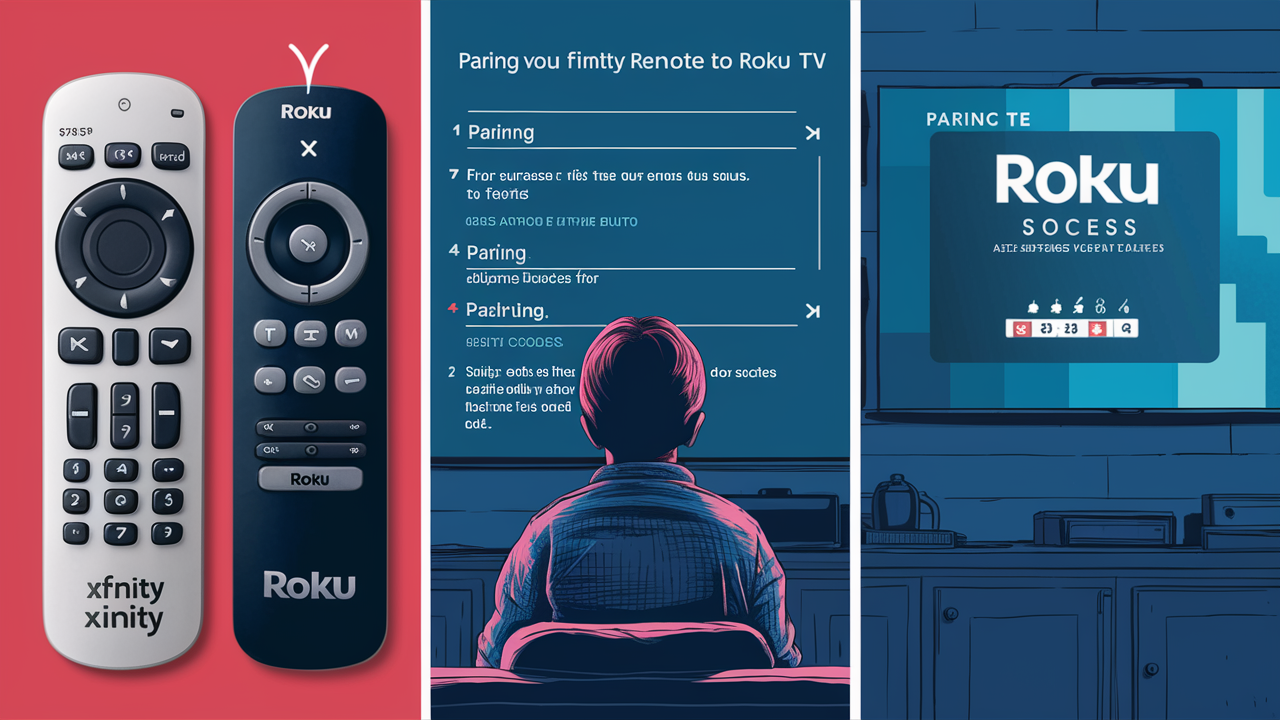
Unlock seamless entertainment by learning how to pair your Xfinity remote with your Roku TV. This guide provides a straightforward, step-by-step process, ensuring you can control both devices efficiently and enjoy your favorite shows without juggling multiple remotes. Discover the simple solution to unified control.
Introduction: The Quest for Unified Control
In today's interconnected home entertainment landscape, the desire to simplify device management is paramount. Many households subscribe to cable services like Xfinity while also embracing the flexibility and vast content library of streaming platforms accessible through devices like Roku TVs. This often leads to a common frustration: a coffee table cluttered with multiple remote controls. The question, "How to pair Xfinity remote to Roku TV?" arises from this very need for convenience. This comprehensive guide aims to demystify the process, offering clear, actionable steps to consolidate your control, making your viewing experience smoother and more enjoyable. We'll explore the nuances of different Xfinity remotes and Roku TV models to ensure you find the most effective pairing solution for your setup.
Understanding Your Remotes: Xfinity vs. Roku
Before diving into the pairing process, it's essential to understand the fundamental differences and functionalities of your Xfinity remote and your Roku TV remote. This knowledge will help in identifying the most suitable pairing method and troubleshooting any potential hiccups.
Xfinity Remotes: Functionality and Types
Xfinity remotes are primarily designed to control your Xfinity cable box, manage TV channels, access DVR functions, and often, control basic TV power and volume settings through infrared (IR) or radio frequency (RF) technology. Modern Xfinity remotes, especially the Voice Remotes (like the XR11, XR15, XR16, and the advanced Voice Remote Pro), offer enhanced features:
- Voice Control: Allows users to search for content, change channels, and control playback using voice commands.
- IR and RF Capabilities: IR (Infrared) requires a direct line of sight, while RF (Radio Frequency) allows for control without pointing the remote directly at the device, offering greater flexibility.
- Universal Remote Capabilities: Many Xfinity remotes can be programmed to control basic functions of a connected TV (power, volume, input selection), and sometimes even soundbars or AV receivers. However, direct control over a smart TV's operating system, like Roku's, is typically limited.
The ability of an Xfinity remote to pair with a Roku TV is not a standard feature for all models. It often depends on whether the Xfinity remote possesses advanced universal remote capabilities and if the Roku TV can be programmed to respond to those commands.
Roku TV Remotes: Functionality and Types
Roku TV remotes are designed to navigate the Roku operating system, allowing you to access streaming apps, browse content, control playback, and manage TV settings. Roku offers various remote types:
- Simple Remotes: Basic remotes with directional pads, playback controls, and shortcut buttons for popular streaming services.
- Voice Remotes: Include voice search functionality and sometimes programmable shortcut buttons.
- Enhanced Remotes: May offer additional features like headphone jacks for private listening or gaming buttons.
Roku remotes primarily use IR or Wi-Fi Direct for communication with the Roku TV. Crucially, they are designed to communicate directly with the Roku OS, which is distinct from the cable box interface.
The Core Challenge: Bridging Two Ecosystems
The fundamental challenge in pairing an Xfinity remote to a Roku TV lies in the fact that these devices operate on different systems and use different communication protocols for their primary functions. An Xfinity remote is designed to talk to an Xfinity cable box, while a Roku remote is designed to talk to the Roku OS. Direct "pairing" in the sense of one remote fully controlling the other's native functions is often not possible without specific advanced capabilities built into the Xfinity remote.
However, many Xfinity remotes can be programmed to control basic TV functions like power and volume. This is the most common way an Xfinity remote can interact with a Roku TV, effectively allowing you to use your Xfinity remote for both cable box operations and basic TV control, reducing the need for the Roku remote for everyday channel surfing and volume adjustments.
Preliminary Checks Before You Begin
Before you embark on the process of pairing your Xfinity remote to your Roku TV, a few essential checks will ensure a smoother experience and prevent unnecessary frustration. These preliminary steps are crucial for compatibility and successful setup.
1. Identify Your Xfinity Remote Model
The exact model of your Xfinity remote is critical. Look for labels on the back or inside the battery compartment. Common models include XR5, XR11, XR15, XR16, and the Voice Remote Pro. The capabilities, especially universal remote functions, vary significantly between these models. For instance, the Voice Remote Pro has more advanced universal control features than older XR series remotes.
Why it matters: Older or more basic Xfinity remotes might only have limited universal control capabilities, primarily for TV power and volume. Newer, advanced remotes might offer more extensive control over TV inputs and other functions.
2. Confirm Your Roku TV Model and Capabilities
While most modern Roku TVs are compatible with basic universal remote programming, it's good to be aware of your specific model. Check the back of your TV or your purchase documentation. Ensure your Roku TV is powered on and connected to a signal (e.g., HDMI input for your Xfinity box, or the Roku home screen).
Why it matters: Some very old or obscure Roku TV models might have limitations in how they respond to external IR commands for power and volume, although this is rare in current models.
3. Ensure Batteries are Fresh
Low battery power in either remote can lead to erratic behavior or complete failure during the pairing process. Replace batteries in your Xfinity remote and ensure your Roku remote has sufficient power.
Why it matters: Insufficient power can cause IR signals to be weak or inconsistent, leading to failed attempts to program or control devices.
4. Understand What "Pairing" Means in This Context
It's important to set expectations. When we talk about pairing an Xfinity remote to a Roku TV, we are typically referring to programming the Xfinity remote to control the Roku TV's basic functions: power on/off and volume up/down. It's highly unlikely that an Xfinity remote will be able to navigate the Roku interface, launch apps, or control Roku-specific features directly. For that, you will still need your Roku remote. The goal is consolidation, not complete replacement.
Why it matters: This clarifies that the Xfinity remote will act as a universal remote for your TV's core functions, alongside its primary role of controlling your Xfinity box.
5. Locate Your Roku TV's IR Receiver
Most TVs have an IR receiver located on the front, usually near the bottom bezel, often indicated by a small, dark plastic window or an LED light. You'll need to point your Xfinity remote towards this area during the programming process.
Why it matters: Infrared signals require a clear line of sight to the device's receiver. Knowing its location ensures your commands are received.
6. Check for Xfinity Remote Compatibility Guides
Xfinity often provides online support documentation or a dedicated app that lists compatible devices for universal remote programming. A quick search on the Xfinity website for your specific remote model and "universal remote setup" can yield helpful information and specific codes if needed.
Why it matters: This proactive step can save time by confirming if your remote is designed for such compatibility and providing direct instructions from the manufacturer.
Methods to Pair Your Xfinity Remote to Roku TV
The process of getting your Xfinity remote to control your Roku TV generally falls into two main categories: utilizing advanced features of newer Xfinity remotes or performing a manual setup using IR codes. The best method for you will depend on the specific Xfinity remote model you possess.
Method 1: Using the Xfinity Voice Remote Pro (or similar advanced remotes)
The Xfinity Voice Remote Pro and some other advanced Xfinity remotes are designed with enhanced universal remote capabilities. These remotes often have a more intuitive setup process, sometimes involving direct interaction with the Xfinity X1 platform or an accompanying app. This method aims to allow the Xfinity remote to learn or be programmed with codes that control your Roku TV's power and volume.
Method 2: Manual Pairing via Roku TV Settings
This method involves programming your Xfinity remote directly using IR codes that are compatible with your Roku TV. This is a more traditional universal remote setup process. You'll typically need to access a specific menu on your Xfinity remote or the Xfinity X1 box to initiate this programming, and you may need to try a sequence of codes until you find one that works for your Roku TV model.
Let's delve into each of these methods in detail.
Method 1: Using the Xfinity Voice Remote Pro (or similar advanced remotes)
The Xfinity Voice Remote Pro is designed for a more integrated experience, and its universal remote capabilities are often more sophisticated. This method typically involves programming the remote through the Xfinity X1 system itself, rather than manually entering codes. The exact steps can vary slightly based on software updates, but the general process is as follows:
Step-by-Step Guide for Xfinity Voice Remote Pro
- Power on your Roku TV and your Xfinity X1 box. Ensure both devices are operational.
- Point your Xfinity Voice Remote Pro towards your Roku TV.
- Press and hold the "Voice" button on your Xfinity remote.
- Say the command: "Pair remote" or "Set up remote."
- Follow the on-screen prompts on your Roku TV or Xfinity X1 box. The Xfinity system should guide you through the process. It might ask you to confirm if your TV is on or to test specific functions.
- Test basic functions: Once the system indicates it has completed the setup, try pressing the power button on your Xfinity remote. Your Roku TV should turn off. Then, press it again to turn it back on.
- Test volume controls: Use the volume up and down buttons on your Xfinity remote. Your Roku TV's volume should adjust accordingly.
- If volume and power work, you're done! The Xfinity remote is now programmed to control your Roku TV's basic functions.
Alternative Steps for Advanced Xfinity Remotes (if voice command fails)
If the voice command doesn't initiate the process, or if you have a slightly different advanced Xfinity remote, you might need to access the universal remote settings manually through the Xfinity X1 menu:
- Access the X1 Main Menu: Press the "Exit" button twice on your Xfinity remote, then press the "Down Arrow" button, followed by the "OK" or "Center" button. This often brings up a hidden settings menu.
- Navigate to "Settings": Use the directional buttons to highlight "Settings" and press "OK."
- Select "Device Settings" or "Remote Settings": Look for an option related to remote setup or device control.
- Choose "Set up remote" or "Universal Remote": You should see an option to program the remote for a TV.
- Follow the on-screen prompts: The X1 system will guide you. You might be asked to select your TV brand (e.g., "Roku TV" or the specific brand of your Roku TV, like TCL, Hisense, etc.).
- Enter device codes (if prompted): In some cases, you might be asked to enter a code. The Xfinity system may provide a list of codes to try for your TV brand. You'll typically try one code, test the remote's power and volume functions, and if it doesn't work, proceed to the next code.
- Test and Confirm: After entering a code or completing the automated setup, test the power and volume buttons on your Xfinity remote to ensure they control your Roku TV.
Important Notes for Method 1:
- RF vs. IR: The Xfinity Voice Remote Pro often uses RF for its primary Xfinity box control. For controlling the TV, it might switch to IR. Ensure there's a clear line of sight to your Roku TV's IR receiver if you encounter issues.
- TV Brand Selection: When prompted to select your TV brand, choose the brand of your Roku TV (e.g., TCL, Hisense, Sharp, Insignia). If "Roku TV" isn't an explicit option, select the manufacturer of the panel.
- Code Search: If manual code entry is required, be patient. There can be dozens of codes for a single brand. The Xfinity system often has a "code search" feature that automates trying different codes.
This method is generally the most user-friendly for advanced Xfinity remotes, leveraging the built-in smarts of the Xfinity platform to simplify the universal remote setup.
Method 2: Manual Pairing via Roku TV Settings
This method is more traditional and typically involves programming your Xfinity remote to control your Roku TV using infrared (IR) codes. This approach is often necessary if your Xfinity remote is an older model or if the advanced setup methods don't work. While Xfinity remotes are primarily designed for Xfinity boxes, many can be programmed as universal remotes. This process essentially teaches the Xfinity remote to send IR signals that your Roku TV recognizes for power and volume.
Step-by-Step Guide for Manual Pairing
- Power on your Roku TV. Ensure it's on and displaying an image.
- Locate your Xfinity remote and remove the battery cover.
- Enter programming mode on your Xfinity remote. The exact button sequence varies by model. For many Xfinity remotes (like XR5, XR11, XR15), this involves pressing and holding the "Setup" button (or "Mode" button) until the light at the top of the remote turns solid, then releasing it.
- Enter the device code for your TV. You'll need a list of IR codes for Roku TVs or their manufacturers. Xfinity provides these codes, often accessible via their website or by calling customer support. Common codes for Roku TVs and their manufacturers (like TCL, Hisense, Sharp) are often available online.
- Example Codes (These are illustrative and may vary; always check Xfinity's official list for your remote):
- For TCL Roku TVs: Try codes like 10747, 11756, 10046.
- For Hisense Roku TVs: Try codes like 11060, 10602, 11607.
- For Sharp Roku TVs: Try codes like 10031, 10800.
- For Insignia Roku TVs: Try codes like 11060, 10602.
- Press the "TV" button on your Xfinity remote to indicate you are programming for the TV.
- Enter the first code from the list using the number buttons on your remote.
- Press and hold the "Power" button on your Xfinity remote.
- Point the remote directly at your Roku TV's IR receiver.
- Press and release the "Channel Down" button repeatedly. Each press sends a different code.
- Watch your Roku TV. When the TV turns off, immediately release the "Channel Down" button.
- Confirm the code. Press the "Power" button on your Xfinity remote again. If the TV turns back on, the code is likely correct for power control.
- Test volume controls. Use the volume up/down buttons on your Xfinity remote. If the volume on your Roku TV adjusts, the code is likely correct for volume as well.
- Save the code. If the code works, press the "TV" button again to lock in the settings. The light on the remote should blink to confirm.
- If the code doesn't work: Repeat steps 3-12 with the next code on your list. You may need to try several codes before finding one that controls your specific Roku TV model.
Finding IR Codes for Your Xfinity Remote
The most reliable way to get the correct IR codes is to consult Xfinity's official support resources:
- Xfinity Website: Search for your specific remote model and "universal remote codes" or "TV setup codes."
- Xfinity My Account App: Some versions of the app may have a remote setup wizard.
- Xfinity Customer Support: Contacting Xfinity support is often the quickest way to get an accurate list of codes for your remote and TV brand.
Important Considerations for Manual Pairing:
- Line of Sight: This method relies on Infrared (IR) signals, so you must point the Xfinity remote directly at the Roku TV's IR receiver. Ensure there are no obstructions.
- Code Accuracy: The success of this method hinges on finding the correct IR code for your specific Roku TV manufacturer and model. Be patient and systematic.
- Remote Model Variations: The button sequences for entering programming mode and saving codes can differ slightly between Xfinity remote models. If the steps above don't match your remote exactly, consult Xfinity's documentation for your specific model.
- Limited Functionality: This method typically only programs the Xfinity remote for TV power and volume. It will not enable control of the Roku interface, apps, or other smart features.
This manual method, while sometimes more tedious, is a robust way to achieve basic universal control with a wider range of Xfinity remotes.
Troubleshooting Common Pairing Issues
Even with clear instructions, you might encounter challenges when trying to pair your Xfinity remote to your Roku TV. Here are some common issues and their solutions:
Issue 1: Xfinity Remote Not Controlling Roku TV Power/Volume
- Check Batteries: Ensure both remotes have fresh batteries. Low battery power is a frequent culprit for intermittent or failed control.
- Verify Line of Sight (for IR): If using manual IR code programming (Method 2), ensure you are pointing the Xfinity remote directly at the Roku TV's IR receiver. Remove any obstructions.
- Confirm Correct Code: For manual setup, you might have entered the wrong IR code. Revisit the Xfinity code list for your TV brand and try a different code. Be methodical and test each one thoroughly.
- Remote Model Compatibility: Not all Xfinity remotes have universal remote capabilities. Verify that your specific Xfinity remote model is designed to control other devices. Check Xfinity's support website.
- Roku TV IR Receiver: Ensure the IR receiver on your Roku TV is clean and not obstructed.
- Reset Xfinity Remote: Sometimes, resetting the Xfinity remote to its factory defaults can resolve programming glitches. Consult Xfinity's guide for your remote model on how to perform a reset.
Issue 2: Pairing Process Fails or Gets Stuck
- Restart Devices: Power cycle both your Roku TV and your Xfinity X1 box. Unplug them from the power outlet for about 60 seconds, then plug them back in. This can resolve temporary software glitches.
- Try a Different Method: If you attempted Method 1 (Voice Remote Pro) and it failed, try Method 2 (Manual Pairing), and vice versa.
- Update Xfinity Software: Ensure your Xfinity X1 box has the latest software updates. Sometimes, universal remote features are enabled or improved through software patches.
- Check for Interference: Other infrared or radio frequency devices in your home could potentially interfere. Temporarily turn off other A/V equipment to see if it makes a difference.
- Confirm Roku TV is Discoverable: While less common for IR, ensure your Roku TV isn't in a deep sleep mode that prevents it from responding to external signals.
Issue 3: Xfinity Remote Controls Roku TV but Not Xfinity Box
This usually indicates that the remote is stuck in TV mode. You need to switch it back to controlling the Xfinity box.
- Press the "Xfinity" or "Cable" Button: After successfully programming the remote for your TV, press the dedicated "Xfinity" or "Cable" button on the remote to switch control back to the Xfinity box.
- Check Mode Indicators: Some remotes have indicator lights that show which device they are currently controlling (e.g., a light for "TV" or "Xfinity"). Ensure the correct light is illuminated.
- Re-pair Xfinity Box: If the remote consistently defaults to TV mode, you may need to re-pair it with your Xfinity X1 box. This usually involves holding the "Setup" button until the lights change, then pressing the "Xfinity" or "Cable" button.
Issue 4: Volume Controls Work, but Power Doesn't (or vice versa)
- Incomplete Code: For manual pairing, the IR code might only control one function. You may need to find a different code that controls both power and volume for your TV.
- Separate Programming: Some advanced remotes allow separate programming for power and volume. Check your Xfinity remote's manual or Xfinity's support site for specific instructions on programming each function independently if necessary.
- TV Input Specifics: Ensure your Roku TV is on the correct input (e.g., HDMI 1 for your Xfinity box). Sometimes, power commands are more reliable when the TV is actively displaying a signal.
General Troubleshooting Tips:
- Patience is Key: Universal remote programming can sometimes require trial and error. Don't get discouraged if it doesn't work on the first attempt.
- Consult Official Resources: Always refer to Xfinity's official website and support documentation for your specific remote model. These resources are the most accurate.
- Contact Support: If you've exhausted all troubleshooting steps, don't hesitate to contact Xfinity customer support. They can often provide specific guidance or confirm if your remote is capable of universal control.
By systematically addressing these common issues, you can significantly increase your chances of successfully pairing your Xfinity remote to your Roku TV.
Advanced Tips and Considerations
Once you've successfully paired your Xfinity remote to control your Roku TV's basic functions, you might wonder about further integration or alternative solutions. Here are some advanced tips and considerations to enhance your home entertainment experience:
1. Programming for Soundbars and AV Receivers
If you use a soundbar or AV receiver with your Roku TV, many advanced Xfinity remotes can be programmed to control these devices as well. The process is similar to programming for the TV: you'll typically use the universal remote setup menu on your Xfinity remote or X1 box and select the appropriate device type (Soundbar, AV Receiver) and brand. This allows you to consolidate control for your entire audio-visual setup.
Example: If your Roku TV is connected via HDMI ARC to a Samsung soundbar, you would program your Xfinity remote to control the Samsung soundbar for volume adjustments, in addition to controlling the Roku TV's power.
2. Using HDMI-CEC for Basic Control
HDMI Consumer Electronics Control (CEC) is a feature that allows devices connected via HDMI to control each other. Your Roku TV and Xfinity box likely support HDMI-CEC. When enabled, turning on your Xfinity box might automatically turn on your Roku TV and switch it to the correct HDMI input. Similarly, turning off the Xfinity box might turn off the TV. This can reduce the need for the Xfinity remote to control TV power.
How to Enable:
- On Roku TV: Look for settings like "HDMI-CEC," "Consumer Electronics Control," "Anynet+" (Samsung), "Bravia Sync" (Sony), or similar in your Roku TV's system or input settings. Enable it.
- On Xfinity X1 Box: Check the Xfinity X1 box settings for "HDMI-CEC" or similar options.
Note: HDMI-CEC functionality can sometimes be inconsistent across different brands and devices. It's a good complementary feature but may not always be a perfect replacement for direct remote programming.
3. Voice Control Limitations
While Xfinity Voice Remotes are powerful, their voice commands are primarily designed to interact with the Xfinity X1 platform. You can ask your Xfinity remote to "change channel to CNN" or "play Stranger Things on Netflix," and it will direct these commands to your Xfinity box or the appropriate app on the X1 platform. However, you generally cannot use the Xfinity remote's voice commands to navigate the Roku interface itself (e.g., "Go to Roku Home Screen," "Open Hulu app on Roku"). For direct Roku interface navigation via voice, you'll need to use the Roku remote's voice features.
4. Dedicated Roku Voice Remote
For the best experience navigating the Roku interface, especially for voice search within Roku apps, using the dedicated Roku Voice Remote is still recommended. Many Roku TVs come with voice remotes that offer seamless integration with the Roku OS. You can keep your Xfinity remote programmed for TV power and volume, and use your Roku remote for everything else.
5. Third-Party Universal Remotes
If you find that your Xfinity remote's universal control capabilities are too limited for your needs, consider a high-end third-party universal remote like a Logitech Harmony (though production has ceased, existing units are still functional and popular) or a similar device. These remotes are designed from the ground up for comprehensive control of multiple devices and can often learn IR signals directly from your existing remotes, offering a highly customized experience.
Example: A Logitech Harmony Elite could be programmed to control your Xfinity box, Roku TV, soundbar, Blu-ray player, and more, all from a single remote with customizable "activities" (e.g., "Watch Roku TV" activity that turns on the TV, switches input, turns on the Roku device, and sets the soundbar).
6. Future-Proofing and Updates
Both Xfinity and Roku frequently update their software and hardware. It's a good practice to periodically check for software updates on your Xfinity X1 box and your Roku TV. These updates can sometimes introduce new features or improve compatibility, potentially making pairing easier or enabling new functionalities.
7. Understanding RF vs. IR for Xfinity Remotes
Most Xfinity remotes use RF to communicate with the Xfinity box, which is why you don't need line-of-sight. However, when programmed as a universal remote for a TV, they typically switch to using IR. This is why line-of-sight becomes crucial for controlling the TV's power and volume. The Xfinity Voice Remote Pro might have more advanced capabilities that blur these lines, but for older models, assume IR is used for TV control.
8. Xfinity Remote as a Secondary Control
The most realistic expectation for pairing an Xfinity remote to a Roku TV is that the Xfinity remote will serve as a convenient secondary controller for essential TV functions (power, volume), while the Roku remote remains the primary device for navigating the Roku interface and streaming apps. This hybrid approach significantly declutters the coffee table and streamlines basic operations.
By considering these advanced tips, you can optimize your setup and make the most of your integrated entertainment system.
Conclusion: Enjoying Your Integrated Entertainment System
Successfully pairing your Xfinity remote to your Roku TV is a achievable goal that significantly enhances your home entertainment convenience. By understanding your remote's capabilities, performing preliminary checks, and following the detailed steps for either advanced remote setup or manual IR code programming, you can consolidate control over your viewing experience. Remember that the primary aim is typically to use your Xfinity remote for TV power and volume, reducing the need to constantly switch between remotes for basic adjustments. While full navigation of the Roku interface via an Xfinity remote is generally not possible, the ability to control essential TV functions streamlines channel surfing and volume management. Don't forget to explore HDMI-CEC as a complementary technology for automatic device interaction. If you encounter issues, systematic troubleshooting and consulting official Xfinity resources are your best allies. Embrace the simplicity and enjoy a more unified and less cluttered entertainment setup!





