How To Login To Xfinity Wifi?
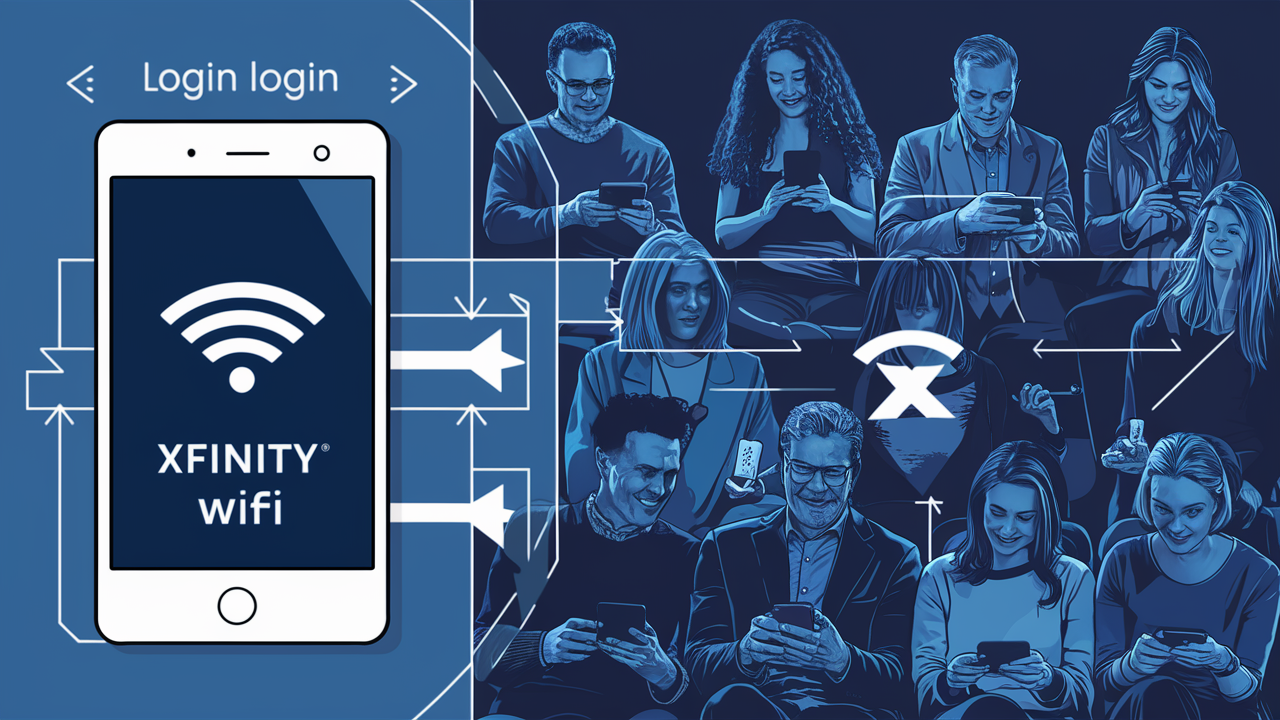
Struggling to connect to your Xfinity Wi-Fi? This comprehensive guide will walk you through every step of logging into your Xfinity Wi-Fi network, whether you're using a computer, smartphone, or tablet. We cover common issues and provide solutions to get you online quickly and efficiently.
Understanding Xfinity Wi-Fi and Your Network
Xfinity, a subsidiary of Comcast, provides internet, cable television, and phone services to millions of households. A crucial component of their internet service is the Wi-Fi network, which allows your devices to connect wirelessly to the internet. This wireless network is broadcast by your Xfinity modem or gateway, a device that typically combines modem and router functionalities. Understanding how this network is set up and how to access it is fundamental to enjoying your Xfinity service.
When you sign up for Xfinity internet, you are provided with a specific Wi-Fi network name, often referred to as the SSID (Service Set Identifier), and a corresponding password. These are unique to your Xfinity account and your specific gateway device. Your gateway creates a secure local area network (LAN) that your devices can join. The process of "logging in" to Xfinity Wi-Fi simply means connecting a device to this secure network using the correct SSID and password.
In 2025, reliable home Wi-Fi is more critical than ever. With the rise of remote work, online education, and smart home devices, a stable and accessible internet connection is not a luxury but a necessity. Xfinity offers various internet plans to cater to different needs, from basic browsing to high-speed connections for streaming and gaming. The performance of your Wi-Fi directly impacts your online experience, making the login process and network management essential skills for any Xfinity customer.
This guide is designed to demystify the process of logging into your Xfinity Wi-Fi, ensuring you can connect all your devices without hassle. We will cover everything from finding your network credentials to troubleshooting common connection problems.
Finding Your Xfinity Wi-Fi Network Name (SSID) and Password
Before you can log in to your Xfinity Wi-Fi, you need to know your network's name (SSID) and password. These are the keys that unlock your home network. Fortunately, Xfinity makes this information readily available.
The most common place to find your default Wi-Fi credentials is on a sticker located directly on your Xfinity gateway device. This sticker usually contains the default SSID and password, along with other important information like the device's MAC address and serial number.
Where to look on your Xfinity Gateway:
- Bottom or back of the device: Many gateways have a sticker on the underside or the rear panel.
- Side panel: Some models might have the sticker on one of the sides.
The sticker will typically label the "Network Name" or "SSID" and the "Password" or "Wi-Fi Key." These are case-sensitive, so ensure you enter them exactly as they appear.
If the sticker is missing or unreadable:
If you cannot find the sticker or the information is smudged, you have a couple of other options:
- Xfinity App: The Xfinity app (available for iOS and Android) is a powerful tool for managing your account and services. Once logged into the app with your Xfinity credentials, you can navigate to the "Internet" section and find your Wi-Fi network name and password. This is often the easiest method if your gateway is already set up.
- Xfinity Website: Log in to your account on the Xfinity website. After logging in, go to your account management section, where you should find details about your internet service, including your Wi-Fi network name and password.
- Previous Documentation: If you kept any setup guides or welcome materials from when you first installed your Xfinity service, your network name and password might be listed there.
It's important to note that these are the *default* credentials. If you or someone else has already logged into your gateway settings and changed the Wi-Fi name and password, you will need to use those customized credentials instead. If you've forgotten or lost these custom details, you might need to reset your gateway to its factory default settings, which will revert the Wi-Fi name and password back to what's on the sticker. This process is covered later in the troubleshooting section.
How to Login to Xfinity Wi-Fi on Different Devices
Connecting your devices to your Xfinity Wi-Fi network is a straightforward process once you have your network name (SSID) and password. The exact steps vary slightly depending on the operating system of your device.
Logging In on a Windows PC
Connecting a Windows computer to your Xfinity Wi-Fi is a common task. Here’s how to do it:
- Locate the Wi-Fi Icon: On your Windows taskbar, usually in the bottom-right corner, you'll see a Wi-Fi icon. It looks like a series of curved lines, or it might be a globe icon if you're not connected. Click on this icon.
- View Available Networks: A list of available Wi-Fi networks will appear.
- Select Your Xfinity Network: Find your Xfinity Wi-Fi network name (SSID) in the list and click on it.
- Connect: Click the "Connect" button. If you want your computer to remember this network and connect automatically in the future, you can check the "Connect automatically" box before clicking "Connect."
- Enter the Password: A prompt will appear asking for the network security key (your Wi-Fi password). Carefully type in your Xfinity Wi-Fi password. Remember, it's case-sensitive.
- Join the Network: Click "Next" or "OK."
If the password is correct, your Windows PC will connect to your Xfinity Wi-Fi network, and the Wi-Fi icon will change to indicate a successful connection. You should now be able to access the internet.
Logging In on a Mac Computer
Connecting a Mac to your Xfinity Wi-Fi is just as simple:
- Locate the Wi-Fi Icon: In the menu bar at the top of your Mac screen, you'll see the Wi-Fi icon (similar to the Windows icon). Click on it.
- View Available Networks: A dropdown menu will appear, showing a list of available Wi-Fi networks.
- Select Your Xfinity Network: Find your Xfinity Wi-Fi network name (SSID) in the list and click on it.
- Enter the Password: A dialog box will appear prompting you to enter the password for your Xfinity network. Type in your Wi-Fi password accurately.
- Join: Click the "Join" button.
Your Mac will attempt to connect. If the password is correct, the Wi-Fi icon will become solid, indicating a successful connection to your Xfinity network.
Logging In on an Android Smartphone or Tablet
Connecting an Android device is intuitive:
- Open Settings: Go to your device's "Settings" app.
- Navigate to Wi-Fi: Tap on "Network & Internet" or "Connections," then select "Wi-Fi."
- Turn On Wi-Fi: Ensure the Wi-Fi toggle is switched to the "On" position.
- Select Your Xfinity Network: Your device will scan for available networks. Find your Xfinity Wi-Fi network name (SSID) in the list and tap on it.
- Enter Password: A field will appear for you to enter the password. Type your Xfinity Wi-Fi password carefully.
- Connect: Tap the "Connect" button.
Once connected, you'll see "Connected" under your network name, and the Wi-Fi symbol will appear in your status bar.
Logging In on an iPhone or iPad
Connecting an Apple mobile device is very similar to Android:
- Open Settings: Tap the "Settings" app icon on your home screen.
- Navigate to Wi-Fi: Tap on "Wi-Fi."
- Turn On Wi-Fi: Make sure the Wi-Fi toggle is switched to "On" (green).
- Select Your Xfinity Network: Your iPhone or iPad will scan for available networks. Tap on your Xfinity Wi-Fi network name (SSID) from the list under "Networks."
- Enter Password: A prompt will appear to enter the password. Type your Xfinity Wi-Fi password.
- Join: Tap the "Join" button in the top-right corner.
Upon successful connection, you'll see a checkmark next to your network name, and the Wi-Fi symbol will appear in your status bar.
Managing Your Xfinity Wi-Fi Network
Beyond just logging in, you might need to manage your Xfinity Wi-Fi network settings. This includes changing your password for security, renaming your network for easier identification, or accessing advanced settings. The primary way to do this is by accessing your Xfinity gateway's administrative interface.
Accessing Xfinity Router Settings (Gateway)
To manage your Xfinity Wi-Fi, you need to access your gateway's web interface. This is done by typing a specific IP address into a web browser on a device connected to your Xfinity network.
Steps to Access Gateway Settings:
- Connect to Your Xfinity Network: Ensure the device you are using is connected to your Xfinity Wi-Fi network. You can use a wired Ethernet connection for more stability if preferred.
- Open a Web Browser: Launch any web browser (Chrome, Firefox, Safari, Edge, etc.).
- Enter Gateway IP Address: In the address bar, type the gateway's IP address. The most common IP addresses for Xfinity gateways are:
10.0.0.1192.168.1.1
- Log In: You will be prompted for a username and password. The default credentials for Xfinity gateways are typically:
- Username:
admin - Password:
password
- Username:
Once logged in, you will see a dashboard or control panel for your Xfinity gateway. Look for sections related to "Wireless," "Wi-Fi," or "Network Settings."
Note: Some Xfinity gateways might direct you to log in through the Xfinity app or a specific Xfinity portal rather than a direct IP address. If 10.0.0.1 or 192.168.1.1 doesn't work, consult your gateway's documentation or the Xfinity website for the correct access method.
Changing Your Xfinity Wi-Fi Password
For security reasons, it's highly recommended to change your Wi-Fi password periodically. A strong, unique password prevents unauthorized access to your network.
Steps to Change Wi-Fi Password:
- Access Gateway Settings: Follow the steps above to log in to your Xfinity gateway's web interface.
- Navigate to Wireless Settings: Find the section for wireless or Wi-Fi settings. This might be labeled "Wireless," "Wi-Fi," "WLAN," or similar.
- Locate Password Field: Look for a field labeled "Password," "Passphrase," "WPA Key," or "Pre-Shared Key."
- Enter New Password: Delete the old password and type in your new, strong password. Aim for a mix of uppercase and lowercase letters, numbers, and symbols.
- Save Changes: Click the "Save," "Apply," or "Update" button to confirm your changes.
Important: After changing the password, all devices that were previously connected to your Wi-Fi will be disconnected. You will need to reconnect each device using the new password. It's a good idea to update the password on your Xfinity app or website as well, if applicable, to keep your account information consistent.
Changing Your Xfinity Wi-Fi Network Name (SSID)
You can also change your Wi-Fi network name (SSID) to something more personal or easier to remember.
Steps to Change Network Name:
- Access Gateway Settings: Log in to your Xfinity gateway's web interface.
- Navigate to Wireless Settings: Go to the Wi-Fi or wireless settings section.
- Locate Network Name Field: Find the field labeled "Network Name," "SSID," or "Primary SSID."
- Enter New Network Name: Delete the current SSID and type in your desired new network name.
- Save Changes: Click "Save," "Apply," or "Update."
Similar to changing the password, any devices connected to your network will be disconnected and will need to reconnect using the new network name and the (unchanged or newly changed) password.
Troubleshooting Common Xfinity Wi-Fi Login Issues
Even with clear instructions, you might encounter issues when trying to log in to your Xfinity Wi-Fi. Here are some common problems and their solutions:
1. Cannot Find Your Network (SSID) in the List
Possible Causes:
- Your gateway might be turned off or not broadcasting Wi-Fi.
- You are too far from the gateway.
- The Wi-Fi network is hidden (less common for default Xfinity setups).
- There's a temporary issue with your gateway.
Solutions:
- Check Gateway Power: Ensure your Xfinity gateway is powered on and the indicator lights show it's operational.
- Move Closer: Try moving your device closer to the Xfinity gateway.
- Restart Gateway: Unplug the power cord from your gateway, wait about 30 seconds, and plug it back in. Allow a few minutes for it to boot up completely and restart broadcasting Wi-Fi.
- Check Xfinity App/Website: Verify your Wi-Fi is enabled through the Xfinity app or website.
2. Incorrect Password Error
Possible Causes:
- Typo in the password (case-sensitive).
- Using the wrong password (e.g., for a different network, or an old password if it was changed).
- The password was changed, and you're using the old one.
Solutions:
- Double-Check Password: Carefully re-enter the password, paying close attention to uppercase and lowercase letters, numbers, and symbols.
- Verify Credentials: Ensure you are using the correct password for your *current* Xfinity Wi-Fi network. Check the sticker on your gateway or the Xfinity app/website.
- Reset Gateway: If you've changed the password and forgotten it, or if you suspect the password is corrupt, you may need to reset your gateway to factory defaults. This will revert the Wi-Fi name and password to the original ones printed on the gateway's sticker. To do this, locate the reset button (often a small, recessed button on the back or bottom of the device) and press and hold it with a paperclip for about 10-15 seconds. Your gateway will reboot, and you'll need to set it up again with the default credentials.
3. Connected to Wi-Fi but No Internet Access
Possible Causes:
- Your Xfinity internet service is down.
- Your gateway is not properly connected to the Xfinity network.
- A device-specific issue.
Solutions:
- Check Internet Service Status: Use your smartphone (on cellular data) or another internet-connected device to check the Xfinity service status in your area on the Xfinity website or app.
- Restart Gateway: As mentioned before, a simple restart can often resolve connectivity issues.
- Check Gateway Lights: Look at the indicator lights on your Xfinity gateway. Consult your gateway's manual or Xfinity support for what the lights mean. If there's an issue with the internet connection from Xfinity, the "Online" or "Internet" light might be off or blinking.
- Test Other Devices: Try connecting another device to the Wi-Fi. If other devices can access the internet, the problem might be with the specific device you're having trouble with.
- Test Wired Connection: Connect a computer directly to the gateway using an Ethernet cable. If you get internet access via Ethernet, the issue is likely with the Wi-Fi signal or settings.
4. Slow Wi-Fi Speeds
Possible Causes:
- Distance from the router.
- Interference from other electronic devices.
- Too many devices connected simultaneously.
- Outdated gateway hardware.
- Your Xfinity internet plan speed.
Solutions:
- Optimize Gateway Placement: Place your gateway in a central, open location, away from thick walls, metal objects, and other electronics that can cause interference.
- Reduce Device Load: Disconnect devices that are not actively in use.
- Consider a Wi-Fi Extender or Mesh System: For larger homes, a single gateway might not provide adequate coverage.
- Check Your Plan: Ensure your Xfinity internet plan speed meets your household's needs. You can compare plans on the Xfinity website.
- Update Gateway: If your gateway is several years old, it might be time to upgrade to a newer model that supports faster Wi-Fi standards (like Wi-Fi 6 or Wi-Fi 6E).
Connecting to Xfinity Wi-Fi Hotspots
Xfinity provides a network of public Wi-Fi hotspots across the country, allowing subscribers to access the internet on the go without using their cellular data. These hotspots are often found in public places like cafes, shopping centers, and transit hubs.
How to Connect to Xfinity Wi-Fi Hotspots:
- Enable Wi-Fi on Your Device: Make sure Wi-Fi is turned on.
- Find Available Networks: Look for networks named "xfinitywifi."
- Select the Network: Tap on "xfinitywifi."
- Log In: You will be prompted to enter your Xfinity username and password. This is the same username and password you use to log in to your Xfinity account online or through the app.
- Accept Terms (if prompted): You may need to accept terms and conditions on your first connection.
Important Considerations for Hotspots:
- Security: Public Wi-Fi hotspots can be less secure than your home network. Avoid accessing sensitive information (like banking or personal accounts) on public Wi-Fi unless you are using a VPN.
- Availability: The availability of hotspots varies by location. You can use the Xfinity app or visit the Xfinity website to find a hotspot near you.
- Speed: Hotspot speeds can vary greatly depending on the number of users and the location's infrastructure.
Connecting to these hotspots can be a great way to save on mobile data and stay connected while away from home.
Xfinity Wi-Fi Security Best Practices
Protecting your home network is paramount. Here are some essential security practices for your Xfinity Wi-Fi:
- Use a Strong, Unique Password: As emphasized earlier, this is your first line of defense. Avoid common words or easily guessable patterns.
- Change Default Credentials: Always change the default username and password for accessing your gateway's settings.
- Enable WPA3 Encryption (if available): WPA3 is the latest Wi-Fi security standard, offering enhanced protection over WPA2. Check your gateway's settings to see if it supports WPA3 and enable it if possible.
- Keep Gateway Firmware Updated: Xfinity gateways typically update their firmware automatically. However, it's good practice to ensure your device is running the latest software to patch any security vulnerabilities. You can usually check this in the gateway's administrative interface or via the Xfinity app.
- Consider a Guest Network: Many Xfinity gateways allow you to set up a separate guest network. This allows visitors to connect to the internet without giving them access to your main network and connected devices.
- Disable WPS (Wi-Fi Protected Setup) if not needed: While convenient, WPS can sometimes be a security vulnerability. If you don't use it, consider disabling it in your gateway settings.
- Be Cautious on Public Wi-Fi: Always use a VPN when connecting to public Wi-Fi networks, including Xfinity hotspots, to encrypt your traffic and protect your data.
By implementing these security measures, you significantly reduce the risk of unauthorized access to your home network and protect your personal information.
Conclusion
Logging into your Xfinity Wi-Fi is a fundamental step to accessing the internet at home. Whether you're connecting a new device, troubleshooting a connection issue, or managing your network settings, this guide has provided a comprehensive walkthrough. We've covered finding your network credentials, connecting various devices, accessing and modifying gateway settings, and essential troubleshooting steps.
Remember that your Xfinity Wi-Fi network name (SSID) and password are the keys to your digital home. Keeping them secure and accessible is vital. By following the steps outlined, you can ensure a smooth and reliable connection for all your devices. For 2025 and beyond, as our reliance on home internet grows, mastering these basic networking skills empowers you to make the most of your Xfinity service.
If you encounter persistent issues, don't hesitate to consult Xfinity's official support resources or contact their customer service. With the right knowledge, you can keep your Xfinity Wi-Fi running optimally and enjoy uninterrupted internet access.





