How To Login To Xfinity Gateway?
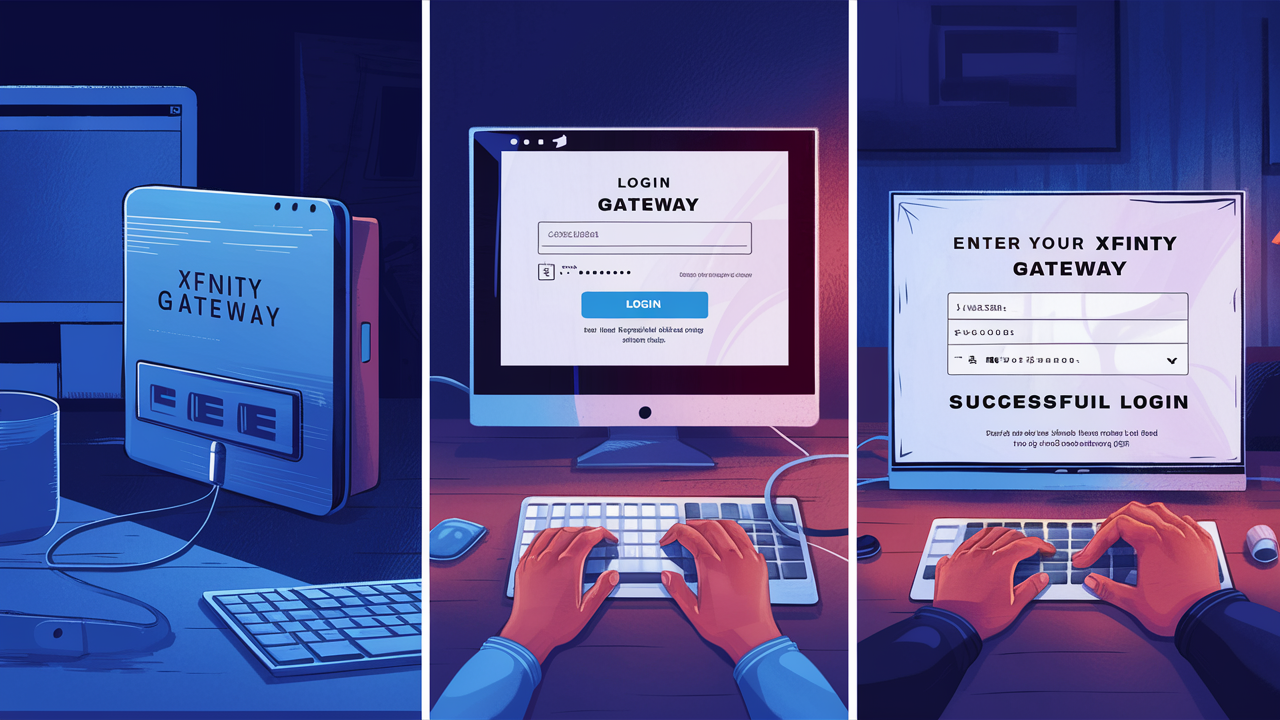
Unlock full control of your Xfinity home network by mastering how to log in to your Xfinity gateway. This guide provides a clear, step-by-step process, ensuring you can access your router settings for optimal performance and security. We cover common issues and offer solutions for a seamless login experience.
What is an Xfinity Gateway?
An Xfinity Gateway is a crucial piece of equipment provided by Comcast (Xfinity) that serves as the central hub for your home's internet and Wi-Fi network. It's a combination device, typically integrating a modem and a router into a single unit. The modem connects your home to the Xfinity internet service, translating the signals from the cable line into a format your devices can understand. The router, on the other hand, creates and manages your local Wi-Fi network, allowing multiple devices like smartphones, laptops, smart TVs, and gaming consoles to connect wirelessly and share the internet connection. Many modern Xfinity Gateways also incorporate advanced features such as voice capabilities (for Xfinity Voice service) and a built-in firewall for basic network security. Understanding its function is the first step to effectively managing your home network.
Why Login to Your Xfinity Gateway?
Logging into your Xfinity Gateway provides you with direct access to a wealth of settings and controls that can significantly enhance your internet experience. While Xfinity's app offers convenient basic management, the gateway interface unlocks deeper customization and troubleshooting capabilities. For instance, you might need to log in to change your Wi-Fi network name (SSID) and password for improved security, or to optimize Wi-Fi channel selection for better performance in congested areas. You can also view connected devices, set up parental controls to manage internet access for children, forward ports for online gaming or specific applications, and monitor network activity. In 2025, with the increasing prevalence of smart home devices and the demand for robust, secure home networks, having the ability to fine-tune your gateway's settings is more important than ever. It empowers you to troubleshoot connectivity issues independently, ensuring a stable and reliable internet connection for all your devices.
How to Find Your Gateway IP Address
Before you can log in to your Xfinity Gateway, you need to know its IP address. This is the unique address your computer uses to communicate with the gateway on your local network. Fortunately, finding this address is usually straightforward and can be done from any device connected to your Xfinity network, whether wired or wireless.
Finding the IP Address on Windows
For Windows users, the Command Prompt is your best friend for this task.
- Press the Windows key + R on your keyboard to open the Run dialog box.
- Type
cmdand press Enter, or click OK. This will open the Command Prompt window. - In the Command Prompt window, type
ipconfigand press Enter. - Look for the section labeled "Default Gateway." The IP address listed there (e.g., 10.0.0.1 or 192.168.1.254) is your Xfinity Gateway's IP address.
Finding the IP Address on macOS
Mac users can find the gateway IP address through their System Settings.
- Click the Apple menu in the top-left corner of your screen.
- Select "System Settings" (or "System Preferences" on older macOS versions).
- Click on "Network."
- Select your active network connection (e.g., Wi-Fi or Ethernet) from the list on the left.
- Click the "Details..." button (or "Advanced..." on older versions).
- Navigate to the "TCP/IP" tab.
- The IP address listed next to "Router" is your Xfinity Gateway's IP address.
Finding the IP Address on Mobile Devices (iOS/Android)
Mobile devices can also reveal the gateway IP address, though the exact steps may vary slightly between operating system versions and manufacturers.
- For iOS (iPhone/iPad):
- Go to Settings > Wi-Fi.
- Tap the "i" icon next to your connected Wi-Fi network.
- Scroll down to the "Router" field. The IP address shown is your gateway's IP.
- For Android:
- Go to Settings > Network & Internet (or Connections) > Wi-Fi.
- Tap on your connected Wi-Fi network.
- You might need to tap "Advanced" or look for an information icon.
- The IP address listed for the "Gateway" or "Router" is what you're looking for.
In most cases, the default IP address for Xfinity Gateways is either 10.0.0.1 or 192.168.1.254. If you've confirmed your gateway's IP address and are still having trouble, it might be time to check the default login credentials.
Default Login Credentials
When you first set up your Xfinity Gateway, or if you reset it to factory defaults, it comes with a set of default username and password credentials. These are essential for your initial login. It's highly recommended to change these default credentials as soon as possible for security reasons. Leaving them unchanged makes your network vulnerable to unauthorized access.
Common Default Username and Password Combinations
Xfinity uses a few standard default combinations. The most common are:
- Username:
admin
Password:password - Username:
admin
Password:[blank](no password)
Some gateways might have a unique username and password printed on a sticker on the device itself. Check the bottom or back of your Xfinity Gateway for this label. If you've changed these credentials in the past and forgotten them, you will likely need to perform a factory reset on the gateway, which will revert the login details back to the defaults.
Where to Find Your Gateway's Specific Credentials
If the common defaults don't work, your gateway might have unique credentials:
- Check the Device Label: Most Xfinity Gateways have a sticker on the bottom or back. This sticker often contains the default Wi-Fi network name (SSID), Wi-Fi password, and sometimes even the gateway's IP address and login credentials.
- Xfinity App: If you have the Xfinity app installed and set up, it can often display your Wi-Fi network name and password, and sometimes guide you to gateway settings.
- Xfinity Account Online: Log in to your Xfinity account on the Xfinity website. Navigate to the "Internet" or "My Services" section, where you might find information about your gateway, including its IP address and default credentials if they haven't been changed.
Remember, these are just the *default* credentials. If you or someone else has previously logged into the gateway and changed them, you will need to use those new credentials. If you've lost them, a factory reset is typically the only way to regain access using the defaults.
Step-by-Step Login Guide
Now that you know your gateway's IP address and potential default credentials, you're ready to log in. This process is designed to be simple and accessible for most users. Follow these steps carefully to access your Xfinity Gateway's administration interface.
Step 1: Connect to Your Xfinity Network
Ensure that the device you are using to log in (computer, smartphone, tablet) is connected to your Xfinity Wi-Fi network. You can connect wirelessly or via an Ethernet cable directly to the gateway. A wired connection can sometimes be more stable for initial setup or troubleshooting.
Step 2: Open a Web Browser
Launch your preferred web browser. This could be Google Chrome, Mozilla Firefox, Microsoft Edge, Safari, or any other browser you typically use.
Step 3: Enter the Gateway IP Address
In the address bar of your web browser (where you normally type website URLs like www.google.com), type the IP address of your Xfinity Gateway. As mentioned, this is commonly 10.0.0.1 or 192.168.1.254. Press Enter.
Example: If your gateway's IP is 10.0.0.1, you would type http://10.0.0.1 or simply 10.0.0.1 into the address bar and press Enter.
Step 4: Enter Login Credentials
A login page should appear, prompting you for a username and password. Enter the credentials you identified in the previous section.
- If you are using default credentials: Try
adminfor the username andpasswordfor the password, or a blank password if that doesn't work. - If you have changed them: Use the username and password you set previously.
- If your gateway has unique credentials on a sticker: Enter those.
Click the "Login" or "Sign In" button.
Step 5: Access Gateway Settings
If your credentials are correct, you will be granted access to the Xfinity Gateway's administrative interface. This interface typically displays a dashboard with network status, connected devices, and various settings menus. You can now navigate through these menus to manage your network.
What to do if the Login Page Doesn't Appear
If you type the IP address and the page doesn't load, or you get an error message, here are a few things to check:
- Verify the IP Address: Double-check that you've entered the correct IP address for your gateway.
- Check Network Connection: Ensure your device is definitely connected to your Xfinity network. Try disconnecting and reconnecting to the Wi-Fi.
- Try a Different Browser: Sometimes browser extensions or settings can interfere. Try logging in with a different browser.
- Restart Your Gateway: A simple power cycle can resolve temporary glitches. Unplug the gateway, wait 30 seconds, and plug it back in. Wait a few minutes for it to fully boot up, then try accessing the IP address again.
- Factory Reset (Last Resort): If none of the above works, you may need to perform a factory reset. This will erase all custom settings and revert the gateway to its original state, including default login credentials. To do this, locate the reset button (usually a small, recessed button on the back or bottom of the gateway), and press and hold it with a paperclip for about 10-15 seconds while the gateway is powered on. You will then need to use the default credentials to log in.
Once logged in, it's crucial to change your Wi-Fi password and gateway admin password immediately to secure your network. For a comprehensive overview of what you can do once logged in, explore the advanced settings section.
Troubleshooting Common Login Issues
Even with clear instructions, users can encounter various issues when trying to log in to their Xfinity Gateway. Understanding these common problems and their solutions can save you significant time and frustration. The year 2025 sees continued reliance on stable home networks, making these troubleshooting tips essential.
Issue 1: Incorrect IP Address
Symptom: The browser displays an error like "This site can't be reached" or "Page not found" when you enter the IP address.
Solution:
- Verify the IP: Re-run the
ipconfig(Windows) or check Network Settings (macOS/Mobile) to confirm the exact IP address of your gateway. It's easy to mistype, especially with numbers like 0 and 1. - Check Network Connection: Ensure your device is connected to the correct Xfinity Wi-Fi network. If you have multiple networks, you might be connected to a neighbor's or a guest network.
- Gateway IP Change: While rare, some advanced users might change the gateway's IP address. If you suspect this, try pinging the default IPs (10.0.0.1 and 192.168.1.254) from your Command Prompt/Terminal to see which one responds.
Issue 2: Invalid Username or Password
Symptom: You receive an "Authentication failed," "Invalid credentials," or "Incorrect username or password" message after entering your login details.
Solution:
- Case Sensitivity: Passwords are often case-sensitive. Ensure you are typing the username and password exactly as they are, paying attention to uppercase and lowercase letters.
- Check Default Credentials Again: If you haven't changed them, re-verify the common defaults (
admin/password,admin/[blank]). - Look for Device Label: Check the sticker on your gateway for specific default credentials.
- Caps Lock: Make sure your Caps Lock key is not accidentally engaged.
- Factory Reset: If you've forgotten a custom password or the defaults aren't working, a factory reset is the most reliable way to regain access using the original default credentials. Remember this will erase all your custom settings.
Issue 3: Gateway Not Responding
Symptom: The login page loads, but it's extremely slow, or the gateway seems unresponsive after you log in.
Solution:
- Power Cycle the Gateway: Unplug the power cord from your Xfinity Gateway, wait for 30-60 seconds, and then plug it back in. Allow it 3-5 minutes to fully reboot before trying to access the login page again. This is often the simplest fix for many network device issues.
- Check Indicator Lights: Observe the lights on your gateway. Solid lights usually indicate a stable connection. Flashing lights might indicate a problem with the internet connection or the device itself. Consult your gateway's manual or Xfinity's support site for the meaning of specific light patterns.
- Wired Connection: If you're using Wi-Fi, try connecting your computer directly to the gateway using an Ethernet cable. This eliminates potential Wi-Fi interference as a cause.
Issue 4: Browser Cache or Cookies Interference
Symptom: You can log in sometimes, but not others, or certain settings don't save correctly.
Solution:
- Clear Browser Cache and Cookies: Your browser might be holding onto old data. Go into your browser's settings and clear the cache and cookies. Then, close and reopen the browser and try logging in again.
- Use Incognito/Private Mode: Try accessing the gateway login page in your browser's incognito or private browsing mode. This mode doesn't use existing cache or cookies, which can help diagnose if they are the culprit.
Issue 5: Firewall or Antivirus Blocking Access
Symptom: You can access the gateway from one device but not another, or your security software flags the gateway's IP address.
Solution:
- Temporarily Disable Security Software: As a test, temporarily disable your firewall or antivirus software and try to access the gateway. Remember to re-enable it immediately afterward. If this allows access, you'll need to configure your security software to allow access to the gateway's IP address. Consult your security software's documentation for instructions on adding exceptions or trusted sites.
If you continue to experience persistent issues after trying these troubleshooting steps, it may be beneficial to contact Xfinity customer support. They can remotely diagnose your gateway and internet connection, and provide further assistance specific to your account and equipment.
Advanced Gateway Settings and Features
Once you've successfully logged into your Xfinity Gateway, you'll discover a powerful suite of settings that go far beyond basic Wi-Fi management. These advanced features allow you to tailor your network to your specific needs, improve performance, and enhance security. As of 2025, understanding these settings is key to leveraging the full potential of your home network.
Wireless Settings (Wi-Fi Configuration)
This is often the most frequently accessed section. Here you can:
- Change Wi-Fi Name (SSID): Customize the name of your wireless network. Choose something unique but avoid personal information.
- Change Wi-Fi Password: This is crucial for security. Use a strong, unique password that is difficult to guess.
- Network Bands (2.4 GHz vs. 5 GHz): Modern gateways broadcast on both bands. The 2.4 GHz band offers a wider range but slower speeds, ideal for devices further away or with lower bandwidth needs. The 5 GHz band offers faster speeds but a shorter range, best for devices closer to the router that require high bandwidth (e.g., streaming, gaming). You can often set separate SSIDs for each band.
- Wi-Fi Channel Selection: In areas with many Wi-Fi networks (like apartment buildings), channels can become congested, leading to slower speeds. You can manually select less congested channels for both 2.4 GHz and 5 GHz bands. Some gateways offer an "Auto" setting that attempts to find the best channel.
- Security Protocol: Ensure you are using WPA2 or WPA3 security. WEP is outdated and highly insecure.
Connected Devices
This section provides a list of all devices currently connected to your network, both wired and wireless. You can often see their IP addresses, MAC addresses, and the type of device. This is useful for:
- Monitoring Network Activity: See who or what is connected to your network.
- Identifying Unknown Devices: If you see a device you don't recognize, it could indicate unauthorized access. You can then change your Wi-Fi password to disconnect it.
- Assigning Static IP Addresses: For certain devices (like servers or security cameras), you might want to assign a static IP address so it doesn't change.
Port Forwarding
Port forwarding allows you to direct incoming internet traffic to a specific device on your local network. This is often necessary for:
- Online Gaming: Some games require specific ports to be open to ensure smooth online play and to host games.
- Remote Access: Accessing security cameras, home servers, or other devices remotely.
- Specific Applications: Certain applications or services might require port forwarding.
Caution: Incorrectly configured port forwarding can create security vulnerabilities. Only forward ports if you understand the risks and necessity.
Parental Controls
Manage internet access for specific devices or users on your network. Features may include:
- Website Blocking: Prevent access to specific websites or categories of content.
- Time Restrictions: Set schedules for when certain devices can access the internet.
- Device Prioritization: Ensure critical devices always have a stable connection.
Firewall Settings
Your Xfinity Gateway has a built-in firewall that acts as a barrier between your home network and the internet, blocking unauthorized access. While often configured automatically, advanced users might be able to adjust settings like:
- DMZ (Demilitarized Zone): This exposes a single device on your network directly to the internet, bypassing the firewall. Use with extreme caution, as it significantly increases the security risk for that device.
- Access Control Lists (ACLs): More granular control over inbound and outbound traffic.
DHCP Server Settings
The DHCP (Dynamic Host Configuration Protocol) server automatically assigns IP addresses to devices on your network. You can usually configure:
- IP Address Range: The pool of IP addresses that can be assigned.
- Lease Time: How long a device keeps its assigned IP address before requesting a new one.
- DNS Servers: You can often choose to use Xfinity's DNS servers, your ISP's, or public DNS servers like Google DNS (8.8.8.8) or Cloudflare DNS (1.1.1.1) for potentially faster and more private browsing.
Gateway Status and Diagnostics
This section provides detailed information about your gateway's performance, including:
- Connection Status: Details about your internet connection speed, uptime, and signal strength.
- Event Logs: Records of network events, errors, and connection attempts.
- Speed Test: Some gateways have a built-in speed test tool.
By exploring these advanced settings, you can optimize your Xfinity network for speed, security, and reliability, ensuring it meets the demands of your connected lifestyle in 2025 and beyond.
Security Best Practices for Your Gateway
Securing your Xfinity Gateway is paramount to protecting your personal data, preventing unauthorized access to your network, and ensuring the stability of your internet connection. In 2025, with the ever-increasing sophistication of cyber threats, robust security practices are non-negotiable. Logging into your gateway is the first step to implementing these essential measures.
1. Change Default Login Credentials Immediately
As emphasized earlier, the default username and password are widely known. As soon as you log in for the first time, navigate to the security or administration settings and change both the gateway's administrative password and your Wi-Fi password. Use strong, unique passwords that combine uppercase and lowercase letters, numbers, and symbols.
2. Enable WPA3 or WPA2 Encryption
When configuring your Wi-Fi settings, ensure you select the strongest available security protocol. WPA3 is the latest standard, offering enhanced security. If your gateway or devices don't support WPA3, WPA2 is the next best option. Avoid WEP, as it is easily cracked.
3. Create a Strong and Unique Wi-Fi Password
Your Wi-Fi password is the gatekeeper to your network. A strong password should be at least 12-15 characters long and a mix of different character types. Avoid using personal information, common words, or sequential numbers. Consider using a password manager to generate and store complex passwords.
4. Keep Gateway Firmware Updated
Manufacturers regularly release firmware updates to patch security vulnerabilities and improve performance. Check your gateway's administrative interface for a "Firmware Update" or "Software Update" section. Many gateways have an option to automatically check for and install updates, which is highly recommended.
5. Disable WPS (Wi-Fi Protected Setup) if Not in Use
WPS is a feature designed to make connecting devices easier, but it has known security vulnerabilities that can be exploited. If you don't actively use WPS for connecting devices, it's best to disable it in your gateway's wireless settings.
6. Enable the Gateway Firewall
Your Xfinity Gateway comes with a built-in firewall. Ensure it is enabled and configured to block unwanted incoming traffic. While you might need to configure port forwarding for specific applications, be mindful of the risks and only open necessary ports.
7. Monitor Connected Devices
Regularly check the list of connected devices in your gateway's interface. If you see any unfamiliar devices, it's a strong indicator that your network might be compromised. Immediately change your Wi-Fi password to disconnect any unauthorized users.
8. Consider a Guest Network
Many Xfinity Gateways offer the option to create a separate guest Wi-Fi network. This allows visitors to connect to the internet without gaining access to your primary network and connected devices. You can often set a different password and even limit bandwidth for the guest network.
9. Disable Remote Management (Unless Needed)
Remote management allows you to access your gateway's settings from outside your home network. While convenient, it also presents a potential security risk if not properly secured. If you don't need remote access, disable this feature in your gateway's administration settings.
10. Secure Your Account with Two-Factor Authentication (if available)
When logging into your Xfinity account online or via the Xfinity app, always enable two-factor authentication (2FA). This adds an extra layer of security by requiring a second verification step (like a code sent to your phone) in addition to your password.
By diligently implementing these security best practices, you can significantly reduce the risk of your home network being compromised and ensure a safer online environment for yourself and your family.
Xfinity App vs. Gateway Login
Xfinity offers two primary ways to manage your home network: through the Xfinity app and by directly logging into your gateway's web interface. While both serve the purpose of network management, they cater to different needs and offer varying levels of control. Understanding their differences helps you choose the right tool for the job.
Xfinity App
The Xfinity app is designed for convenience and quick access to essential network functions. It's ideal for users who prefer a mobile-first experience and don't need to delve into complex configurations.
- Ease of Use: User-friendly interface optimized for smartphones and tablets.
- Basic Management: Allows you to view connected devices, restart your gateway, check internet speed, change Wi-Fi name and password, and set up parental controls.
- On-the-Go Access: Manage your network from anywhere with an internet connection.
- Troubleshooting Tools: Often includes guided troubleshooting steps for common issues.
- Account Management: Integrates with your Xfinity account for billing and service management.
- Limited Advanced Features: Does not provide access to advanced settings like port forwarding, detailed firewall configurations, or specific Wi-Fi channel adjustments.
Gateway Web Interface
Logging directly into your Xfinity Gateway's IP address provides access to a comprehensive set of administrative controls. This is the more powerful option for users who want granular control over their network.
- Full Control: Offers access to all settings, including advanced wireless configurations, port forwarding, firewall rules, DHCP settings, and more.
- Detailed Diagnostics: Provides in-depth status information, event logs, and diagnostic tools.
- Direct Configuration: Allows for precise adjustments to network parameters.
- Requires a Computer/Browser: Typically accessed via a web browser on a computer connected to the network.
- Steeper Learning Curve: The interface can be more technical and less intuitive than the app.
- Essential for Advanced Users: Necessary for tasks like setting up home servers, optimizing Wi-Fi for specific environments, or advanced troubleshooting.
When to Use Which
- Use the Xfinity App for:
- Quickly restarting your modem/router.
- Changing your Wi-Fi password or name.
- Checking who is connected to your network.
- Setting up basic parental controls.
- Performing a quick internet speed test.
- Use the Gateway Web Interface for:
- Configuring port forwarding for gaming or servers.
- Manually selecting Wi-Fi channels to improve performance.
- Adjusting firewall settings.
- Setting up static IP addresses.
- Accessing detailed network logs for troubleshooting.
- Changing the gateway's administrative login credentials.
In summary, the Xfinity app is your go-to for everyday, simplified network management, while direct gateway login is essential for advanced customization, optimization, and in-depth troubleshooting. For a complete understanding and control of your Xfinity home network, it's beneficial to be familiar with both methods.
The Future of Xfinity Gateway Management
The landscape of home network management is constantly evolving, driven by advancements in technology and increasing user demands for seamless, secure, and intelligent connectivity. Xfinity is at the forefront of this evolution, continually updating its gateway devices and management platforms. As we look ahead from 2025, several trends are shaping the future of how users interact with and control their Xfinity gateways.
Increased Integration with AI and Machine Learning
Expect gateways to become more "intelligent." AI and machine learning will likely play a significant role in:
- Automated Network Optimization: Gateways will proactively monitor network traffic, device behavior, and external conditions (like Wi-Fi congestion) to automatically adjust settings for optimal performance and stability without user intervention.
- Predictive Troubleshooting: AI could identify potential issues before they impact the user, notifying them of a problem and offering automated solutions or scheduling technician visits.
- Enhanced Security: Machine learning algorithms will be better at detecting anomalous network activity that might indicate a security breach, providing more robust protection against emerging threats.
Enhanced Cloud-Based Management
While direct gateway login will remain, cloud-based management platforms, like the Xfinity app and potentially more advanced web portals, will become even more sophisticated. This allows for:
- Seamless Remote Access: Managing your network from anywhere will become even more intuitive and feature-rich.
- Over-the-Air Updates: Firmware and software updates will be delivered more efficiently and reliably, ensuring your gateway is always running the latest, most secure software.
- Personalized User Experiences: Cloud platforms can tailor the interface and recommendations based on individual user needs and network usage patterns.
Greater Emphasis on IoT and Smart Home Integration
With the proliferation of smart home devices, gateways will need to handle a greater number of connections and provide enhanced support for the Internet of Things (IoT). This could include:
- Dedicated IoT Networks: Potentially creating isolated networks for IoT devices to improve security and performance.
- Simplified Device Onboarding: Easier and more secure ways to connect new smart home devices to the network.
- Interoperability Standards: Gateways may play a more central role in facilitating communication between devices from different manufacturers.
Advanced Security Features Becoming Standard
As cyber threats become more complex, security features that are currently considered advanced will likely become standard. This includes:
- Built-in Intrusion Detection and Prevention Systems (IDPS).
- More granular firewall controls and customizable security policies.
- Enhanced protection against malware and phishing attempts.
User Interface Evolution
Expect interfaces, both in the app and web portals, to become even more intuitive and visually driven. This might include:
- Interactive Network Maps: Visual representations of your home network, showing device connections and performance.
- Voice Control Integration: The ability to manage certain gateway settings using voice commands.
- Simplified Wizards and Guides: Step-by-step processes for complex tasks, making them accessible to a wider audience.
While the core functionality of logging into your Xfinity Gateway will likely persist, the methods and capabilities will undoubtedly evolve. The trend is towards more automated, intelligent, and user-friendly management, ensuring that your home network remains secure, performant, and easy to control, even as technology advances.
Conclusion
Mastering how to log in to your Xfinity Gateway is an essential skill for any Xfinity internet subscriber seeking optimal control and security over their home network. By following the step-by-step guide, identifying your gateway's IP address, and utilizing the correct login credentials, you can unlock a world of advanced settings. From customizing your Wi-Fi name and password to implementing robust security measures and troubleshooting connectivity issues, direct access to your gateway empowers you to tailor your network to your exact needs. Remember to prioritize security by changing default credentials, enabling strong encryption, and keeping firmware updated. While the Xfinity app offers convenience for basic tasks, the gateway's web interface provides the depth of control necessary for advanced users and comprehensive network management. As technology progresses, expect even more intelligent and integrated ways to manage your Xfinity gateway, ensuring a future of seamless and secure connectivity.





