How To Log Into Xfinity Router?
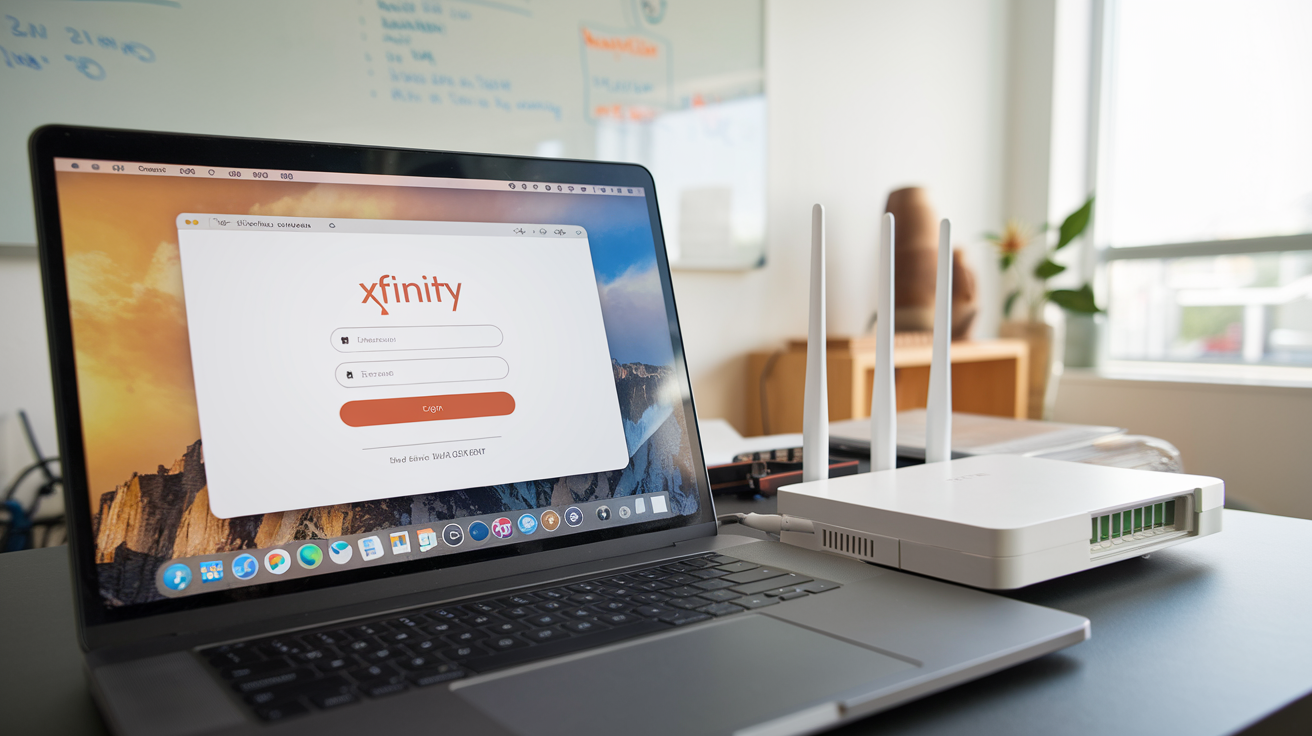
Accessing your Xfinity router's settings is crucial for managing your home network, enhancing security, and troubleshooting connectivity issues. This guide provides a comprehensive, step-by-step walkthrough on how to log into your Xfinity router, ensuring you can easily navigate its interface and make necessary adjustments. We'll cover common login methods, default credentials, and what to do if you encounter problems.
Understanding Router Access: Why You Need to Log In
Logging into your Xfinity router is the gateway to managing your home network's core functionalities. It's not just about changing your Wi-Fi password; it's about taking control of your internet experience. In 2025, with the increasing number of connected devices in our homes, from smart TVs and thermostats to security cameras and gaming consoles, a well-managed network is paramount. Accessing your router's administrative interface allows you to optimize Wi-Fi performance, enhance network security by implementing strong passwords and encryption, set up guest networks for visitors, prioritize traffic for smoother streaming or gaming (Quality of Service or QoS), and even troubleshoot connectivity issues more effectively. Without this access, you're essentially leaving your network's performance and security to default settings, which may not be optimal for your specific needs or the evolving landscape of cyber threats. Understanding how to log in is the first step towards a more robust, secure, and personalized home internet experience.
Locating Your Xfinity Router Information
Before you can successfully log into your Xfinity router, you'll need two crucial pieces of information: the router's IP address and its login credentials (username and password). These are not always readily apparent, but Xfinity provides several ways to find them.
Finding the Router IP Address
The router's IP address, often referred to as the default gateway, is the address you'll type into your web browser to access the router's settings page. For most Xfinity routers, the default IP address is either 10.0.0.1 or 192.168.1.254. However, this can sometimes be changed by the user or by Xfinity during setup. Here's how to find it:
- Check the Router Itself: Many Xfinity routers have a sticker on the bottom or back that lists the default IP address, username, and password. Look for labels like "Gateway Address," "Router IP," or "Access URL."
- Using Your Computer (Windows):
- Open the Command Prompt. You can do this by searching for "cmd" in the Windows search bar and pressing Enter.
- In the Command Prompt window, type
ipconfigand press Enter. - Look for the "Default Gateway" entry under your active network adapter (usually labeled "Wireless LAN adapter Wi-Fi" or "Ethernet adapter Ethernet"). The IP address listed there is your router's IP address.
- Using Your Computer (macOS):
- Open System Preferences.
- Click on "Network."
- Select your active network connection (Wi-Fi or Ethernet) from the left-hand sidebar.
- Click the "Advanced..." button.
- Go to the "TCP/IP" tab.
- The IP address listed next to "Router" is your router's IP address.
- Using the Xfinity App: The Xfinity app, available for both iOS and Android, can also display your router's IP address. Navigate to the "Network" or "Connect" section within the app, and you should find your gateway information.
Finding the Login Credentials
Once you have the IP address, you'll need the username and password to log in.
- Default Credentials: The most common default username for Xfinity routers is
admin. The default password is often found on the sticker on the router itself. If it's not there, it might be a generic password likepasswordor a unique string of characters. - Xfinity App: The Xfinity app is also a reliable place to find your login credentials. It often displays the username and password required to access your router's settings.
- Xfinity Website: You can log into your Xfinity account on the official website. Once logged in, navigate to the "Internet" or "My Services" section, where you might find details about your gateway and its login information.
- If Changed: If you or someone else has previously changed the login credentials, you will need to use those new credentials. If they are forgotten, a factory reset of the router will be necessary, which will revert the login details back to the default.
Step-by-Step Guide to Logging Into Your Xfinity Router
There are a few primary methods to access your Xfinity router's administrative interface. We'll walk through each one.
Method 1: Using the Default IP Address
This is the most direct and common method for accessing your router's settings.
- Connect to Your Network: Ensure your computer or device is connected to your Xfinity Wi-Fi network, either wirelessly or via an Ethernet cable.
- Open a Web Browser: Launch your preferred web browser (e.g., Chrome, Firefox, Safari, Edge).
- Enter the IP Address: In the address bar of your browser, type the router's IP address. As mentioned, this is typically
10.0.0.1or192.168.1.254. Press Enter. - Enter Login Credentials: A login screen will appear. Enter the username and password you found earlier. If you are using the default credentials and they don't work, try the other common default IP address or check the router's sticker again.
- Access the Interface: If the credentials are correct, you will be logged into your Xfinity router's administration panel.
Method 2: Using routerlogin.net
Some routers, including certain Xfinity models, allow access via a hostname instead of an IP address.
- Connect to Your Network: Ensure your device is connected to your Xfinity Wi-Fi.
- Open a Web Browser: Launch your web browser.
- Enter the Hostname: In the address bar, type
routerlogin.netand press Enter. - Enter Login Credentials: You will be prompted for a username and password. Use the credentials as described in the previous section.
- Access the Interface: If successful, you'll be logged into your router's settings.
Note: routerlogin.net is a common hostname for Netgear routers, which Xfinity has partnered with for some of their gateway devices. If this method doesn't work, it's likely your router uses a different hostname or only supports IP address access.
Method 3: Using the Xfinity App
The Xfinity app offers a streamlined way to manage your network, including accessing some router settings.
- Download and Install: If you haven't already, download the Xfinity app from your device's app store (Google Play Store for Android, App Store for iOS).
- Log In to Your Xfinity Account: Open the app and log in using your Xfinity username and password.
- Navigate to Network Settings: Once logged in, look for a section related to your home network, Wi-Fi, or "Connect." This might be labeled as "My Account," "Internet," or "Wi-Fi."
- Access Gateway Settings: Within the network section, you should find an option to view or manage your Xfinity Gateway. Tapping this will often provide direct access to some settings, such as changing your Wi-Fi name and password, viewing connected devices, and sometimes even initiating a speed test or rebooting the modem.
- Advanced Settings: While the app is convenient for basic tasks, it may not provide access to all advanced router configurations. For those, you'll likely still need to use the web browser methods.
Common Login Issues and Solutions
Even with a straightforward process, you might encounter issues when trying to log into your Xfinity router. Here are some common problems and how to resolve them.
Incorrect IP Address
Problem: You type the IP address, but the browser can't connect to the page.
Solutions:
- Double-check the IP: Ensure you've typed the IP address correctly, without any typos.
- Verify Connection: Make sure your device is connected to the Xfinity Wi-Fi network. If you're using a wired connection, ensure the Ethernet cable is securely plugged into both your device and the router.
- Try the Other Default: If you tried 10.0.0.1, try 192.168.1.254, and vice versa.
- Use `ipconfig` or Network Settings: As described earlier, use your computer's network settings to find the correct "Default Gateway" IP address. This is the most reliable method.
- Check Router Sticker: Re-examine the sticker on your router for the correct IP address.
Forgotten Password
Problem: You know the IP address but have forgotten the router's login password.
Solutions:
- Check the Router Sticker: The default password might still be on the sticker if it was never changed.
- Try Common Defaults: If the sticker is unreadable or missing, try common default passwords like
password,admin, or the password printed on the sticker (which might be different from the username). - Use the Xfinity App: The Xfinity app might display the current password if it hasn't been changed from the default, or it might prompt you to reset it.
- Factory Reset: This is the last resort. A factory reset will erase all custom settings and revert the router to its original state, including the default login credentials. To perform a factory reset, locate the reset button (usually a small, recessed button on the back or bottom of the router). You'll typically need a paperclip or a similar pointed object to press and hold the button for about 10-30 seconds while the router is powered on. After the reset, you'll need to reconfigure your network settings, including your Wi-Fi name and password.
Router Not Responding
Problem: The router's login page doesn't load, or it shows an error message.
Solutions:
- Reboot the Router: Power cycle your router. Unplug the power adapter, wait about 30 seconds, and then plug it back in. Allow a few minutes for the router to fully boot up before trying to access the login page again.
- Check Network Connection: Ensure your device is properly connected to the Xfinity network. Try a different device or a wired connection if you're using Wi-Fi.
- Clear Browser Cache and Cookies: Sometimes, old data in your browser can interfere with loading new pages. Clear your browser's cache and cookies and try again.
- Try a Different Browser: Some browser extensions or settings might cause conflicts. Test with a different web browser.
- Disable VPN/Proxy: If you are using a VPN or proxy server, temporarily disable it, as it might interfere with local network access.
Browser Compatibility
Problem: The router interface looks strange, or certain features don't work correctly in your browser.
Solutions:
- Use a Modern Browser: Ensure you are using an up-to-date version of a popular browser like Chrome, Firefox, Edge, or Safari. Older browsers might not render the router's web interface correctly.
- Update Your Browser: Check for and install any available updates for your web browser.
- Try Incognito/Private Mode: Sometimes, browser extensions can cause display issues. Try accessing the router login page in an incognito or private browsing window.
What You Can Do Once Logged In
Once you've successfully logged into your Xfinity router, you unlock a world of network management capabilities. Here are some of the most common and useful actions you can perform:
Changing Wi-Fi SSID and Password
This is one of the most frequent reasons users log into their routers.
- SSID (Network Name): The SSID is the name of your Wi-Fi network that appears when you search for available networks. You can change this to something more personal or recognizable.
- Wi-Fi Password (WPA2/WPA3 Key): This is the password required to connect devices to your Wi-Fi. It's crucial to set a strong, unique password to prevent unauthorized access.
Steps: Navigate to the Wireless settings section, find options for "SSID" and "Password" (or "Security Key"), make your changes, and save them. You'll need to reconnect all your devices using the new network name and password.
Setting Up Guest Networks
If you frequently have visitors, a guest network is a smart security feature. It allows guests to access the internet without giving them access to your main network and connected devices.
- Isolation: Guest networks are typically isolated from your primary network.
- Customizable: You can often set a separate SSID and password for your guest network, and sometimes even limit bandwidth or access times.
Steps: Look for a "Guest Network" or "Guest Wi-Fi" option within the Wireless settings. Enable it, configure the SSID and password, and save.
Port Forwarding and QoS
These features are more advanced and cater to specific needs.
- Port Forwarding: This allows you to direct incoming internet traffic to a specific device on your network. It's often necessary for online gaming, hosting servers, or accessing certain applications remotely. You'll need to know the specific ports required by the application or device.
- Quality of Service (QoS): QoS allows you to prioritize certain types of network traffic. For example, you can give streaming services or video calls higher priority to ensure a smoother experience, even when your network is busy.
Steps: These settings are usually found under "Advanced Settings," "Firewall," or "QoS" sections. Configuration requires careful attention to detail.
Monitoring Connected Devices
See which devices are currently connected to your network. This is useful for identifying unknown devices and troubleshooting connectivity problems.
- Device List: The router interface will typically display a list of connected devices, often showing their IP addresses, MAC addresses, and sometimes their hostnames.
- Security Check: Regularly reviewing this list can help you spot any unauthorized devices that might be using your internet connection.
Steps: Look for a "Connected Devices," "Client List," or "DHCP Clients" section, usually under "Network Status" or "Advanced Settings."
Updating Router Firmware
Firmware is the software that runs your router. Keeping it updated is crucial for security and performance.
- Security Patches: Updates often include patches for security vulnerabilities discovered since the last release.
- Performance Improvements: New firmware can also optimize router performance and introduce new features.
Steps: Find the "Firmware Update," "System," or "Administration" section. The router may automatically check for updates, or you might need to initiate the check manually. Follow the on-screen prompts to download and install any available updates. Ensure the router remains powered on during the update process.
Xfinity Router Models and Their Interfaces
Xfinity utilizes various gateway models, and while the core functionality remains the same, the user interface can differ slightly between them. Understanding your specific model can make navigation easier.
Common Xfinity Gateway Models
Xfinity primarily uses its own branded gateways, often referred to as "Xfinity Gateways." Some popular models include:
- Technicolor CGM4140, CGM4331, CGM4931
- Arris TG1682G, TG3452, TG3450, TG3452A
- Netgear C7000, C7100V, C7800
These models often combine modem and router functionalities into a single device. The specific model number is usually printed on a sticker on the device itself.
Navigating Different Interfaces
While the exact layout and terminology may vary, most Xfinity router interfaces share common sections:
- Dashboard/Status: Provides an overview of your network connection, internet speed, and connected devices.
- Wireless/Wi-Fi Settings: Where you manage your Wi-Fi network name (SSID), password, security type, and guest networks.
- Advanced Settings: This section typically houses more technical options like port forwarding, QoS, firewall settings, and DHCP configuration.
- Administration/System: Contains options for firmware updates, changing the router's admin password, and performing factory resets.
- Connected Devices/Client List: Shows all devices currently connected to your network.
Tip: If you're unsure about your router model, check the Xfinity app or your Xfinity account online, as it usually lists your current equipment. The interface will generally be intuitive, with clear labels for each section.
Security Best Practices for Your Router
Securing your Xfinity router is paramount to protecting your home network and personal data. Here are essential best practices for 2025:
- Change Default Login Credentials: This is the single most important step. Never use the default username and password. Create a strong, unique password for router administration.
- Use Strong Wi-Fi Encryption: Ensure your Wi-Fi network is using WPA2 or WPA3 encryption. WPA3 is the latest and most secure standard. Avoid WEP and WPA as they are outdated and vulnerable.
- Create a Strong Wi-Fi Password: Your Wi-Fi password (PSK) should be a complex mix of uppercase and lowercase letters, numbers, and symbols. Avoid using easily guessable information like names or birthdays.
- Enable Guest Network: As mentioned, use a guest network for visitors to keep your main network secure.
- Keep Firmware Updated: Regularly check for and install firmware updates to patch security vulnerabilities. Many routers can be configured to update automatically.
- Disable WPS (Wi-Fi Protected Setup) if not needed: While convenient, WPS can sometimes be a security risk. If you don't use it, disable it in your router settings.
- Change Default SSID: While not a critical security measure, changing the default SSID can make your network slightly less of a target for automated scans looking for common router models.
- Consider a Firewall: Most routers have a built-in firewall. Ensure it's enabled and configured appropriately.
- Limit Remote Management: Unless you specifically need to access your router's settings from outside your home network, disable remote management to prevent external access.
Conclusion: Mastering Your Xfinity Router Access
Successfully logging into your Xfinity router is a fundamental skill for any modern home internet user. By understanding how to locate your router's IP address and login credentials, and by following the step-by-step methods outlined in this guide, you can gain full control over your home network. Whether you're looking to enhance your Wi-Fi security by changing your password, set up a guest network for visitors, or delve into advanced settings like port forwarding, the router's administrative interface is your command center. Remember to prioritize security by always using strong, unique passwords and keeping your router's firmware up-to-date. With the insights provided, you are now equipped to navigate your Xfinity router's settings with confidence, ensuring a faster, more secure, and more personalized internet experience throughout 2025 and beyond. Don't hesitate to explore the options available within your router's interface; mastering your network is within your reach.





