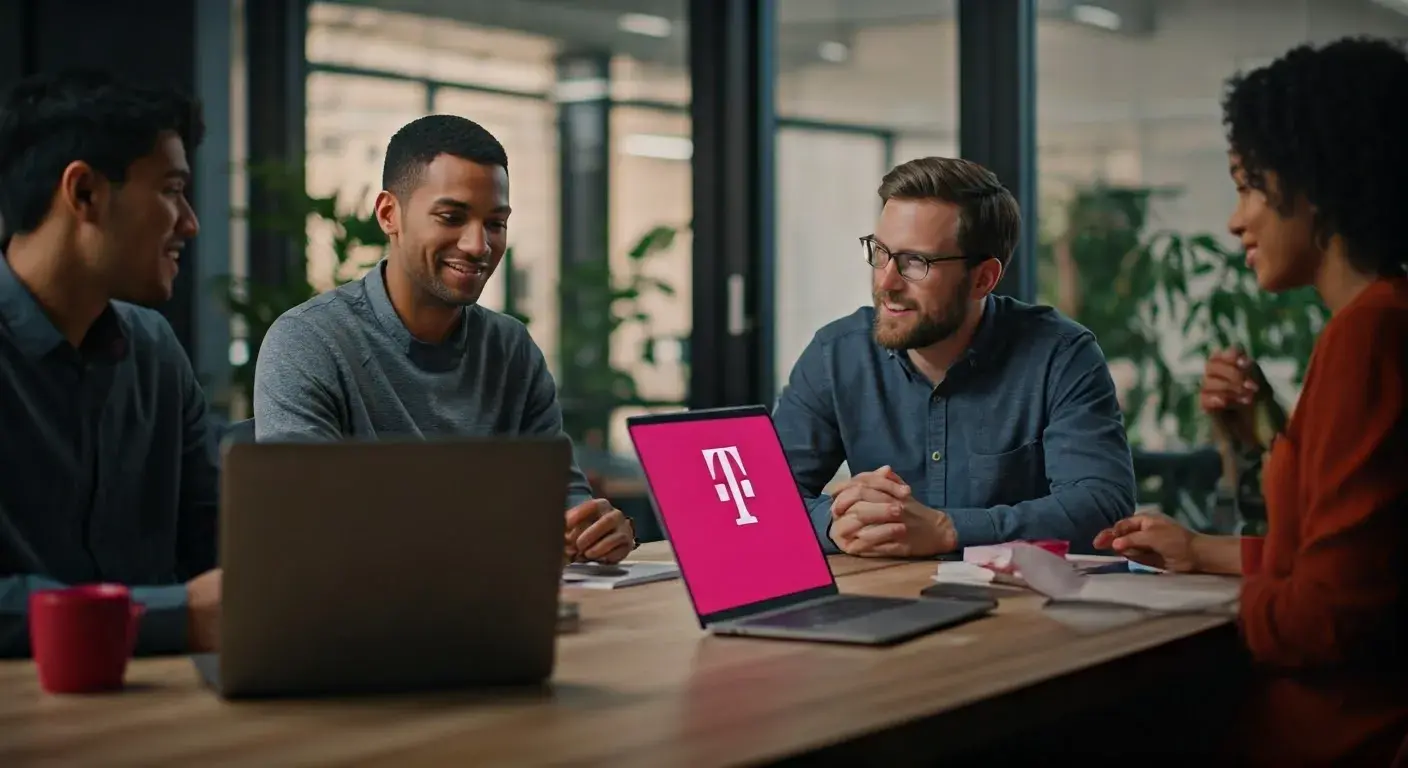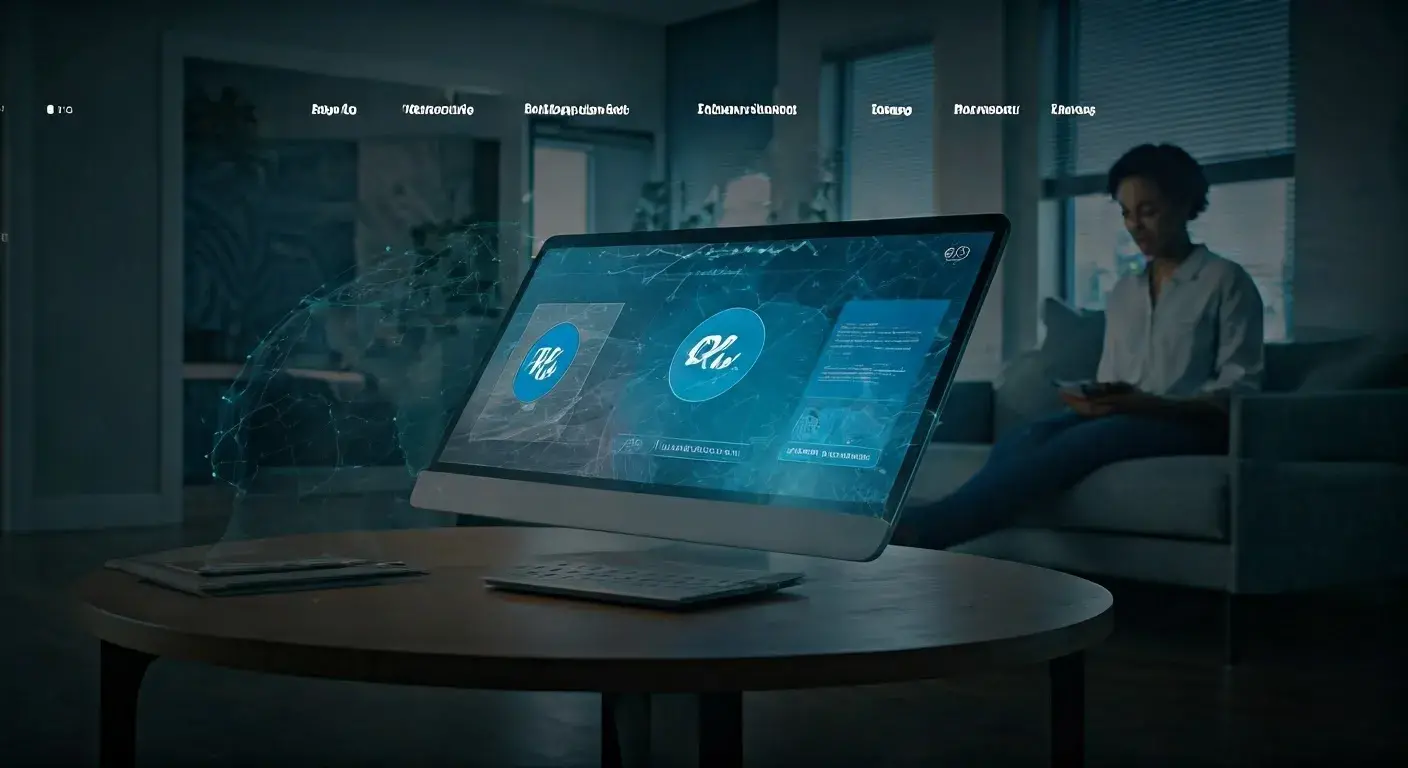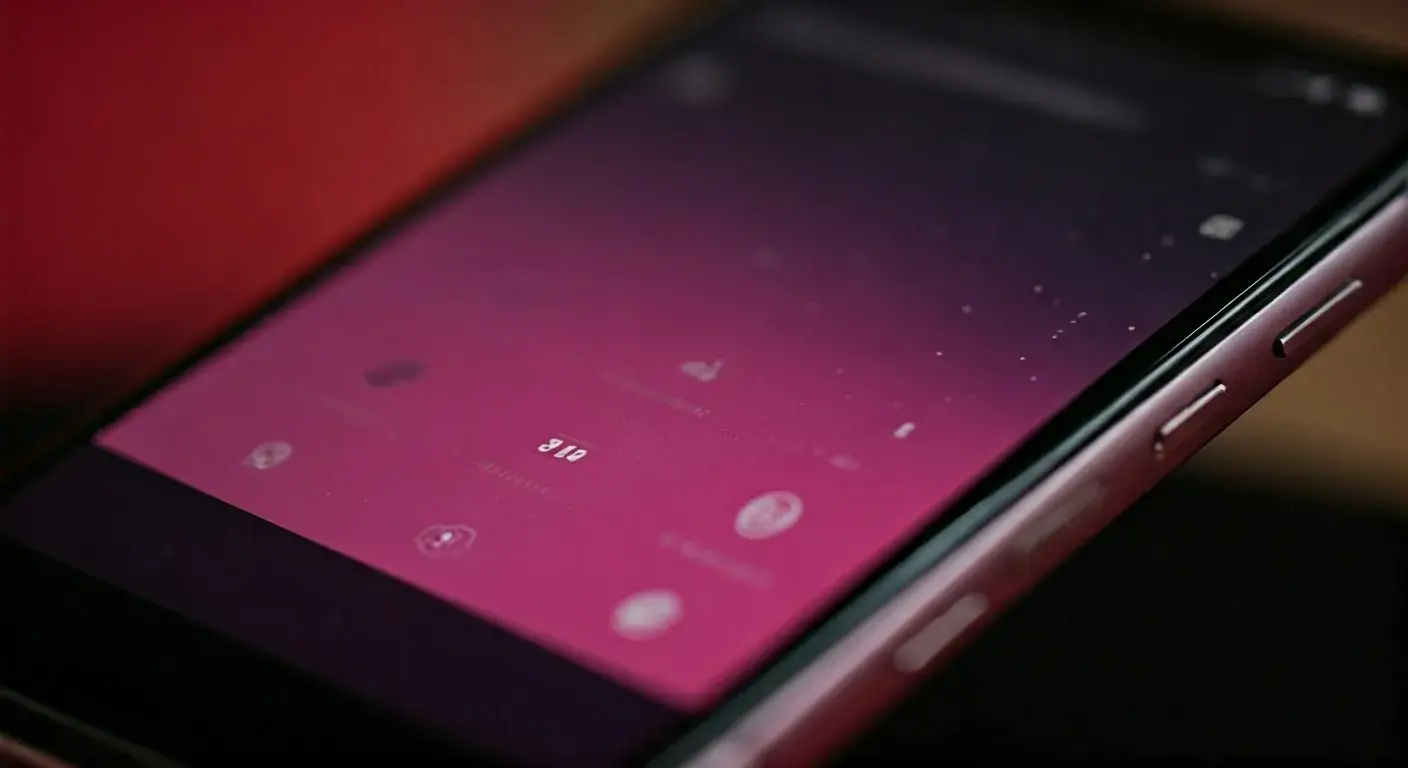How to Improve T-Mobile Home Internet Signal?

Struggling with slow speeds or dropped connections on your T-Mobile Home Internet? This comprehensive guide will walk you through practical, actionable steps to significantly improve your T-Mobile Home Internet signal. Discover how to diagnose issues, optimize your gateway, and unlock a more stable, faster online experience.
Understanding Your T-Mobile Home Internet Signal
T-Mobile Home Internet, powered by their advanced 5G and 4G LTE networks, offers a compelling alternative to traditional broadband. However, like any wireless service, its performance is heavily dependent on signal strength and quality. Understanding the factors that influence your signal is the first crucial step toward improving it. In 2025, the landscape of wireless connectivity continues to evolve, with 5G deployment expanding rapidly, offering higher speeds and lower latency. Yet, the inherent nature of radio waves means that environmental factors and gateway placement play a pivotal role in delivering a consistent and robust connection.
The Science Behind T-Mobile Home Internet Signal
T-Mobile Home Internet primarily utilizes cellular towers to transmit data to your T-Mobile Home Internet Gateway. This gateway then creates a Wi-Fi network within your home. The signal strength is measured in decibels (dBm), with values closer to 0 being stronger. For T-Mobile Home Internet, a signal strength of -60 dBm to -90 dBm is generally considered good to acceptable. Anything below -90 dBm can lead to performance issues. The gateway communicates with the nearest T-Mobile tower, and the quality of this communication is affected by several variables:
- Distance from the Tower: The further you are from a T-Mobile cell tower, the weaker the signal will likely be.
- Obstructions: Physical barriers like walls (especially concrete and brick), large appliances, metal objects, and even dense foliage can attenuate or block the signal.
- Interference: Other electronic devices, neighboring Wi-Fi networks, and even weather conditions can interfere with the signal.
- Network Congestion: During peak usage times, the T-Mobile network in your area might experience congestion, leading to slower speeds even with a strong signal.
- Gateway Hardware: The internal antennas and processing capabilities of your T-Mobile Home Internet Gateway itself can influence signal reception.
Interpreting Your Gateway's Signal Indicators
Your T-Mobile Home Internet Gateway is equipped with indicators that provide crucial information about its connection status and signal strength. Typically, these are displayed through a series of lights or an interface accessible via a web browser or a mobile app. Understanding these indicators is key to diagnosing problems.
Understanding Gateway Lights (General Example - specific models may vary)
- Solid Blue Light: Usually indicates a strong and stable connection to the T-Mobile network.
- Pulsing Blue Light: May indicate that the gateway is trying to connect or is experiencing a weak signal.
- Solid White Light: Often signifies a Wi-Fi connection to your devices, but not necessarily a strong internet connection.
- Red Light: Typically indicates a connection failure or a significant issue with the service.
For the most accurate interpretation, always refer to the user manual specific to your T-Mobile Home Internet Gateway model. Many users find the T-Mobile Internet app (available for iOS and Android) to be an invaluable tool, offering real-time signal strength readings, diagnostic tools, and placement guidance.
Using the T-Mobile Internet App for Signal Analysis
The T-Mobile Internet app is designed to simplify the setup and management of your home internet service. One of its most powerful features is its ability to display your current signal strength. Look for sections like "Network Status," "Signal Strength," or "Connection Quality." These sections often provide a numerical dBm reading or a visual indicator (like bars or a percentage) of how well your gateway is communicating with the T-Mobile network. The app may also offer a "Placement Assistant" tool that guides you to find the optimal location for your gateway by showing signal strength changes as you move it.
Key Metrics to Monitor
Beyond just signal bars, several metrics can help you understand your connection quality:
- RSRP (Reference Signal Received Power): This is the primary indicator of signal strength. Higher (less negative) RSRP values are better.
- RSRQ (Reference Signal Received Quality): This measures the quality of the received signal, taking into account interference. Higher (less negative) RSRQ values are better.
- SINR (Signal to Interference plus Noise Ratio): This is a crucial metric that indicates how strong your signal is compared to the background noise and interference. A higher SINR is always preferable.
While the T-Mobile Internet app might not always display these specific technical metrics, it often translates them into an easy-to-understand signal strength rating. If your app shows consistently poor signal strength or quality, it's a clear sign that improvements are needed.
Troubleshooting Common T-Mobile Home Internet Signal Issues
Experiencing a weak or unstable T-Mobile Home Internet signal can be frustrating. Fortunately, many common issues can be resolved with straightforward troubleshooting steps. Before diving into complex solutions, it's essential to rule out the simplest causes.
The Power Cycle: Your First Line of Defense
A simple power cycle, also known as a reboot, can resolve a surprising number of connectivity issues. This process refreshes the gateway's connection to the T-Mobile network and your home network, clearing out temporary glitches.
- Unplug the Power Adapter: Disconnect the power cord from your T-Mobile Home Internet Gateway.
- Wait: Leave the gateway unplugged for at least 30 seconds. This allows all internal components to fully discharge.
- Plug Back In: Reconnect the power adapter.
- Allow to Reconnect: Give the gateway several minutes to boot up and re-establish its connection to the T-Mobile network. Observe the indicator lights until they show a stable connection.
This is often the first step recommended by T-Mobile support and can fix issues caused by software glitches or temporary network communication errors.
Checking for Outages and Network Issues
Sometimes, the problem isn't with your equipment or placement but with the T-Mobile network itself. Network outages or maintenance in your area can temporarily affect service quality.
- T-Mobile Website/App: Check the official T-Mobile website or the T-Mobile Internet app for any reported outages in your area. They often have a status page or notification system.
- Downdetector: Websites like Downdetector aggregate user reports and can provide a good indication of widespread issues. Search for "T-Mobile Home Internet" to see recent reports.
- Social Media: Sometimes, users report outages on social media platforms before official channels are updated.
If a widespread outage is confirmed, the only solution is to wait for T-Mobile to resolve the issue. There's nothing you can do on your end to fix a network-wide problem.
Identifying and Mitigating Interference
Interference is a significant culprit behind poor wireless signal quality. Various sources can disrupt the connection between your gateway and the T-Mobile tower, as well as the Wi-Fi signal to your devices.
Sources of External Interference (affecting gateway-to-tower signal):
- Other Wireless Devices: While less common for the primary cellular signal, high-power wireless transmitters in close proximity could theoretically cause issues.
- Building Materials: As mentioned, dense materials like concrete, metal, and even certain types of insulation can significantly degrade signal strength.
- Weather: Heavy rain, snow, or storms can sometimes temporarily weaken cellular signals.
Sources of Internal Interference (affecting Wi-Fi signal to devices):
- Microwave Ovens: These operate on frequencies that can interfere with 2.4 GHz Wi-Fi.
- Cordless Phones: Older models, especially those operating on the 2.4 GHz band, can cause interference.
- Bluetooth Devices: While generally low-power, numerous Bluetooth devices in close proximity could contribute to interference.
- Other Wi-Fi Networks: In densely populated areas, neighboring Wi-Fi networks can create congestion on the same channels, impacting your Wi-Fi performance.
- Large Appliances: Refrigerators, washing machines, and dryers can sometimes emit electromagnetic interference.
Mitigation Strategies:
- Relocate the Gateway: Move the gateway away from potential sources of interference. For Wi-Fi interference, this means moving it away from microwaves, cordless phones, etc.
- Change Wi-Fi Channel: If your gateway allows it (check your app or web interface), try switching Wi-Fi channels. The T-Mobile Internet app often has tools to help you find less congested channels.
- Use the 5 GHz Band: If your gateway supports dual-band Wi-Fi, prioritize connecting devices to the 5 GHz band, which is generally faster and less prone to interference, though it has a shorter range.
Addressing Network Congestion
Even with a strong signal, your internet speed can suffer if the T-Mobile network in your area is heavily utilized, especially during peak hours (typically evenings and weekends). This is a common issue with any cellular-based internet service.
- Monitor Speeds at Different Times: Use speed test websites or apps to check your download and upload speeds at various times of the day. You'll likely see a drop during peak hours.
- Optimize Usage: If possible, schedule bandwidth-intensive activities (like large downloads, streaming in 4K, or video conferencing) for off-peak hours.
- Consider T-Mobile's Network: T-Mobile prioritizes Home Internet traffic, but extreme congestion can still occur. If this is a persistent issue, it might indicate that the T-Mobile network in your specific location is struggling to keep up with demand.
Unfortunately, you cannot directly "fix" network congestion yourself. Your best bet is to adapt your usage patterns or, in extreme cases, explore alternative internet providers if available.
Optimizing Your Gateway Placement for the Best Signal
The single most impactful action you can take to improve your T-Mobile Home Internet signal is to find the optimal location for your gateway. This involves strategic placement within your home to maximize reception from the nearest T-Mobile tower and ensure good Wi-Fi coverage throughout your living space.
The Importance of Elevation and Line of Sight
Cellular signals travel best when they have a clear path. Obstructions are the enemy of good signal strength.
- Higher is Generally Better: Placing your gateway on a higher floor of your home can often improve signal reception, as it reduces the number of obstructions between the gateway and the cell tower.
- Seek Windows: Windows offer a less obstructed path than solid walls. Placing the gateway near a window, especially one facing the direction of the nearest T-Mobile tower, can make a significant difference.
- Avoid Obstructions: Keep the gateway away from large metal objects (like refrigerators, filing cabinets), thick walls (especially concrete or brick), and dense furniture.
Finding the "Sweet Spot" in Your Home
Every home is different, and the ideal location will vary. The goal is to find a spot that balances strong cellular reception with adequate Wi-Fi coverage for your devices.
- Start with the T-Mobile Internet App: As mentioned earlier, the app's "Placement Assistant" is invaluable. It provides real-time feedback on signal strength as you move the gateway. Follow its guidance diligently.
- Test Multiple Locations: If the app isn't precise enough, manually test different areas. Start near windows on upper floors.
- Consider Direction: If you know the general direction of the nearest T-Mobile tower (you can sometimes find this information on cell tower maps online, though accuracy varies), try to orient the gateway towards it.
- Central Location for Wi-Fi: Once you've found a location with good cellular signal, consider its proximity to the areas where you use your devices most. A central location within your home is generally best for Wi-Fi coverage.
- Avoid Basements and Corners: These locations are often the worst for signal reception due to being underground or surrounded by multiple walls.
Example Scenario:
Imagine your home has a strong signal on the north-facing side, near a second-floor window. However, your primary living area is on the south side. You might need to find a compromise: perhaps a central hallway on the second floor that gets a decent signal and provides better Wi-Fi reach to the south side, or even consider a Wi-Fi extender if Wi-Fi coverage is a major issue after optimizing cellular signal.
Understanding Gateway Antennas
T-Mobile Home Internet Gateways typically have internal antennas designed to pick up cellular signals. Some models might have external antenna ports, though these are less common for the standard Home Internet service and often require specific T-Mobile-approved antennas. It's crucial to ensure the gateway isn't obstructed in a way that blocks its internal antennas.
- Keep Vents Clear: Ensure the gateway's ventilation slots are not blocked, as overheating can affect performance.
- Proper Orientation: While internal antennas are less directional, some users report slight improvements by orienting the gateway in different directions. Experimentation is key.
Testing Your Placement
After moving the gateway, always test its performance. Don't just rely on the indicator lights or the app's initial reading. Perform actual speed tests and try browsing or streaming to see if there's a noticeable improvement in stability and speed.
- Speed Tests: Use reputable speed test services (e.g., Speedtest.net, Fast.com) from a device connected to your gateway's Wi-Fi.
- Real-World Usage: Browse websites, stream videos, and engage in activities that you typically perform. Note any improvements in loading times and buffering.
- Ping Tests: For online gaming or real-time applications, check your ping (latency). Lower ping is better.
Finding the perfect spot might take some trial and error. Be patient and systematic in your approach. The T-Mobile Internet app's placement tool is your best friend here, providing objective data to guide your decisions.
Leveraging Gateway Settings and Software Updates
Beyond physical placement, the configuration and software of your T-Mobile Home Internet Gateway play a vital role in its performance. Keeping your gateway updated and understanding its settings can unlock better signal reception and a more stable connection.
The Importance of Software Updates
T-Mobile regularly releases software updates for its Home Internet Gateways. These updates are crucial for several reasons:
- Performance Enhancements: Updates can include optimizations for signal acquisition, data routing, and network compatibility, leading to improved speeds and stability.
- Bug Fixes: Software glitches can cause connectivity issues. Updates often address these bugs.
- Security Patches: Keeping your gateway's firmware up-to-date is essential for protecting your home network from security vulnerabilities.
- New Features: Occasionally, updates may introduce new features or improve existing ones within the T-Mobile Internet app or gateway interface.
How Updates are Delivered
For most T-Mobile Home Internet Gateways, software updates are delivered automatically over the T-Mobile network. This means you typically don't need to do anything to initiate the update process. However, it's important to ensure your gateway remains powered on and connected to the T-Mobile network, especially during off-peak hours when updates are often pushed.
Checking for Updates (If Available)
While automatic updates are the norm, some gateway models or interfaces might allow you to manually check for updates. This is usually done through the gateway's web administration interface or the T-Mobile Internet app. Look for sections like "Device Information," "Settings," or "Firmware Update."
Recommendation: Ensure your gateway is plugged in and has a stable connection, and allow it to run overnight periodically to ensure it can download and install any pending updates without interrupting your usage.
Understanding and Configuring Wi-Fi Settings
Your T-Mobile Home Internet Gateway acts as a router, creating a Wi-Fi network for your devices. Optimizing these settings can improve your internal network performance, which is often perceived as signal improvement.
Dual-Band Wi-Fi (2.4 GHz and 5 GHz)
Most modern T-Mobile Gateways are dual-band, offering both 2.4 GHz and 5 GHz Wi-Fi frequencies. Understanding their differences is key:
- 2.4 GHz:
- Pros: Longer range, better penetration through walls and obstacles.
- Cons: Slower speeds, more prone to interference from other devices (microwaves, Bluetooth, older cordless phones, neighboring Wi-Fi networks).
- 5 GHz:
- Pros: Faster speeds, less interference, more available channels.
- Cons: Shorter range, less effective at penetrating solid objects.
Best Practice: Connect devices that are closer to the gateway and require higher speeds (laptops, streaming devices, gaming consoles) to the 5 GHz network. Connect devices that are further away or don't require maximum speed (smart home devices, older phones) to the 2.4 GHz network.
Wi-Fi Channel Selection
In crowded Wi-Fi environments, neighboring networks can interfere with your own. Your gateway automatically selects Wi-Fi channels, but sometimes manual selection can improve performance.
- Use the T-Mobile Internet App: The app often has a Wi-Fi optimization tool that can suggest or automatically select the best channels for both 2.4 GHz and 5 GHz bands.
- Manual Selection (if available): If you access the gateway's web interface, you might find options to manually select channels. For 2.4 GHz, channels 1, 6, and 11 are generally recommended as they don't overlap. For 5 GHz, there are more non-overlapping channels, and the app's recommendation is usually best.
Gateway Reset Options
If you encounter persistent issues that cannot be resolved through other means, a factory reset of the gateway might be necessary. This will revert all settings to their default state, including Wi-Fi network names (SSIDs) and passwords.
When to Consider a Factory Reset
- Persistent connectivity problems that don't resolve with reboots.
- Significant performance degradation that started suddenly.
- After making complex configuration changes that you can't undo.
How to Perform a Factory Reset
This process typically involves pressing and holding a small, recessed reset button on the back or bottom of the gateway for 10-15 seconds while the device is powered on. You will usually need a paperclip or a similar pointed object to press the button. Always consult your gateway's specific user manual for the exact procedure.
Caution: A factory reset erases all custom settings. You will need to reconfigure your Wi-Fi network name (SSID) and password, and potentially re-pair any devices that were connected.
Advanced Techniques for Signal Enhancement
While gateway placement and basic troubleshooting are often sufficient, some users may seek more advanced methods to boost their T-Mobile Home Internet signal. These techniques require more technical understanding and may involve additional hardware.
Wi-Fi Extenders and Mesh Systems
If your primary issue is not the T-Mobile cellular signal but rather the Wi-Fi coverage within your home, Wi-Fi extenders or mesh Wi-Fi systems can be highly effective. These devices work by rebroadcasting your Wi-Fi signal, extending its reach to areas where the gateway's signal is weak.
- Wi-Fi Extenders (Repeaters): These devices capture your existing Wi-Fi signal and rebroadcast it. They are generally less expensive but can sometimes halve your Wi-Fi bandwidth and create a separate network name.
- Mesh Wi-Fi Systems: These consist of a main router and satellite nodes that work together to create a single, seamless Wi-Fi network throughout your home. They offer better performance and coverage than extenders and are ideal for larger homes or those with many dead zones.
Important Note: These devices extend your *Wi-Fi* network, not your T-Mobile *cellular* signal. They will not improve the connection between your gateway and the T-Mobile tower. They are only useful if your gateway has a good cellular signal but struggles to broadcast Wi-Fi effectively throughout your house.
External Antennas (Use with Caution)
Some T-Mobile Home Internet Gateway models may have ports for external antennas. If your gateway has these, and T-Mobile offers compatible external antennas, this could be a way to potentially improve the reception of the cellular signal.
- Compatibility is Key: Not all gateways have external antenna ports, and T-Mobile is very specific about which antennas can be used. Using incompatible antennas can damage your gateway or void your warranty.
- Professional Installation Recommended: Installing external antennas, especially if they require mounting on the roof or exterior of your home, can be complex and may require professional installation.
- Signal Amplification vs. Directionality: External antennas can either amplify the signal or be directional, allowing you to point them towards the nearest T-Mobile tower for a stronger, more focused connection.
Recommendation: Before considering external antennas, always consult T-Mobile support. They can advise if your gateway model supports them and if they are recommended for your specific situation. In 2025, T-Mobile's network is robust enough that external antennas are often not necessary for most users, but they can be a solution for fringe locations.
Understanding Signal Bands (LTE vs. 5G)
T-Mobile Home Internet can utilize both 4G LTE and 5G bands. 5G generally offers higher speeds and lower latency, but its signal may not penetrate buildings as effectively as some 4G LTE bands. Your gateway will automatically connect to the strongest and best available signal.
- Gateway Behavior: The gateway is designed to intelligently switch between LTE and 5G bands as needed to maintain the best possible connection.
- App Insights: The T-Mobile Internet app might provide information about which band (LTE or 5G) your gateway is currently connected to. If you are consistently on LTE and believe 5G should be available, it might indicate a signal strength issue with the 5G band in your location.
While you cannot manually force the gateway to connect to a specific band, optimizing placement is the best way to encourage it to connect to the strongest available 5G signal.
Network Congestion Management Tools
While T-Mobile prioritizes Home Internet traffic, understanding how your gateway manages connections can be helpful. Features like Quality of Service (QoS) settings, if available on your gateway, allow you to prioritize certain types of traffic (e.g., video streaming over large downloads). However, most T-Mobile Home Internet gateways have simplified interfaces, and advanced QoS settings are rarely exposed to the end-user.
Knowing When to Contact T-Mobile Support
After exhausting the troubleshooting steps and optimization techniques available to you, there may be instances where the issue requires T-Mobile's direct intervention. Knowing when and how to contact their support team can save you time and frustration.
When to Escalate to T-Mobile Support
Consider contacting T-Mobile support if you experience any of the following:
- Persistent Red Lights: If your gateway consistently displays a red light, indicating a failure to connect to the T-Mobile network, it's time to call.
- No Improvement After Optimization: If you've tried multiple gateway placements, rebooted the device, and checked for interference, yet your signal strength remains critically low or unstable.
- Slow Speeds Consistently Below Expectations: If your speed tests are consistently far below the advertised speeds for your area, even during off-peak hours, and signal strength is reported as adequate.
- Frequent Disconnections: If your internet connection drops multiple times a day, impacting your ability to work or stream.
- Gateway Malfunction: If you suspect the gateway hardware itself is faulty (e.g., it overheats excessively, makes strange noises, or fails to power on correctly).
- No Service Indication: If the T-Mobile Internet app or gateway lights indicate no service is available in your location, despite initial setup being successful.
Preparing for Your Support Call
To make your support call as efficient as possible, have the following information ready:
- Your T-Mobile Account Information: Account number, name on the account, and contact number.
- Gateway Model Number: This is usually found on a sticker on the bottom or back of your gateway.
- Indicator Light Status: Describe the color and pattern of the lights on your gateway.
- Signal Strength Readings: If you can access them via the T-Mobile Internet app or gateway interface (e.g., dBm, RSRP, RSRQ, SINR), have these ready.
- Troubleshooting Steps Taken: List what you've already tried (e.g., rebooted gateway, moved gateway, checked for outages).
- Time of Day: Note if the issue is worse at certain times.
- Speed Test Results: If you have recent speed test data, it can be very helpful.
What to Expect from T-Mobile Support
T-Mobile support agents are trained to guide you through troubleshooting steps. They may ask you to:
- Perform a power cycle.
- Check signal strength readings.
- Attempt to move the gateway to a different location.
- Perform a factory reset.
- Confirm your location for network diagnostics.
If they cannot resolve the issue remotely, they may schedule a technician visit or arrange for a replacement gateway if the current one is deemed faulty.
Potential Resolutions from T-Mobile
Depending on the nature of the problem, T-Mobile may offer the following solutions:
- Network Adjustments: In some cases, T-Mobile can make adjustments to their network equipment in your area to improve signal strength.
- Gateway Replacement: If your gateway is faulty, they will replace it with a new or refurbished unit.
- Technician Visit: For complex issues, a technician might be dispatched to assess the situation on-site.
- Service Cancellation (Last Resort): If T-Mobile cannot provide a satisfactory service level at your location, they may advise you to cancel the service.
Remember to be patient and cooperative with the support team. Providing clear and accurate information will help them diagnose and resolve your issue more effectively.
Conclusion
Improving your T-Mobile Home Internet signal is achievable through a combination of understanding your equipment, strategic placement, and basic troubleshooting. By diligently following the steps outlined in this guide, you can significantly enhance your connection's stability and speed. Remember that the T-Mobile Internet app is your most valuable tool for real-time signal assessment and placement guidance. Always start with the simplest solutions, like rebooting your gateway and testing different locations near windows and on higher floors. If Wi-Fi coverage is the primary concern, consider Wi-Fi extenders or mesh systems after optimizing the cellular signal. When all else fails, don't hesitate to reach out to T-Mobile support with all the information you've gathered. With a systematic approach, you can unlock the full potential of your T-Mobile Home Internet service and enjoy a more reliable online experience.